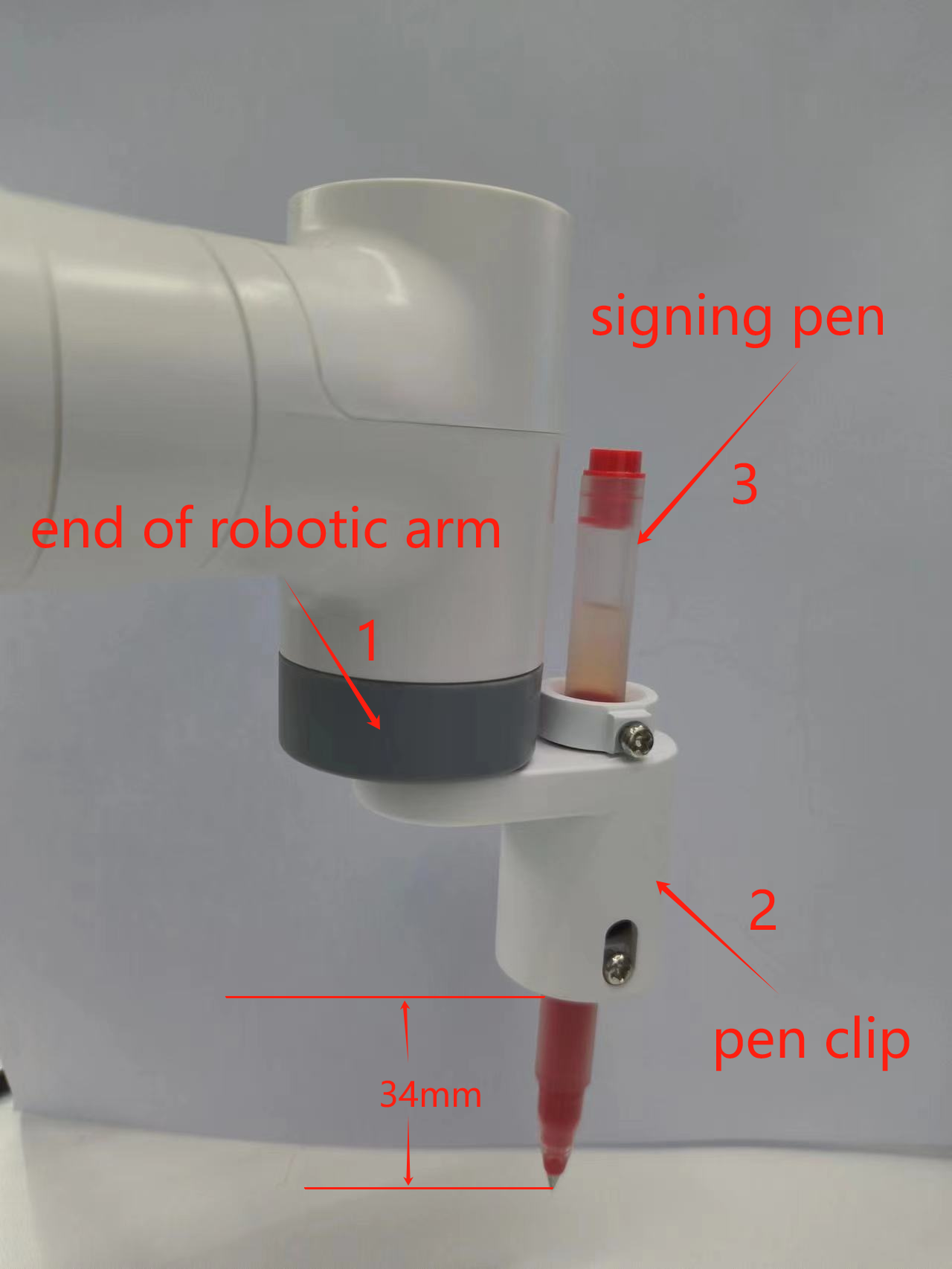Draw a pattern
You can control the movement of the robot arm and realize the drawing operation by parsing the instructions in a gcode file.
Installation diagram
Note: The end of the robot arm and the pen clip are connected using Lego technology.
Instructions
1. Connect the device
Connect MyCobot to the computer, install the pen clip to the end of the robot arm, put the signature pen in the pen clip and tighten the screws to fix it.
Note: Use the G-type base 2.0 to fix the robot arm on the desktop, and place the A4 white paper on the desktop for drawing patterns.
2. Install the required packages
Download code: https://github.com/elephantrobotics/pymycobot
Open the terminal, switch the path to the pymycobot/demo/myCobot_280_demo folder, and run the following command:
pip install pyserial pymycobot
3. Change the port number
Edit the 280_draw_gcode.py file
# Change COM14 to the actual port number detected by your computer
import time
from pymycobot import MyCobot280 # import mycobot library,if don't have, first 'pip install pymycobot'
# use PC and M5 control
# mc = MyCobot280('COM14', 115200) # WINDOWS use, need check port number when you PC
# mc = MyCobot280('/dev/ttyUSB0',115200) # VM linux use
# PI version
mc = MyCobot280('/dev/ttyAMA0', 1000000)
time.sleep(0.5)
...
Just run the program.
python 280_draw_gcode.py
Then, according to the terminal prompt, enter different numbers to select different patterns:
1-square
2-triangle
3-five point star
4-quit
Note: The initial point of the robot arm can be changed by yourself, but the posture of the J6 joint must be vertically downward, and the speed can also be changed by yourself, the default is 100 mm per second.
bash ...
# Send the initial point angle of the robot arm, the customized is 50,
# it can be and modified, as long as the end is facing down mc.send_angles([0, -40, -130, 80, 0, 50], 50)
# Wait 3 seconds for the robot arm to move to the specified angle time.sleep(3)
# Get the current coordinates of the robot arm get_coords = speed mc.get_co ords() time.sleep(1.5)
# Save the parsed coordinates data_coords = []
# Set the drawing speed to 100, and the speed range is 0~100 draw_speed = 100 ...