Brief introduction and use of rviz
rviz is a 3D visualization platform in ROS. On one hand, it can realize the graphical display of external information, and on the other hand, it can also release control information to an object through rviz, realizing the monitoring and control of a robot.
1 Installation of rviz and the introduction to its interface
Open a new terminal (shortcut key: Ctrl+Alt+T) and enter the following command:
roscore
Then open a new terminal (shortcut key: Ctrl+Alt+T) and input the following command to open rviz.
rosrun rviz rviz
# or
rviz
Open rviz, and the following interface will be displayed:
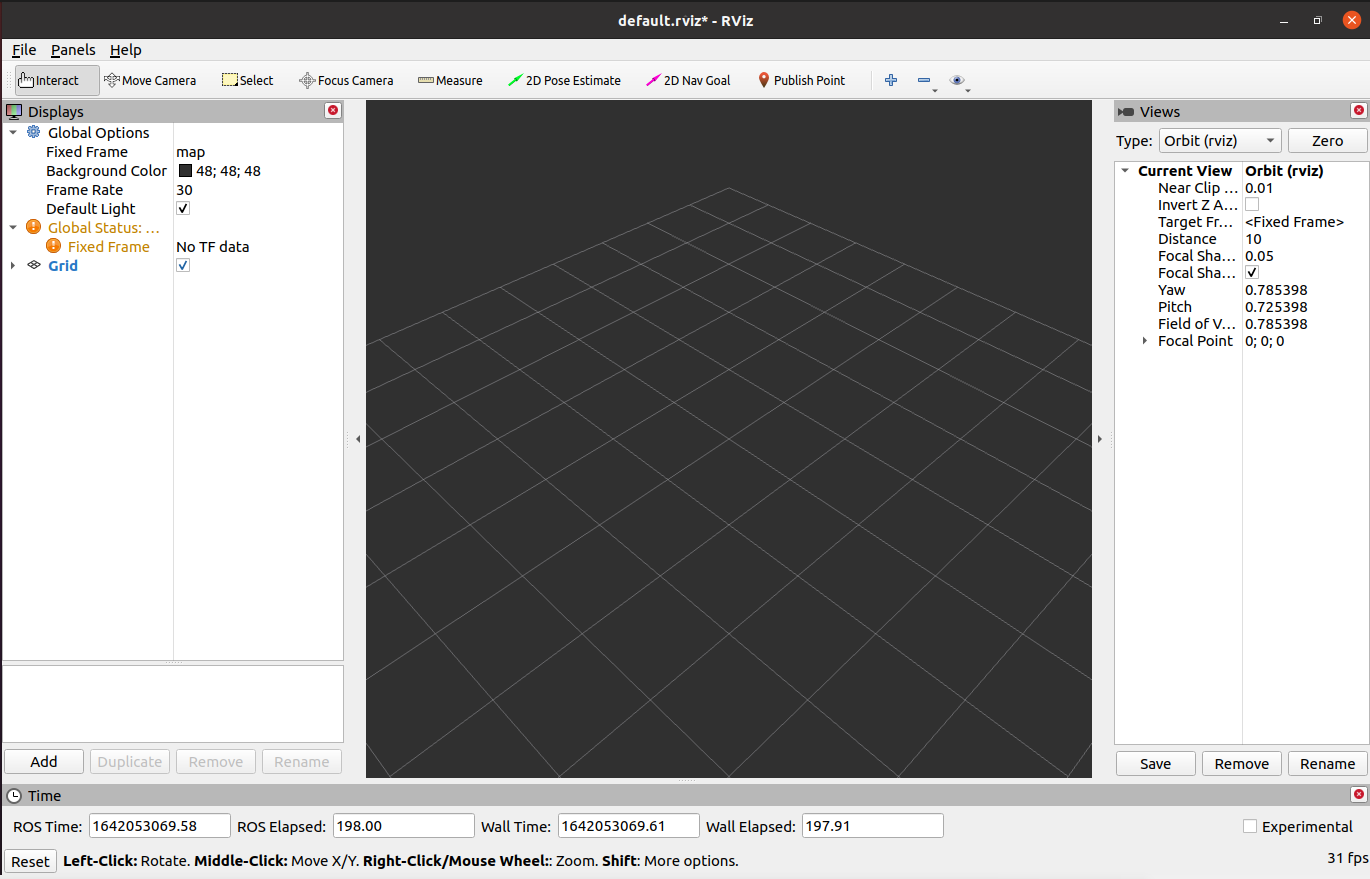
1.1 Introduction of all areas
- There is a list of monitors on the left. The monitor is a device that draws something in a 3D world and may have some options available in the display list.
- On the top is a toolbar, which allows the user to use various function buttons to select tools with multiple functions.
- The middle part is the 3D view: It is a main screen where various data can be viewed in three dimensions. The background color, fixed frame, grid, etc. of the 3D view can be set in detail in the Global Options and Grid items displayed on the left.
- Below is the time display area, including system time and ROS time.
- The right side is the observation angle setting area where different observation angles can be set.
We only give a rough introduction in this part. If you want to know more details, go to User Guide.
2 Simple use
Start using launch file
This example is built on what you have already done Environment building and you have successfully copied the company's code from GitHub to your virtual machine.
Click the ROS1 Shell icon on the desktop or the corresponding icon in the lower bar of the desktop to open the ROS1 environment terminal:



Input the command to configure the ROS environment.
cd ~/catkin_ws/
source devel/setup.bash
Input again:
roslaunch new_mycobot_320_pi mycobot_320_test.launch
Open rviz, and then you will obtain the following result:
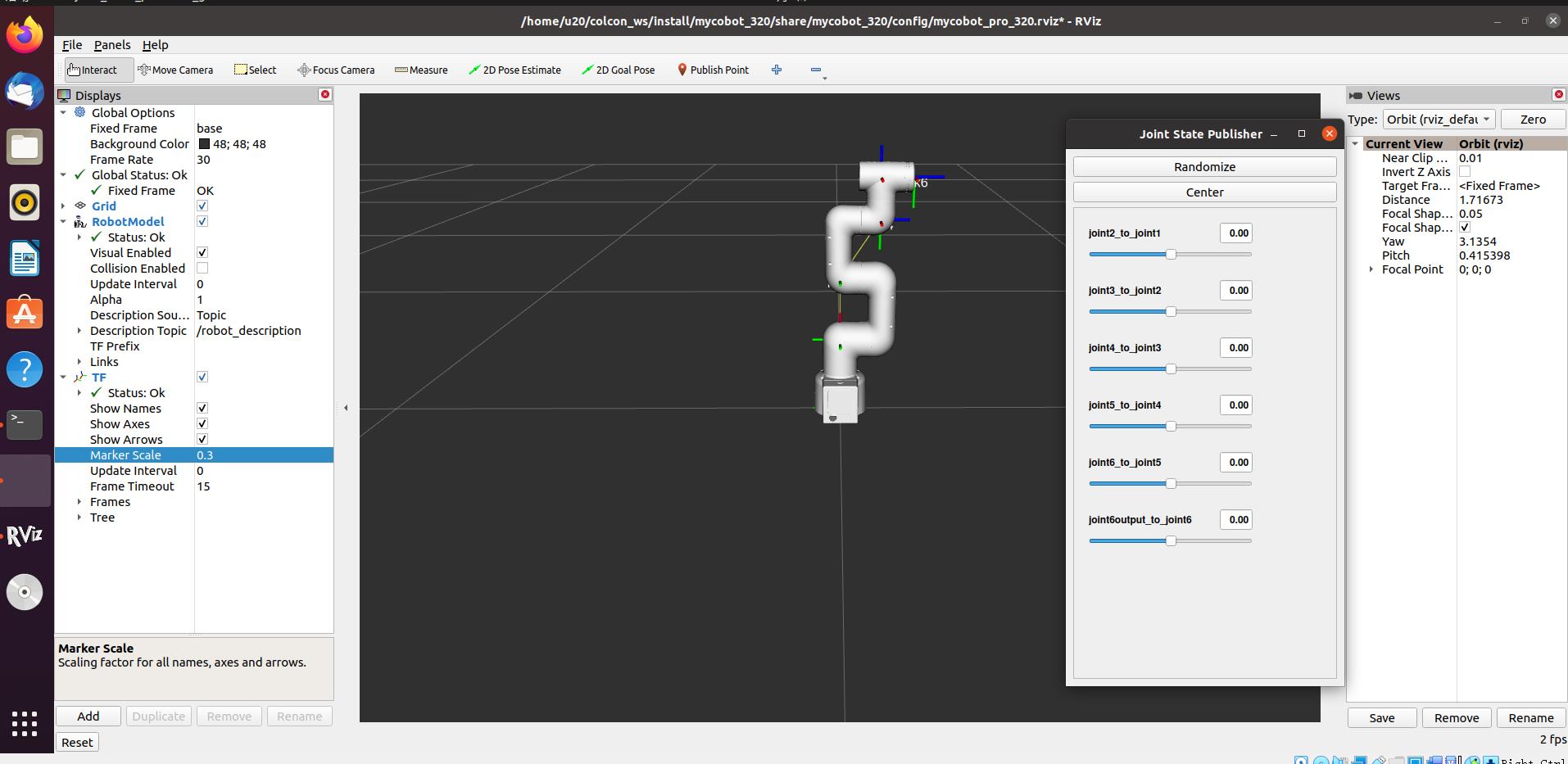
If you want to know more information about rviz, go to Official documents.