Electrical characteristic parameter
1 Base electrical interface overview

Figure 1 Front view of a base
1.1 Type C :Type C interface is used to connect and communicate with the PC, available for developers.
1.2 MircoHDMI :MircoHDMI interface is an HDMI D-type interface, which is connected to the monitor. HDMI interface 1 is recommended as HDMI interface 2 is prioritized.
1.3 Power switch : Power switch is used to control the main power input. If it is switched off, the controller is also powered off.

Figure 2 Left side of the base
1.4 Digital input/output: includes 6 digital input signals and 6 digital output signals for interaction with other devices, and together with other devices constitute an important part of the automation system.
Built-in I/O power supply, voltage 24V, single output maximum 0.2A. External power supply is not supported.
It should be noted that the output signal is PNP form, the input signal is NPN form, and the following is the external wiring diagram:.

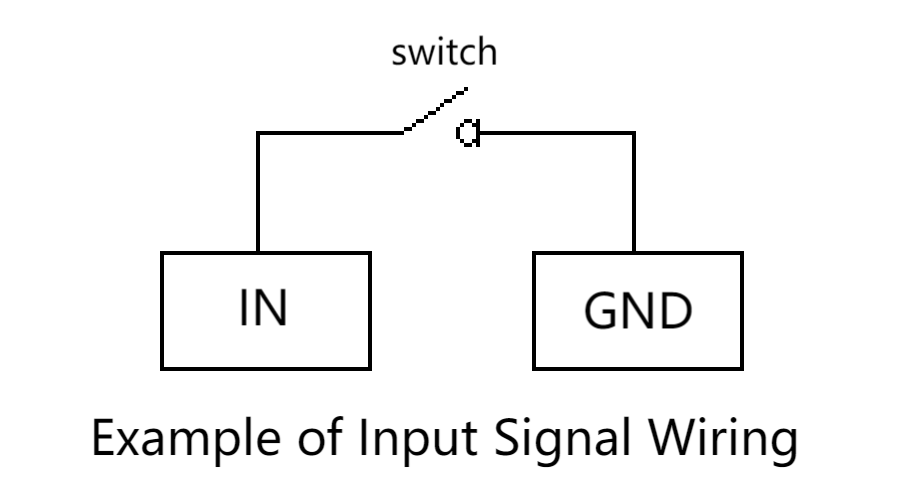
1.5 24V output :Internal DC24V, available for users.
1.6 Emergency stop circuit terminal is connected to the emergency stop button box, which can be used to control the emergency stop of the robot.
Notice: The emergency stop switch must be connected when the robot is in use, and make sure that the emergency stop switch circuit is always connected.
1.7 Power DC input interface : It uses KPPX-4P R7BFDC power socket. The 24V 9.2A DC power adapter provided by the manufacturer can also be used to power myCobot320.

Figure 3 Right side of the base
1.8 USB :USB interface is an interface for data connection with serial standards 2.0 and 3.0. Users can use the USB interface to copy program files, or use the USB interface to connect peripherals such as mouse and keyboard.
1.9 Network port :Network port is the port for network data connection. Users can use the Ethernet interface for communication and interaction between the PC and the robot system, and for Ethernet communication with other devices.
| Number | Interface | Definition | Function | Remark |
|---|---|---|---|---|
| 1 | Type C | Communication Interface | communicate with PC | development use |
| 2 | MircoHDMI | HDMI1 | use to connect a screen | |
| 3 | HDMI2 | |||
| 4 | speaker, headphone jack | speaker, headphone jack | ||
| 5 | Type C | Communication Interface | communicate with PC | development use |
| 6 | Switch | Switch | control input power on and off | With lights (lights on) |
| 7 | DC / IO interface | GND | GND | |
| IN6 | Digital input signal 1~6 | Input only in NPN mode | ||
| IN5 | ||||
| IN4 | ||||
| IN3 | ||||
| IN2 | ||||
| IN1 | ||||
| 24V | DC24V | |||
| 8 | Emergency stop interface | S TOP | emergency stop circuit interface | |
| 9 | indicator light | Main Control Power indicator | feedback master power-on status | |
| 10 | SD card slot | SD card slot | use to replace SD card | |
| 11 | USB2.0 | USB2.0*2 | Can be connected to external devices or U disk shion | |
| 12 | USB3.0 | USB3.0*2 | External device or U disk | |
| 13 | network port | Ethereum | Ethernet port communication | |
| 14 | DC / IO interface | 24V | DC24V | |
| OUT1 | digital output signal1 to 6 | PNP mode only | ||
| OUT2 | ||||
| OUT3 | ||||
| OUT4 | ||||
| OUT5 | ||||
| OUT6 | ||||
| GND | GND | |||
| 15 | Power DC Input interface | DC24V | power input |
2 Electrical Interface at the End of the Robot Arm

Figure 4 Side view of the end of the robotic arm

Figure 5 Side view of the end of the robotic arm
| Number | Interface name | Definition | Function | Remark |
|---|---|---|---|---|
| 16 | Atom | Led + Led + button | Status view/drag to teach | |
| 17 | M8 aviation socket | End tool IO interface | Interact with external devices | |
| 18 | Type C | Communication Interface | Communicate with PC | Update Atom firmware using |
| 19 | Grove | developers use |
2.1 End-tool IO interface: This is a tool I/O diagram, and the myCobot 320 robot provides one input and two outputs.
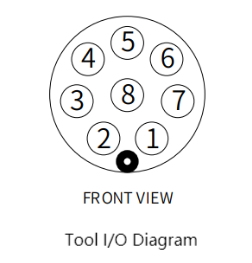
Built-in I/O power supply, voltage 24V, single output maximum 0.2A. External power supply is not supported.
The definition of each tool I/O port is shown in the following table. It should be noted that both the input and output of the tool I/O are PNP types, and the wiring mode is the same as the bottom output interface.
| Number | Signal | Explanation | Matchable Color of M8 Line |
|---|---|---|---|
| 1 | GND | DC24V negative pole | White |
| 2 | OUT1 | Tool output interface 1 | brown |
| 3 | OUT2 | Tool output interface 2 | green |
| 4 | 485A | reserved, undeveloped | yellow |
| 5 | 24V | DC24V positive | Ash |
| 6 | IN1 | Tool input interface 1 | pink |
| 7 | IN2 | unavailable | blue |
| 8 | 485B | reserved, undeveloped | purple |