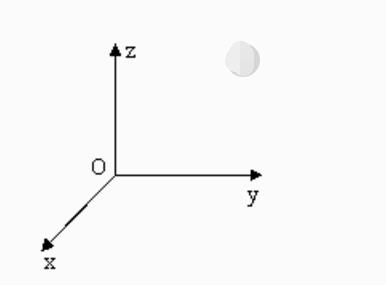Coordinate Control
It is mainly used to make intelligent route planning to move the robot arms from one position to another specified position. The coordinate is [x, y, z, rx, ry, rz]. [x,y,z] represents the position of the robot arm head in space (the coordinate system is cartesian coordinate system). [rx,ry,rz] represents the posture of such head at this point (the coordinate system is euler coordinates). The above simple explaination helps you to use functions better.
Note: When setting the coordinates, different series of manipulators have different joint structures. For the same set of coordinates, different series of manipulators will show different postures.
myPalletizer 260
Simple Demo
from pymycobot.mypalletizer import MyPalletizer260
import time
# import the project package
# Initiate a MyPalletizer260 object, M5 version
mc = MyPalletizer260("COM3", 115200)
# PI version
# mc = MyPalletizer260("/dev/ttyAMA0", 1000000)
# # Get the current coordinates and pose of the head
coords = mc.get_coords()
print(coords)
#Plan the route at random, let the head reach the coordinates of [57.0, -107.4, 316.3] in an non-linear manner at the speed is 80mm/s
mc.send_coords([187.8, 42.1, 183.3, -159.6], 80, 0)
# wait for 2 seconds
time.sleep(2)
# Plan the route at random, let the head reach the coordinates of [207.9, 47, 49.3,-159.69] in an non-linear manner at the speed is 80mm/s
mc.send_coords([207.9, 47, 49.3,-159.69], 80, 0)
# wait for 2 seconds
time.sleep(2)
#To change only the x-coordinate of the head, set the x-coordinate of the head to 20. Let it plan the route at random and move the head to the changed position at a speed of 70mm/s
mc.send_coord(1, 20, 50)
mechArm 270
Single-Parameter Coordinate
send_coord(id,coord,speed)
- Function: to send a single coordinate value to the robot arm to make it move.
- Parameter:
id: 1-6 represents the coordinates of the robotic arm. For example, you can fill in 1 for X-axis, 2 for Y-axis, and so on.coord: Input the coordinate value you want.speed: means the movement speed of the robot arm, ranging from 0 to 100.
- Return Value: 1
Multiple parameter coordinates
get_coords()
- Function: to obtain the current coordinate and posture.
- Return Value:
list: a list containing coordinates and postures.- Six axes: The length is 6, and they are
[x, y, z, rx, ry, rz]in order.
- Six axes: The length is 6, and they are
send_coords(coords, speed, mode)
- Function: to send the overall coordinates and postures to move the robot arm head from the original point to the point you have specified.
- Parameters:
coords:- Six axes: The length of the coordinate value of
[x, y, z, rx, ry, rz]is 6. - Four axes: The length of the coordinate value of
[x,y,z,rx]is 4.
- Six axes: The length of the coordinate value of
speed: means the movement speed of the robot arm, ranging from 0 to 100.mode: (int): The value is limited to 0 and 1.- 0 means that the movement path of the robot arm head is non-linear, i.e. the movement route is randomly planned just to make sure that the head moves to a specified point with a specified posture.
- 1 means that the movement path of the robot arm head is linear, i.e. the movement route is intelligently planned just to make sure that the head moves to a specified point with a specified posture in a linear manner.
- Return Value: None
set_tool_reference(coords)
- Function: Set Tool coordinate system。
- Parameters:
coords: The coordinate value of [x, y, z, rx, ry, rz] has a length of 6, x, y, z ranging from - 280 to 280, and rx, ry, yz ranging from - 314 to 314
- Return Value: None
get_tool_reference()
- Function: Get Tool coordinate system。
- Return Value: Returns a coordinate list with a length of 6
get_world_reference()
- Function: Get World coordinate system。
- Return Value: Returns a coordinate list with a length of 6
set_world_reference(coords)
- Function: Set World coordinate system。
- Parameters:
coords: The coordinate value of [x, y, z, rx, ry, rz] has a length of 6, x, y, z ranging from - 280 to 280, and rx, ry, yz ranging from - 314 to 314
- Return Value: None
set_reference_frame(rftype)
- Function: Set Base coordinate system。
- Parameters:
rftype: 0 - Base coordinate system(default),1 - World coordinate system
- Return Value: None
get_reference_frame()
- Function: Get Base coordinate system。
- Return Value: 0 - Base coordinate system,1 - World coordinate system,-1 - error
set_end_type(end)
- Function: Set end coordinate system。
- Parameters:
end: 0 - flange(default),1 - tool
- Return Value: None
get_end_type()
- Function: Get end coordinate system
- Return Value: 0 - flange(default),1 - tool, -1 - error
Simple Demo
from pymycobot.mecharm270 import MechArm270
import time
# MechArm270 class initialization requires two parameters:
# The first is the serial port string, such as:
# linux: "/dev/ttyUSB0"
# or "/dev/ttyACM0"
# windows: "COM3"
# The second is the baud rate::
# M5 version is: 115200
#
# Example:
# MechArm270-M5:
# linux:
# mc = MechArm270("/dev/ttyUSB0", 115200)
# or mc = MechArm270("/dev/ttyACM0", 115200)
# windows:
# mc = MechArm270("COM3", 115200)
# MechArm270-raspi:
# mc = MechArm270("/dev/ttyAMA0", 1000000)
#
# Initialize a MechArm270 object
# Create object code here for windows version
mc = MechArm270("COM3", 115200)
# PI version
# mc = MechArm270("/dev/ttyAMA0", 1000000)
# Get the current coordinates and pose of the head
coords = mc.get_coords()
print(coords)
# Intelligently plan the route, let the head reach the coordinates of [152, -9.5, 220.8] in a linear manner, and maintain the attitude of [143.29, 2, 88], the speed is 80mm/s
mc.send_coords([152, -9.5, 220.8, 143.29, 2, 88], 80)
# Set the wait time to 1.5 seconds
time.sleep(1.5)
# Intelligently plan the route, let the head reach the coordinates of [124, -9.5, 232] in a linear way, and maintain the attitude of [ 143.29, 2, 88], the speed is 80mm/s
mc.send_coords([124, -9.5, 232, 143.29, 2, 88], 80)
# Set the wait time to 1.5 seconds
time.sleep(1.5)
# To change only the x-coordinate of the head, set the x-coordinate of the head to -40. Let it plan the route intelligently and move the head to the changed position, with a speed of 70mm/s
mc.send_coord(1, -40, 70)
myBuddy
One-parameter coordinates
send_coord(id, coord, data, speed)
Function Send a single coordinate to the robotic arm
Parameters
id – 1/2/3 (L/R/W).
coord – 1 ~ 6 (x/y/z/rx/ry/rz)
data – Coordinate value
speed – 0 ~ 100
get_coord(id, joint_id)
Function Read a single coordinate parameter
Parameters
id (int) – 1/2/3 (L/R/W).
joint_id (int) – 1 - 7 (7 is gripper)
Multiparameter Coordinates
send_coords(id, coords, speed, mode)
Function Send all coords to robot arm.
Parameters
id – 1/2 (L/R).
coords – a list of coords value(List[float]), length 6, [x(mm), y, z, rx(angle), ry, rz]
speed – (int) 0 ~ 100
mode – (int) 0 - moveJ, 1 - moveL, 2 - moveC
Simple Demo
from pymycobot.mybuddy import MyBuddy
import time
mc = MyBuddy("/dev/ttyACM0", 115200)
# Get the coordinates and posture of the current head of the left arm
coords = mc.get_coords(1)
print(coords)
# Intelligently plan the route, let the head reach the coordinates of [57.0, -107.4, 316.3] in a linear manner, and maintain the attitude of [-93.81, -12.71, -163.49], and the speed is 80mm/s
mc.send_coords(1, [57.0, -107.4, 316.3, -93.81, -12.71, -163.49], 80, 1)
time.sleep(1.5)
# Intelligently plan the route, let the head reach the coordinates of [-13.7, -107.5, 223.9] in a linear manner, and maintain the attitude of [165.52, -75.41, -73.52], with a speed of 80mm/s
mc.send_coords(1, [-13.7, -107.5, 223.9, 165.52, -75.41, -73.52], 80, 1)
time.sleep(1.5)
# To change only the x-coordinate of the head of the left arm, set the x-coordinate of the head to -40. Let it plan the route intelligently and move the head to the changed position, with a speed of 70mm/s
mc.send_coord(1, 1, -40, 70)
myArm
Simple Demo
#from pymycobot.myarm import MyArm
#from pymycobot.genre import Coord
#import time
# Initialize a MyArm object
# Create object code here for windows version
mc = MyArm("/dev/ttyAMA0", 115200)
# Get the current coordinates and pose of the head
coords = mc.get_coords()
print(coords)
# Intelligently plan the route, let the head reach the coordinates of [57.0, -107.4, 316.3, -93.81, -12.71, -163.49] in a linear manner, and maintain the attitude of [-93.81, -12.71, -163.49], the speed is 80mm/s
mc.send_coords([57.0, -107.4, 316.3, -93.81, -12.71, -163.49], 80,0)
# Set the wait time to 1.5 seconds
time.sleep(1.5)
# Intelligently plan the route, let the head reach the coordinates of [-13.7, -107.5, 223.9, 165.52, -75.41, -73.52] in a linear way, and maintain the attitude of [165.52, -75.41, -73.52], the speed is 80mm/s
mc.send_coords([-13.7, -107.5, 223.9, 165.52, -75.41, -73.52], 80, 0)
# Set the wait time to 1.5 seconds
time.sleep(1.5)
# To change only the x-coordinate of the head, set the x-coordinate of the head to 20. Let it plan the route intelligently and move the head to the changed position, with a speed of 70mm/s
mc.send_coord(Coord.X.value, 20, 70)