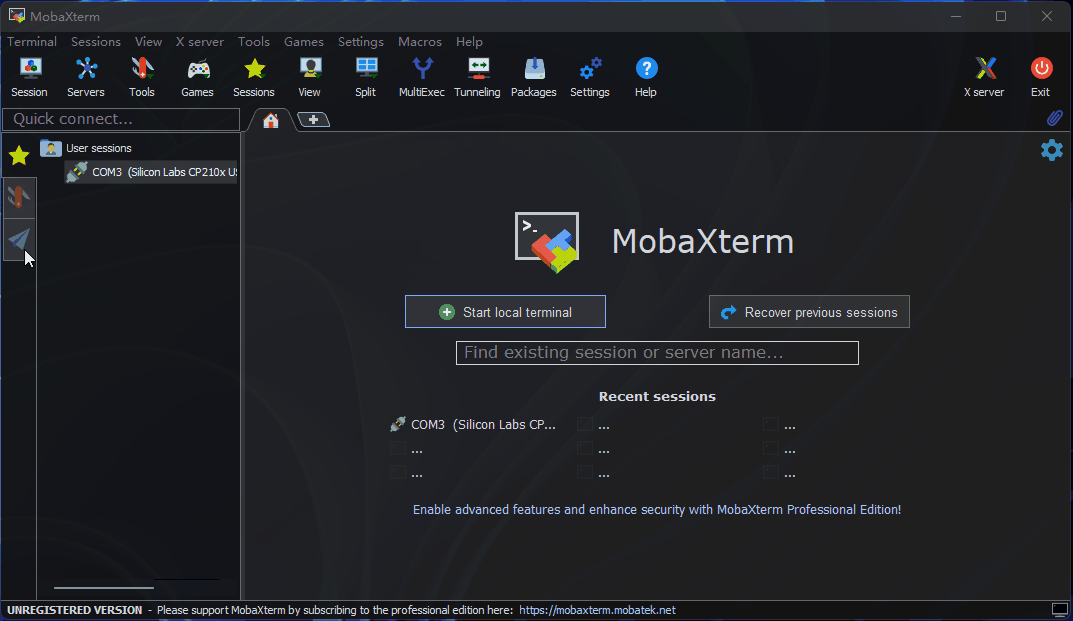System Basic Function Description
Connect to Wi-Fi
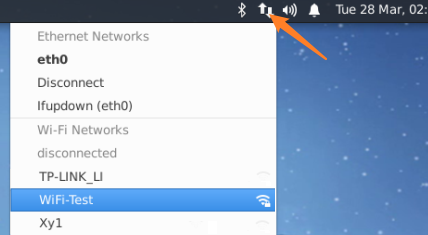
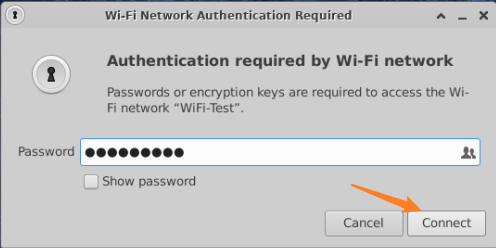
Enable SSH service
The current system version enables SSH login service by default. Users can use this method to enable or disable SSH service.
Enable VNC service
Remote Login
This section aims to introduce how to log in remotely via serial port or network (VNC, SSH) to users who need to access the development board remotely via a personal computer (PC).
Before logging in remotely via the network, the development board needs to be connected to the network via wired Ethernet or wireless WiFi, and the IP address of the development board needs to be configured. For the IP address information under the two connection methods, please refer to the following description:
- Wired Ethernet: The development board uses static IP mode by default, with an IP address of
192.168.127.10, mask255.255.255.0, and gateway192.168.127.1 - Wireless WiFi: The IP address of the development board is generally assigned by the router. The IP address of the wlan0 network can be viewed through the
ifconfigcommand in the device command line
VNC login
Video: https://www.bilibili.com/video/BV1rm4y1E73q/?p=4
This chapter is for users using the Ubuntu Desktop system version, and introduces how to use VNC Viewer to implement remote desktop login. VNC Viewer is a graphical desktop sharing software that can realize remote device login and desktop control on a computer. The software can preview the development board system desktop through the computer monitor and use the computer's mouse and keyboard for remote operation. Users can get the same effect as local operation on the development board by operating VNC Viewer. Download link VNC Viewer.
Connect to the development board Currently VNC supports two connection methods: direct and cloud. Users can choose according to their own situation. This article recommends the direct connection method. The connection steps are as follows:
Enter the device IP address, for example: 192.168.127.10

After entering the IP address, press Enter, and a prompt pops up that the link is not encrypted. Click
Continue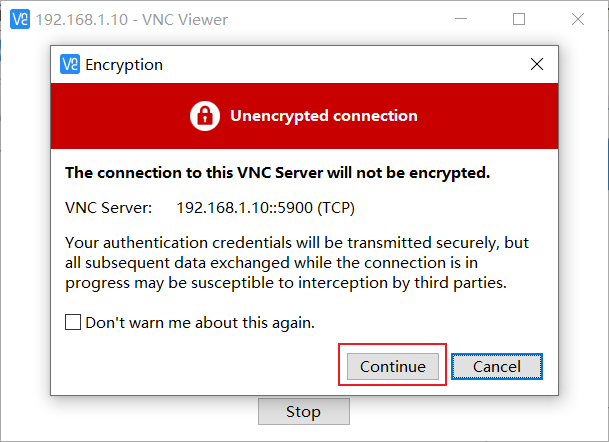
Enter the password
sunrise, checkRemember password, and clickOKto connect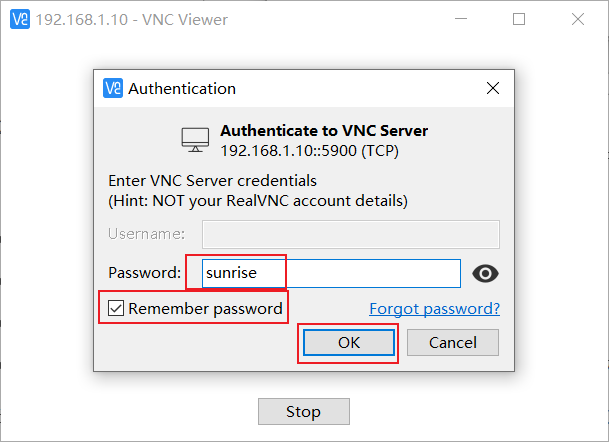
SSH login
In addition to logging in to the remote desktop via VNC, you can also log in to the development board through SSH connection. The following are the steps to create two methods: terminal software and terminal command line.
Terminal software
Currently, commonly used terminal tools include Putty, MobaXterm, etc. Users can choose according to their own usage habits. The port configuration process of different tools is basically similar. The following takes MobaXterm as an example to introduce the process of creating a new SSH connection:
- Open the
MobaXtermtool, clickSession, and then selectSSH - Enter the IP address of the development board, for example,
192.168.127.10 - Select
specify usernameand entersunrise - After clicking OK, enter the username (sunrise) and password (sunrise) to complete the login