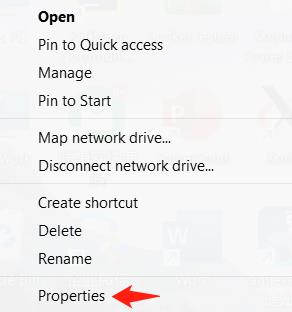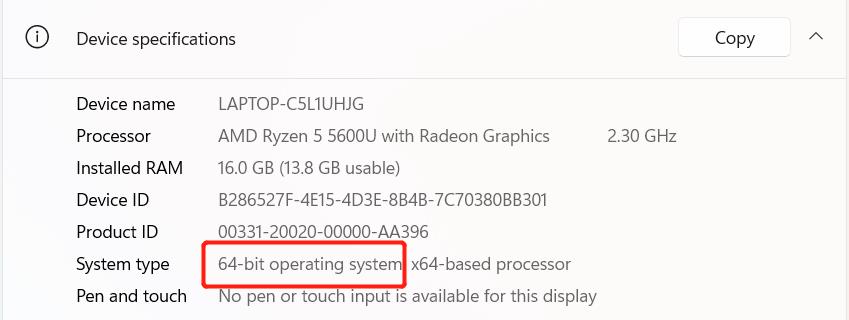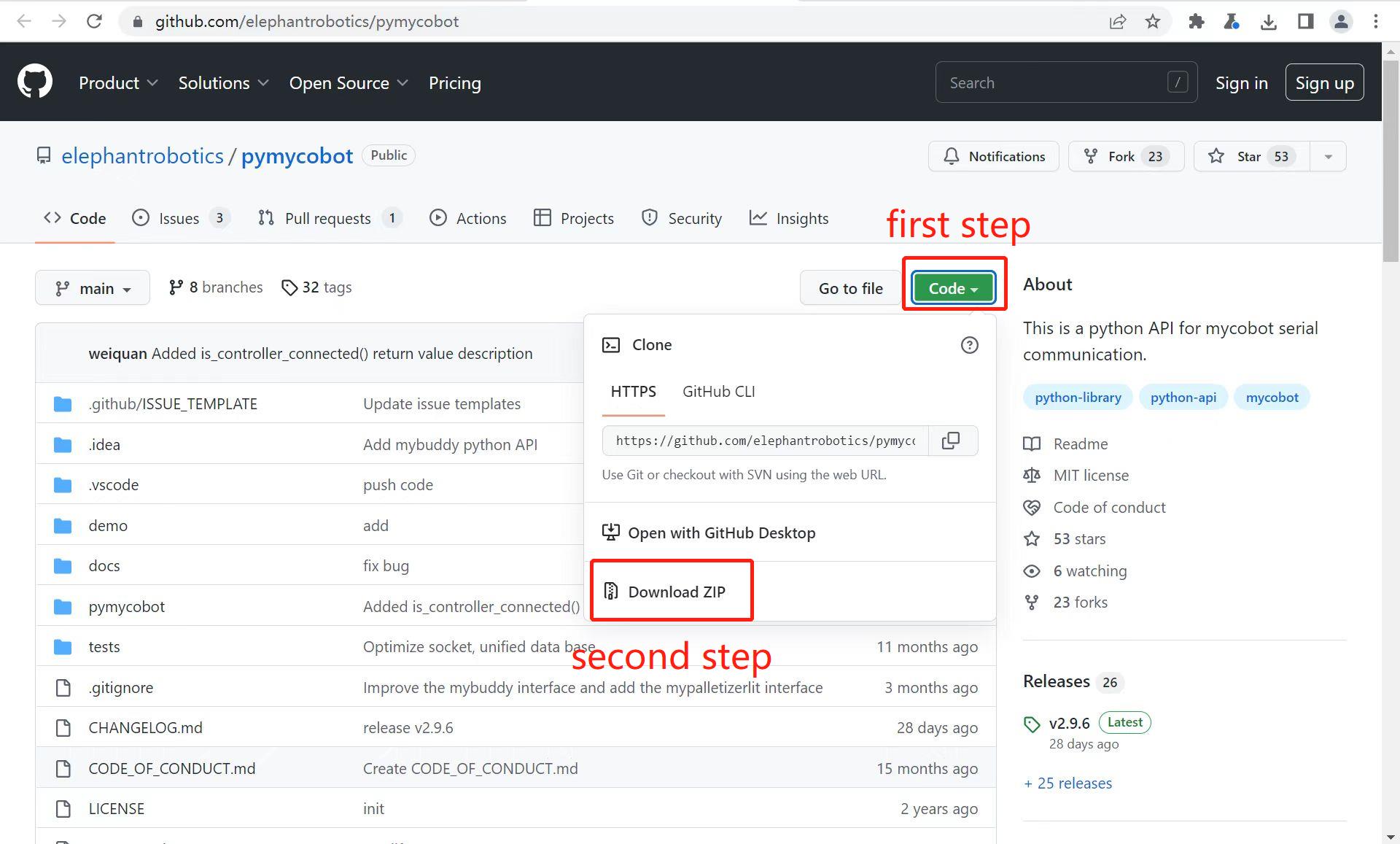Environment configuration
pymycobot is a python library developed by Elephant Robot and is used for robot control.
Linux
The system has Python 3.8.10 installed by default at the factory, and the pymycobot control library has been installed, so users do not need to install it themselves.
pymycobot installation
You can install pymycobot by entering commands through the terminal
pip install pymycobot
pymycobot uninstall
You can uninstall pymycobot by entering commands through the terminal
pip uninstall pymycobot
pymycobot update
You can update pymycobot by entering commands through the terminal
pip install pymycobot -U
Windows
1.1 Installing Python
Notice: Before installation, check the operation system of PC. Press right button on the
My Computericon and then selectProperties. Install the corresponding Python.
- Go to http://www.python.org/download/ to download Python.
- Click on
Downloads, and then download begins. TickAdd Python 3.10 to PATH. Click onInstall Now, and then installation begins.



Download and installation complete.

1.2 Running Python
Open the command prompt window (Win+R, input cmd and press Enter). Type Python.
Successful Installation:
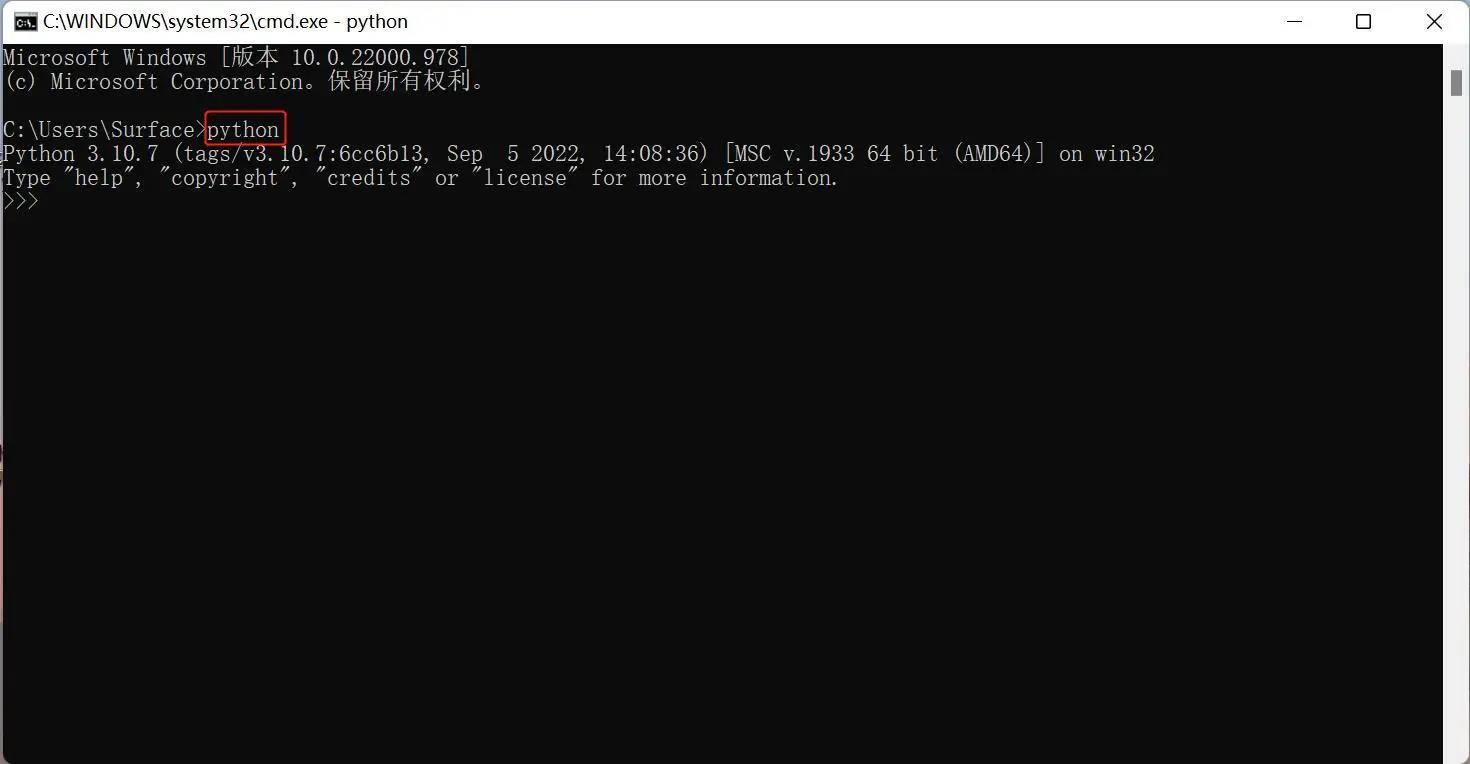
This on-screen instruction means that Python is successfully installed. The prompt >>> means Python interactive environment. If you input a Python code to get the execution result immediately.
Error Report:
If a wrong instruction is typed, for example "pythonn", the system may report an error.

Notice: Generally, the error results from lack of environment configuration. Refer to 1.3 Environment Configuration to solve problems.
1.3 Environment Variable Configuration
Windows follows the path set by a Path environment variable in search of python.exe . Otherwise, an error will be reported. If you fail to tick Add Python 3.9 to PATH during installation, you need to manually add the path where python.exe is located into environment variable or download python again. Remember to tick Add Python 3.9 to PATH .
Follow the steps below to add python into environment variable manually.
- Right click on
My Computericon -->Properties ->Advanced System Settings ->Environment Variables
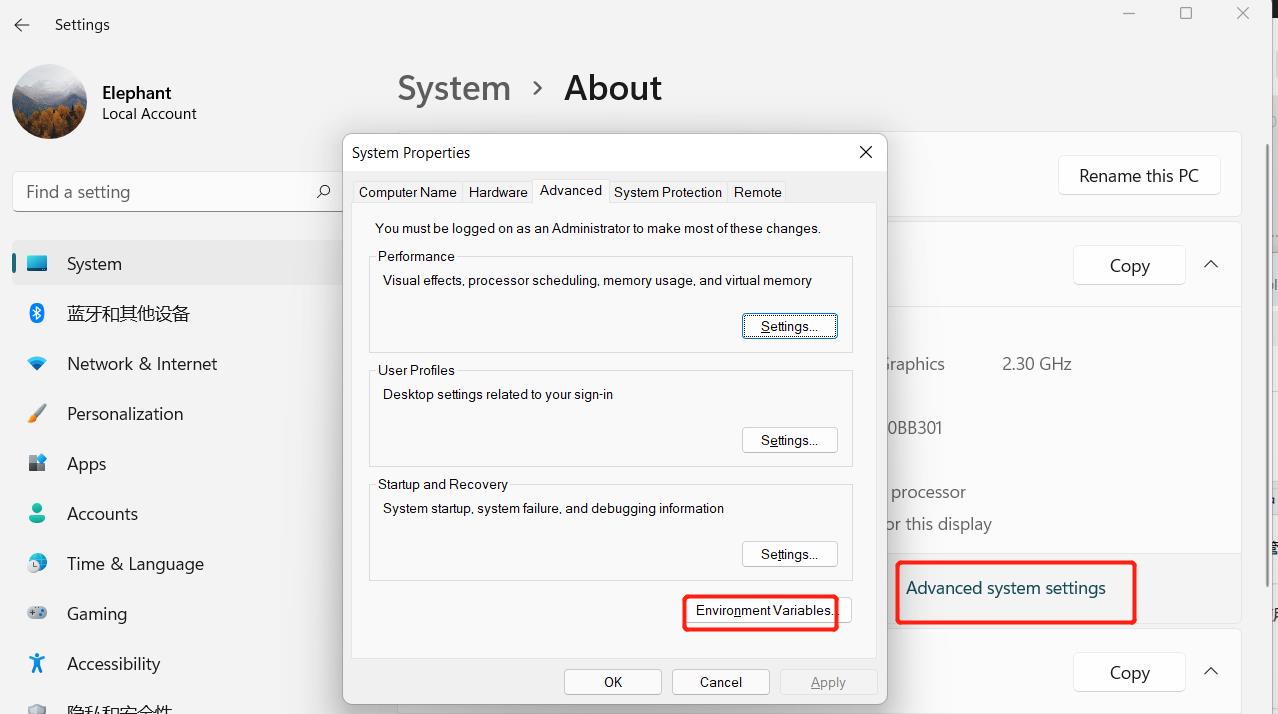
- The environment variables include user variables and system variables. For user variables, users can utilize their own downloaded programs via
cmdcommand. Write the absolute path of the target program into the user variables.
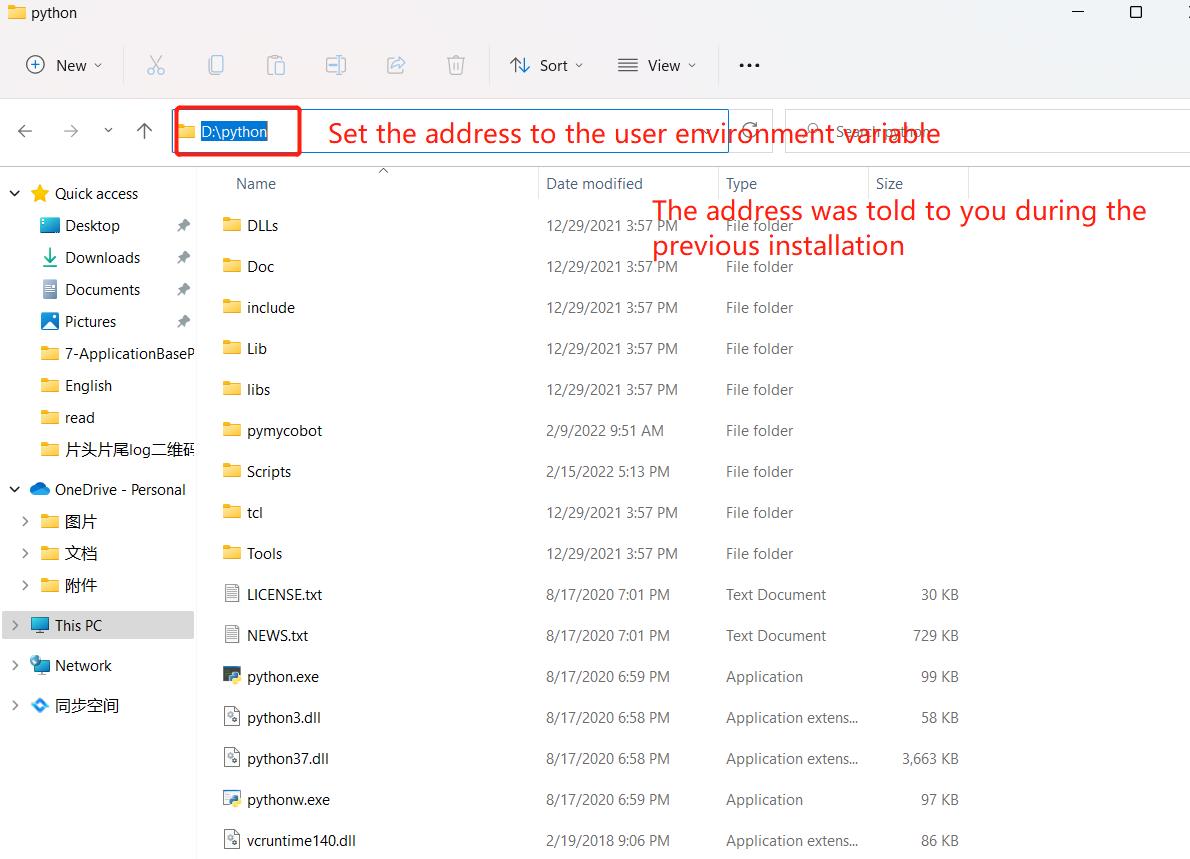
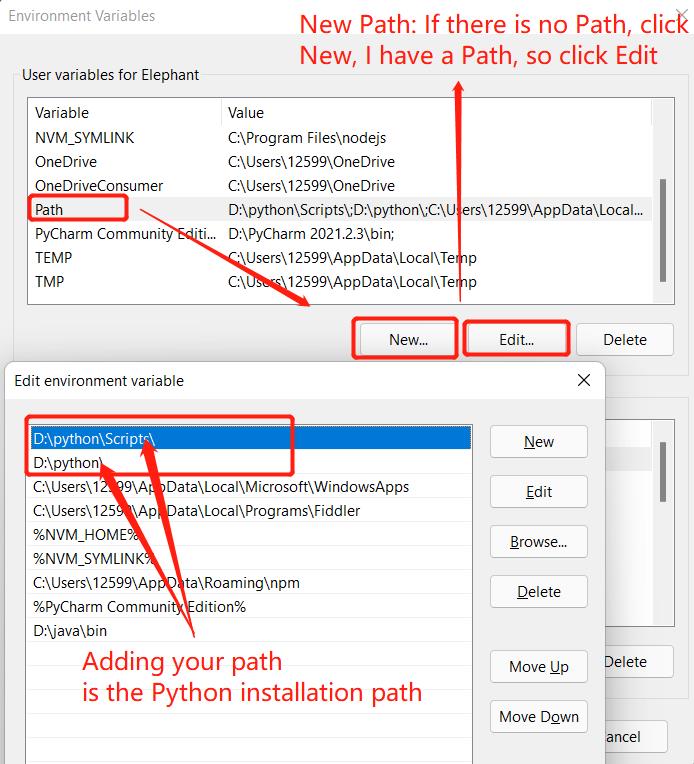
- After the configuration, open the command prompt window (Win+R; input
cmdand pressEnter), and typePython.
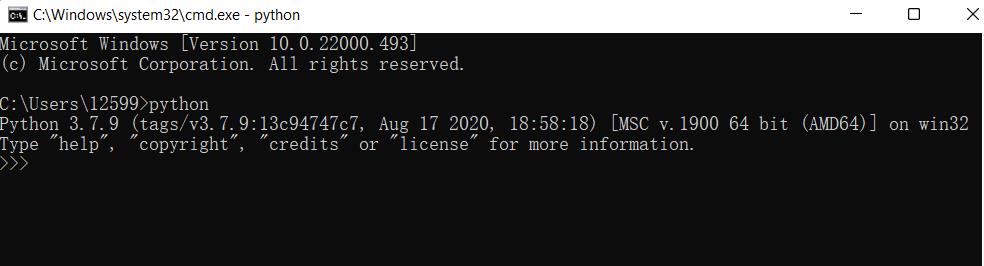
2 Installation of PyCharm
PyCharm is a powerful python editor with the nature of cross-platform. Follow the steps below to download and install PyCharm.
Go to PyCharm to download PyCharm.
2.1 Download and Installation
Official website view:

It is recommended to install the free version.
- Click on
Next:

- Select options according to your needs and then select
Next:

- Tap
Install:

- Installing:

Tap
Finish
2.2 Create a new project
- Click
+New Project:

The
Interpreteris used to interpret python programs. SelectAdd Interpreter->Newto add base interpreter.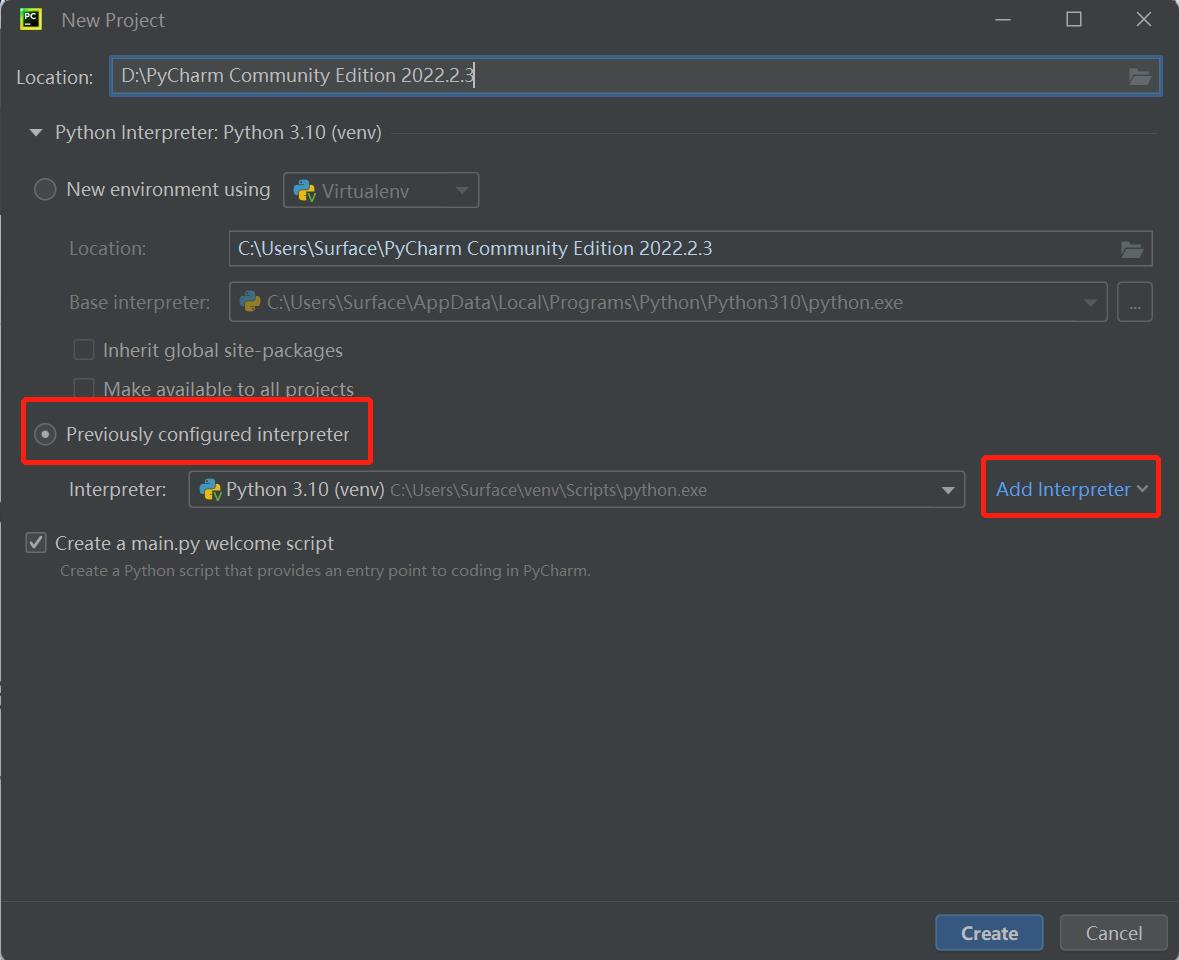
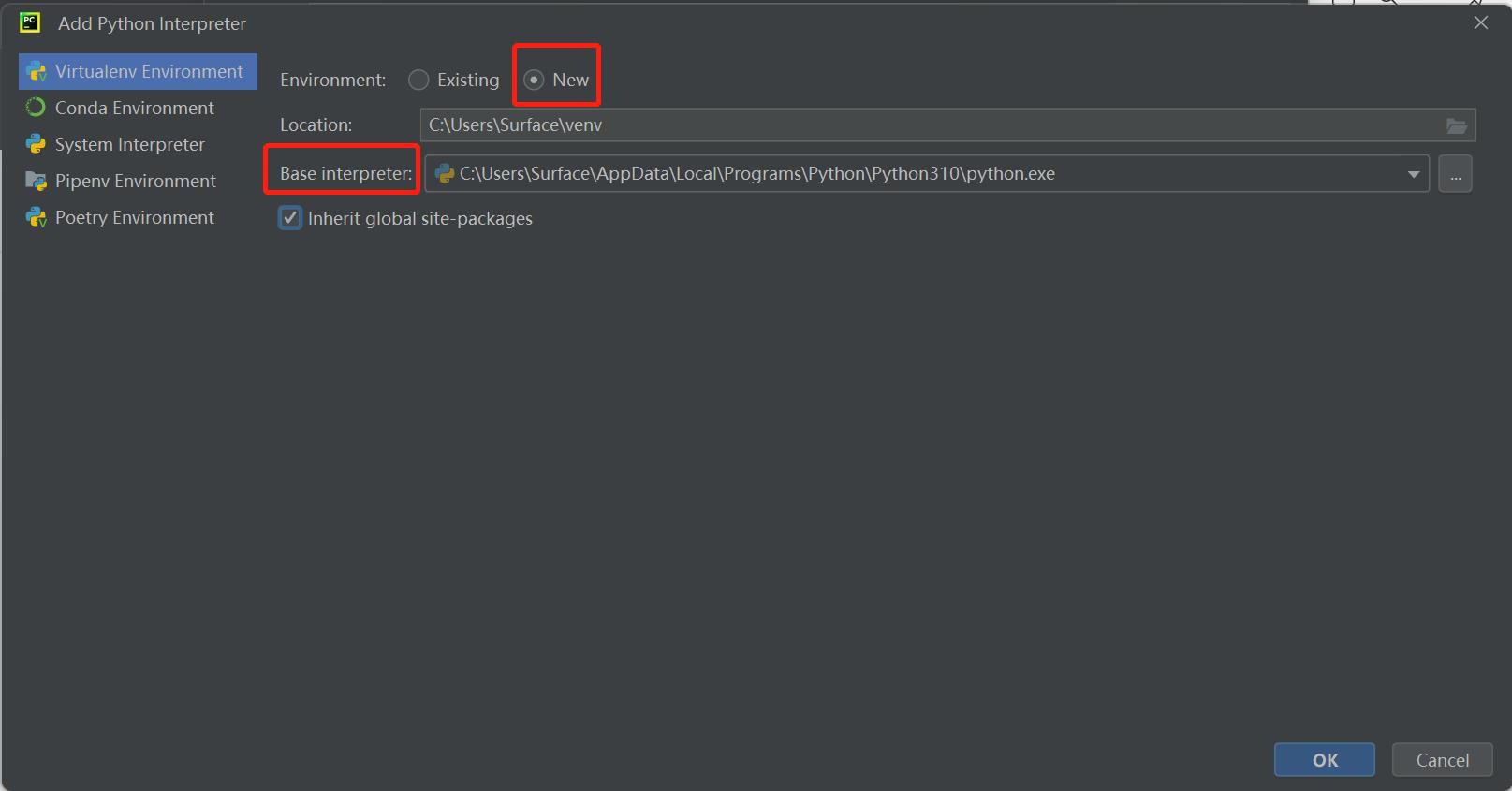
Locationrefers to the place where to save python file. Choose a file to put your programs.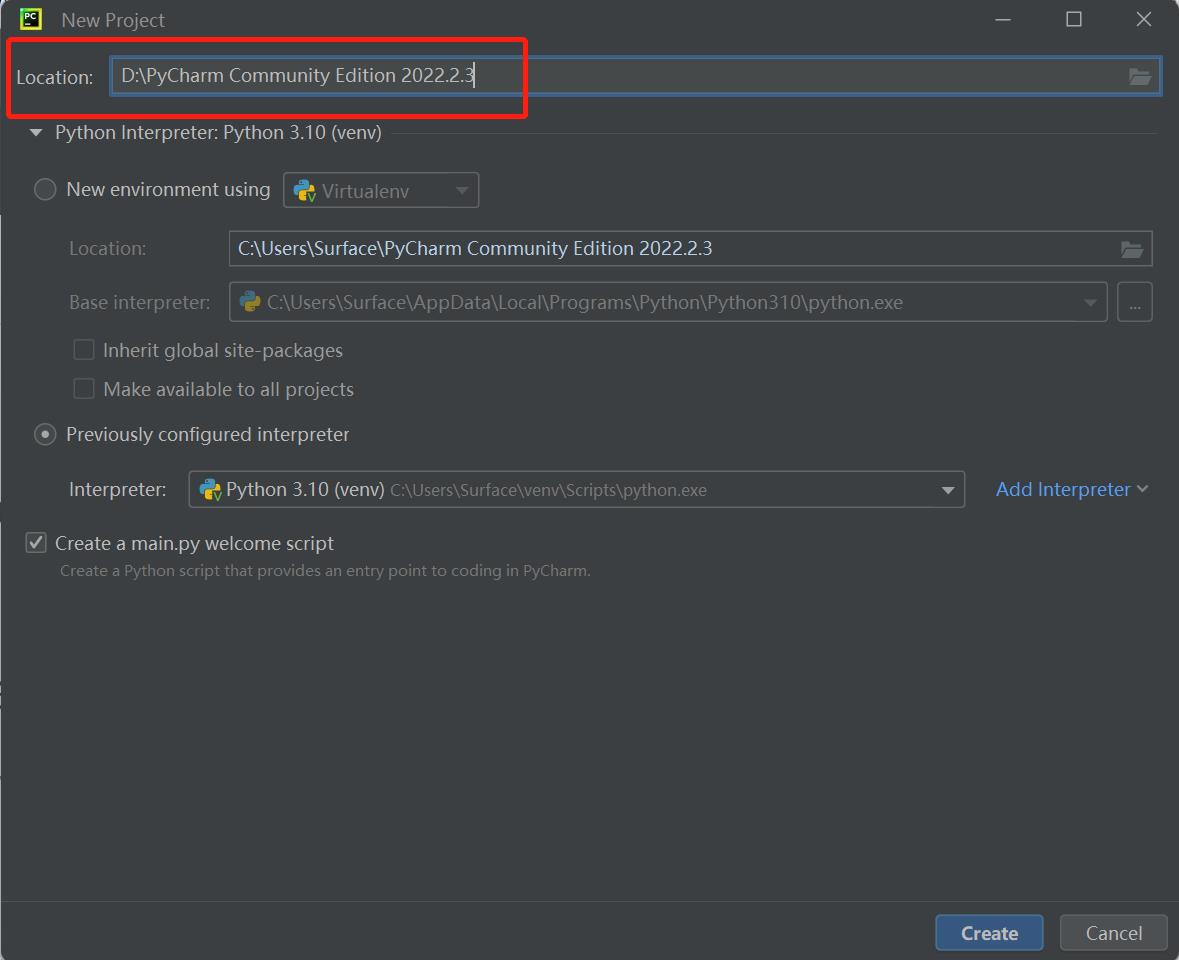
Click on
Createand a sample appears:
Right click on the selection that the red arrow points, and create a new python file.

Type name for the new file.

3 Preparations
pymycobot installation. Type
pip install pymycobot --upgrade --uservia terminal (Win+R)cmdcommand.pip install pymycobot --upgrade --user

Source code installation. Open a terminal (Win+R, input
cmd), and type the command below to install.git clone https://github.com/elephantrobotics/pymycobot.git <your-path> #Fill in your installation address in <your-path>, do not choose the current default path. cd <your-path>/pymycobot #Go to the pymycobot folder of the downloaded package. #Run one of the following commands according to your python version. # Install python2 setup.py install # or python3 setup.py installUpdate pymycobot
pip install pymycobot --upgrade
Notice:
- If no red wavy line appears below the codes, pymycobot is successfully installed.
- if a red wavy line appears, got to the address https://github.com/elephantrobotics/pymycobot to download pymycobot manually and put it into python library.
Basic usage of Python
from pymycobot import Mercury
ml = Mercury('/dev/left_arm')
mr = Mercury('/dev/right_arm')
ml.power_on()
mr.power_on()
print(ml.get_angles())
print(mr.get_angles())