IO control
IO is the input and output of data. There are multiple pins on the Basic and Atom of our robot arm. The input and output modes can be set through the following function interface.
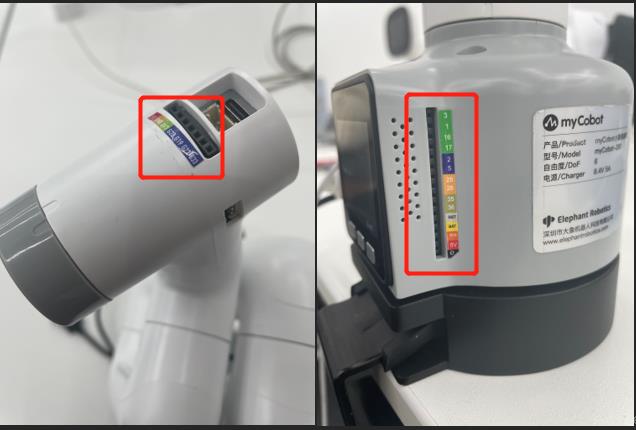
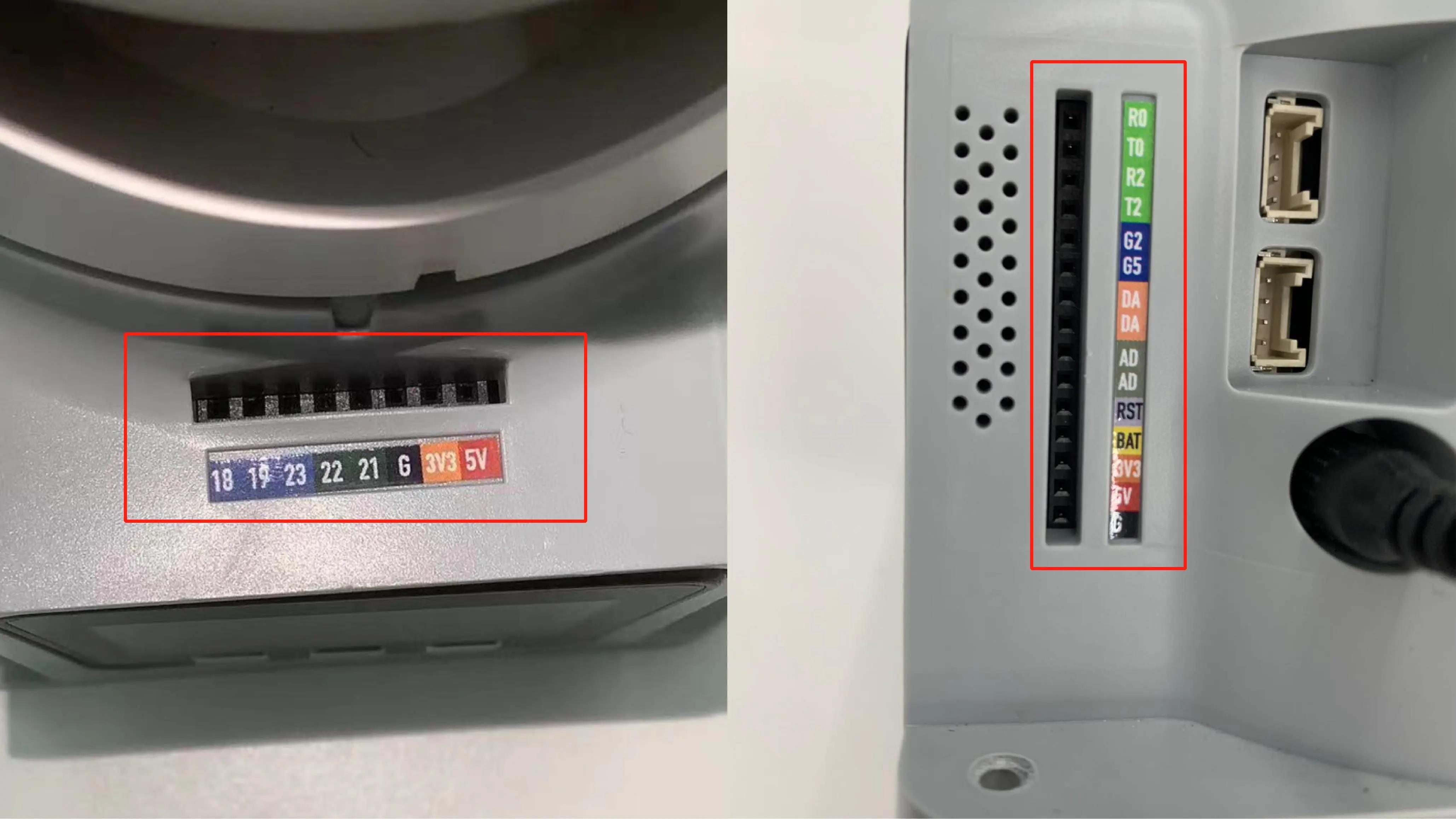
myPalletizer 260
Simple Demo
- 260-M5 version:
from pymycobot.mypalletizer260 import MyPalletizer260
import time
#Enter the above code to import the packages required by the project
# initiate MyPalletizer260, M5 version
mc = MyPalletizer260("COM3", 115200)
for count in range(5):
# set a loop
mc.set_basic_output(2,0)
# Let the basic2 position enter the working state
mc.set_basic_output(5,0)
# Let the basic5 position enter the working state
time.sleep(2)
#等待两秒
mc.set_basic_output(2,1)
#Let the basic2 position stop working
mc.set_basic_output(5,1)
#Let the basic5 position stop working
- 260-PI version:
from pymycobot.mypalletizer260 import MyPalletizer260
import time
#Enter the above code to import the packages required by the project
# initiate MyPalletizer260, PI version
mc = MyPalletizer260("/dev/ttyAMA0", 1000000)
# initialization
GPIO.setmode(GPIO.BCM)
GPIO.setup(20, GPIO.OUT)
GPIO.setup(21, GPIO.OUT)
# open suction pump
GPIO.output(20, 0)
GPIO.output(21, 0)
# wait 2 seconds
time.sleep(2)
# Turn off the suction pump
GPIO.output(20, 1)
GPIO.output(21, 1)
mechArm 270
Basic IO
get_basic_input(pin_no)
- Function: to obtain the working state of the bottom pin number
- Parameters:
pin_no: represents the specific pin number at the bottom of the robot. - Return Value:
pin_signal(int) When the returned value is 0, it means running in the working state; when it is 1, it means the stop state.
set_basic_output(pin_no, pin_signal)
- Function: to set the working state of the bottom pin number.
- Parameters:
pin_no(int). Only the numerical part of the numbers marked at the bottom of the equipment is taken.pin_signal(int): Inputting 0 means setting to the running state, which inputting 1 means setting to the stop state- Return Value: 1
get_tof_distance()
- Function: to obtain a detected distance (An external distance detector is required).
- Return value: The detected distance value (in mm).
Atom IO
set_pin_mode(pin_no, pin_mode)
- Function: to set the state mode of the specified pin in the atom.
- Parameters:
pin_no(int): represents the specific pin number on the top of the robot.pin_mode(int): limited to 0-2- 0 means setting it to the running state;
- 1 means setting it to the stop state;
- 2 means setting to the pull-up mode.
- Return Value: 1
set_digital_output(pin_no, pin_signa)
- Function: to set the working state of the end pin number.
- Parameters:
pin_no(int). Only the numerical part of the number marked at the end of the equipment is taken.pin_signal(int). Inputting 0 means setting to the running state, while inputting 1 means setting to the stop state.
- Return Value: 1
get_digital_input(self, pin_no)
- Function: to obtain the working state of the end pin number.
- Parameters:
pin_no: represents the specific pin number at the end of the robot. - Return Value:
pin_signal(int) When the returned value is 0, it means running in the working state; when it is 1, it means the stop state.
Raspberry Pi——GPIO
For Raspberry Pi version, use the following API.
Type the code at the beginning:
from pymycobot import MechArm270
import RPi.GPIO as GPIO
gpio_init()
- Function: Initialize GPIO module, set BCM mode.
- Return value: None
set_gpio_mode
- Function: Set Raspberry Pi GPIO Pin Mode
- Parameter
mode(str) Input: "BCM" or "BOARD" to enter the corresponding mode
set_gpio_output(pin_no, state)
- Function: Set the pin to high, low.
- Parameter:
pin(int) pin number.state:0 is set to low level 1 is set to high level (low level of suction pump starts working, high level stops working)- Return Value: None
get_gpio_in(pin_no)
- Function: Get the pin level status.
- Parameter Description:
pin_no(int) pin number.
- Return Value: 0 is low level 1 is high level
Simple Demo
270-M5 version:
from pymycobot.mecharm import MechArm270
import time
# Enter the above code to import the packages required by the project
# MechArm270 class initialization requires two parameters:
# The first is the serial port string, such as:
# linux: "/dev/ttyUSB0"
# or "/dev/ttyACM0"
# windows: "COM3"
# The second is the baud rate::
# M5 version is: 115200
#
# Example:
# MechArm270-M5:
# linux:
# mc = MechArm270("/dev/ttyUSB0", 115200)
# or mc = MechArm270("/dev/ttyACM0", 115200)
# windows:
# mc = MechArm270("COM3", 115200)
# MechArm270-raspi:
# mc = MechArm270("/dev/ttyAMA0", 1000000)
#
# Initialize a MechArm270 object
# Create object code here for windows version
mc = MechArm270("COM3", 115200)
for count in range(5):
# set a loop
mc.set_basic_output(2,0)
# Let the basic2 position enter the working state
mc.set_basic_output(5,0)
# Let the basic5 position enter the working state
time.sleep(2)
#等待两秒
mc.set_basic_output(2,1)
#Let the basic2 position stop working
mc.set_basic_output(5,1)
#Let the basic5 position stop working
270-Pi version:
from pymycobot.mecharm import MechArm270
import RPi.GPIO as GPIO
import time
#Enter the above code to import the packages required by the project
# MechArm270 class initialization requires two parameters:
# The first is the serial port string, such as:
# linux: "/dev/ttyUSB0"
# or "/dev/ttyACM0"
# windows: "COM3"
# The second is the baud rate::
# M5 version is: 115200
#
# Example:
# MechArm270-M5:
# linux:
# mc = MechArm270("/dev/ttyUSB0", 115200)
# or mc = MechArm270("/dev/ttyACM0", 115200)
# windows:
# mc = MechArm270("COM3", 115200)
# mycobot-raspi:
# mc = MechArm270("/dev/ttyAMA0", 1000000)
#
# Initialize a MechArm270 object
# Create object code here for Raspberry Pi version
mc = MechArm270("/dev/ttyAMA0", 1000000)
# initialization
GPIO.setmode(GPIO.BCM)
GPIO.setup(20, GPIO.OUT)
GPIO.setup(21, GPIO.OUT)
# open suction pump
GPIO.output(20, 0)
GPIO.output(21, 0)
# wait 2 seconds
time.sleep(2)
# Turn off the suction pump
GPIO.output(20, 1)
GPIO.output(21, 1)
myBuddy
Atom IO
set_pin_mode(id, pin_no, pin_mode)
Function Set the state mode of the specified pin in atom.
Parameters
id – 1/2 (L/R)
pin_no (int) – pin number (1 - 5).
pin_mode (int) – 0 - input, 1 - output
set_digital_output(id, pin_no, pin_signal)
Function Set atom IO output level
Parameters
id – 1/2 (L/R)
pin_no (int) – 1 - 5
pin_signal (int) – 0 / 1
get_digital_input(id, pin_no)
Function singal value
Parameters
id – 1/2 (L/R)
pin_no (int) – 1 - 5
set_pwm_output(id, channel, frequency, pin_val)
Function PWM control
Parameters
id – 1/2 (L/R)
channel (int) – IO number (1 - 5).
frequency (int) – clock frequency (0/1: 0 - 1Mhz 1 - 10Mhz)
pin_val (int) – Duty cycle 0 ~ 100: 0 ~ 100%
Raspberry Pi IO
set_gpio_input(pin)
Function Set GPIO input value.
Parameters
pin – (int)pin number.
set_gpio_mode(pin_no, mode)
Function Init GPIO module, and set BCM mode.
Parameters
pin_no – (int)pin number.
mode – 0 - input 1 - output
set_gpio_output(pin, v)
Function Set GPIO output value.
Parameters
pin – (int)pin number.
v – (int) 0 / 1
set_gpio_pwm(pin, baud, dc)
Function Set GPIO PWM value.
Parameters
pin – (int)pin number.
baud – (int) 10 - 1000000
dc – (int) 0 - 100
Simple Demo
from pymycobot import MyBuddy
import time
mc = MyBuddy("/dev/ttyACM0")
# 设置树莓派IO 20为输出模式
mc.set_gpio_mode(20, 1)
mc.set_gpio_output(20, 1)
time.sleep(2)
mc.set_gpio_output(20, 0)
MyArm
Simple Demo
from pymycobot.myarm import MyArm
import time
#Enter the above code to import the packages required by the project
# Initialize a MyArm object
mc = MyArm("/dev/ttyAMA0", 115200)
# initialization
GPIO.setmode(GPIO.BCM)
GPIO.setup(20, GPIO.OUT)
GPIO.setup(21, GPIO.OUT)
# open suction pump
GPIO.output(20, 0)
GPIO.output(21, 0)
# wait 2 seconds
time.sleep(2)
# Turn off the suction pump
GPIO.output(20, 1)
GPIO.output(21, 1)