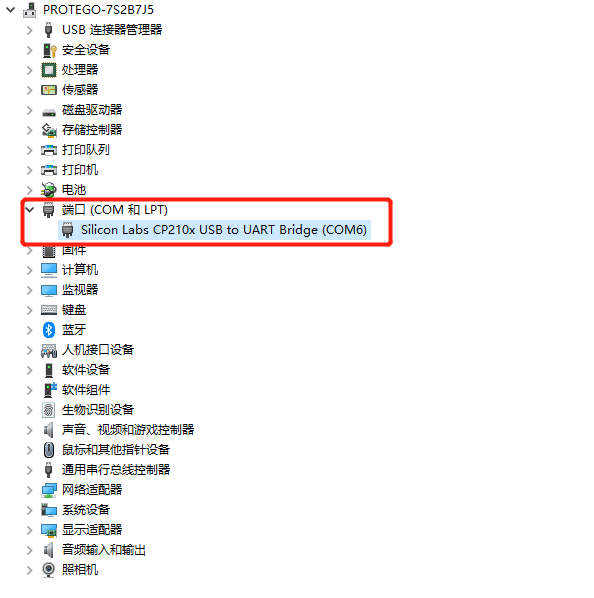1 Environment Building
1.1 Download and Installation
Note:The installation path of myStudio installation cannot have any spaces
address for downloading:
1. GitHub
- Click on
myStudioat the right side and download the version corresponding to your PC. Do not install myStudio into files with space directory.
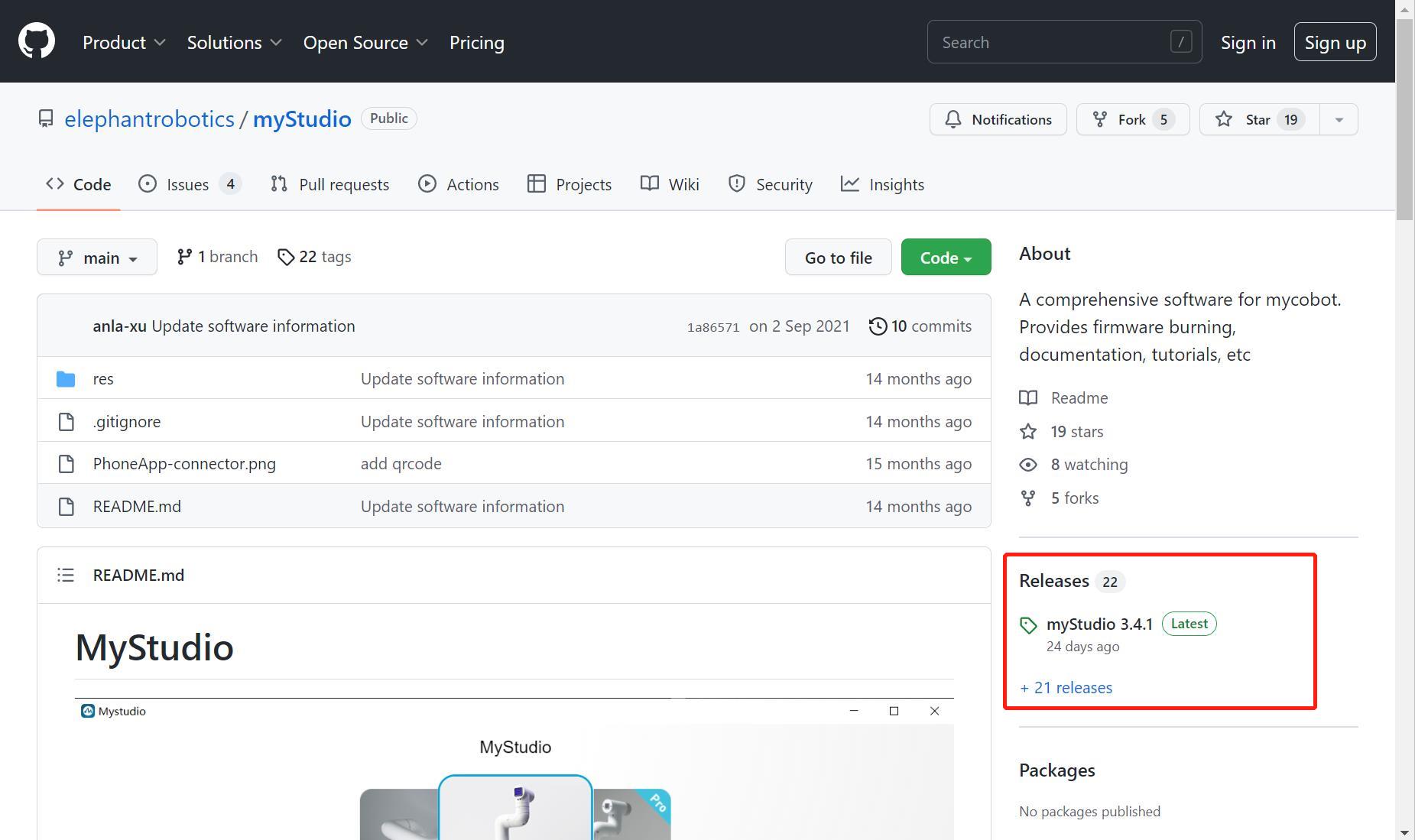
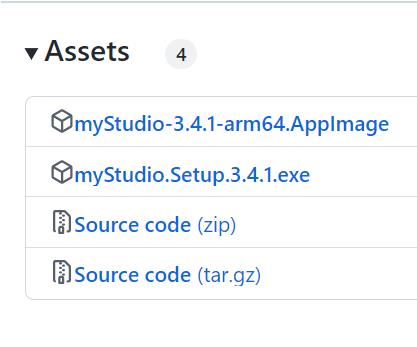
- Different suffixes represent versions suitable for different operating systems. Please download the appropriate version:
- *.tra.xz - Linux
- *.dmg - Mac
- *.exe - Windows
Download the software based on your computer system.
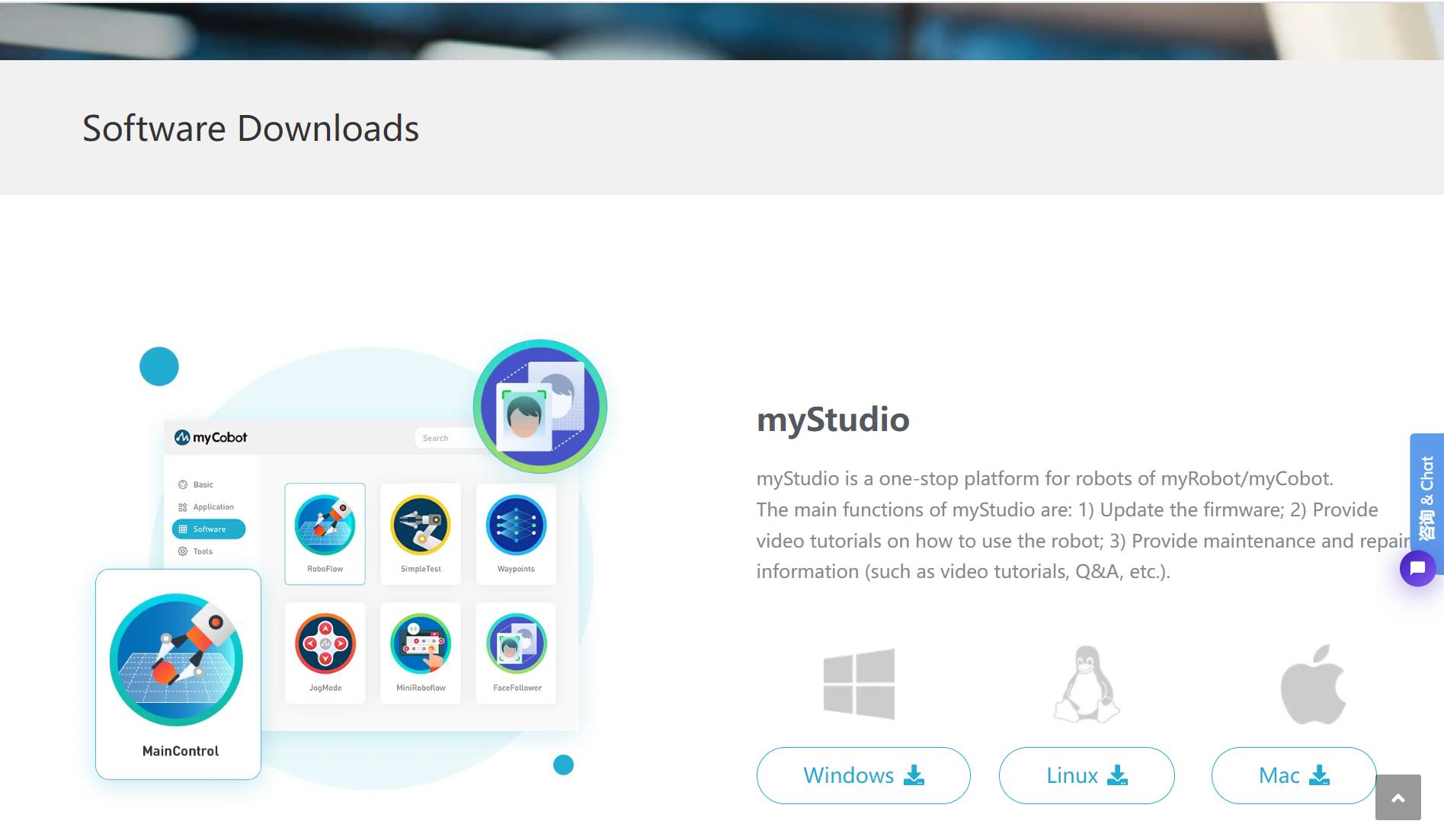
Note: Please download the latest version. You can check the current version in the downloaded myStudio interface and update to the latest version.
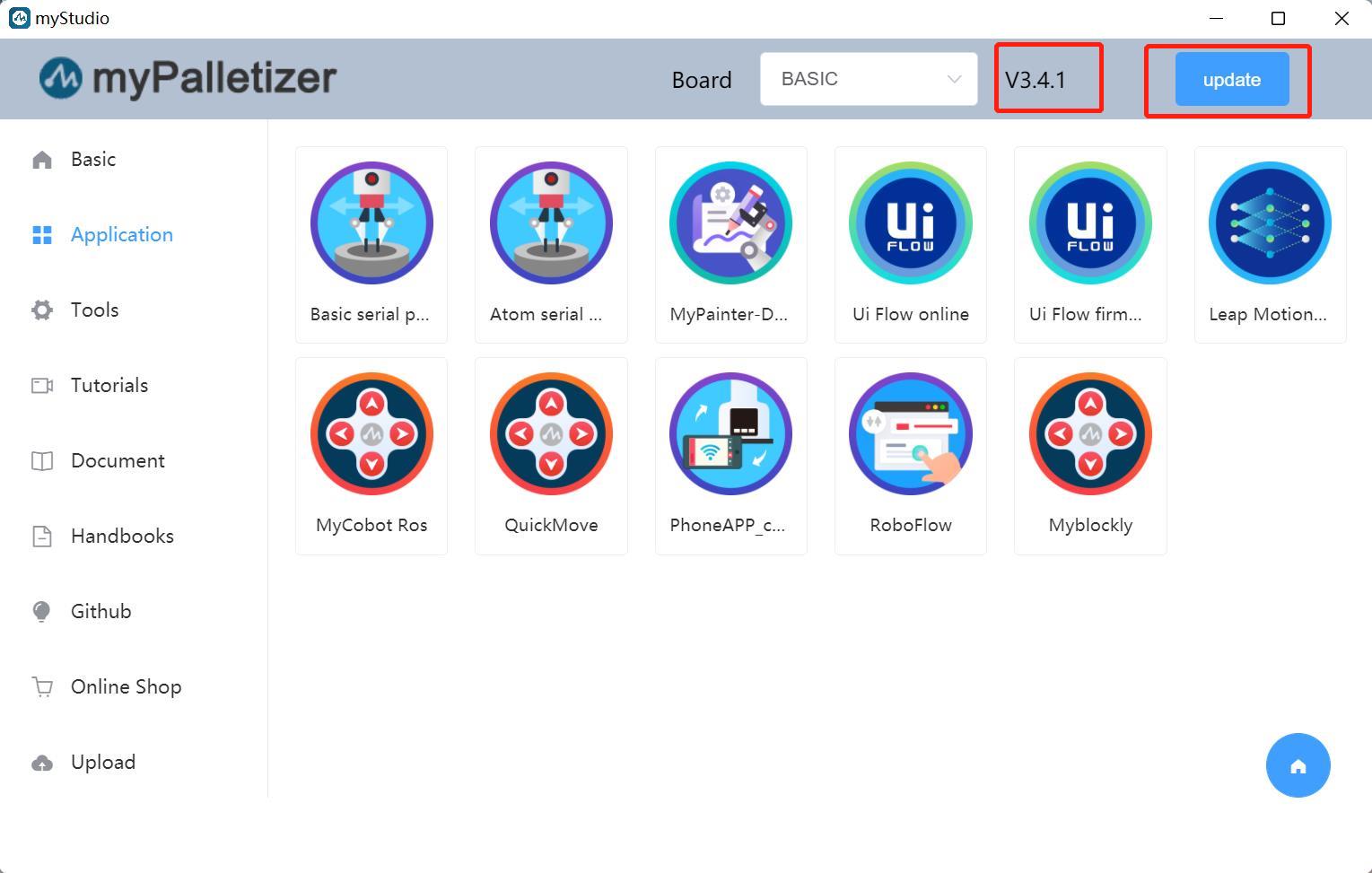
1.2 Driver Installation
Users can download the corresponding CP210X or CP34X driver package for their operating system by clicking the button below. After unzipping the package, select the installation package corresponding to your operating system's bitness.
Currently, there are two driver chip versions: CP210X (for the CP2104 version) and CP34X (for the CH9102 version). If you're unsure of the USB chip your device uses, you can install both drivers simultaneously. (CH9102_VCP_SER_MacOS may display an error during installation, but the installation is complete; you can ignore it.)
For Mac OS, before installing, ensure that "Preferences -> Security & Privacy -> General" is enabled and that downloads from the App Store and approved developers are permitted.
Download the M5Stack-basic serial port driver from the bottom
CP210X
CP34X
Download the terminal Atom serial port driver.
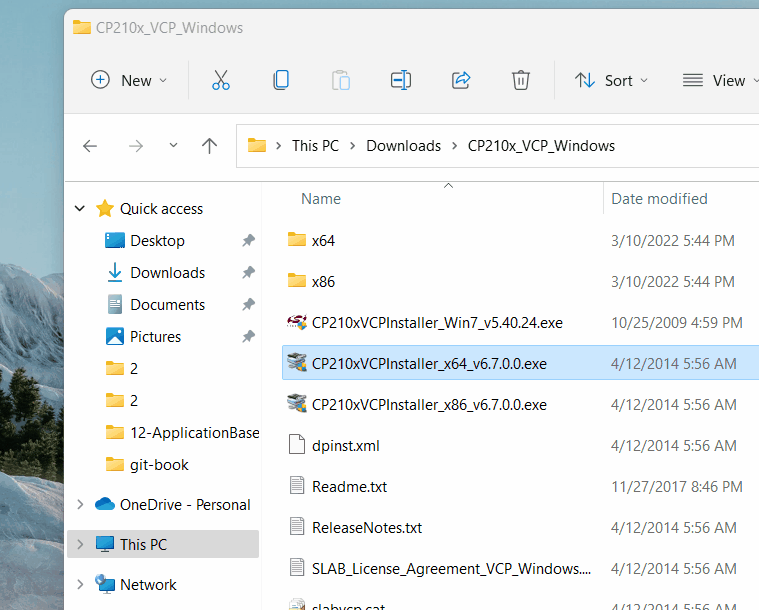
1.3 How to distinguish between CP210X and CP34X chips
- As shown below, open the Device Manager and check Ports (COM and LPT).
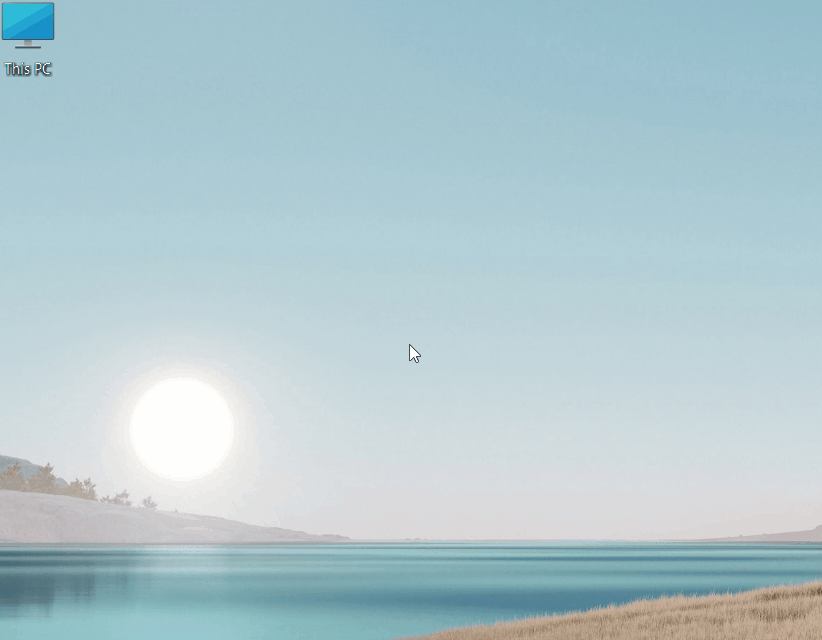
- If Ports (COM and LPT) displays USB-Enhanced-SERIAL CH9102, it's a CP34X chip.
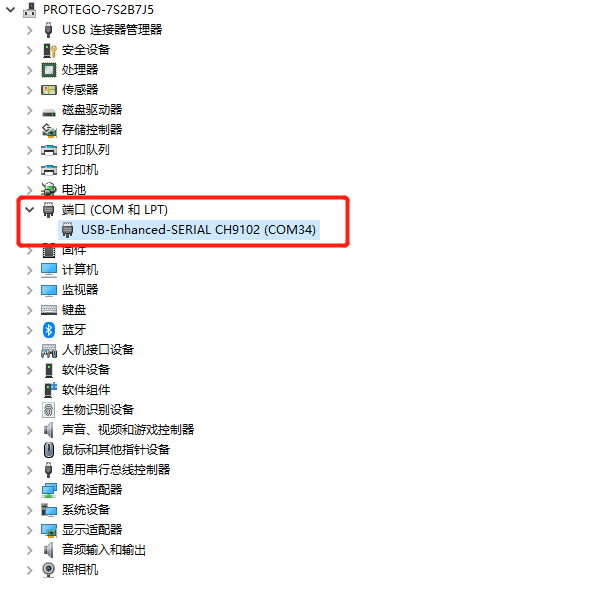
- If Ports (COM and LPT) displays Silicon Labs CP210x USB to UART Bridge, it's a CP210X chip.