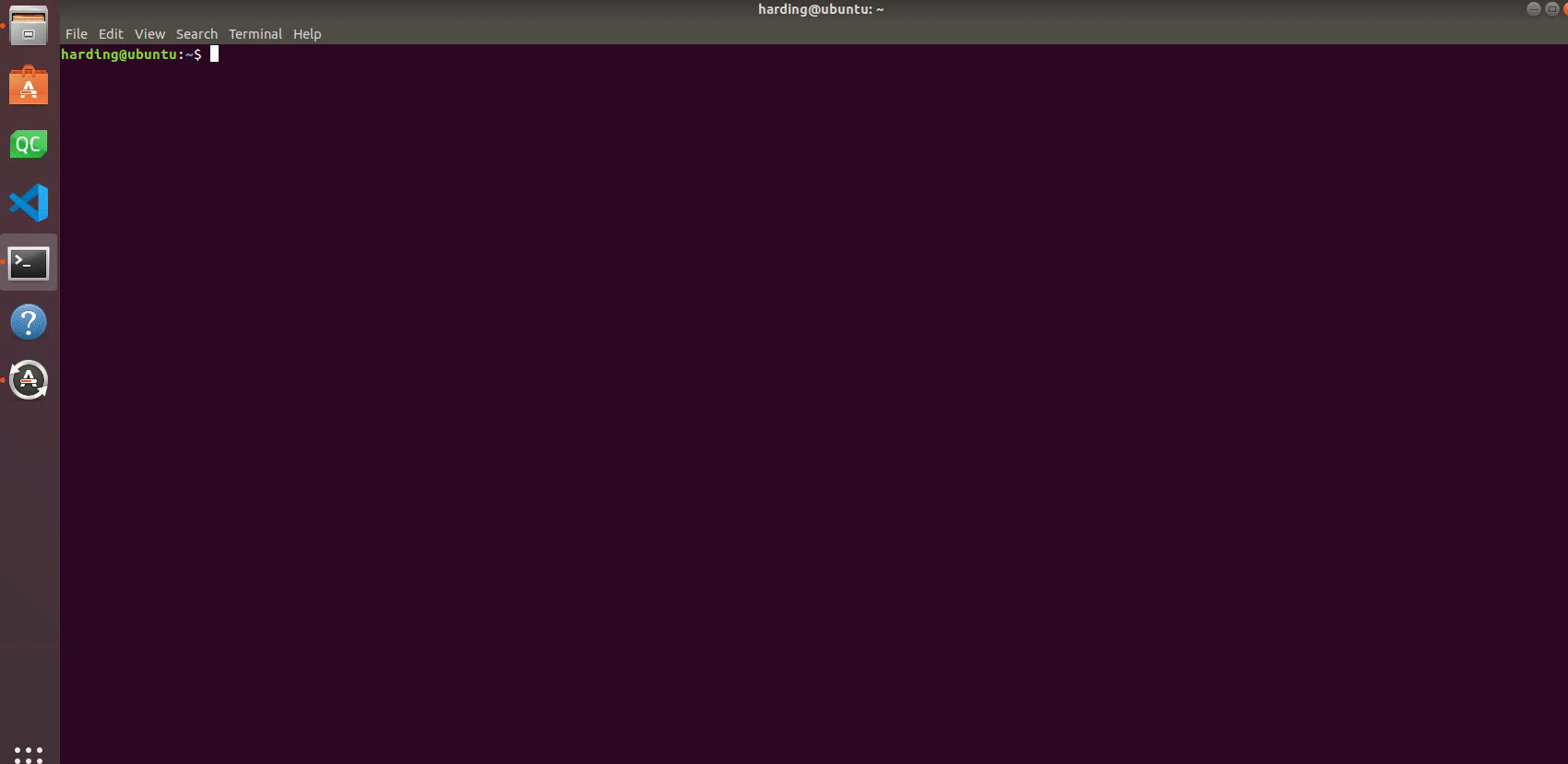C++ Environment Setup
Confirm the development goal
MycobotCpp is an interface program for serial communication with mycobot. It calls the mycobot library developed by our company, which contains simple use cases. If you want to freely develop with c++ and control the robot developed by our company, then it is your choice.
Supported robot models: myCobot 280-M5, myCobot 320-M5
Software required to run MycobotCpp: vs2019, qt5.12.10, vsaddin (qt plug-in).
Windows environment configuration
Install vs2019
Download:
First, download vs2019 from the official website.Installation:
After the installation is complete, the interface shown in the figure below will appear. You can mainly select "Universal Windows Platform Development, Desktop Development Using C++, ASRNET and Web Development" (this is just a suggestion, you can choose according to your needs, vs2019 installation time is longer).
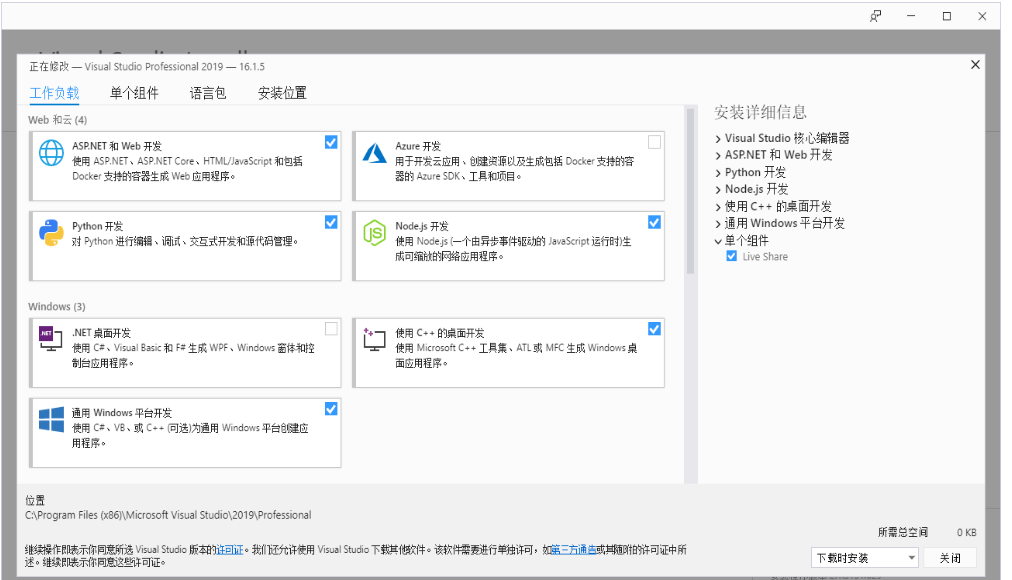
Environment variable configuration:
This computer--》Right click Properties--》Advanced system settings--》Environment variables--》Look at the system variables, click New--》Variable name: VCINSTALLDIR Variable value: Find the directory where Redist is located (such as: D:\vs2019\VC), as shown in the figure below:
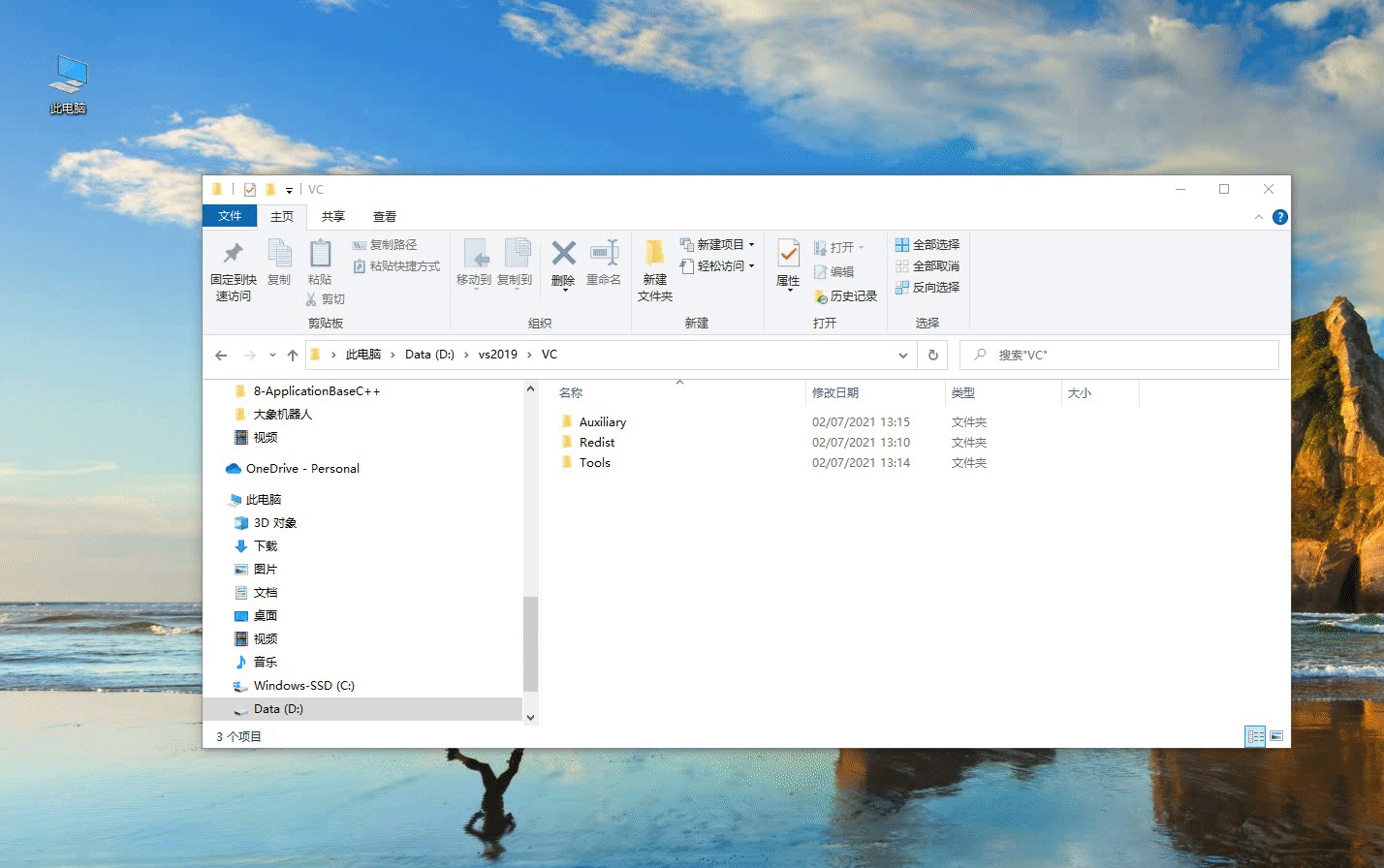
Install qt5.12.10
Download:
Download qt5.12.10 and above versions are all OK. The specific operation is as shown below:
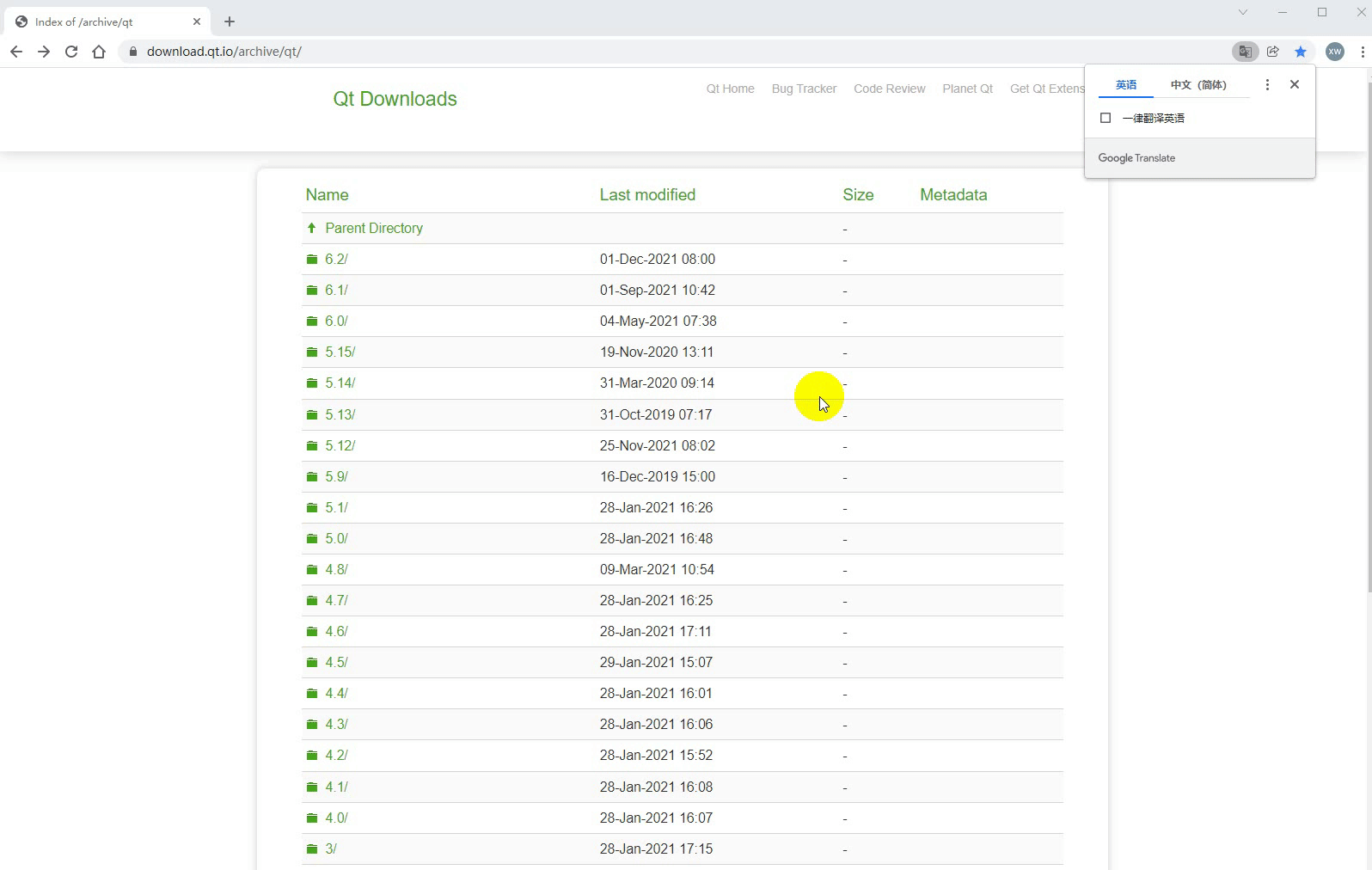
- Installation:
First log in to your qt account. If you don’t have one, register first. Next, the interface for selecting components will appear. Select MinGW and MSVC on Windows, as shown in the figure below:
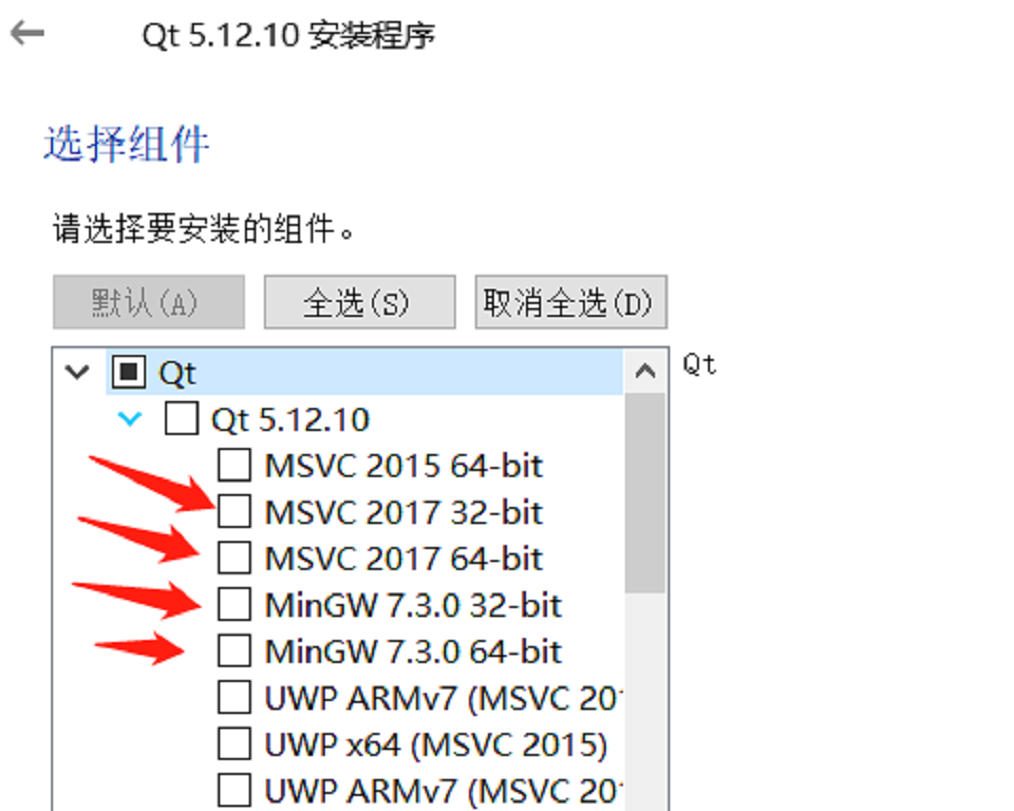
Environment variable configuration:
This computer--》Right-click Properties--》Advanced System Settings--》Environment Variables--》Look at the system variables, click New--》Variable name: QTDIR Variable value: The directory where msvc2017_64 is located (such as: D:\qt5.12.10\5.12.10\msvc2017_64, depending on the installation path of your computer), as shown in the figure below:
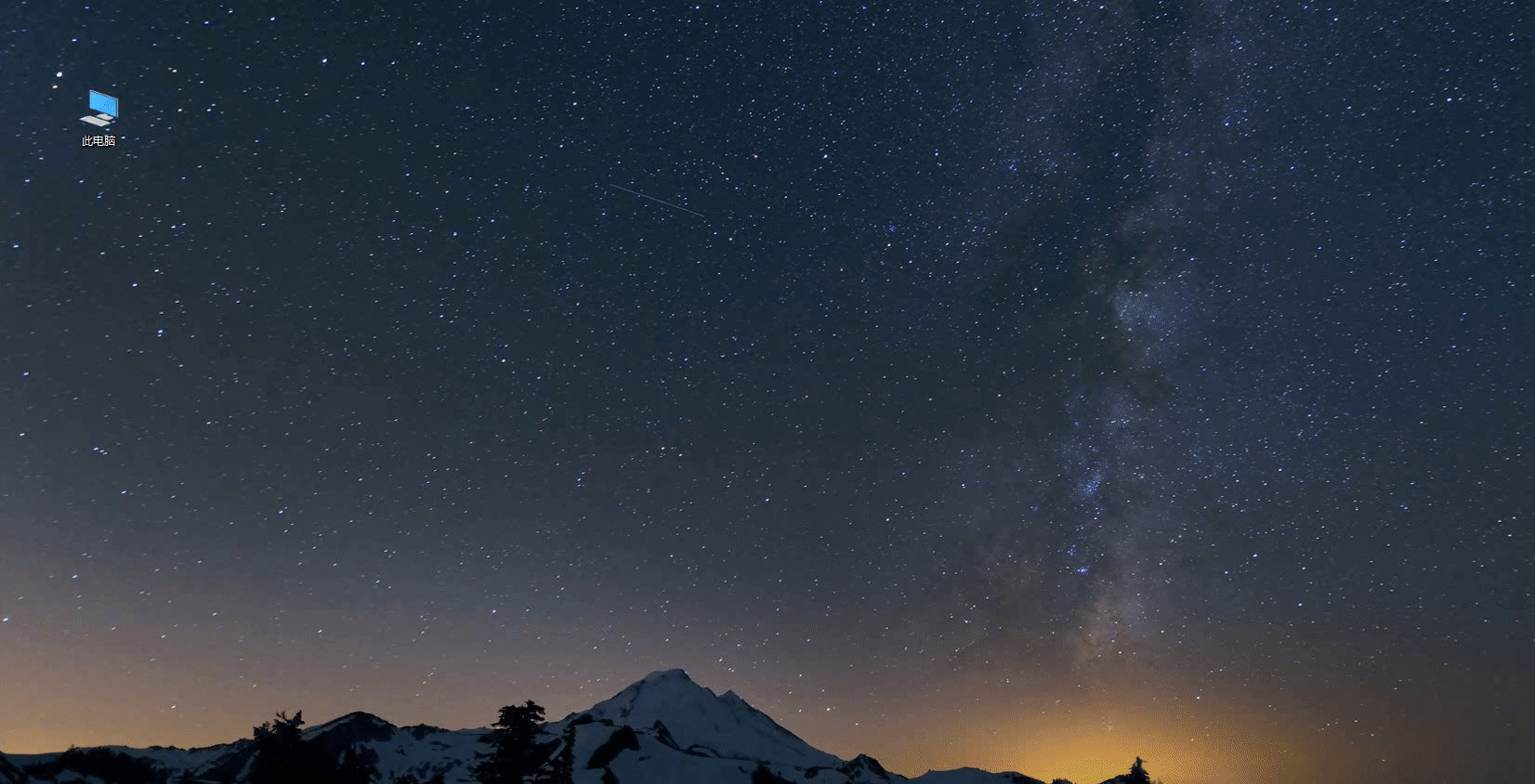
Install qt plugin vsaddin
Download:
First select the vsaddin version corresponding to vs2019. The specific operation is as follows:
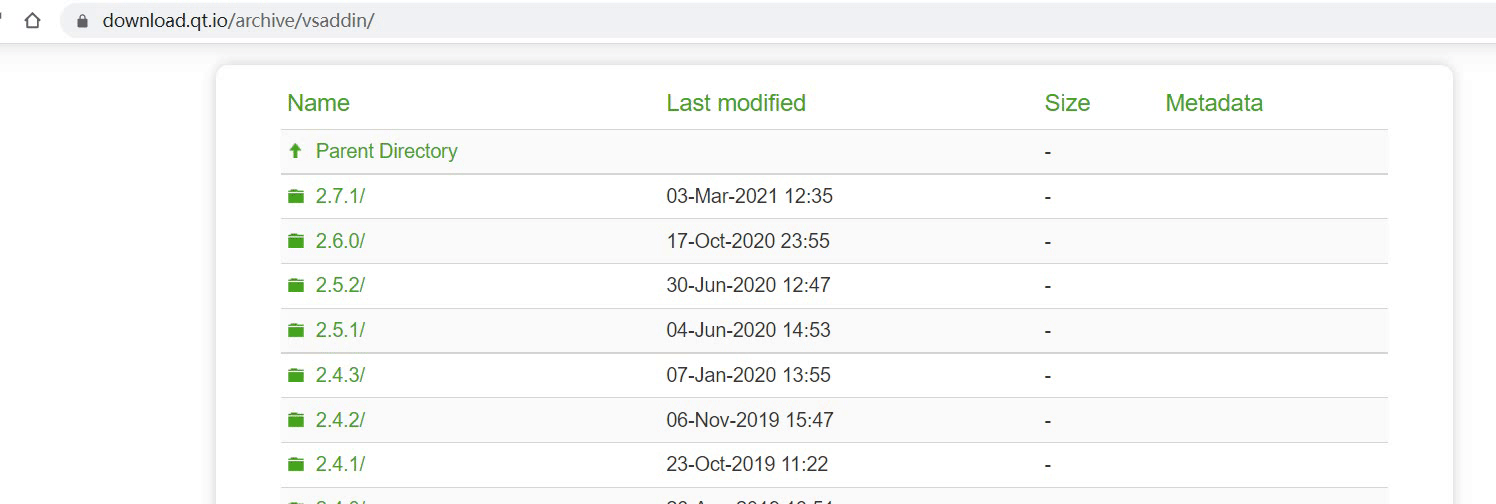
- Installation: Just install it directly
- Configuration:
vs2019 menu bar extension--》QT VS Tools--》QT Versions--》add new qtversion Select the path where msvc2017_64 is located (such as: D:\qt5.12.10\5.12.10\msvc2017_64), and the specific operation is as shown in the figure below:
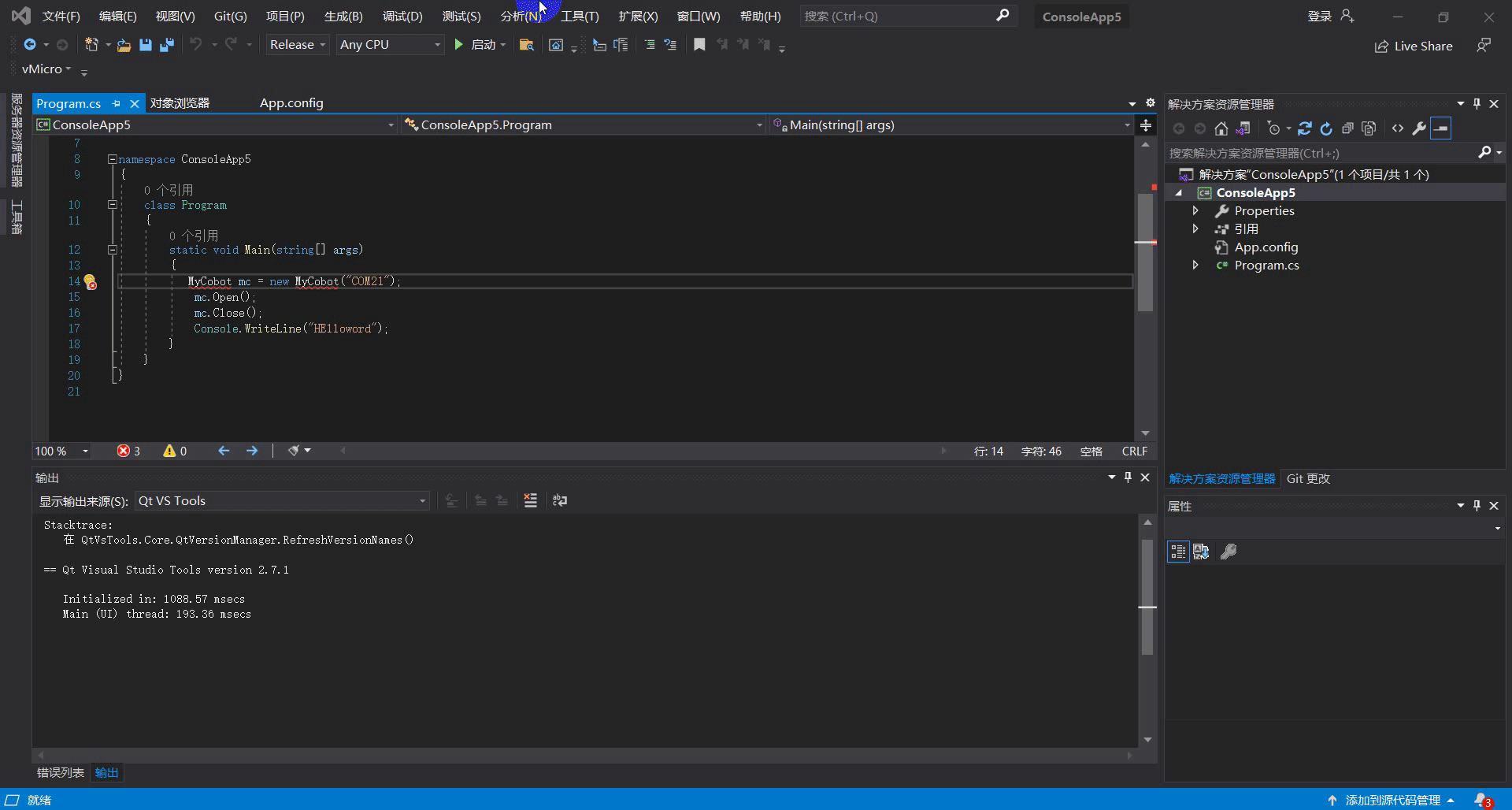
Linux environment configuration
Install qt5.12.10
Download:
The download address is the same as Windows. Just select the installation package on Linux. For details, see 8.1.2.2 above.Installation:
Command line installation: Run./"installation package name", if there is no execution permission, add execution permission: sudo chmod +x "installation package name", and then enter the graphical interface, the same as Windows;
Graphical interface installation: the same as Windows.
It is recommended to install qt directly with ordinary user permissions. After successful installation, you can execute qmake --version. The following interface will appear to indicate successful installation:
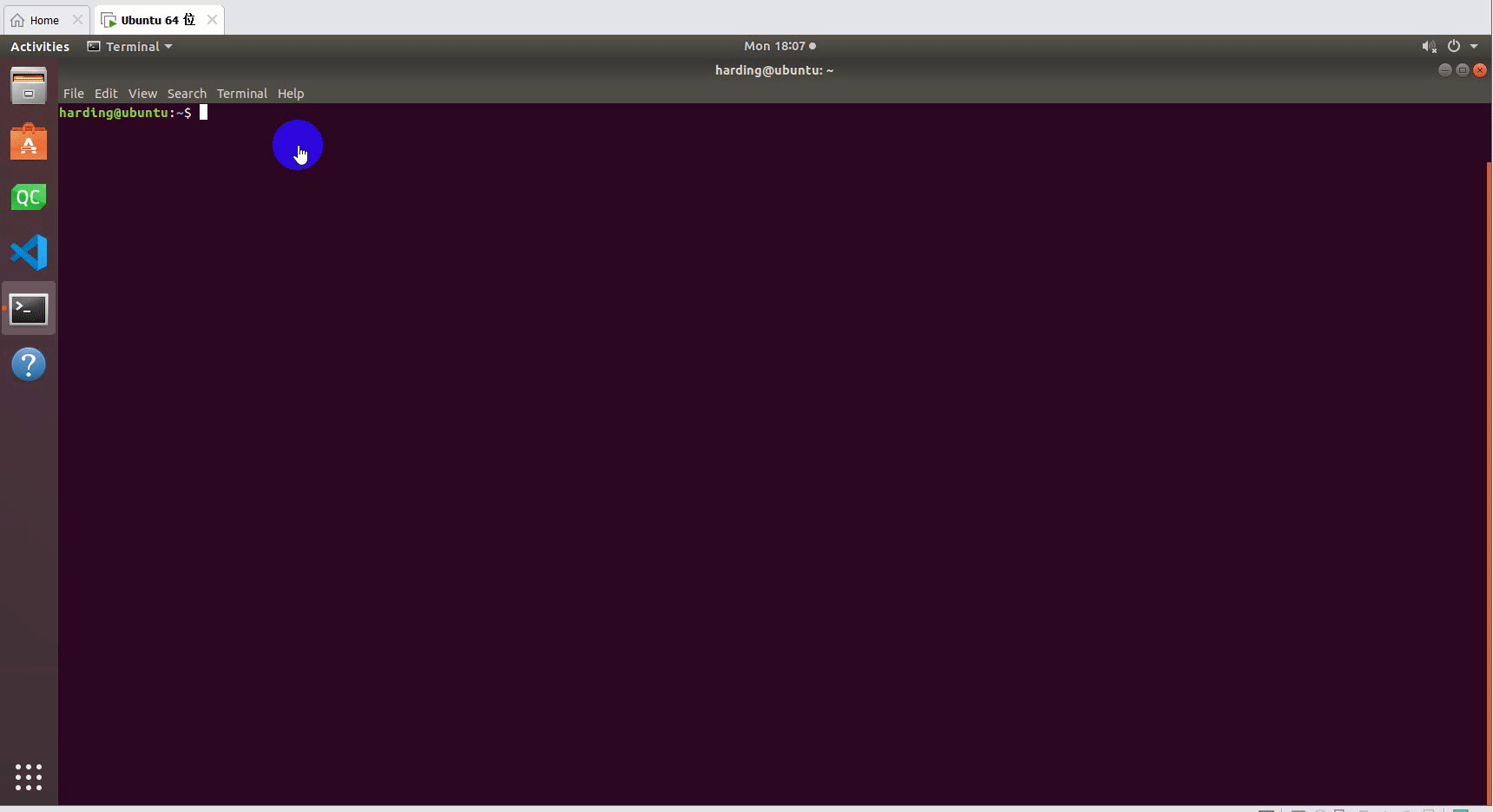
Configuration:
Open the configuration file. Ordinary users install qt: vi ~/.bashrc, and root users install qt: vi ~/.profile. Add export QTDIR="qt directory" (such as export QTDIR=$HOME/Qt/5.12.10/gcc_64) to the configuration file, as shown in the following figure: