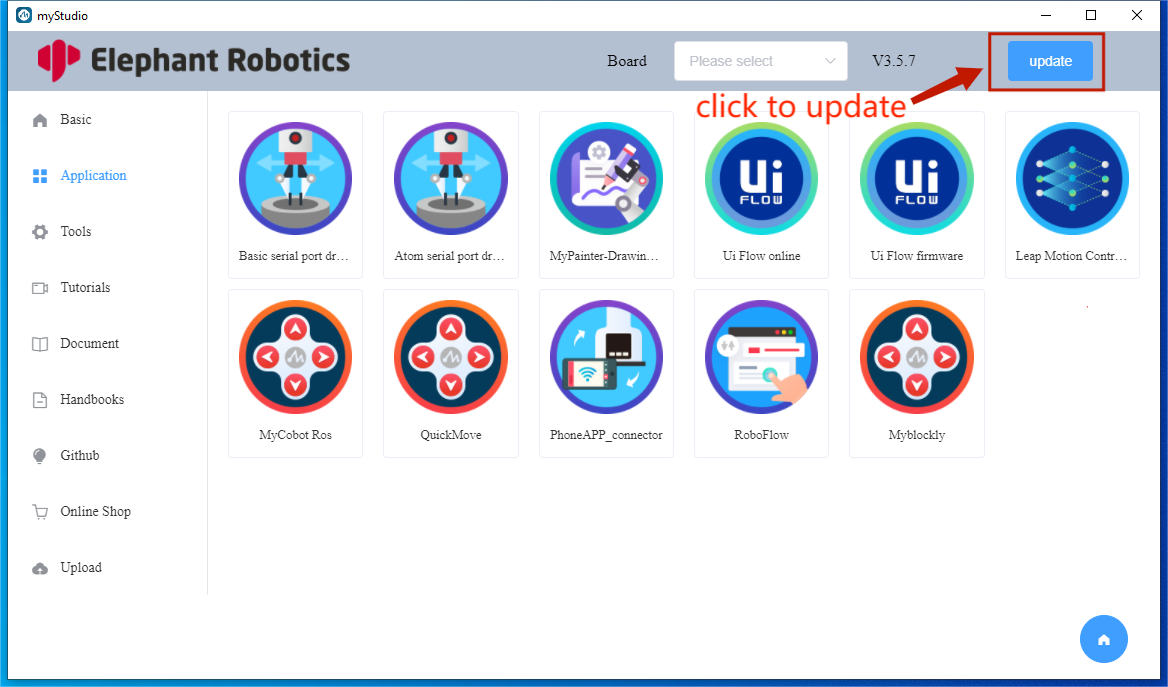1 myStudio environment setup
Download
Note: The installation path when installing myStudio cannot have any spaces.
myAGV Jetson Nano 2023 system has already installed myStudio, no need to re-download it
download link:
In the myCobot320 system, you should download: Linux system version
1. GitHub
- After entering the download address, click on
myStudioon the right and select the corresponding version to download.

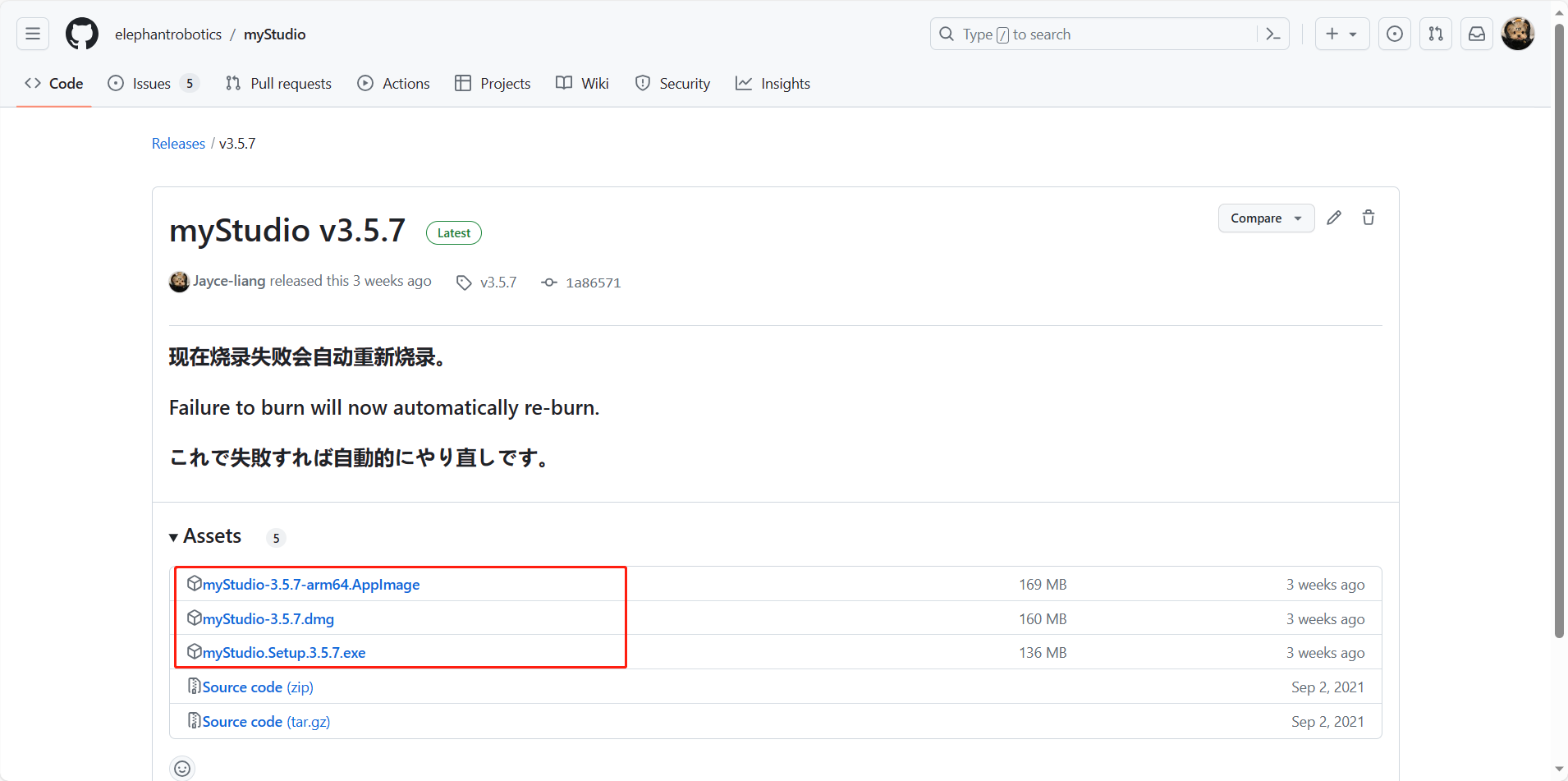
Different suffixes represent different systems, please download the corresponding version:
*.AppImage - Linux system
*.dmg - Mac system
- *.exe - Window system
You can choose to download myStudio 2.0 according to your computer system.
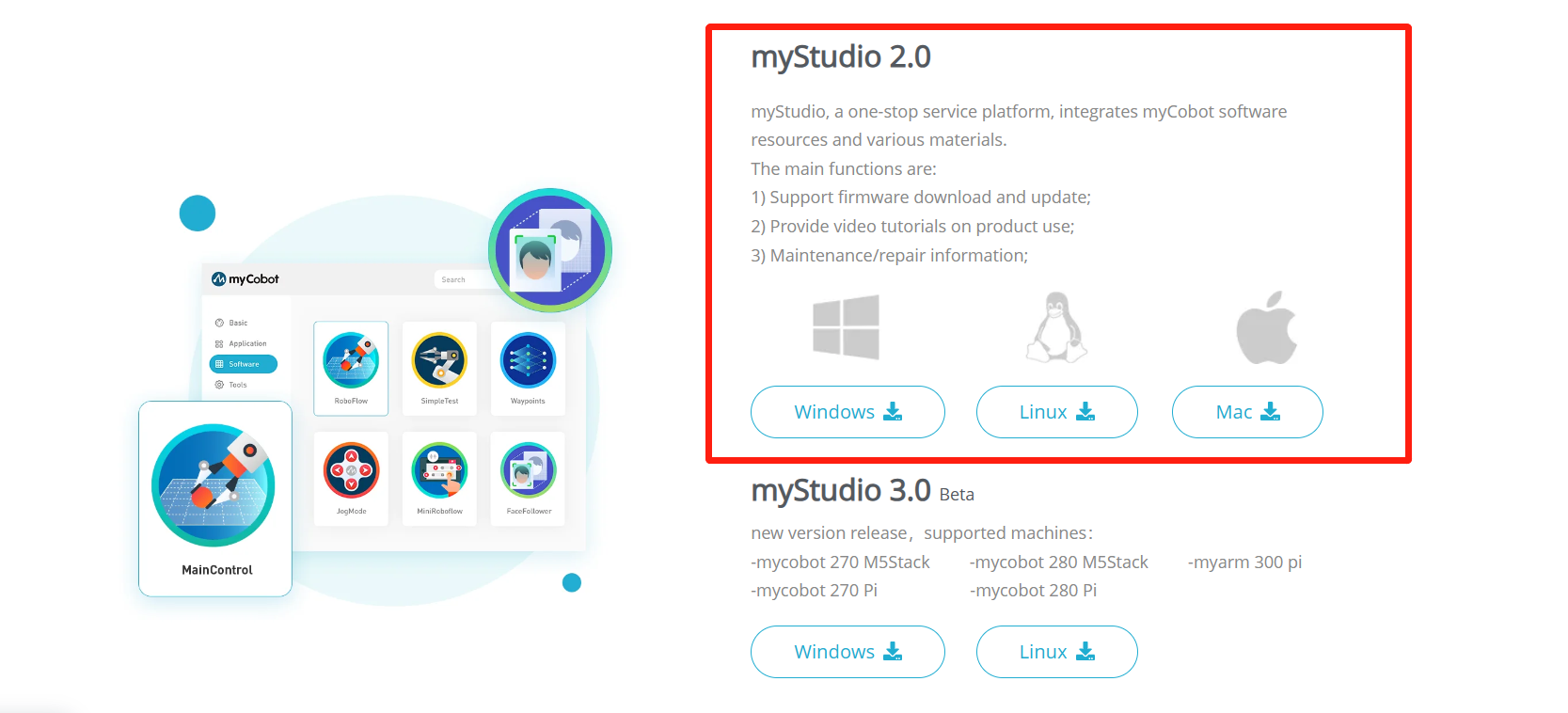
Install
For Linux install myStudio
Download the Linux version of myStudio from the official website to get an installation package as shown below
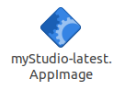
Select myStudio-latest.AppImage with the right mouse button to open it, click Properties to open it
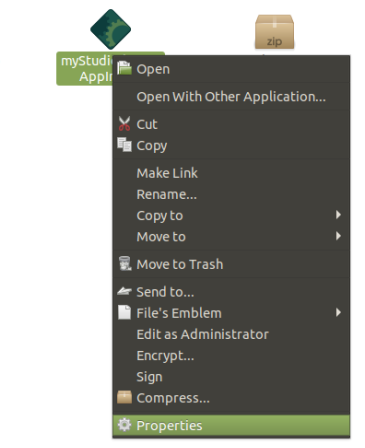
Click to enter Permissions
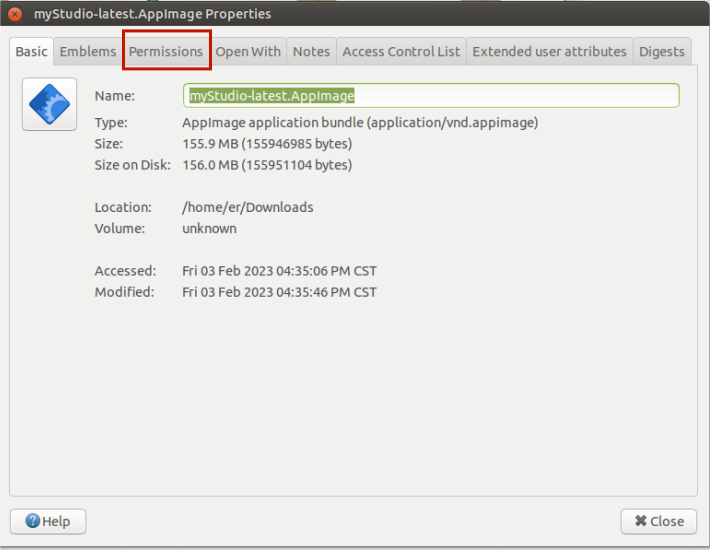
In the Permissions page, check Allow executing file as program, and then click the Close button to close the pop-up window
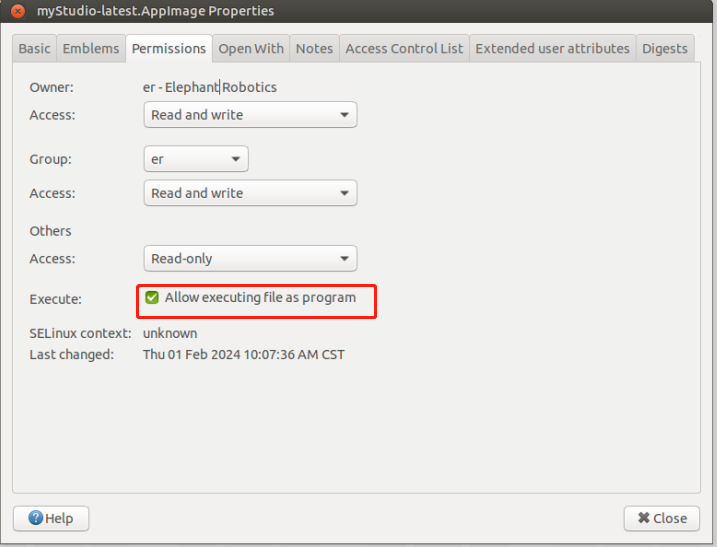
After closing the pop-up window, double-click the installation package myStudio-latest.AppImage to open myStudio
For Windows install myStudio
Double-click to open the file namedMystudio_Setup_latest.exe,and click to Run
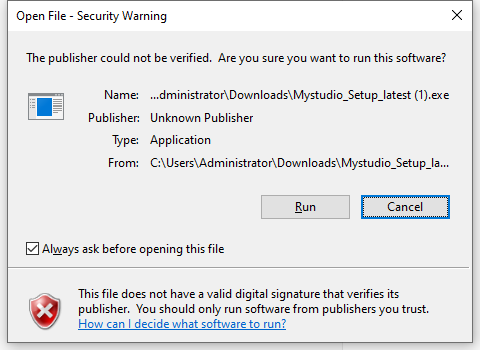
click Next>
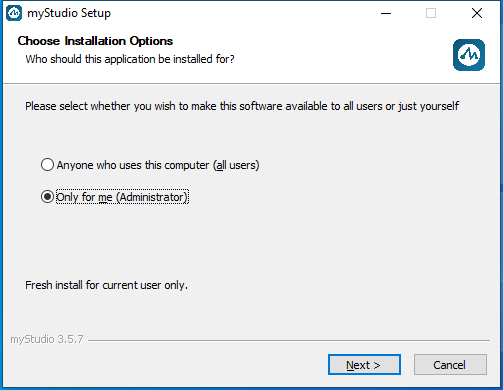
After clicking Install, wait for myStudio installation to complete

The installation is complete, click the Finish button to open and run myStudio
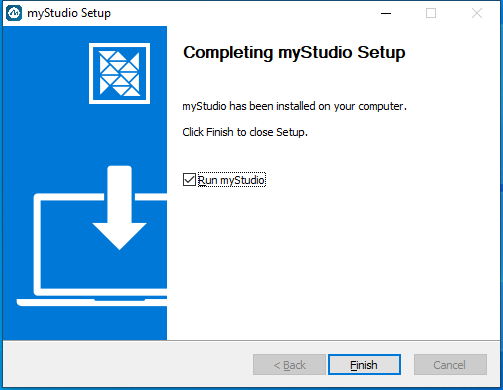
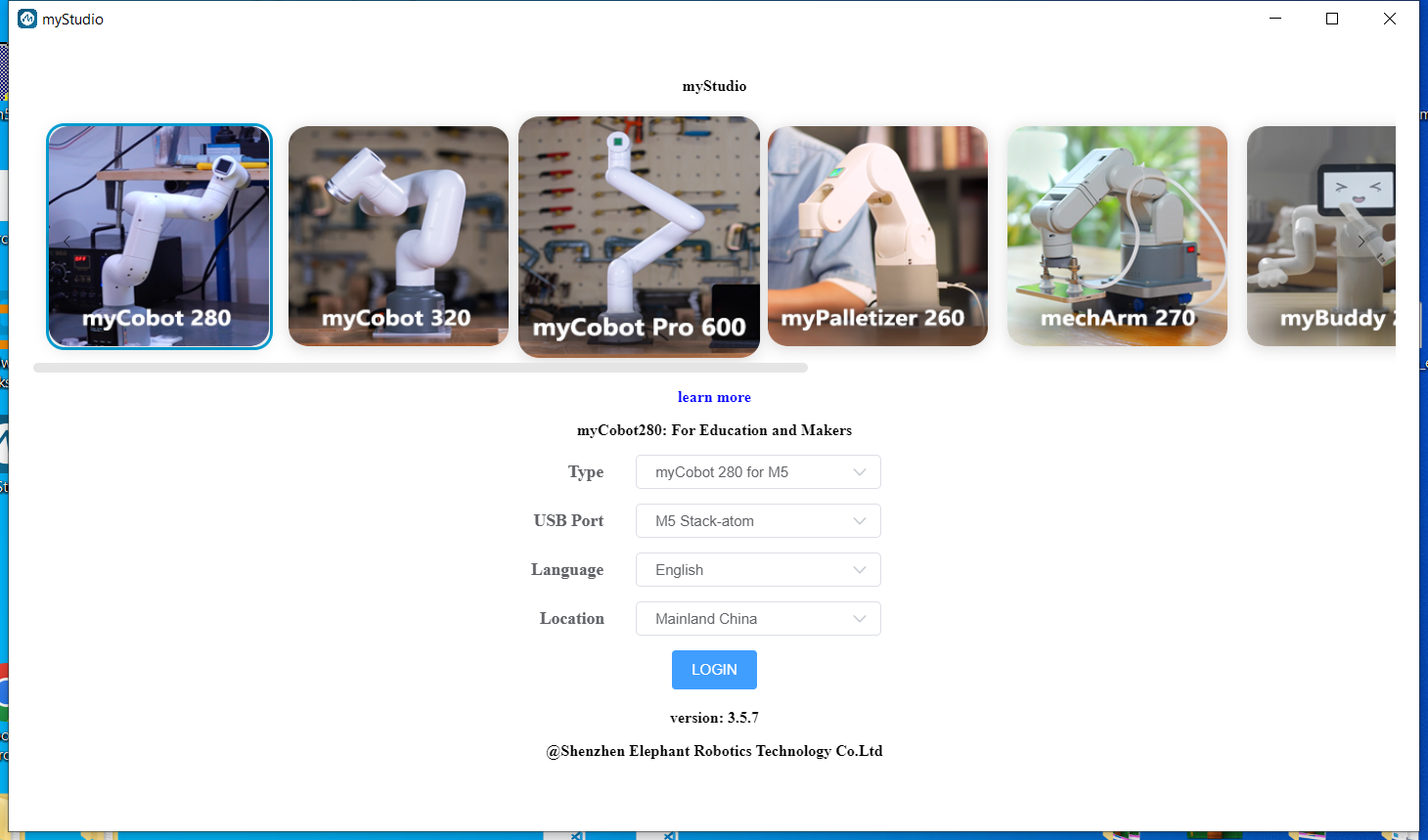
For MacOS install myStudio
Download the Mac version of myblockly from the official website to get an installation package as shown below. Double-click to open it.

Note: For MacOS, make sure system "Preferences->Security & Privacy->General" and Allow Apps from App Store and Recognized Developers are enabled before installing.
Uninstall
For Linux systems uninstall myStudio
Just delete the installation package directly
The default name of the installation package is
myStudio-latest.AppImage
Uninstall myStudio for Mac
Just move myStudio to the Trash in the app
Uninstall myStudio for Windows systems
Enter the file directory of myStudio and click to run Uninstall myStudio.exe
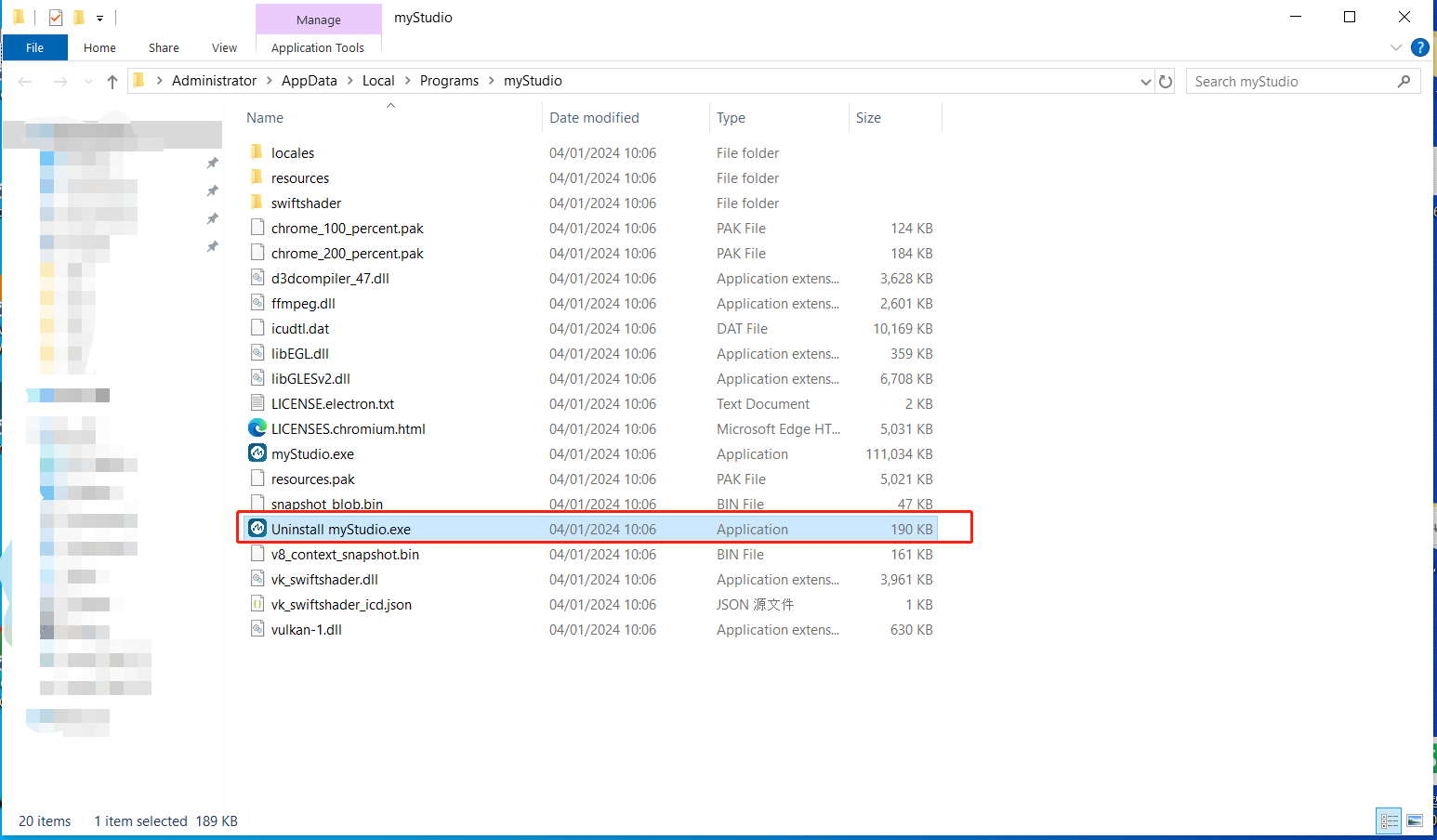
Click Next>
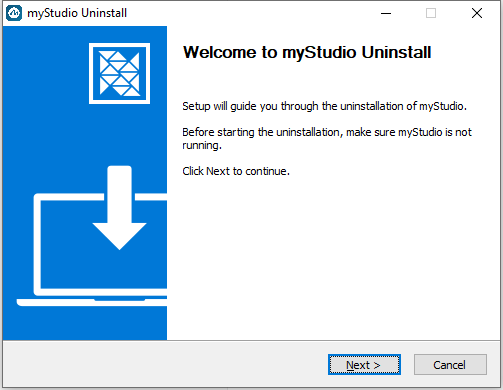
myblockly has been uninstalled, click Finish to exit
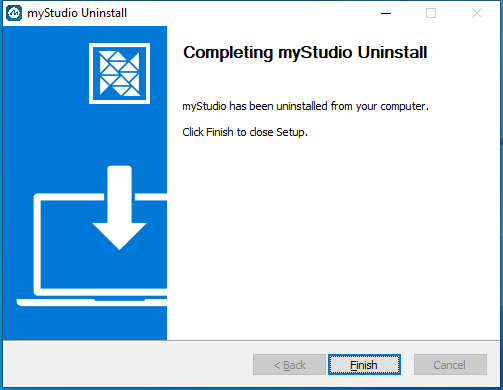
Update
In myStudio you can click the Update button to update