myAGV 2023 uses myStudio instructions
How do I use myStudio
Taking the myAGV 2023 Pi version as an example, the same applies to myAGV 2023 Jetson Nano.
Open myStudio, select the machine as myAGV 2023 Pi, and wait for the USB port to be recognized successfully
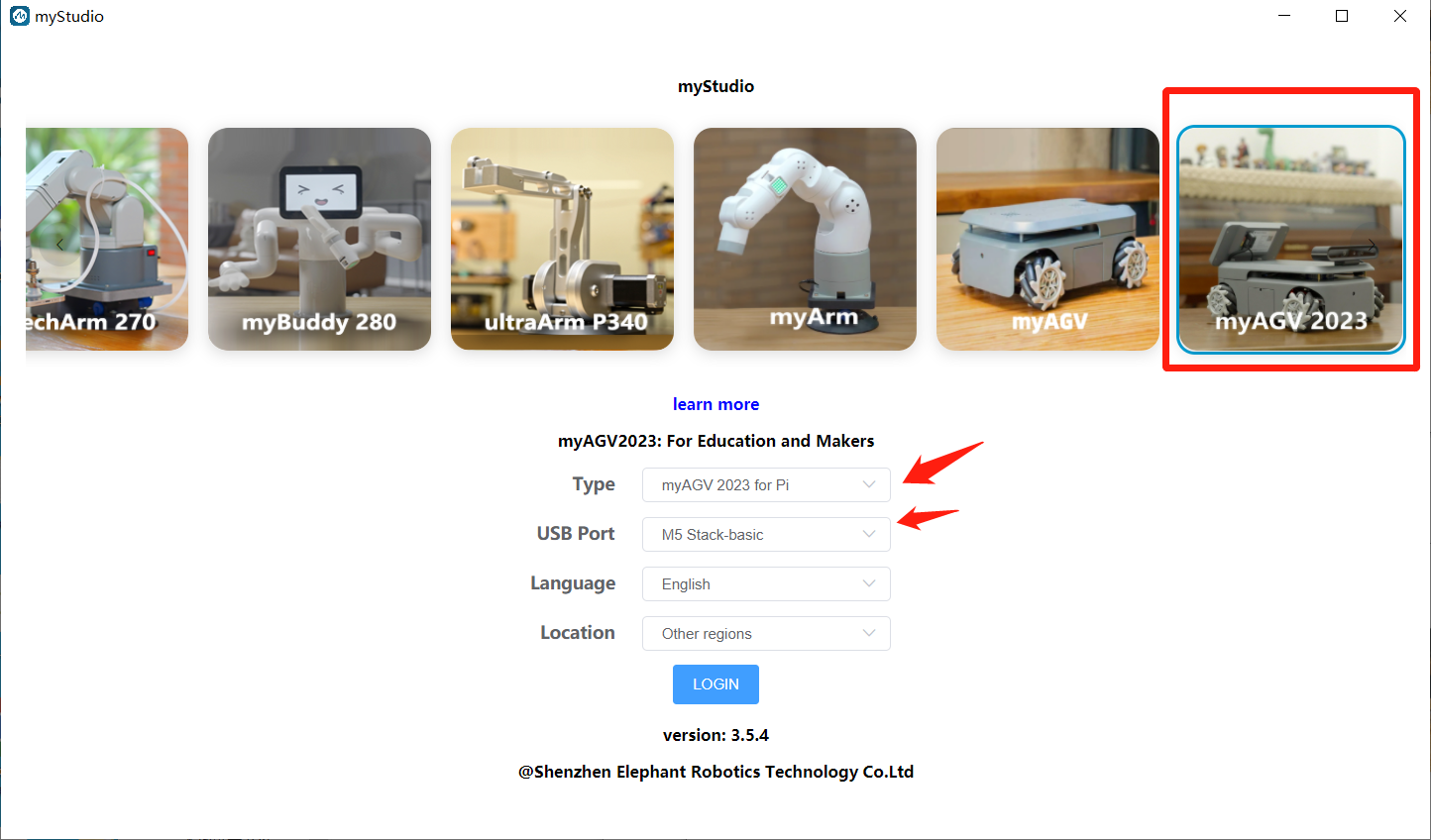
Click to LOGIN

Click Basic to enter the Basic page

Click to download firmware

Click to flash

Burn successfully

FAQ
Q:How to verify if the firmware was successfully burned?
A:As shown in the following figure, if a successful burning prompt appears, it may not necessarily be successful. If the machine can control and use the firmware normally after burning, it is considered successful.

Q:How to handle burning failure?
A:
You can try burning more times
Check if there are any errors during the burning process. If there are any errors, please provide feedback to the after-sales service
Use Cutecom to check if the machine's serial port is working properly. Under normal circumstances, the serial port will return data. If it is not normal, please restart the machine
Q:After burning the firmware, the machine is out of control?
- A:If the machine becomes uncontrollable after burning the firmware, you can try burning it multiple times. If it cannot be resolved, please contact after-sales service.