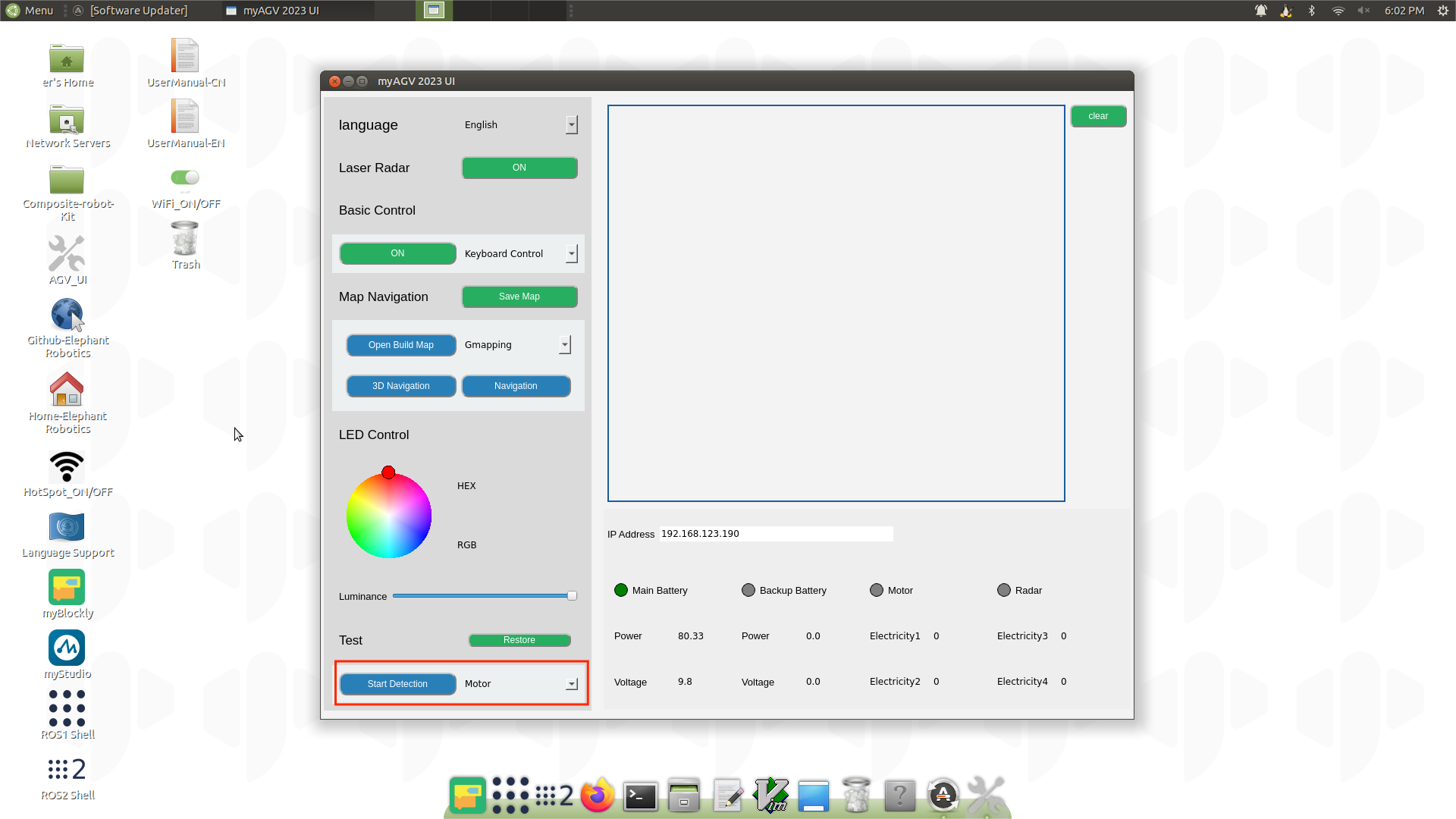Power-on detection guide
The content of this chapter explains the boot-up test guide, aimed at ensuring the hardware functions properly before utilizing the features of myagv development. This is essential for the smooth operation of the subsequent myagv software functionalities. If any issues arise during the boot-up test guide, refer to the common problems and solutions or contact technical support for assistance.
1 External cable connection
Before operation, confirm that you have read Chapter Safety Instructions to ensure safe operation.
Due to the limitations of myagv express delivery safety, the battery power is generally very low when users first get myagv. At this time, the power is not enough to start myagv, so you need to charge myagv. Take out the 12.6V power adapter from the accessory box and connect the DC power supply to charge myagv.

Product accessories include HDMI cable and Bluetooth controller. We connect them all to myagv, and then we also need to prepare an additional monitor with HDMI interface and a USB keyboard and mouse.

Connect the HDMI cable to the monitor.
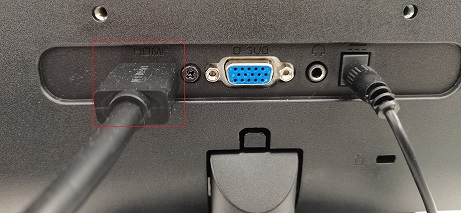
2 Power on status display
After connecting the necessary external devices, press the power button to start myAGV PI 2023.
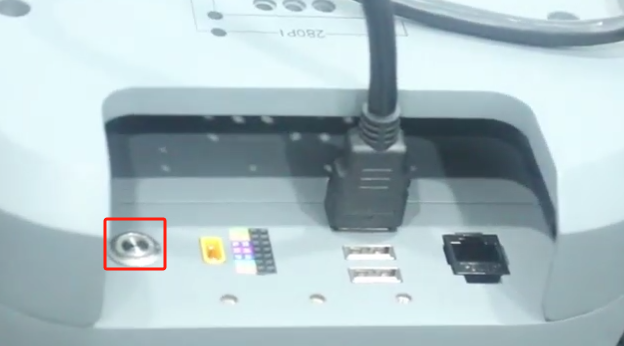
At this moment, you will observe the following phenomena:
- 1 Upon pressing the power button, the button will illuminate with a white light.
- 2 The LED light at the rear of the myagv will flash, then remain steady.
- 3 The monitor will display system information and successfully enter the operating system desktop.

If the system fails to start successfully, the following common issues may be the cause. If myagv still cannot enter the system, please contact technical support personnel for assistance in troubleshooting:
1.Pressing the power button, but the button's light does not illuminate.
- The lithium battery has entered battery protection mode. The voltage is too low to power the myagv. Please use a 12.6V power adapter to charge the myagv.
2.The power button's indicator light remains steady white, and the rear LED light is also lit, but there is no display on the monitor.
- Please check if the HDMI cable is damaged and if the monitor's power is turned on. You can try replacing the HDMI cable or the monitor. If the issue persists after trying these steps, it indicates damage to the internal interfaces of the myagv. Please contact customer support for further assistance.
3.System startup failure, unable to successfully enter the system desktop.
- The system files are damaged. You can try replacing them with the latest image system.
3 AGV_UI detects hardware functions
After successfully entering the system, locate the AGV_UI software on the desktop and double-click to open it.
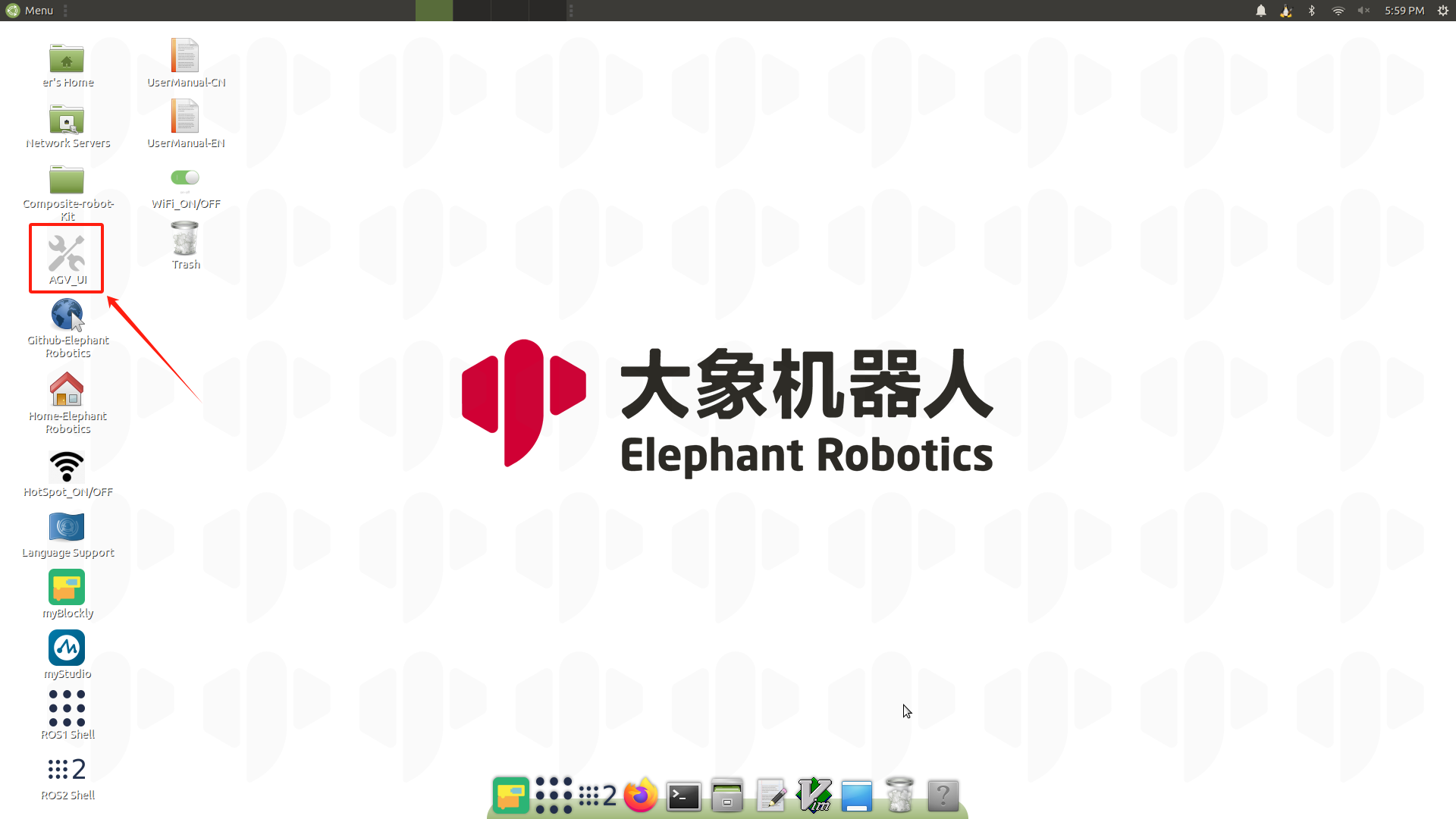
Find the 'Test' window at the bottom left corner, select the hardware you want to test. The hardware that can be tested on myAGV PI 2023 includes the following: motors, LEDs, 2D cameras.
One important note is that when testing the motors, they will rotate at high speed. It is recommended to place an object under the myagv to elevate it, allowing the four wheels to be suspended before conducting the test.