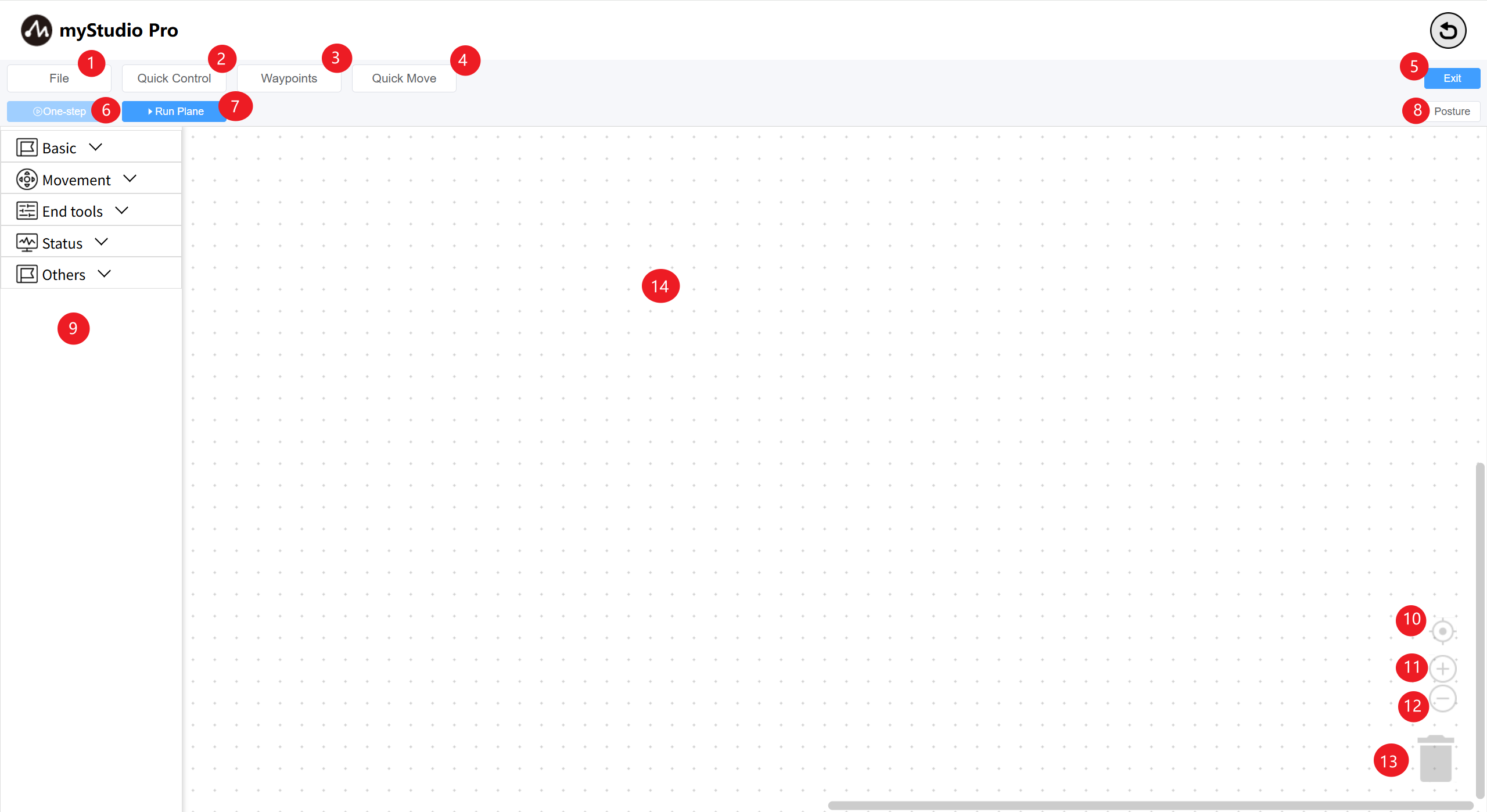| 1 |
File: Load, save, and create new workspaces; |
| 2 |
Quick Power On: Release/clamp the robot's joints; |
| 3 |
Waypoint: Quickly create teach points and run; |
| 4 |
Quick Move & Trajectory: Used to quickly control the robot's movement; |
| 5 |
Return: Exit the Blockly main interface. |
| 6 |
Single-Step Execution: Select a block and click this button to execute only the currently selected block. |
| 7 |
Run Panel: Opens the Run panel, where you can run and debug your workspace code. |
| 8 |
Pose: Opens the Pose page to view the real-time simulated motion of the 3D model. |
| 9 |
Toolbox: Provides pre-built blocks for user use. |
| 10 |
Workspace Calibration: Click this button to return the workspace to its original position. |
| 11 |
Zoom in: Enlarges the workspace. |
| 12 |
Zoom out: Reduces the workspace. |
| 13 |
Trashcan: You can drag blocks from the workspace here to delete them, and you can also remove deleted blocks from here. |
| 14 |
Workspace: You can drag blocks from the toolbox here to start programming. |