myCobot Pro Adaptive Gripper
Compatible models: myCobot 320, myCobot Pro 630



Specifications
| name | myCobotPro Adaptive Gripper Black and White |
|---|---|
| Material | Photosensitive resin + nylon |
| process technology | 3D printing |
| clamping rangeclamp size | 0-90mm |
| clamp force | 1000 grams |
| Repeatability precision | 0.5 mm |
| service life lifetime | 1 year |
| drive mode drive | electric |
| Transmission modetransmission | gear+connecting rod |
| size | 158x105x55mm |
| weightweight | 350 grams |
| Fixed method fixed | screw fixed |
| Use environment requirements | Temperature and pressure |
| control interface control | Serial port/IO control |
| Applicable equipment | ER myCobot 320 series, ER myCobot Pro 600 |
Use for Gripping Objects
Introduction
A gripper is a robotic component that can function like a human hand. It has the advantages of complex structure, firm grasping of objects, not easy to drop, and easy operation.
The gripper kit includes gripper connecting wires and flanges, and controls the end effector of the robotic arm through a programmable system to realize functions such as object grabbing and multi-point positioning. Gripper can be used in all development environments, such as ROS, Arduino, Roboflow, etc.
working principle
- Driven by a motor, the finger surface of the gripper makes a linear reciprocating motion to realize the opening or closing action. The acceleration and deceleration of the electric gripper is controllable, the impact on the workpiece can be minimized, the positioning point is controllable, and the clamping is controllable .
Applicable object
small cube
small ball
long object
Mall link:
How to use
- Installing
If the video fails to load, please click the link below to view the video. Installing Vidio
Installation and use
- gripper mounting:
Structural installation:
Align the spacer with the hole at the end of the arm and tighten with the screws:

Align the screw holes in the gripper with the holes around the gasket and tighten with the fine screws.:

- electrical connection:
Take care to do this with the robotic arm powered off.
- Align the m8 cable with the connector of the robot arm, note that the connector has a notch and the connecting cable has a corresponding protrusion, confirm the direction and then insert it and tighten it:

- Insert the gripper control connector, again paying attention to the orientation of the notch:

- Align the m8 cable with the connector of the robot arm, note that the connector has a notch and the connecting cable has a corresponding protrusion, confirm the direction and then insert it and tighten it:
- electrical connection:
myCobot Pro 320 Instructions for use
Programming development (python):
Programming and development of the gripper using python: python environment download
Create a new python file:
Right click on the desired file path to create a new python file: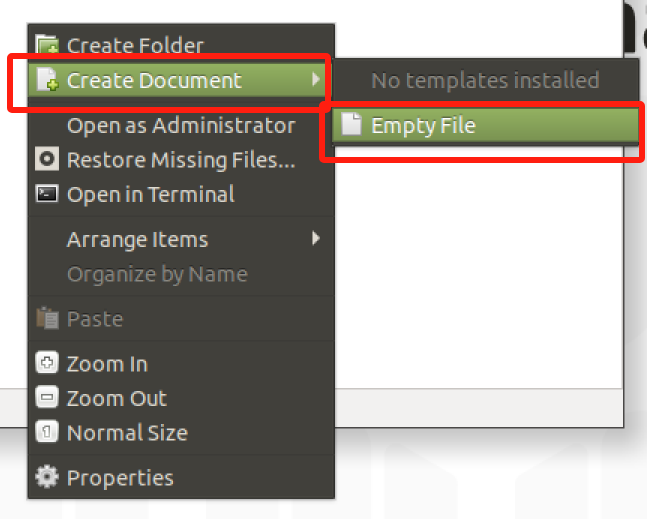
The file name can be changed as needed
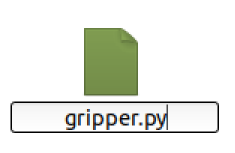
Perform function programming:
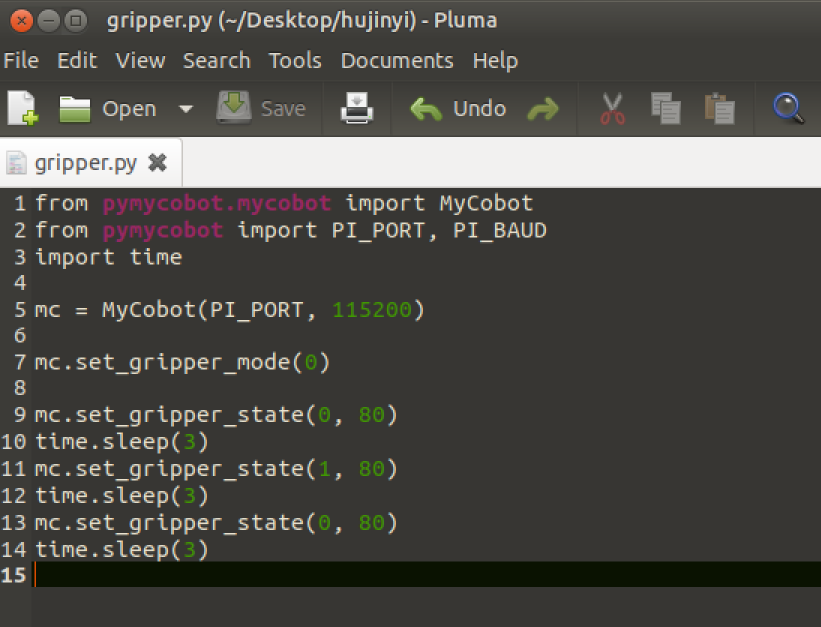
The code is as follows:
from pymycobot.mycobot import MyCobot import time # Initialise a MyCobot object mc = MyCobot("COM3", 115200) # Setting the gripper to 485 mode mc.set_gripper_mode(0) # Controls gripper open-close-open: # Using the gripper status interface 0 is open, 1 is closed mc.set_gripper_state(0, 80) time.sleep(3) mc.set_gripper_state(1, 80) time.sleep(3) mc.set_gripper_state(0, 80) time.sleep(3) # For more information on using the interface, see the python API.Save the file and close it, right-click on an empty space in the folder to open a command line terminal

Input:
python gripper.py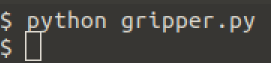
You can see the gripper open-close-open
Programming Development (myblockly):
Programming and development of the gripper using myblockly: myblockly download
Port Passthrough Mode Method 1:
- After confirming that the structural and electrical connections are complete, start the arm and open the myblockly software when the graphical interface appears.
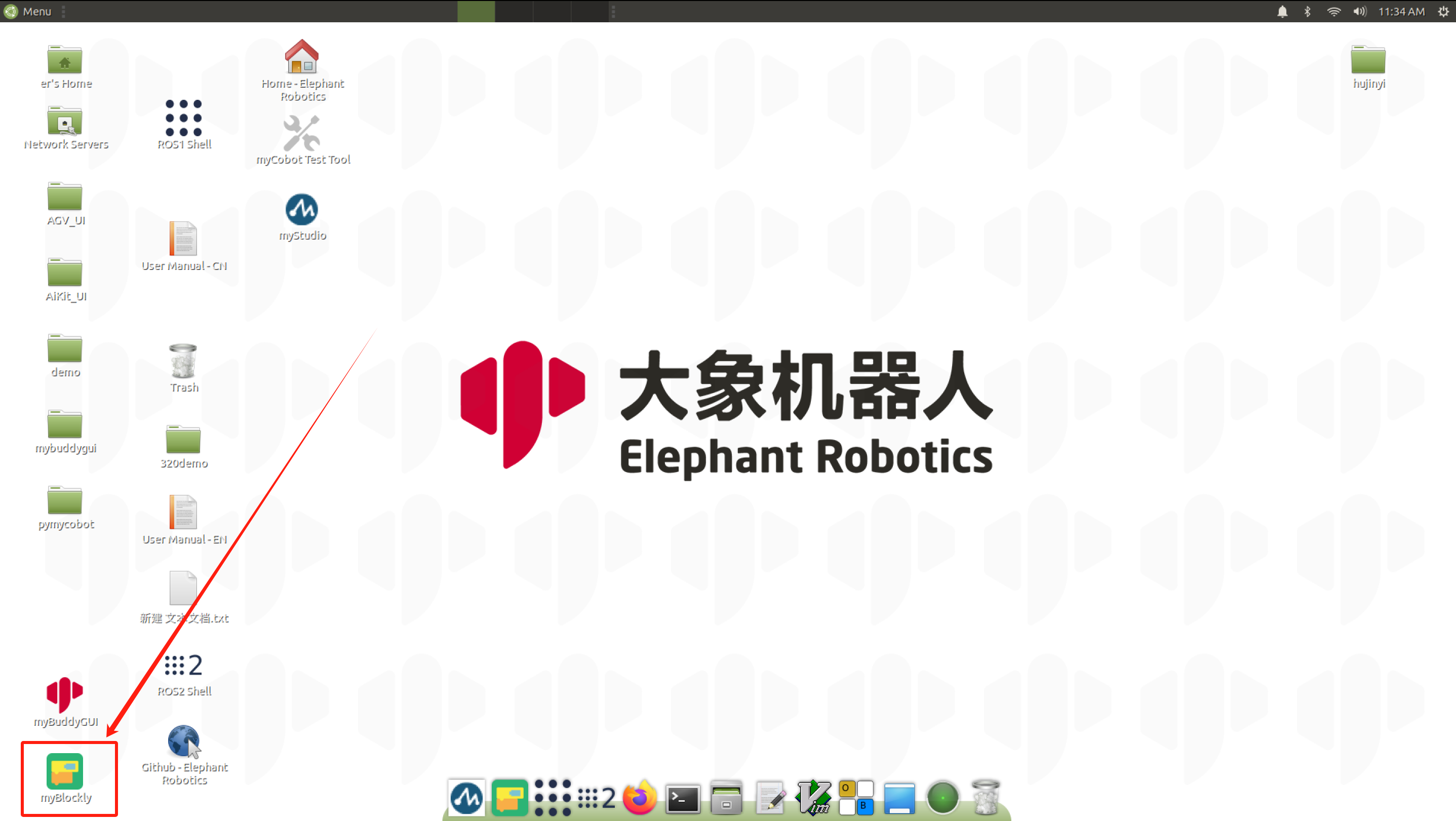
- Modify the baud rate to 115200.

- Find
Gripperin the list on the left and select theSet Gripper Modemodule. - Drag and drop under the
initmodule and selectTransparent Transmission.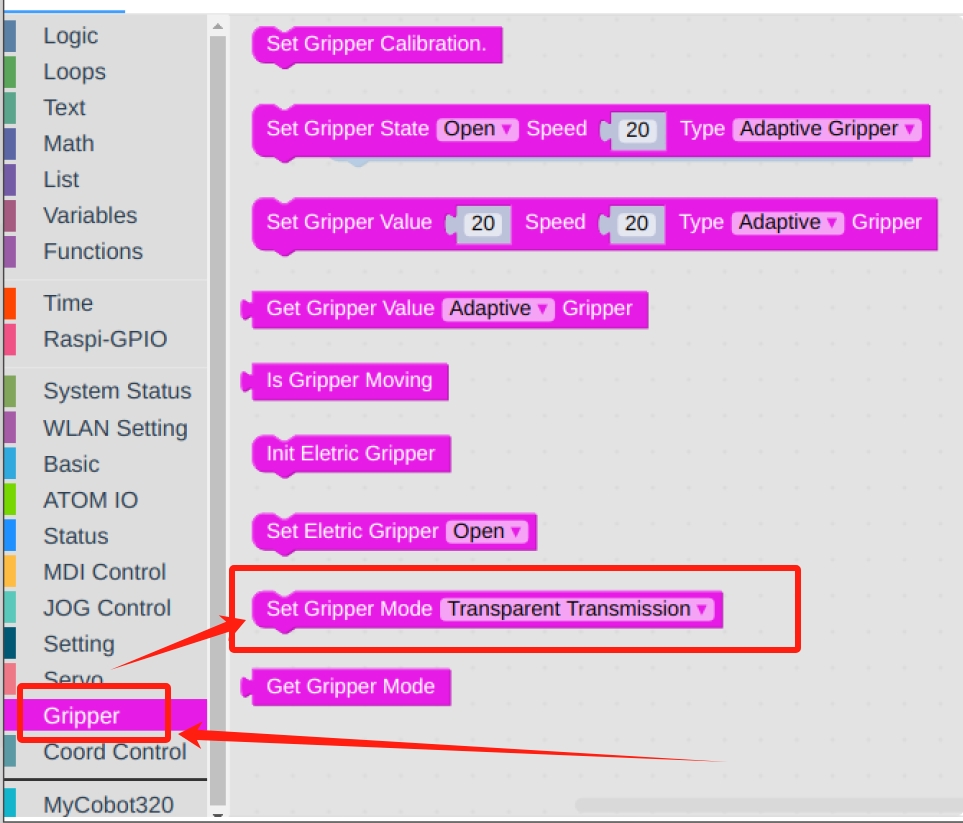
- In
Loops, selectrepeatmodule.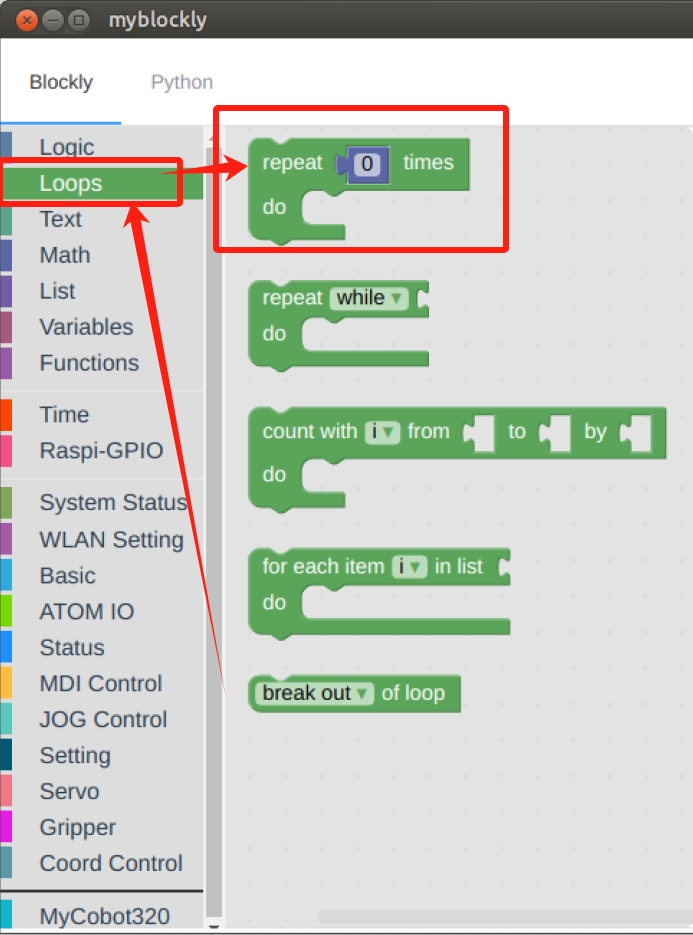
- Set the times to
3 times.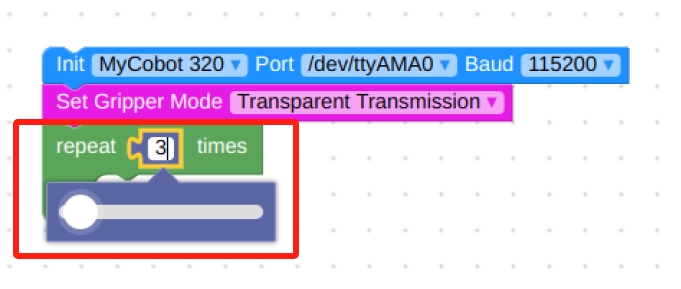
- In
Gripper, select theSet Gripper Statemodule, put it in therepeatmodule, set it to open at 20 speed, and the gripper type to Adaptive Gripper.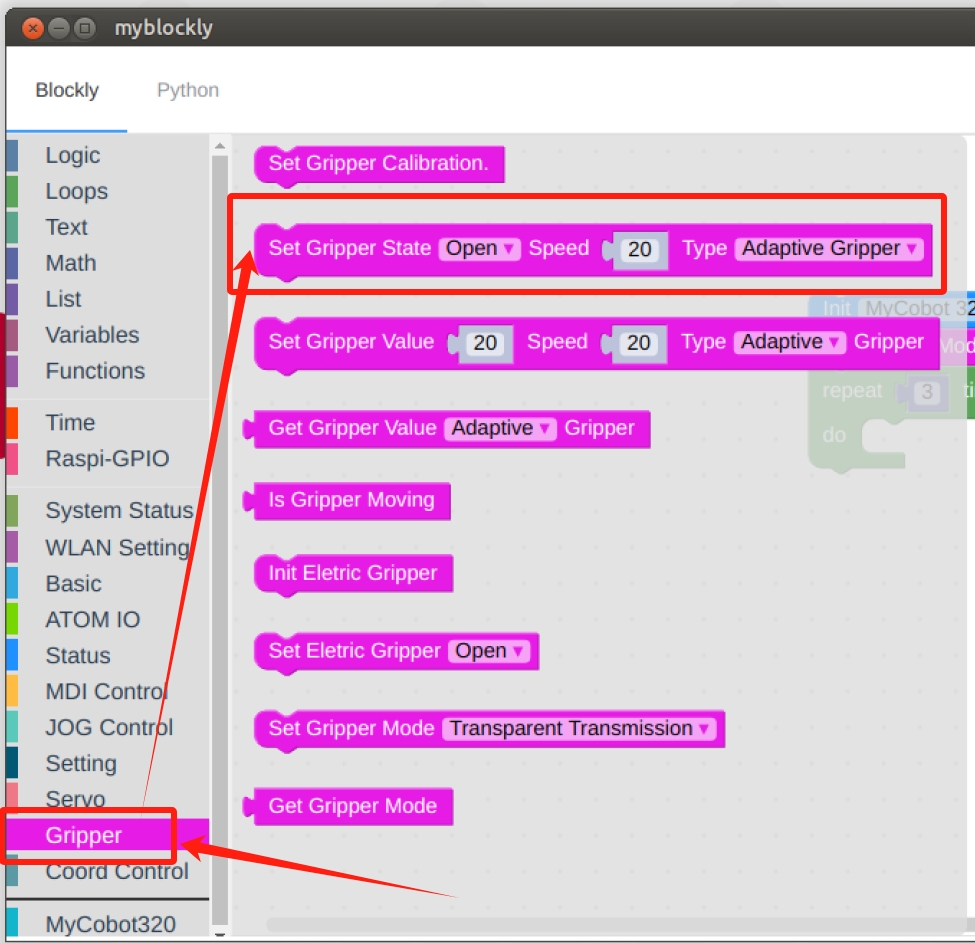
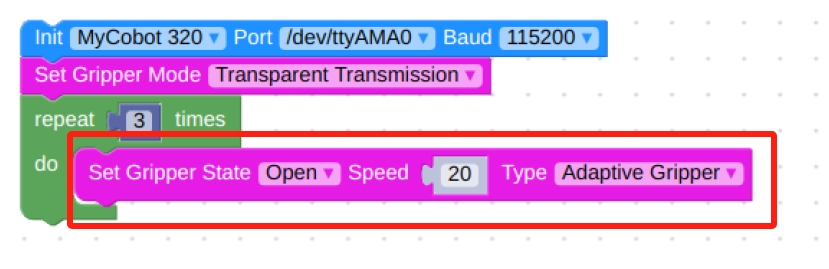
- In
Time, find theSleepmodule and set the time to 2s, the purpose is to give the gripper time to make a movement.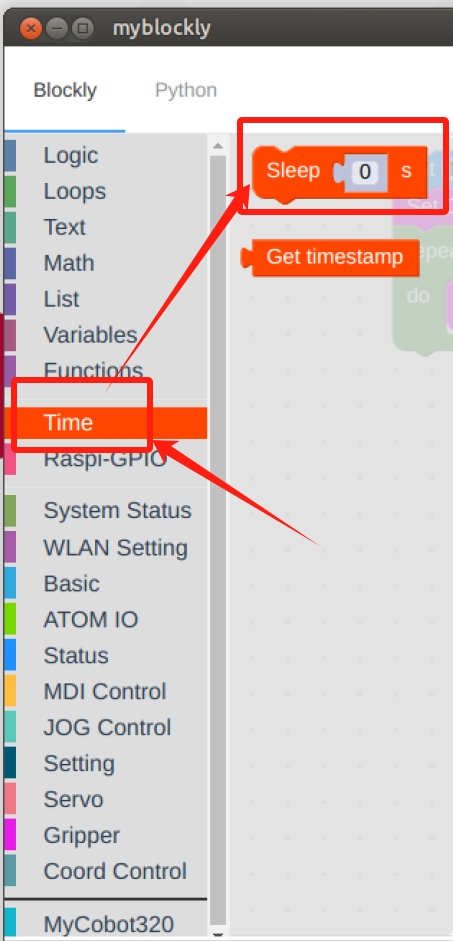
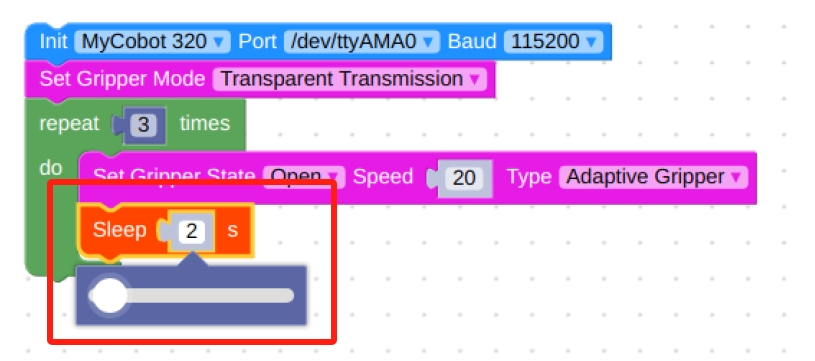
- In
Gripper, select theSet Gripper Statemodule, put it in therepeatmodule, set it to close at 20 speed, and the gripper type to Adaptive Gripper.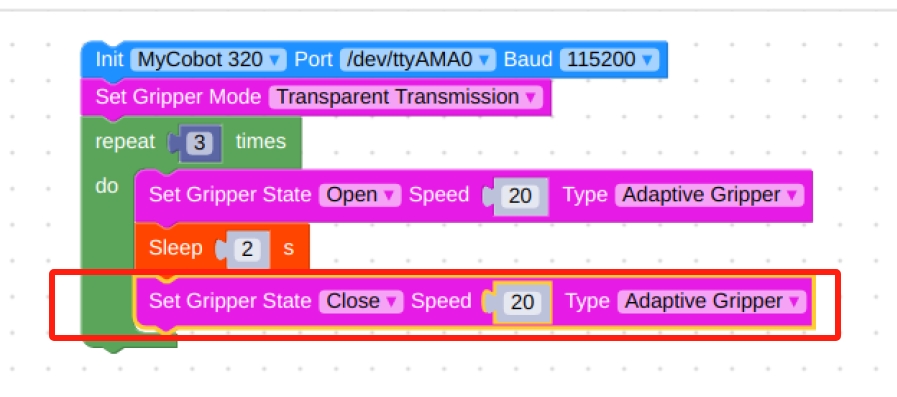
- In
Time, find theSleepmodule and set the time to 2s, the purpose is to give the gripper time to make a movement.
Final flowchart and code.
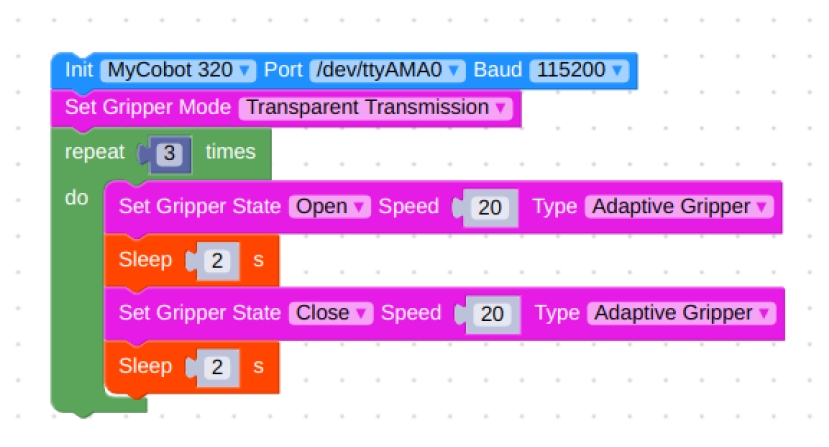
from pymycobot.mycobot import MyCobot import time mc = MyCobot('/dev/ttyAMA0', 115200) mc.set_gripper_mode(0) for count in range(3): mc.set_gripper_state(0,20,1) time.sleep(2) mc.set_gripper_state(1,20,1) time.sleep(2)- Click on the green running icon in the upper right corner to see the gripper
open-close-openin motion.
- After confirming that the structural and electrical connections are complete, start the arm and open the myblockly software when the graphical interface appears.
Port Passthrough Mode Method 2:
- The process framework is the same as method 1, except that the
Set Gripper Modemodule is replaced bySet Gripper Value.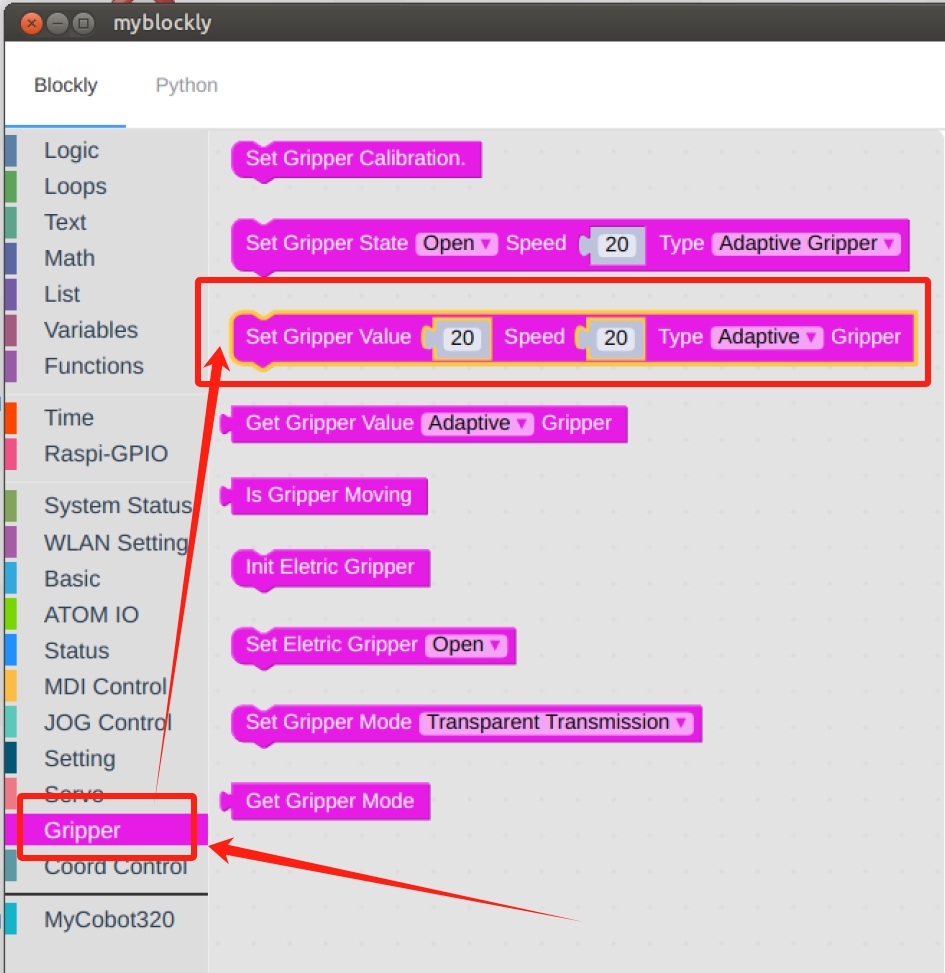
Final flowchart and code.
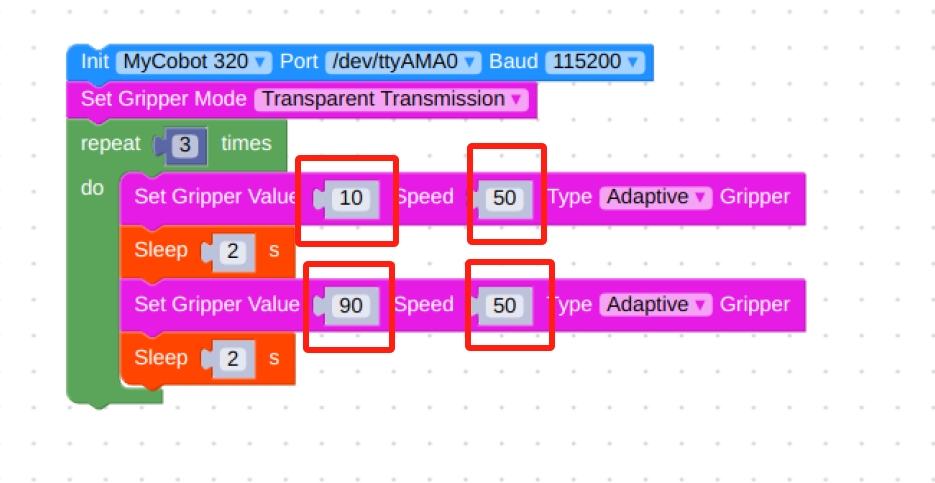
from pymycobot.mycobot import MyCobot import time mc = MyCobot('/dev/ttyAMA0', 115200) mc.set_gripper_mode(0) for count in range(3): mc.set_gripper_value(10,50,1) time.sleep(2) mc.set_gripper_value(90,50,1) time.sleep(2)
- The process framework is the same as method 1, except that the
IO Control Mode:
Note: When switching back to IO mode from pass-through mode, you need to power off and restart the machine before you can use IO mode normally.
- Setting the
Set Gripper Modemodule to Port Mode.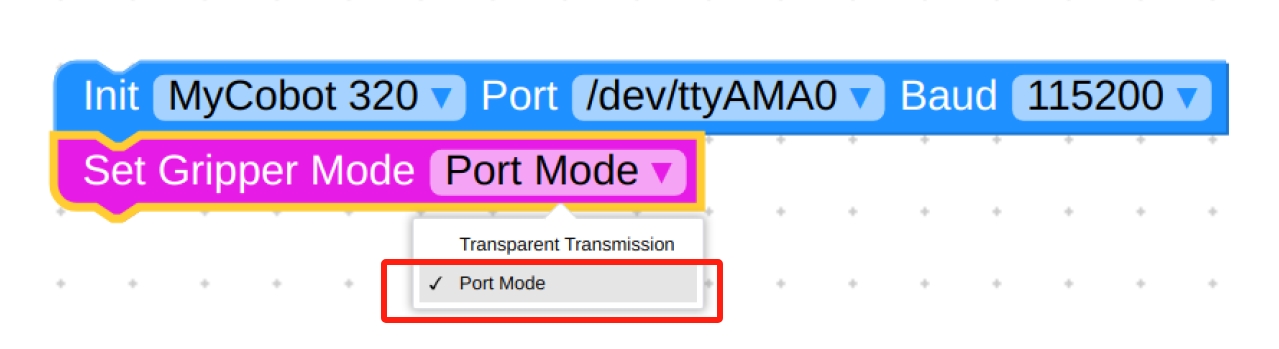
- Again select the
repeatmodule and loop through it three times.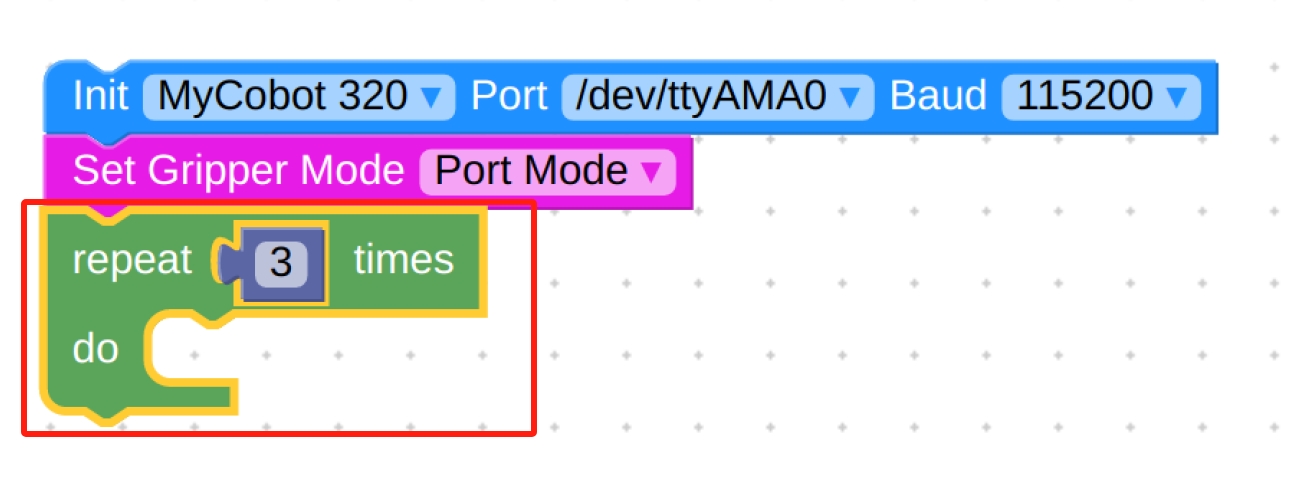
- In
ATOM IOselect theSetting IO valuemodule.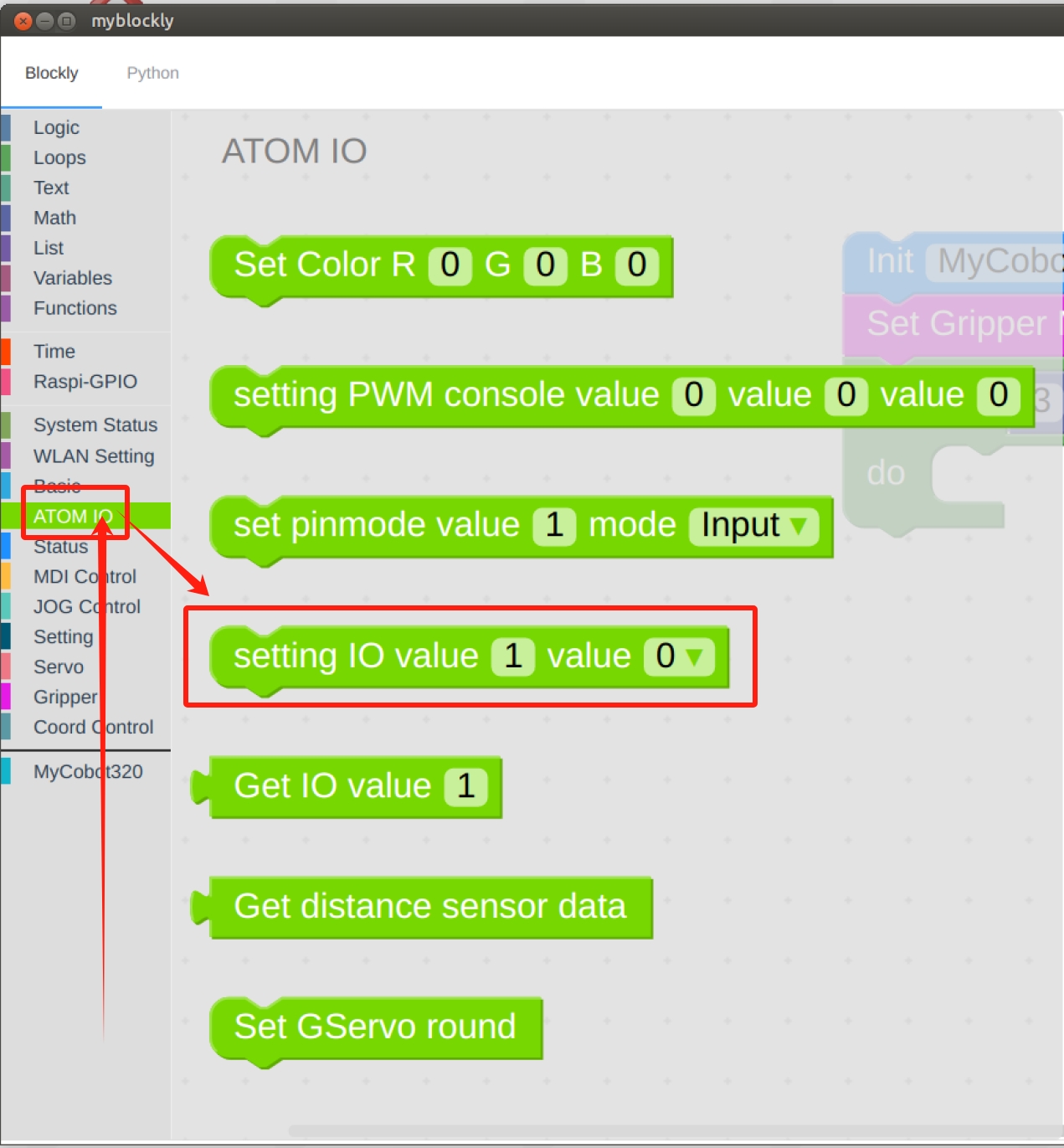
- Set the IO port to 33 with a value of 0.
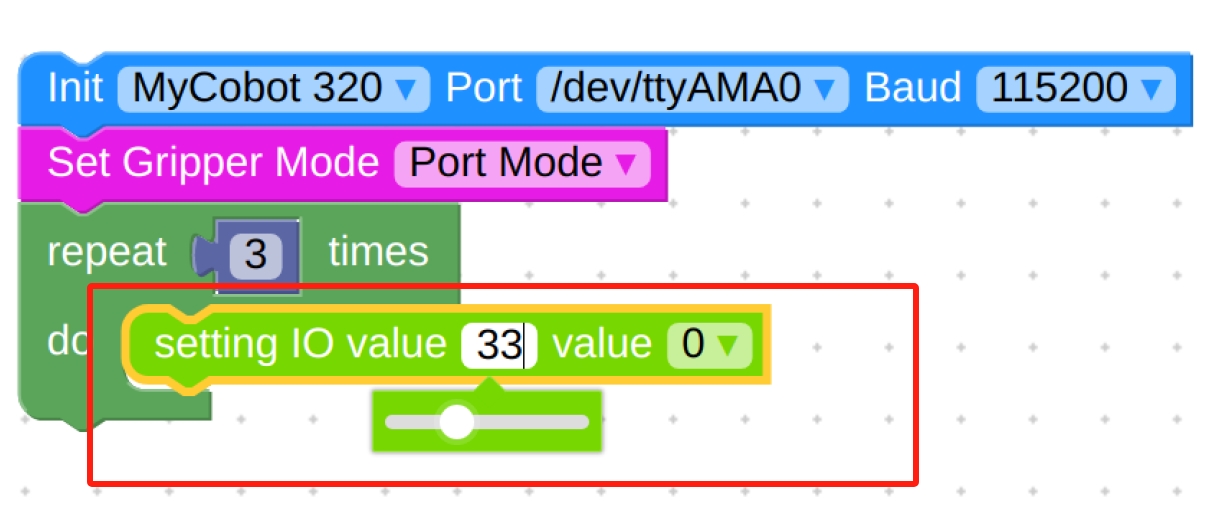
- In
Timeselect theSleepmodule.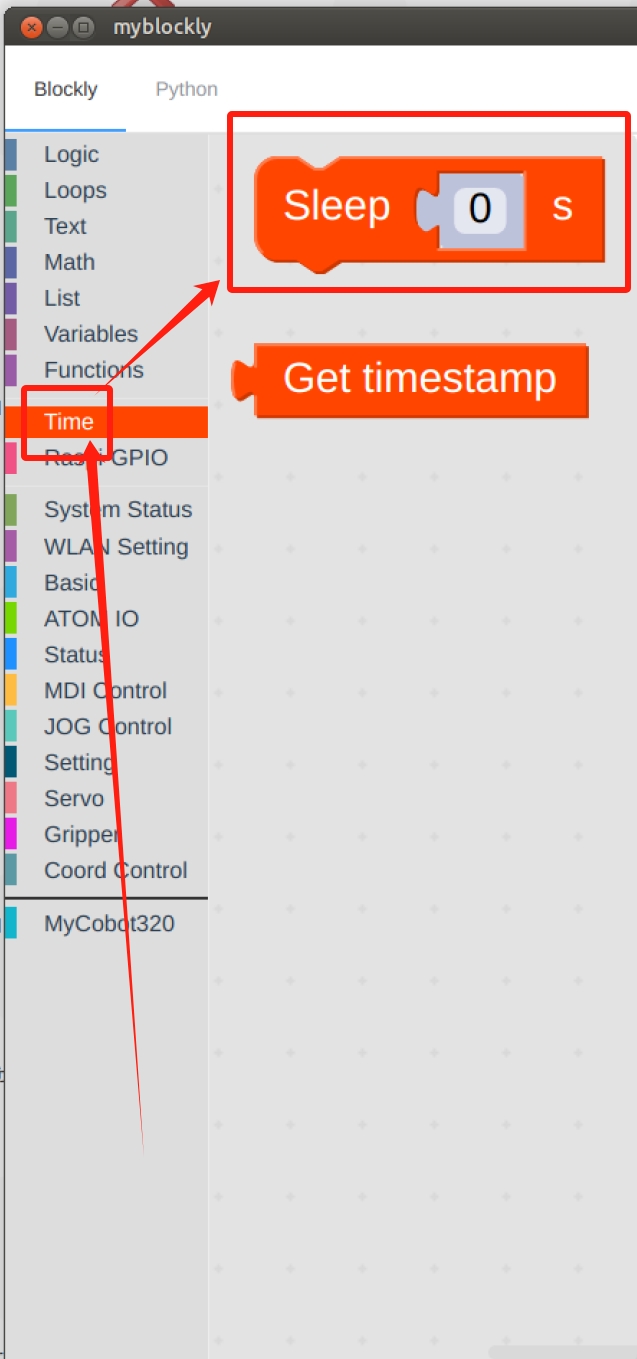
- Setting time to 2s.
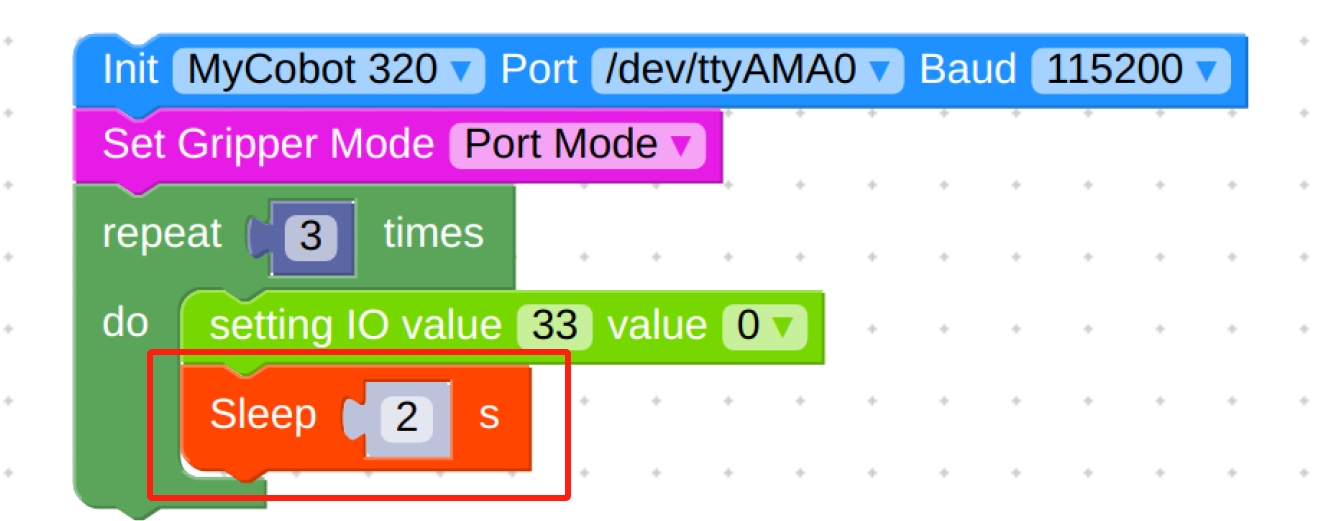
- Repeat the selection of the
Setting IO valueandSleepmodules, noting the change of IO number and the change of value.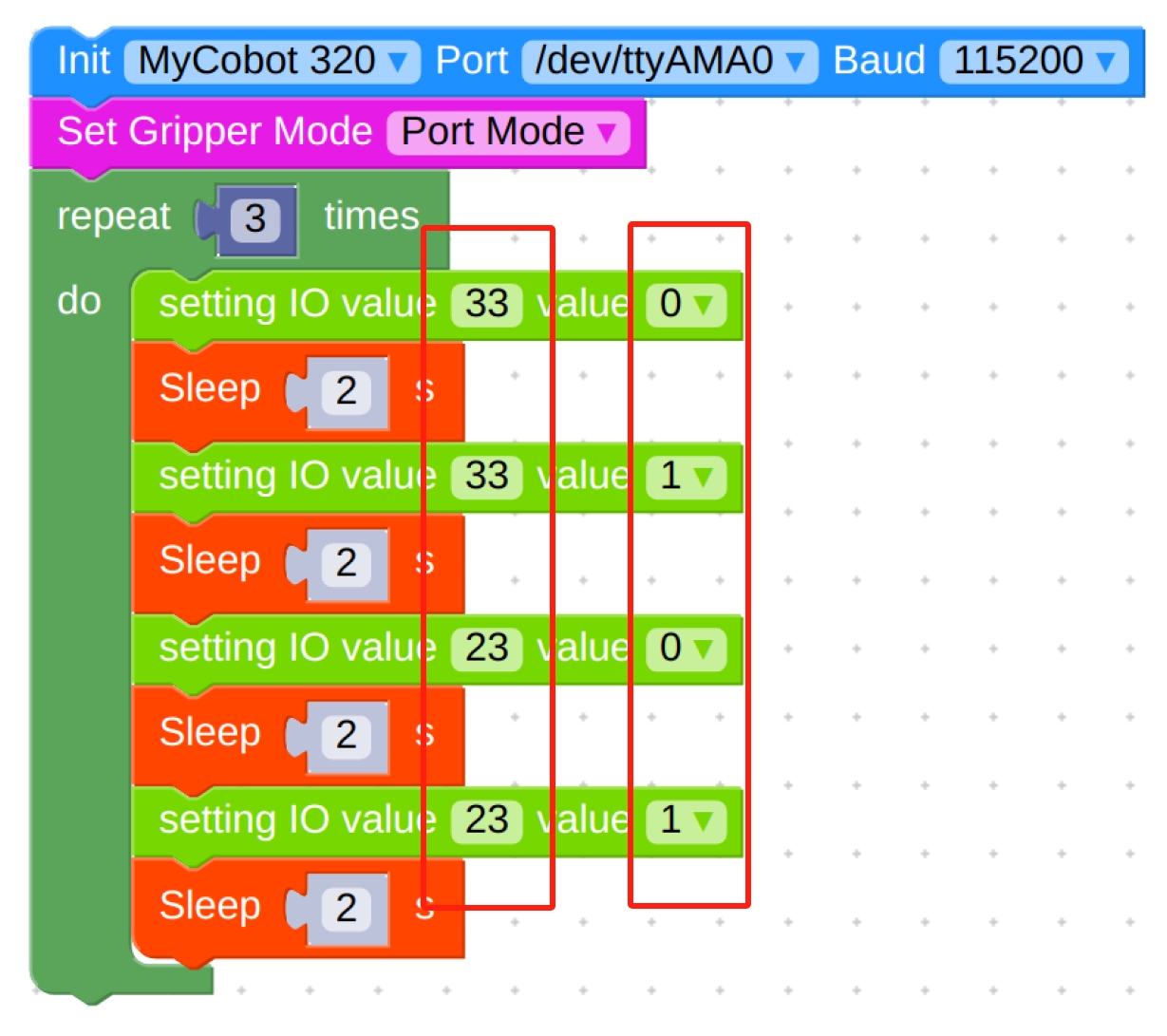
- Final flowchart and code.
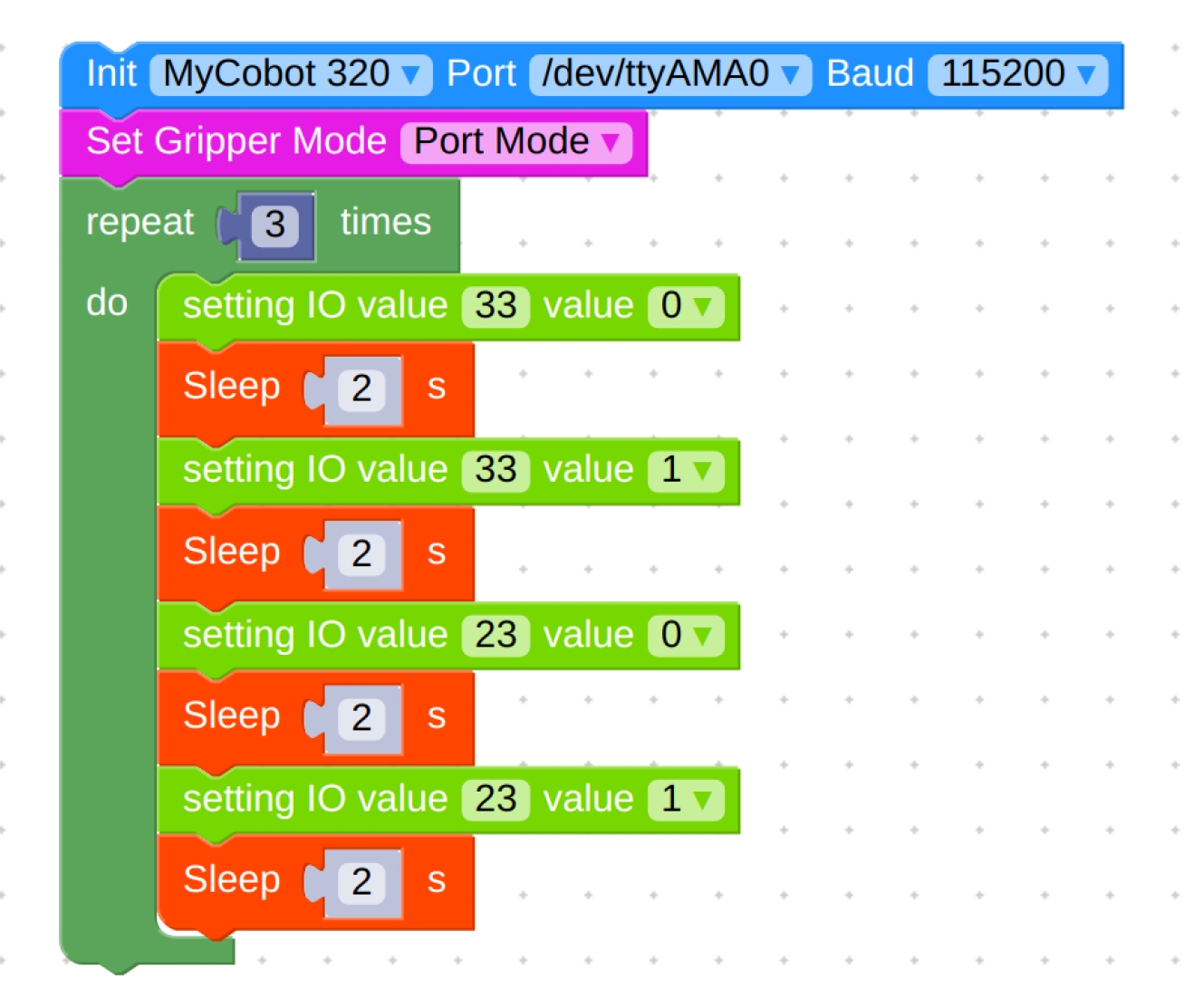 ```python
from pymycobot.mycobot import MyCobot
import time
```python
from pymycobot.mycobot import MyCobot
import time
mc = MyCobot('/dev/ttyAMA0', 115200) mc.set_gripper_mode(1) for count in range(3): mc.set_digital_output(33, 0) time.sleep(2) mc.set_digital_output(33, 1) time.sleep(2) mc.set_digital_output(23, 0) time.sleep(2) mc.set_digital_output(23, 1) time.sleep(2) ```- Setting the