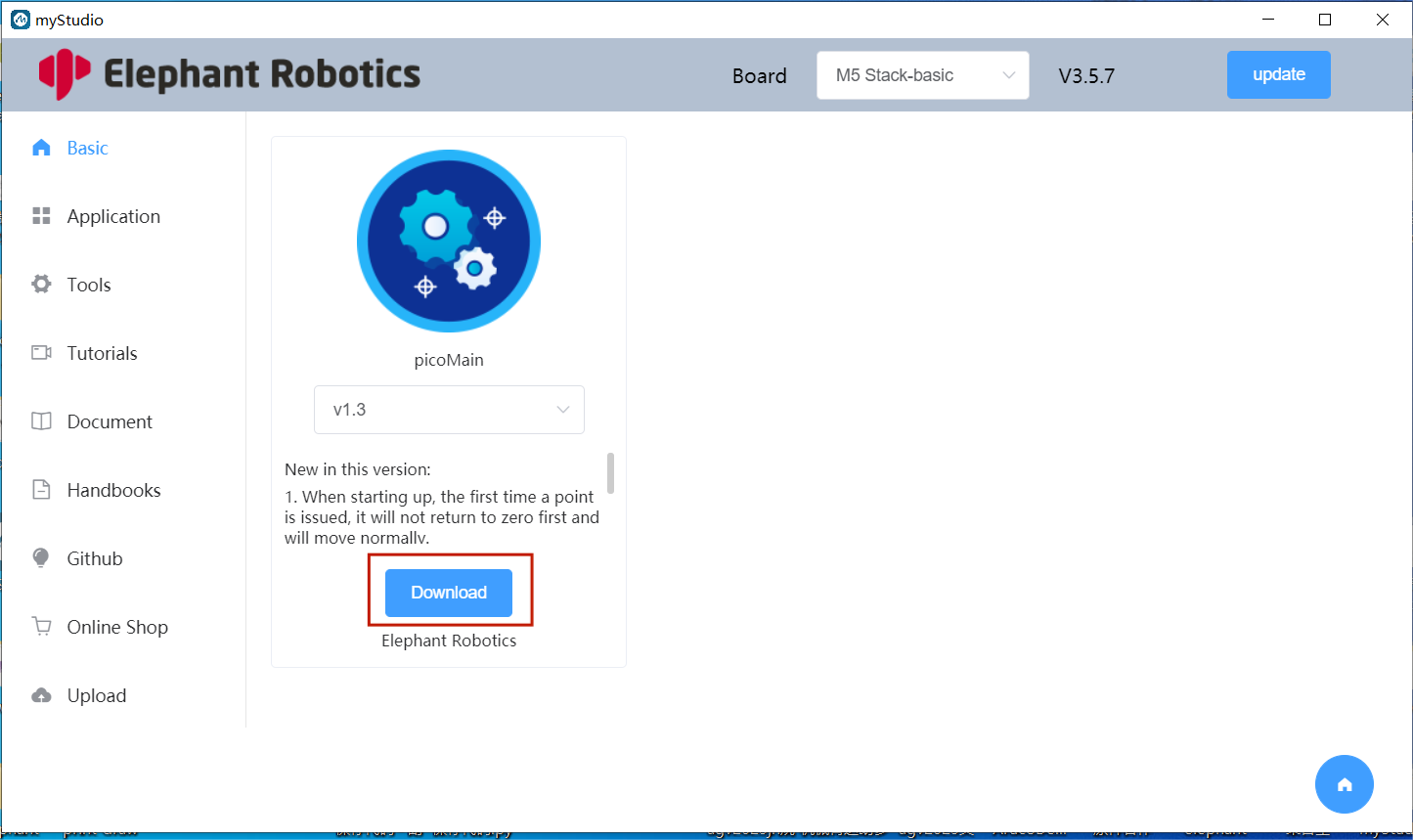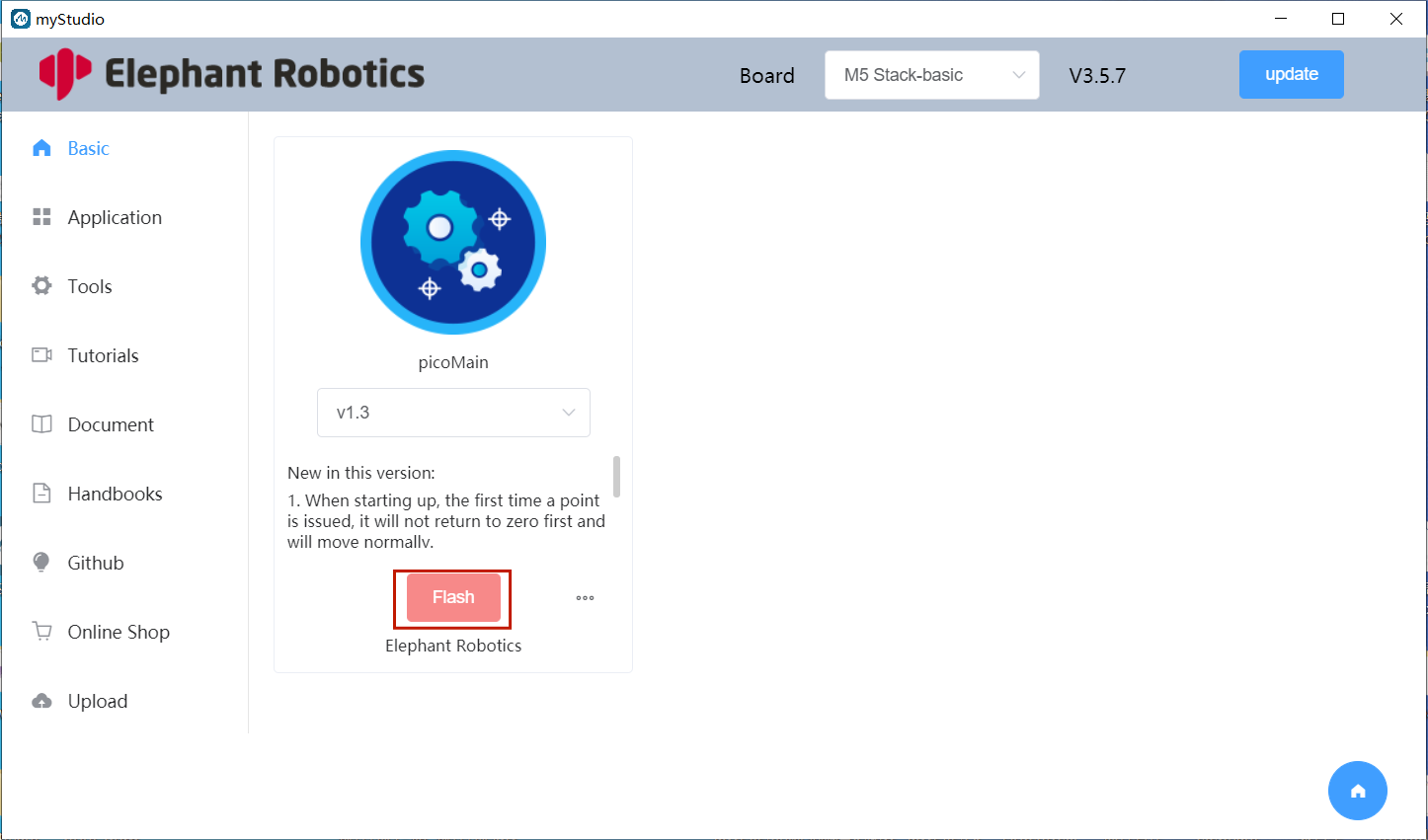Burn and update firmware
Burn Atom firmware
Step 1: Connect the Atom at the end with USB.

Step 2 : open myStudio and select Robot myCobot 320 Pi
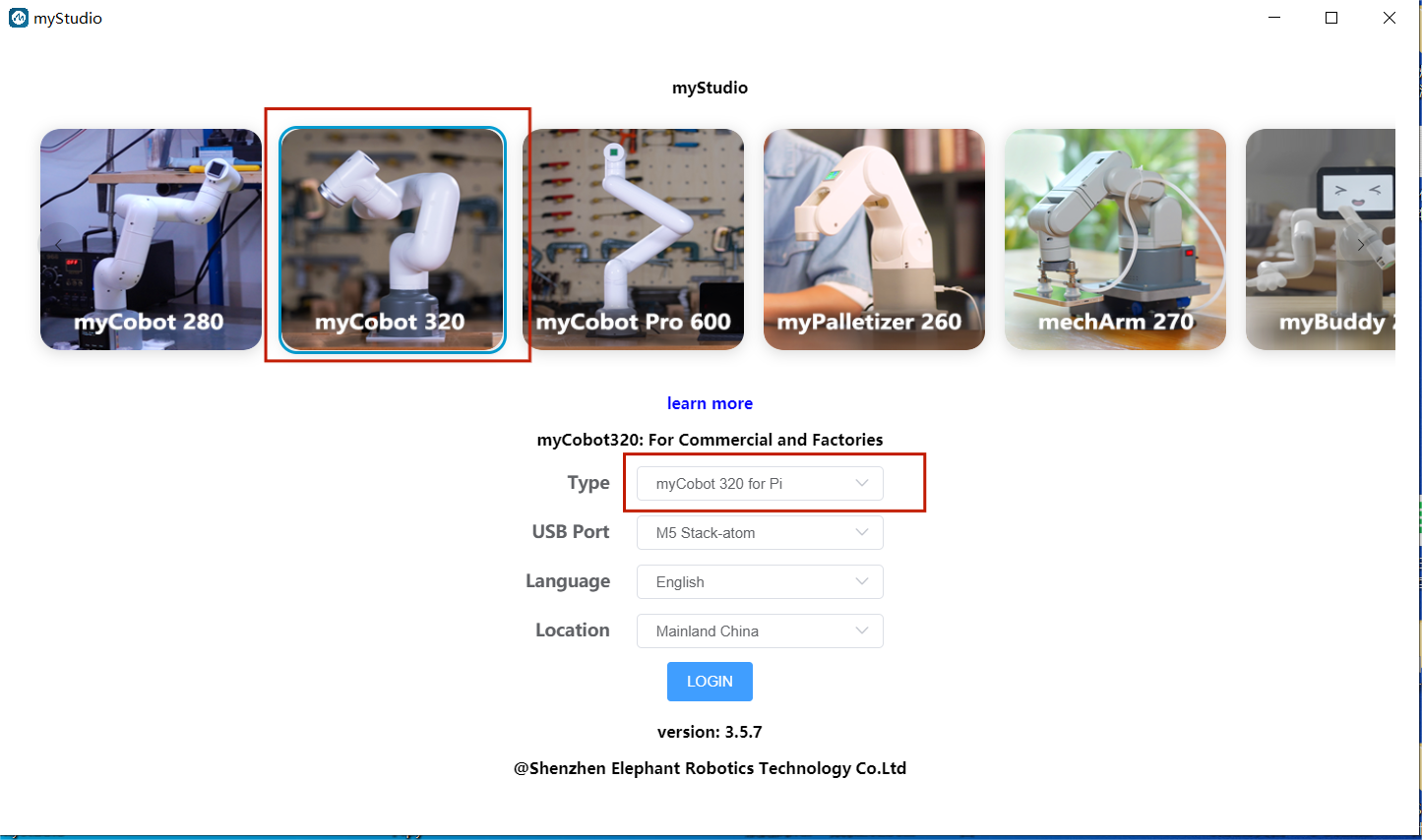
Step 2: Select ATOM in the Board column, and the Atom firmware will appear in the sidebar Basic. There is only one firmware for Atom, just click to Download it in.

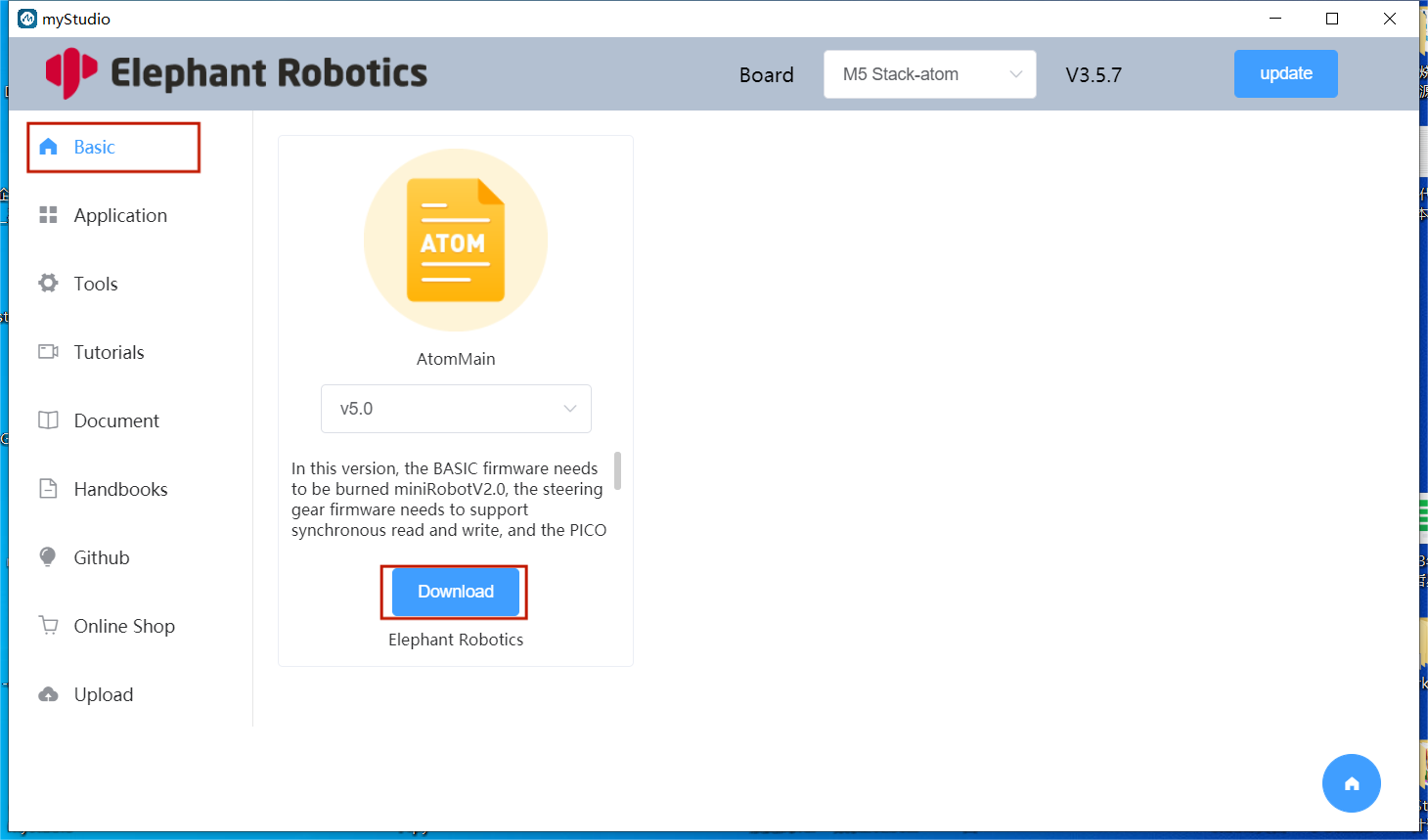
Step 3: After download finish, click the Flash button to start burn.
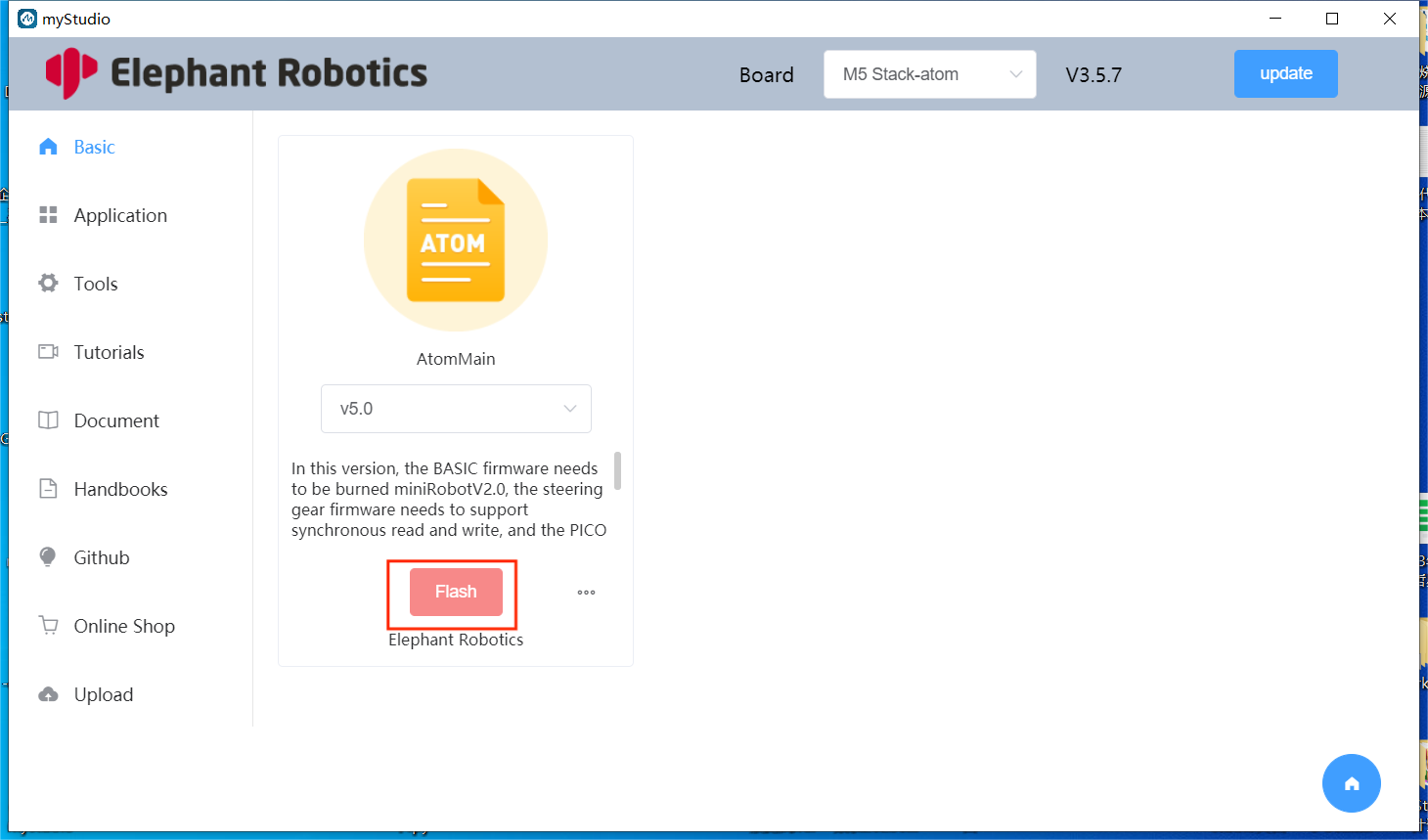
Burning Basic firmware—— picoMain
Step 1: Connect .
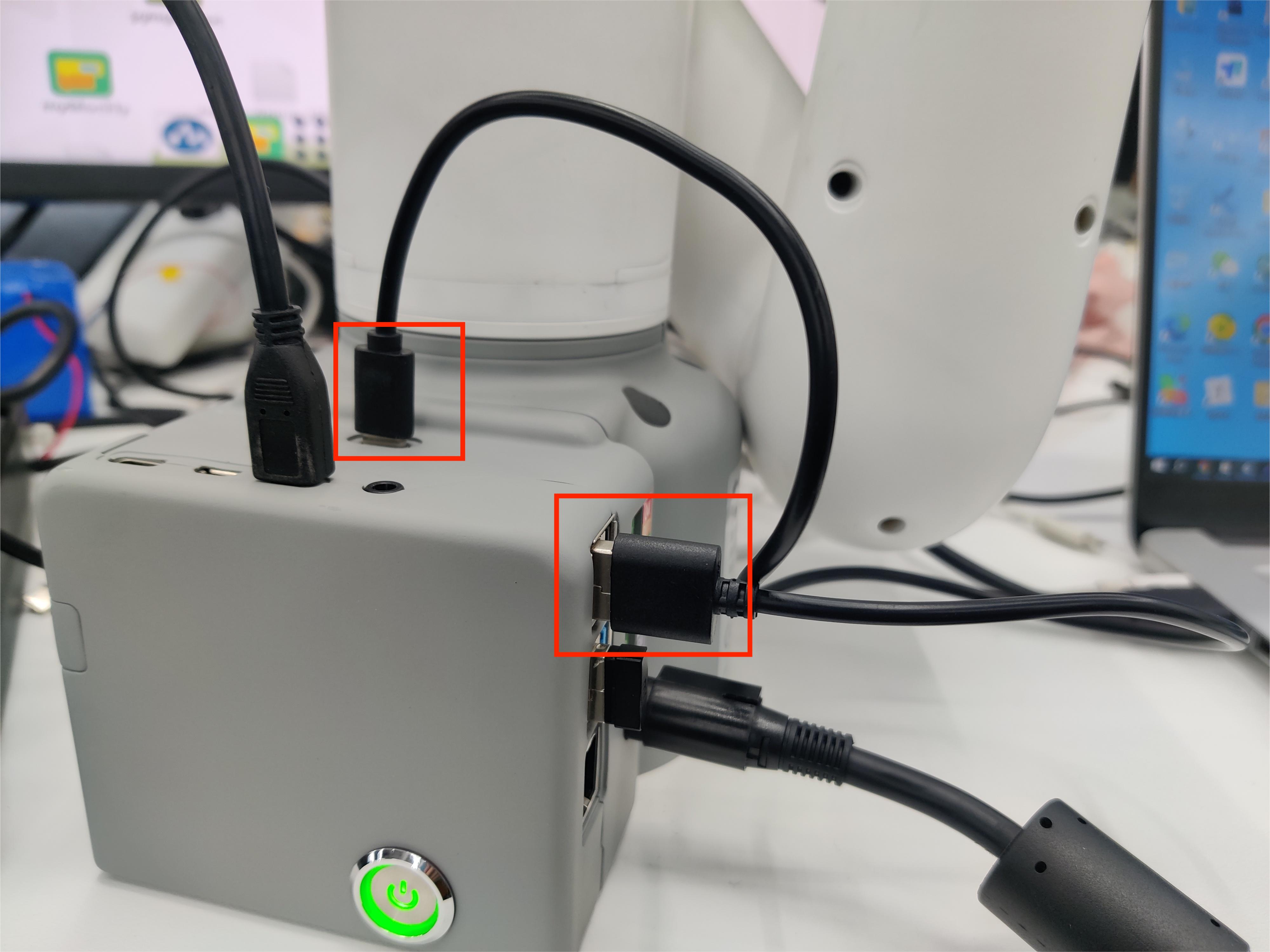
Step 2 :Select Robot myCobot 320 for Pi,and click LOGIN button.
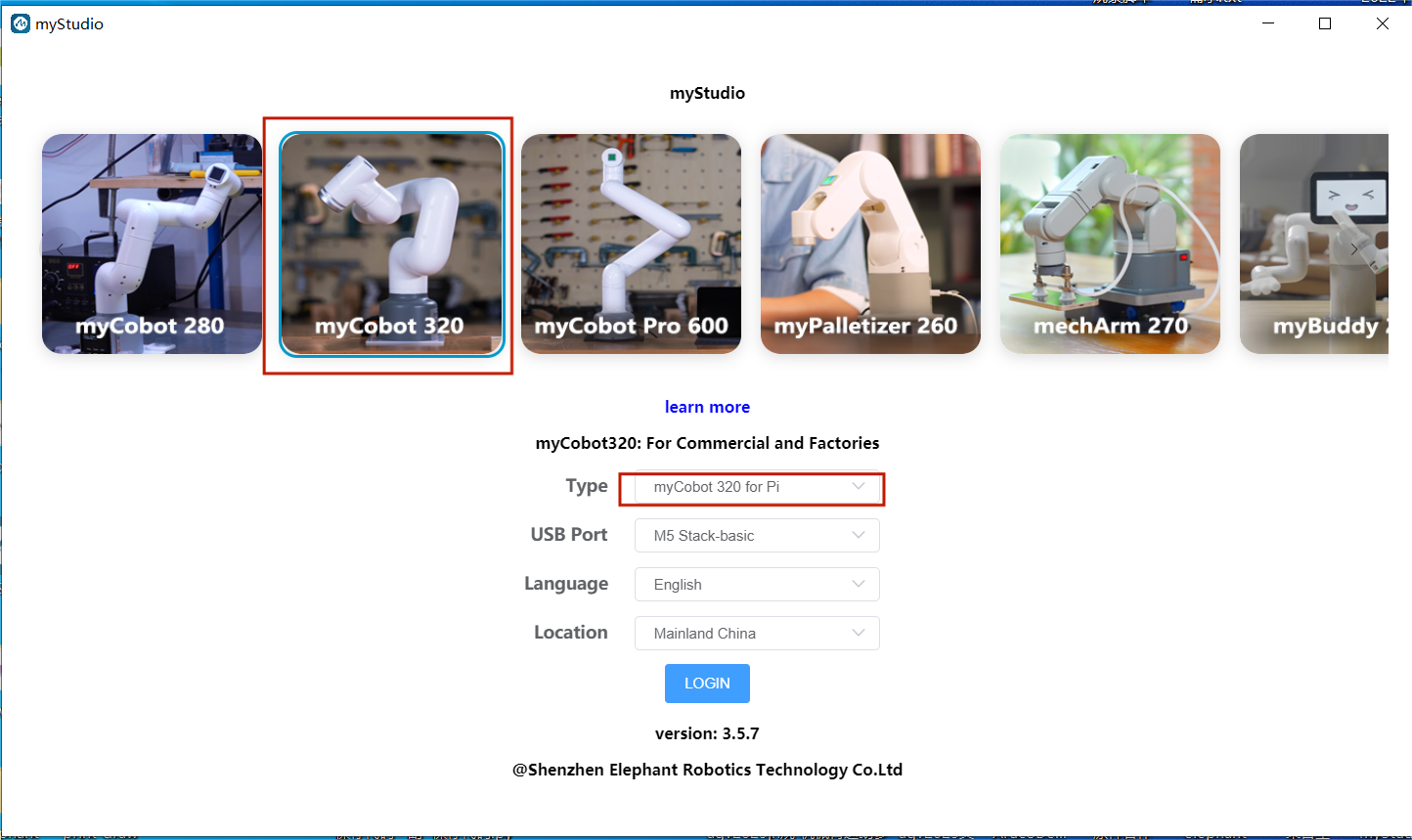
Step 3: After logging in, click Basic
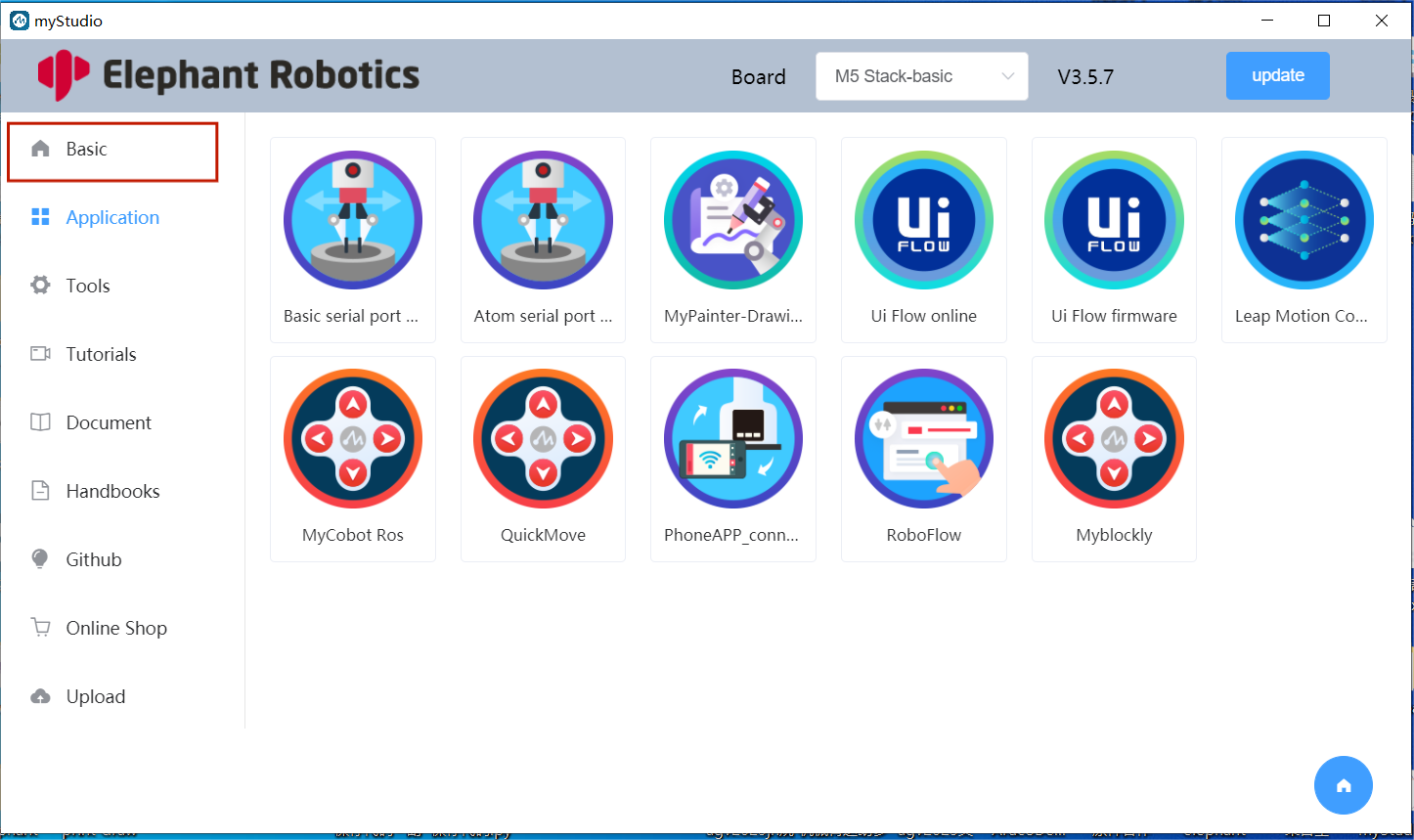
Step 4: select picoMain ,after click Download and click Flash to burn.