myBlockly download and install
Download
download link Official website address
You need to download different installation packages according to your operating system.
Different suffixes represent different systems, please download the corresponding version:
*.AppImage : Linux system
*.dmg : Mac system
- *.exe : Window system
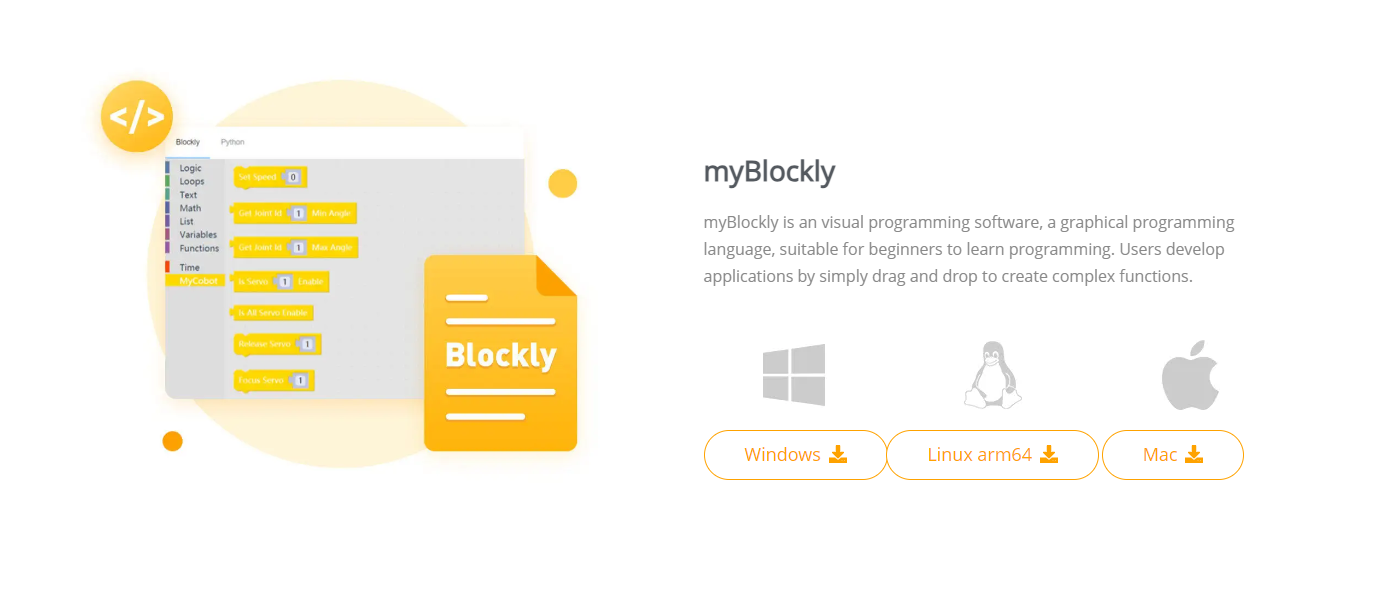
Install
For Windows installation
Double-click to open the file namedmyblockly-Setup-latest.exe
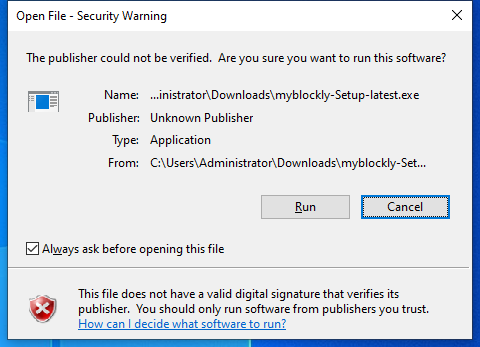
Click to Run
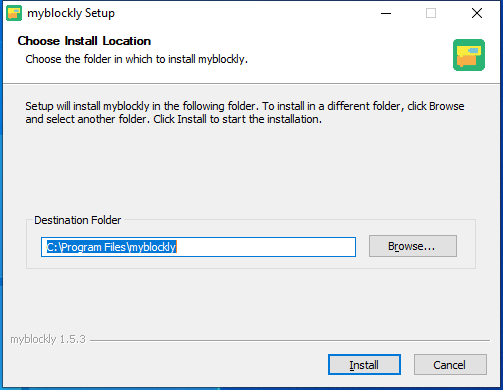
After clicking Install, wait for **myblocklyinstallation to complete
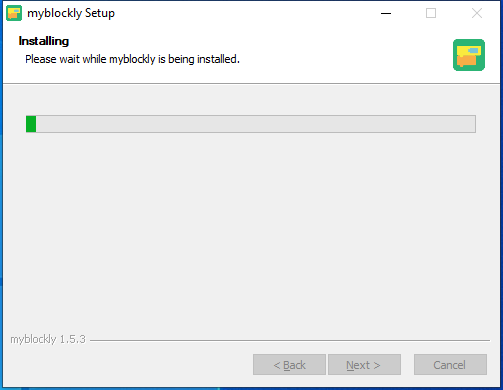
The installation is complete, click the Finish button to open and run myblockly
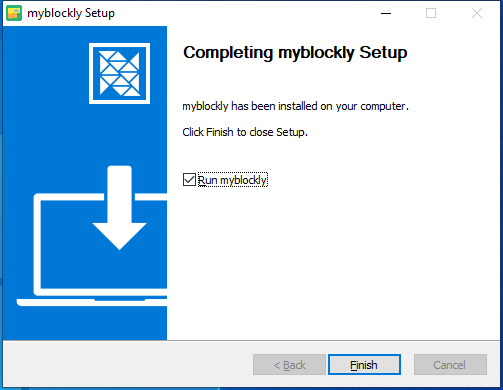
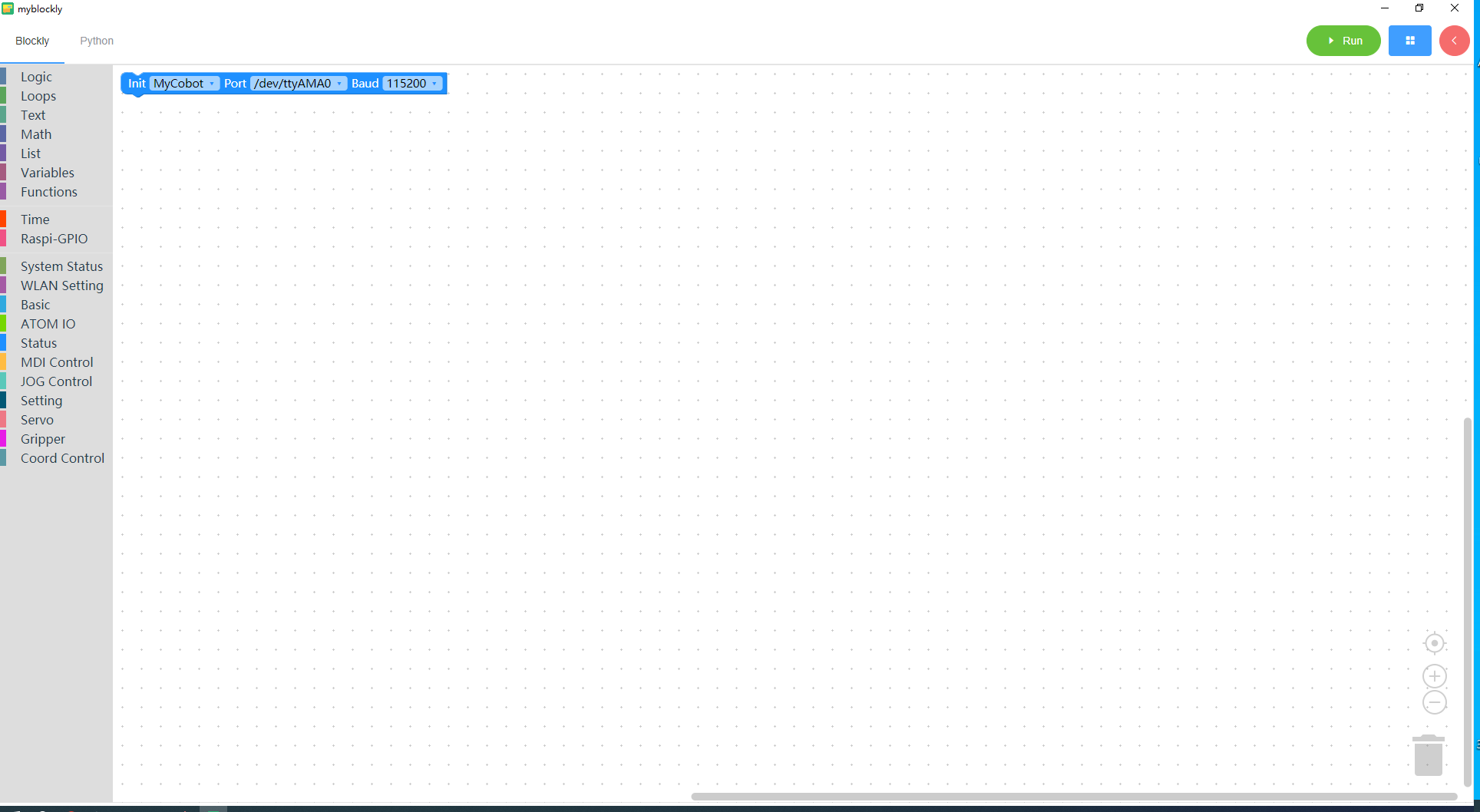
For Linux systems install myblockly
Download the Linux version of myblockly from the official website and you will get an installation package as shown below
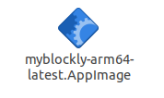
Select myblockly-arm64-latest.AppImage, right-click to open it, click Properties to open it
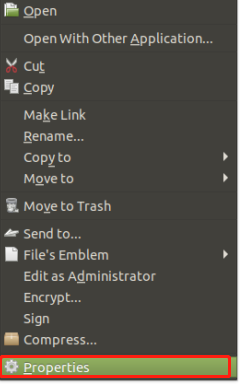
Click to enter Permissions
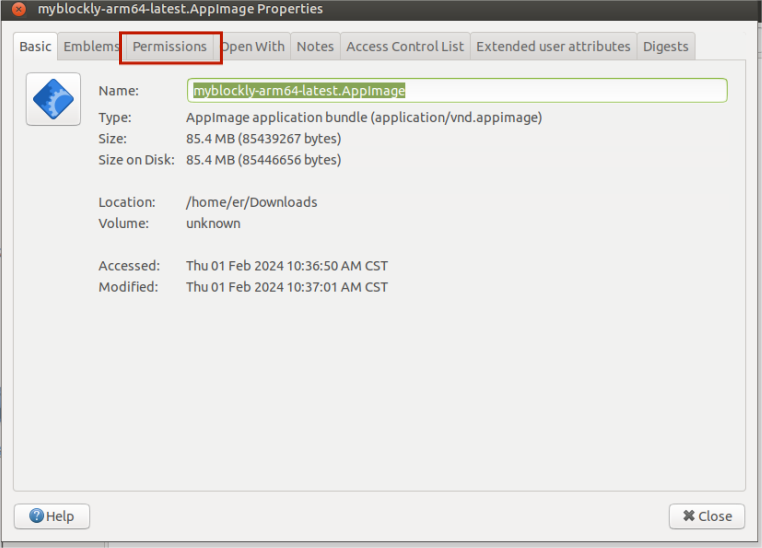
In the Permissions page, check Allow executing file as program, and then click the Close button to close the pop-up window
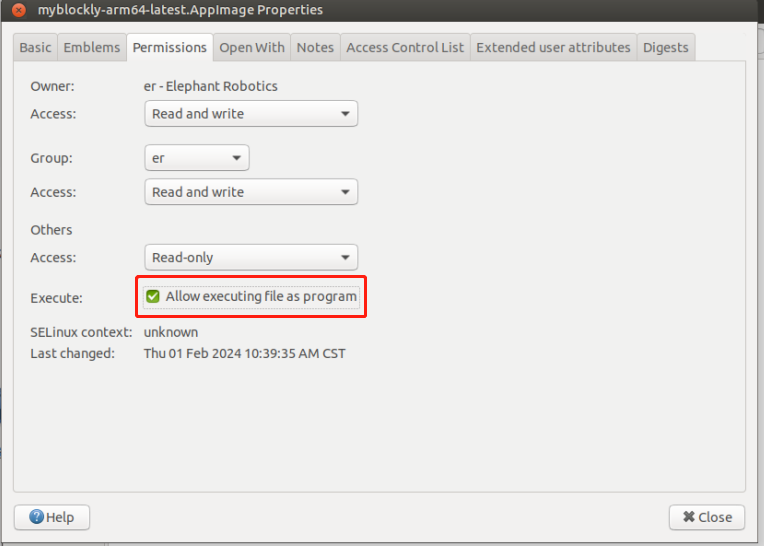
After closing the pop-up window, double-click the installation package myblockly-arm64-latest.AppImage to open myblockly
For MacOS install myblockly
Download the Mac version of myblockly from the official website to get an installation package as shown below. Double-click to open it.

Note: For MacOS, make sure system "Preferences->Security & Privacy->General" and Allow Apps from App Store and Recognized Developers are enabled before installing.
Uninstall
For Linux uninstall myblockly
Just delete the installation package directly
The default name of the installation package is
myblockly-arm64-latest.AppImage
Uninstall myblockly for Mac
Just move myblockly to the Trash in the app
For Windows uninstall myblockly
Enter the file directory of myblockly and click to run Uninstall myblockly.exe
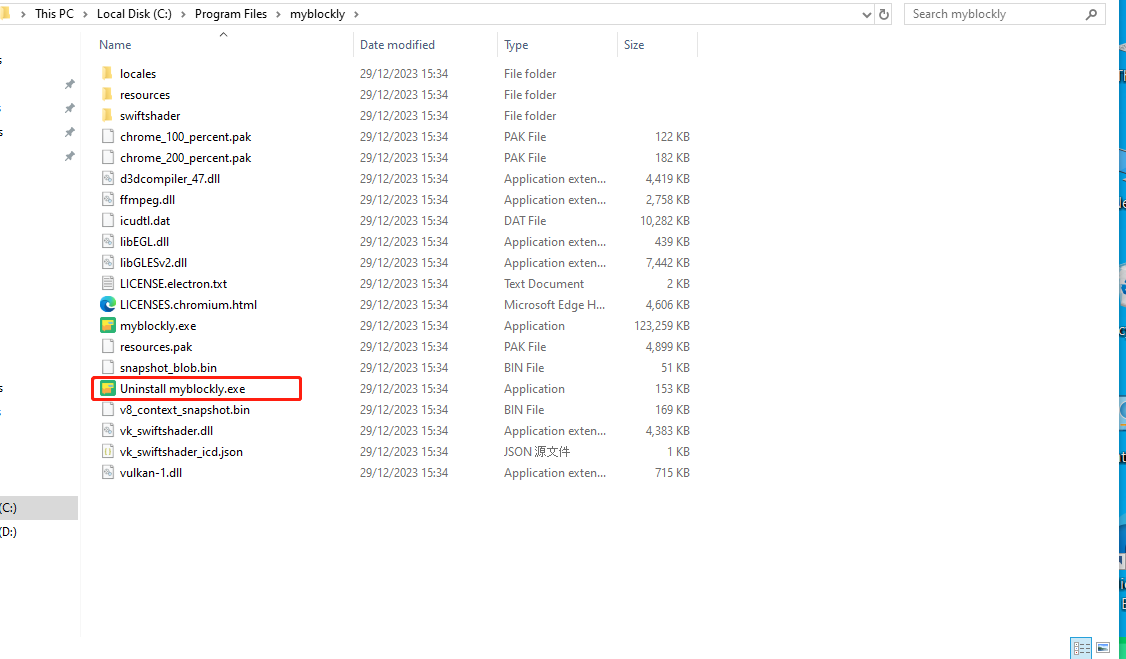
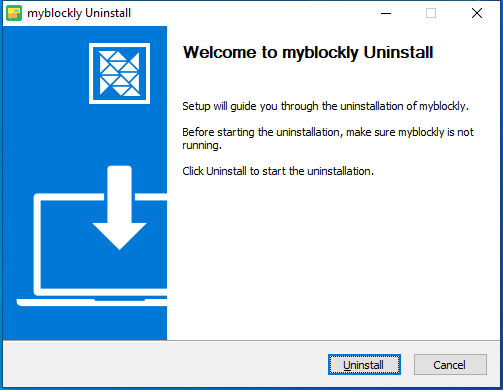
Click Uninstall
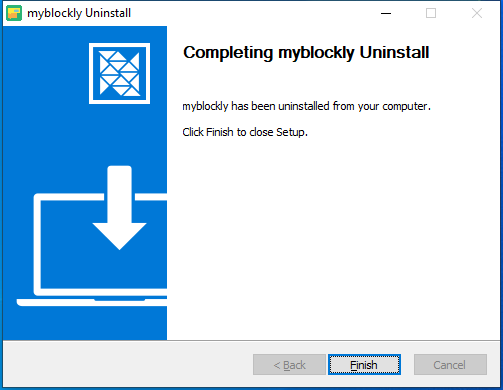
myblockly has been uninstalled, click Finish to exit
Update
If you want to update myblockly, please go to the official website to download the latest version.
Serial Driver Installation
Before using myStudio to burn, you need to download the serial driver, i.e. CP210X or CP34X driver zip.There are currently two driver chip versions, CP210X (for CP2104 version) / CP34X (for CH9102 version) driver zip. If you are not sure which USB chip your device uses, you can install both drivers at the same time. (CH9102_VCP_SER_MacOS may report an error during the installation process, but the installation is actually complete, so just ignore it). Please click the link below to download the driver according to your computer system (please refer to 5.2.2-myStudio driver installation for detailed installation steps).
Download the M5Stack-basic serial port driver at the bottom