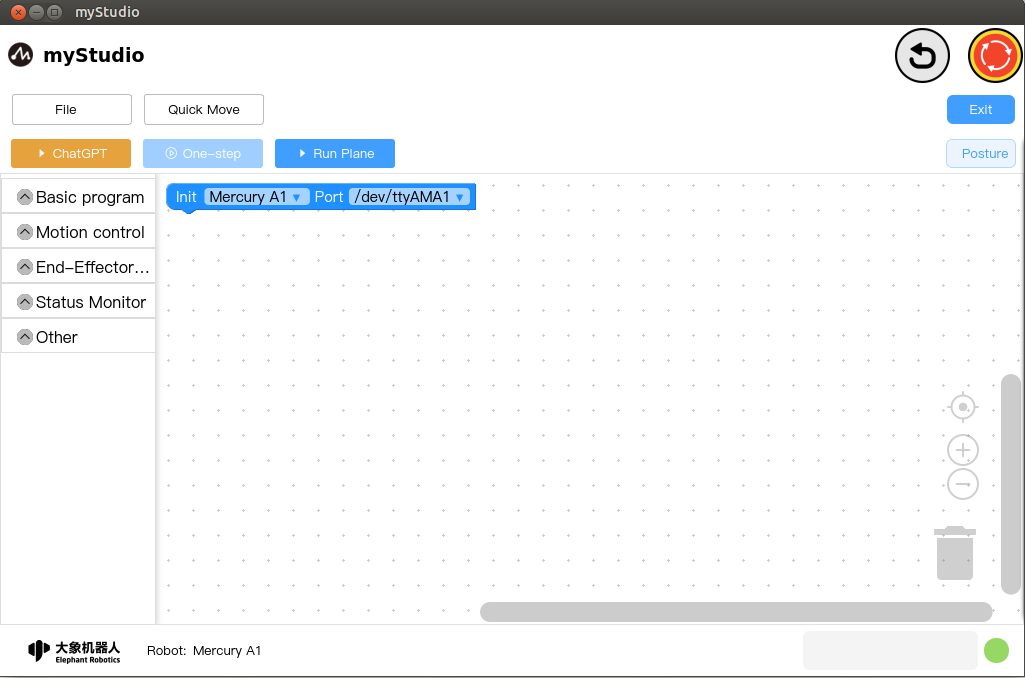First time using
Select the robot series as Mercury and the model as Mercury A1
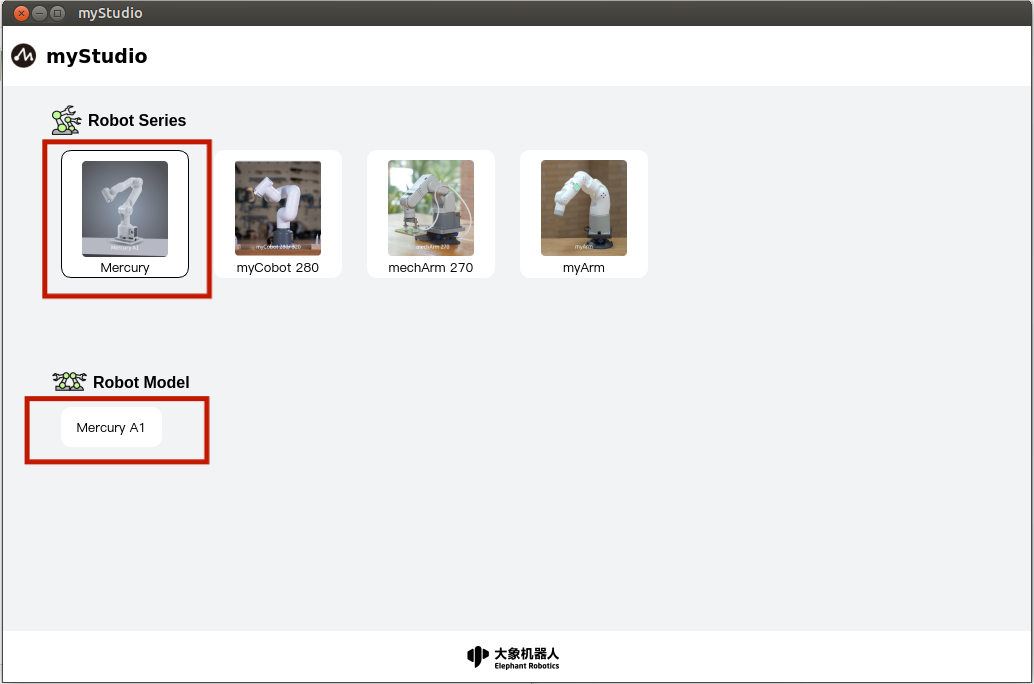
Before entering blockly, you need to connect to the machine first
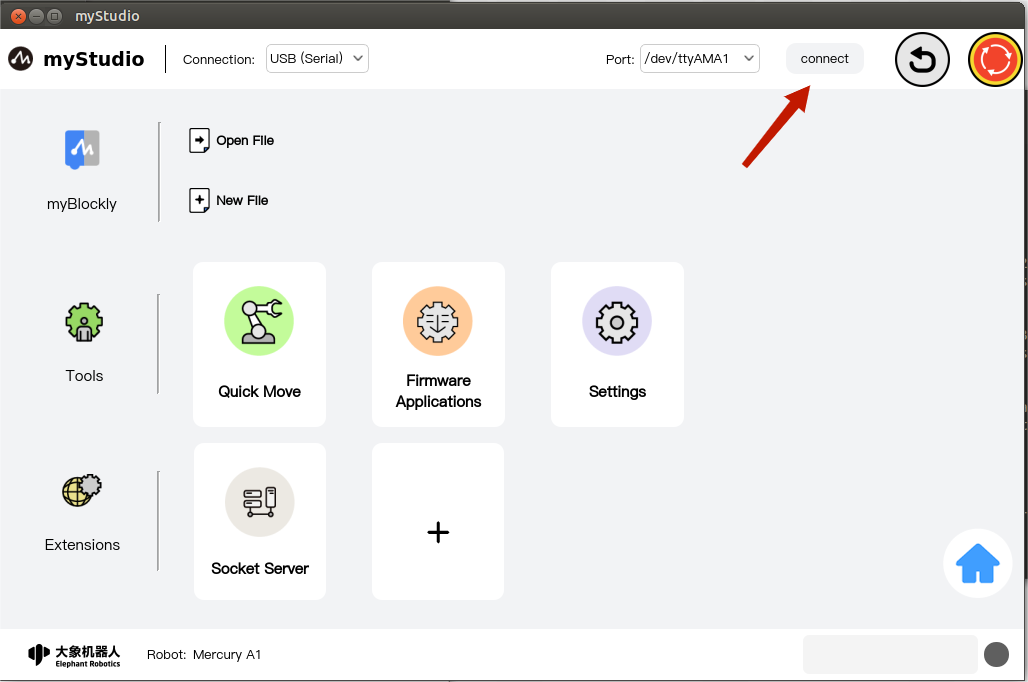
After the Connect button changes to the Disconnect button, it indicates that the connection to the machine is successful.
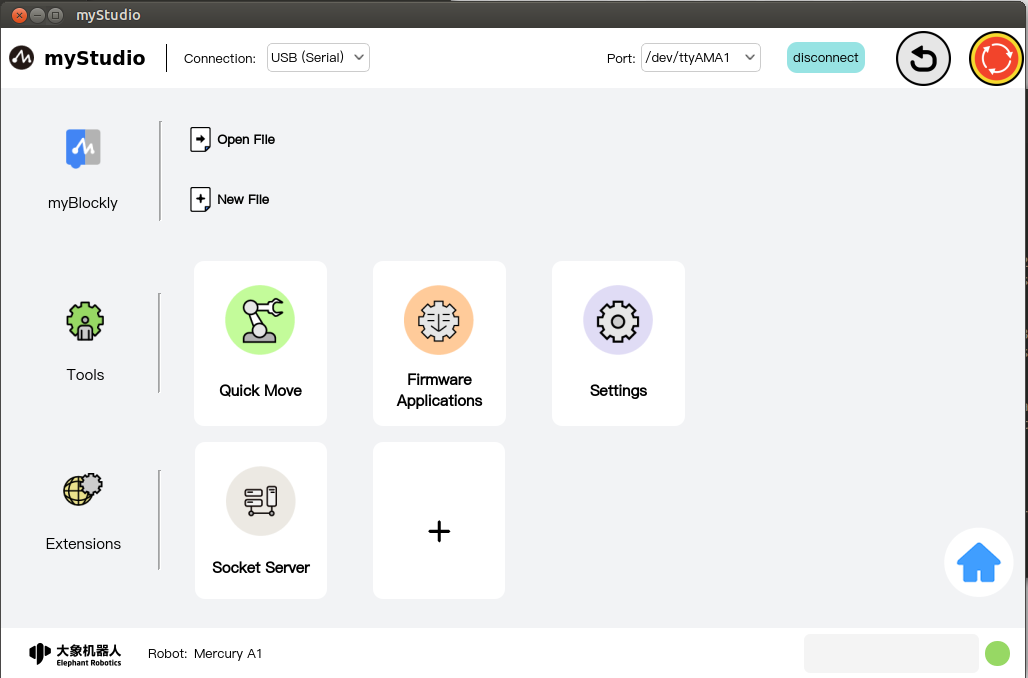
Click the blockly icon, or click the New File button to enter the blockly programming page
Of course, if you can also load your saved workspace by choosing to click the
Open Filebutton (for information on how to save a workspace, pleaseClick Here)。Here, the operation of entering the
blocklyprogramming page by clicking theblocklyicon and clicking theNew Filebutton is equivalent to creating a new workspace.
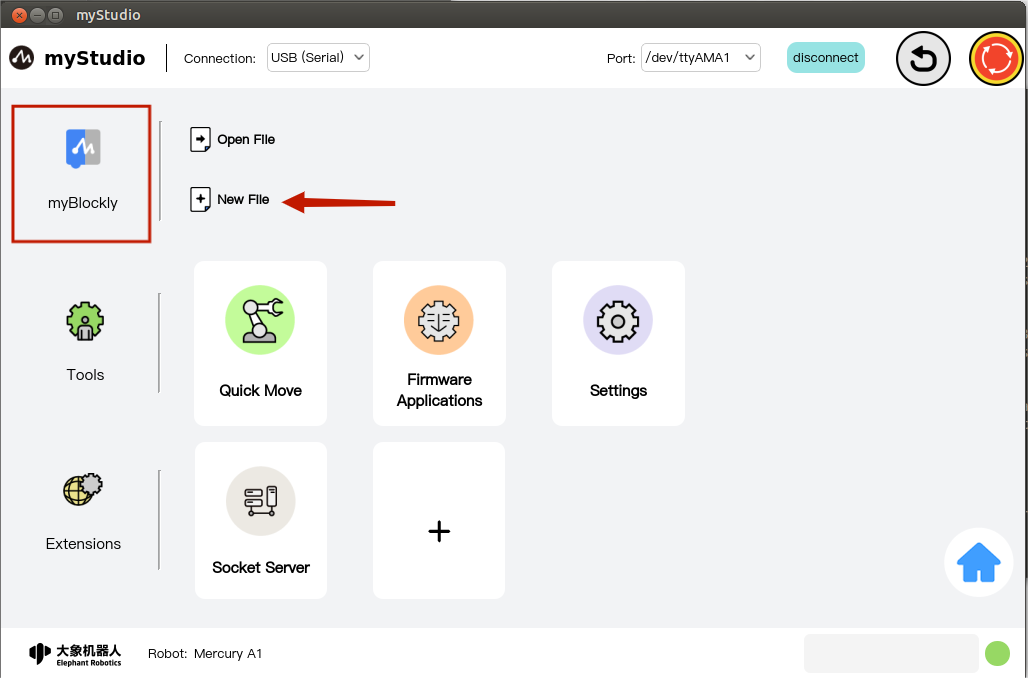
The main page of blockly is as shown below