ChatGPT
This chapter introduces how to use the large model chatGPT to generate building blocks
Note: Before using chatGPT, users need to have a chatGPT account and apply for the API Key provided by openAI
Register account address: OpenAI Login App
Apply for API Key address: API keys - OpenAI API
Use natural language instructions
Click the ChatGPT button to open the GPT panel
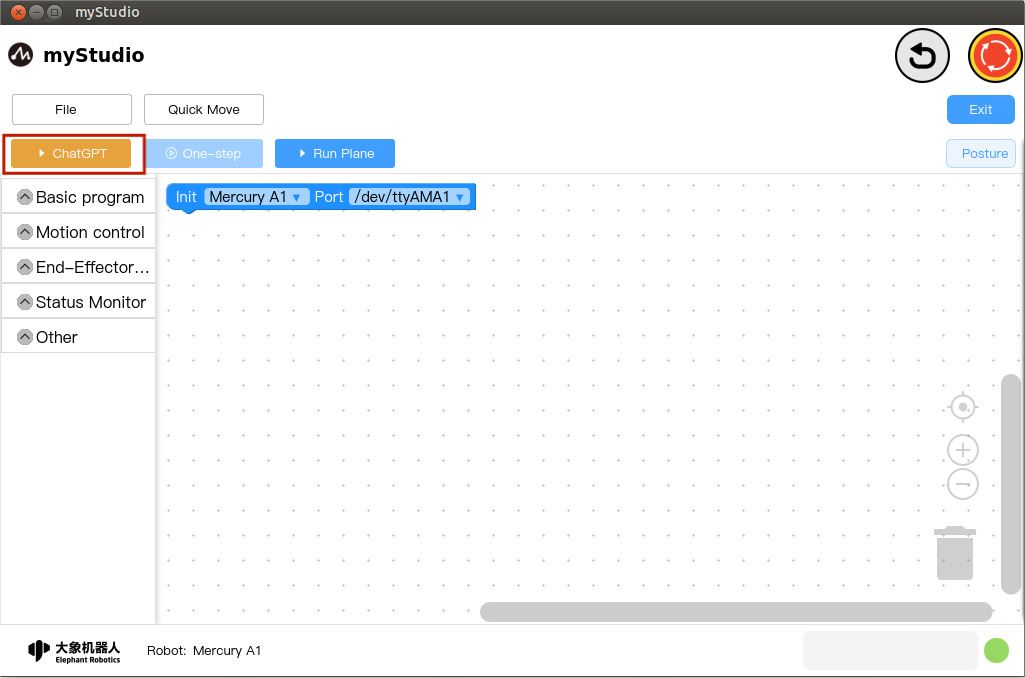
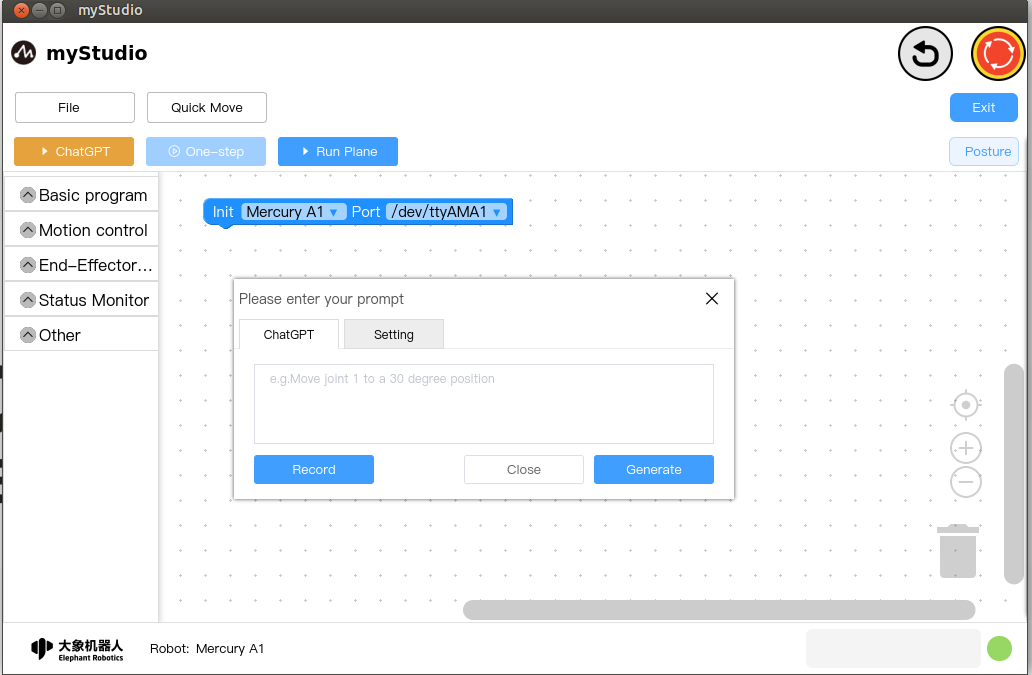
After opening the chatGPT panel, click Settings, enter your API Key, and click Save
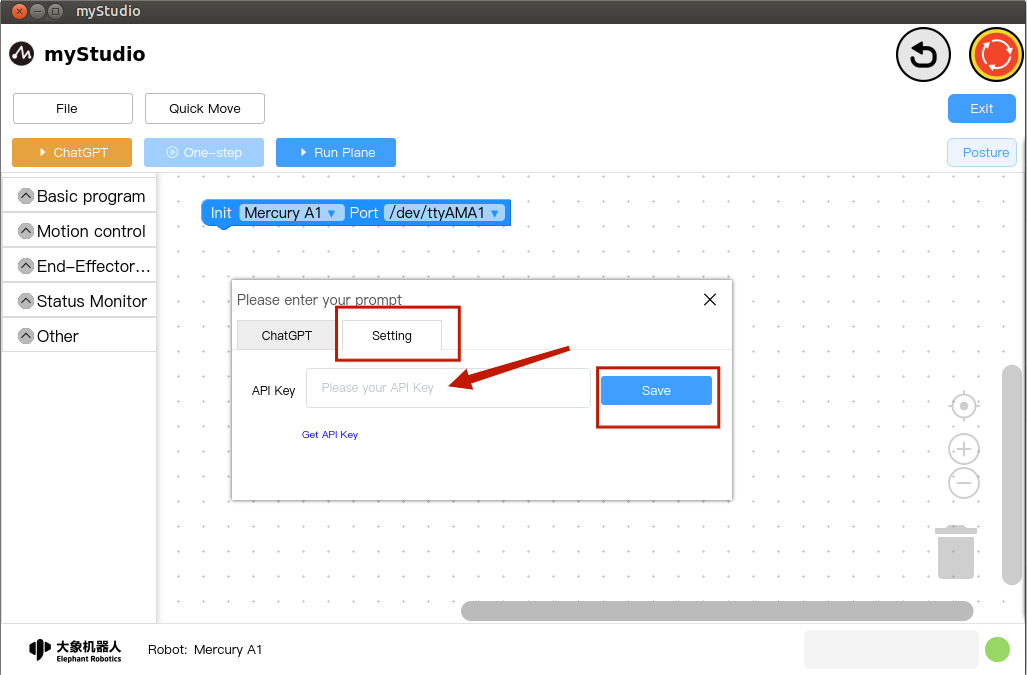
myStudio only uses your API Key in the ChatGPT function module and does not use it for other purposes, nor does it upload your API Key to the server.
Click ChatGPT and try to enter the command: move joint 1 to a position of 30 degrees.

Click the Generate button
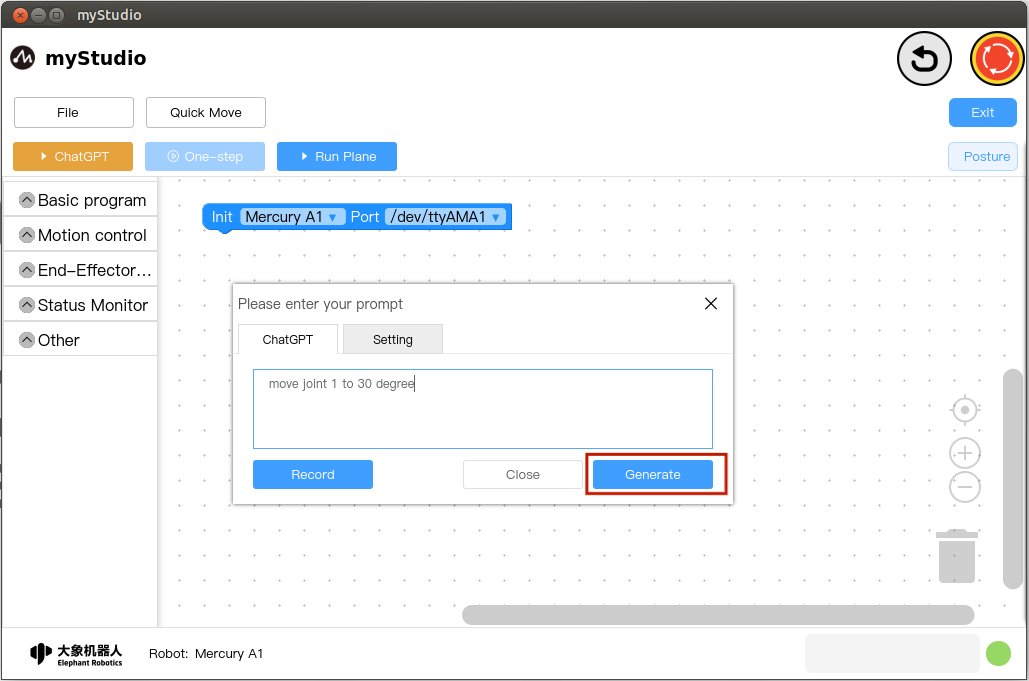
Waiting for ChatGPT response
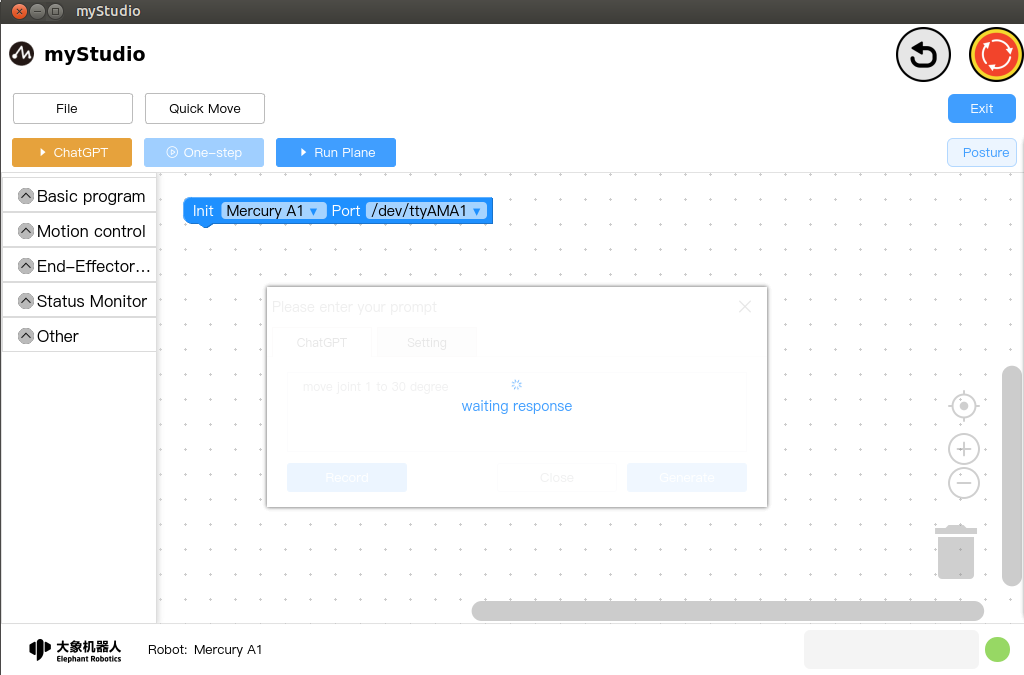
Code generation completed
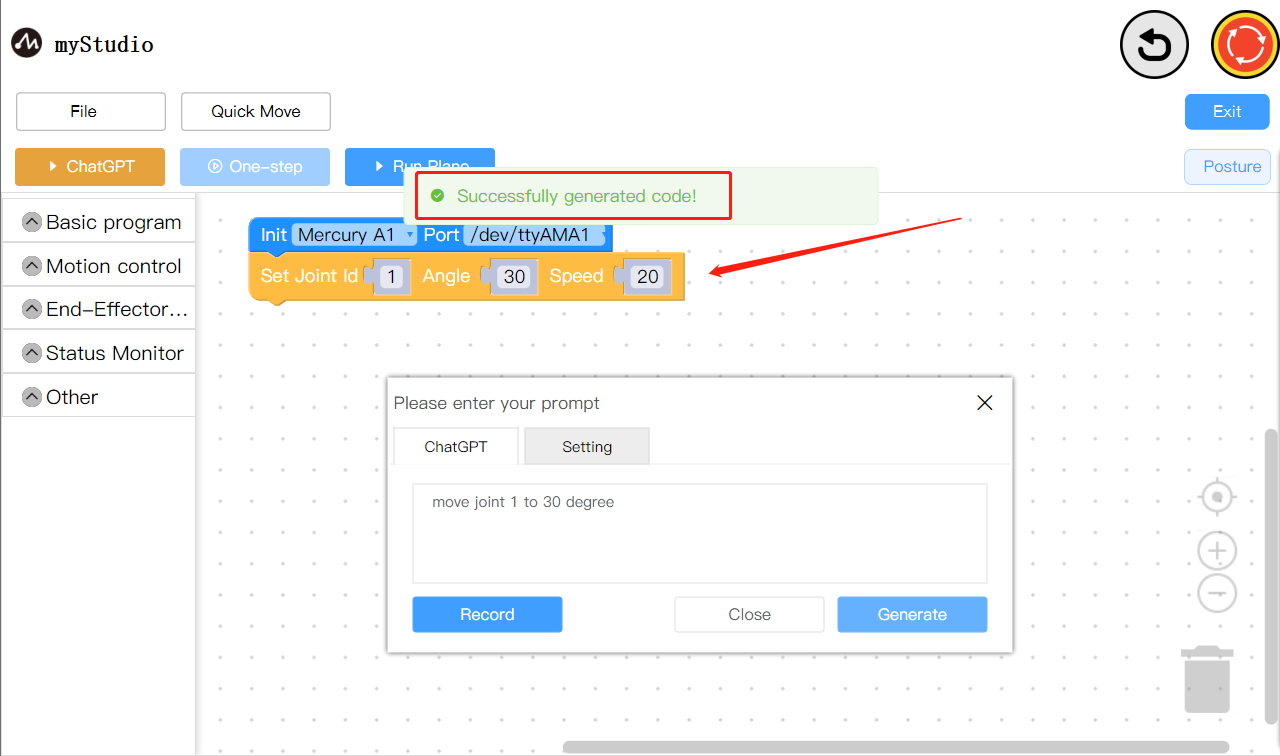
If you don't want to enter text, you can use our speech recognition feature
Since
Mercury A1does not have a built-in microphone, the recording function cannot be used inMercury A1system.
Click the Record button (requires system microphone permission).
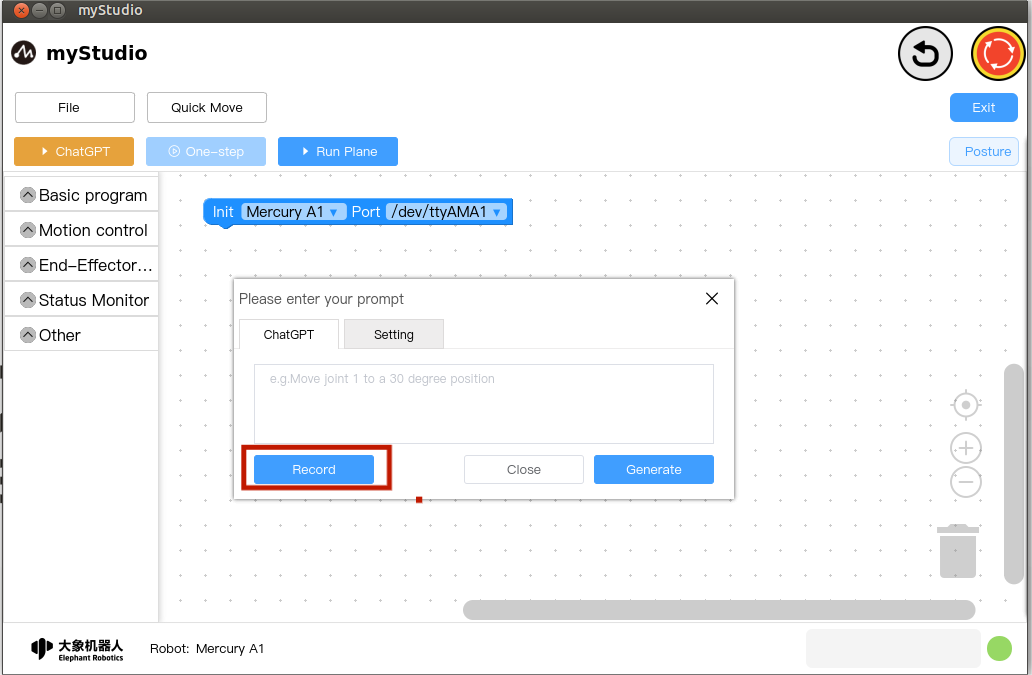
Voice recording in progress! Commands can now be spoken (for example: move joint 1 to the 30 degree)
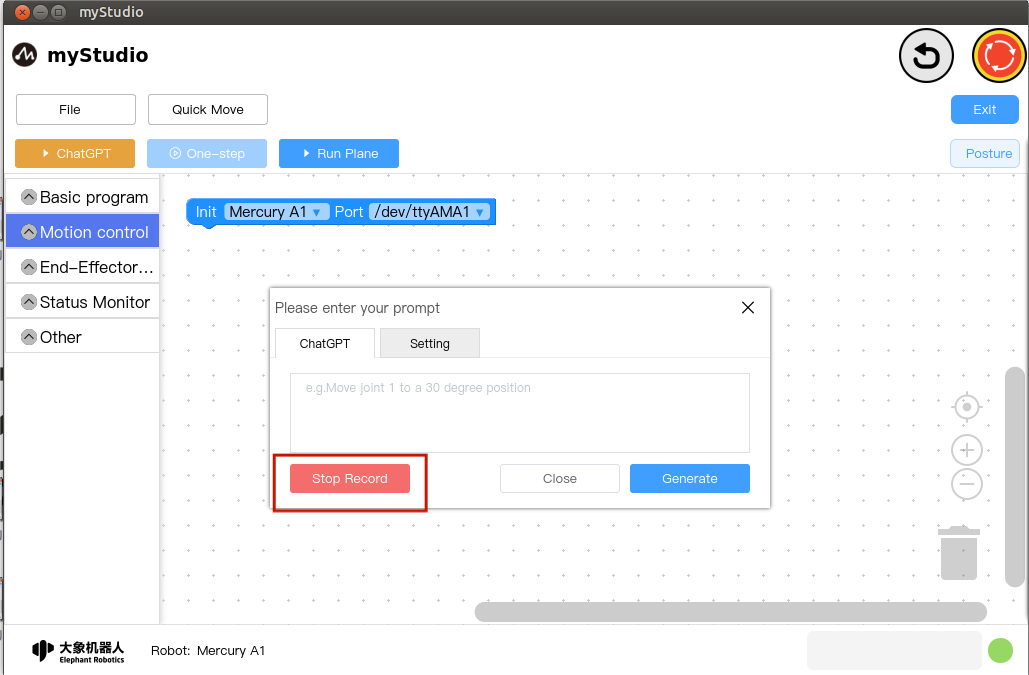
After finishing the command, click the Stop Record button and wait for the response from chatGPT.
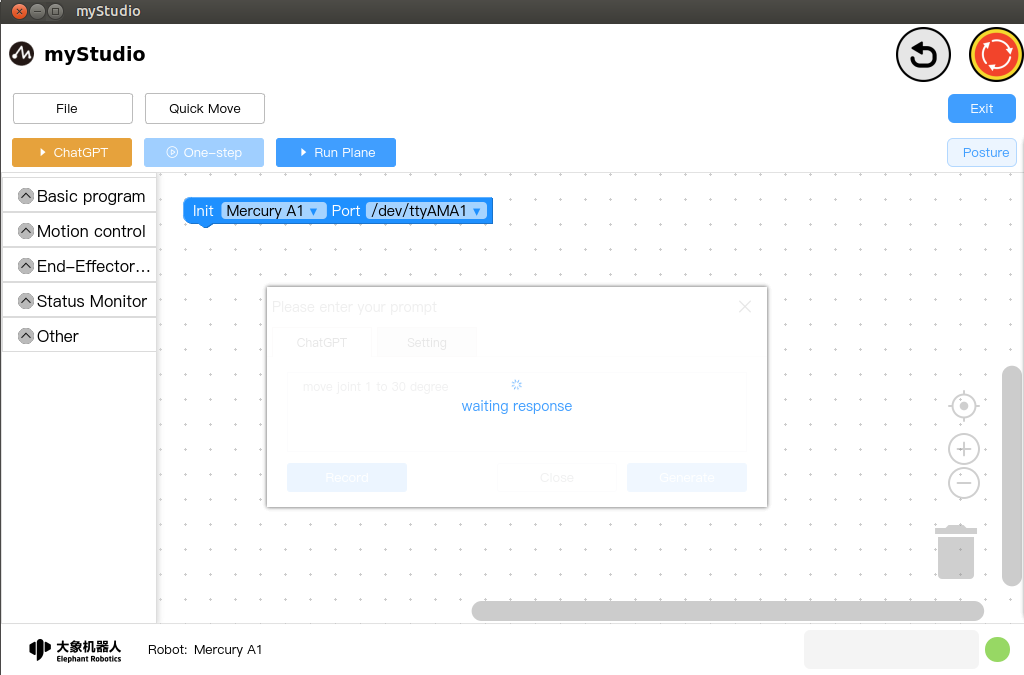
The speech recognition was successful and the response was obtained from chatGPT.

Now you can click the Generate button to generate the building block code.