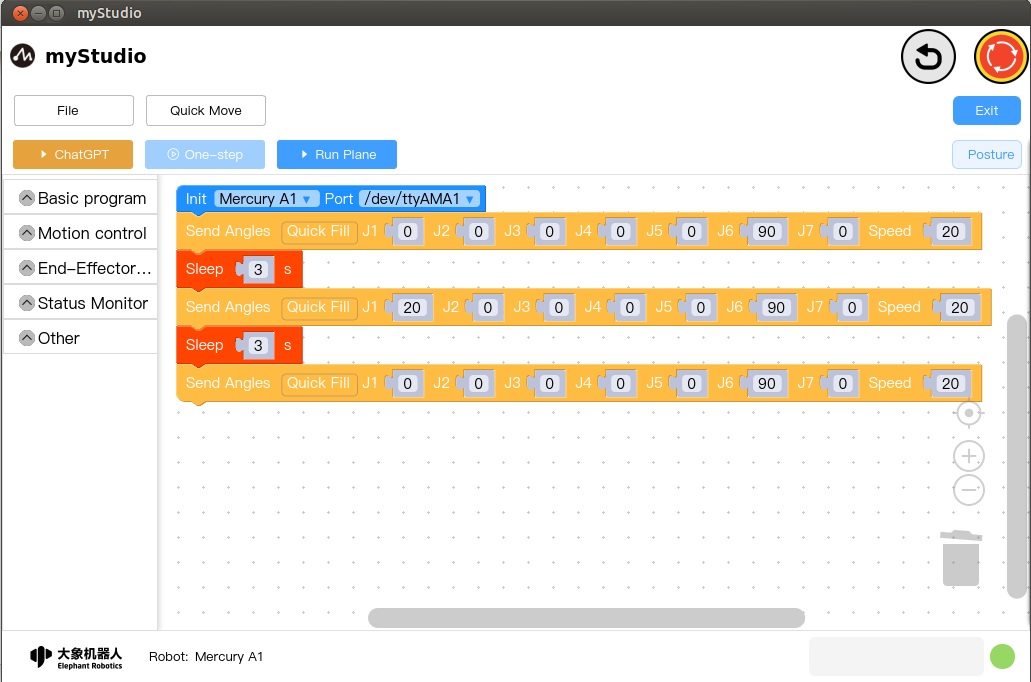small case
before the start
1. Make sure the machine is powered on
2. Make sure the machine connection is normal
Let's write a small case to introduce the basic use of blockly.
Case description: Control the robotic arm to return to zero, then control a joint to move to a position of 20 degrees, and then return to zero.
Step 1: First click the Posture button to open the attitude view, where you can see the angle and coordinate information of the robotic arm.
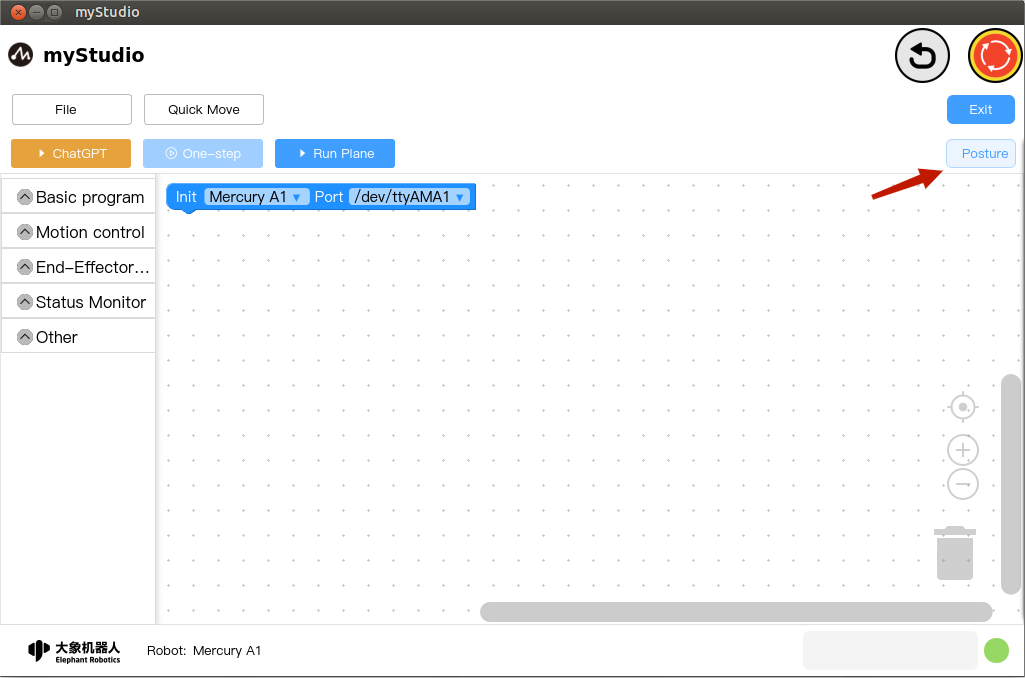
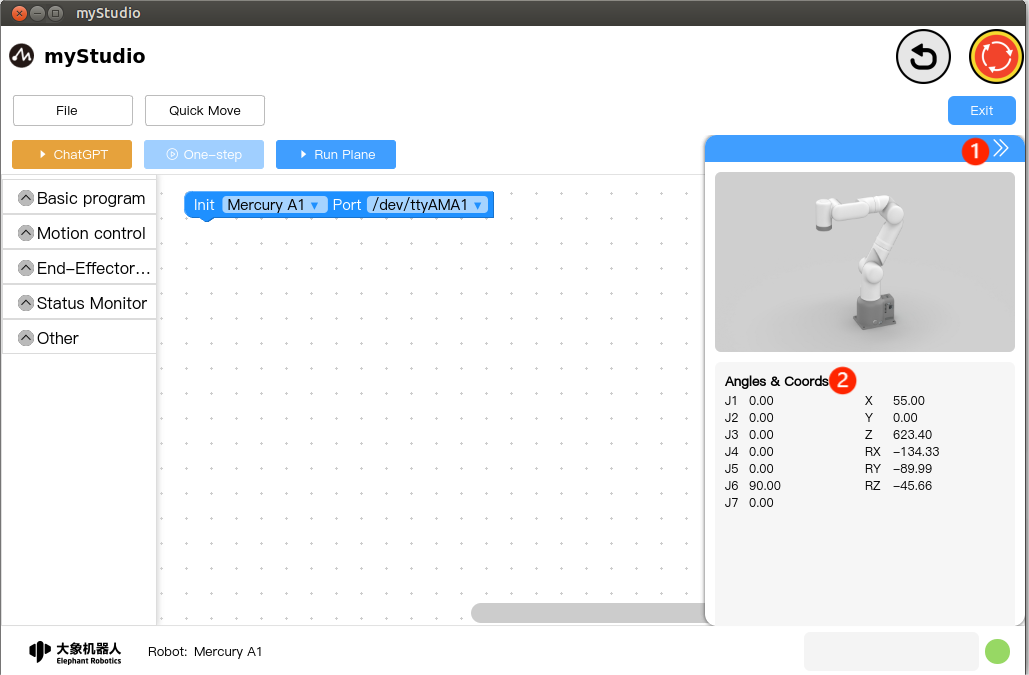
- 1: Collapse the attitude panel: Click the
>>button of the attitude view panel to collapse the panel. - 2: Robot angle and coordinate data.
Step 2: Start programming
Open the first-level category Motion control in the toolbox, select the second-level category Angle & Coord, and drag the Send Angles building block to the workspace.
This building block is used to control the movement of each joint of the robotic arm to a given angle. The default movement speed is 20.
Since Mercury A1 except J6 has a zero point angle of 90, the zero point angle values of other joints are 0, so the J6 of the building block needs to be modified to 90.
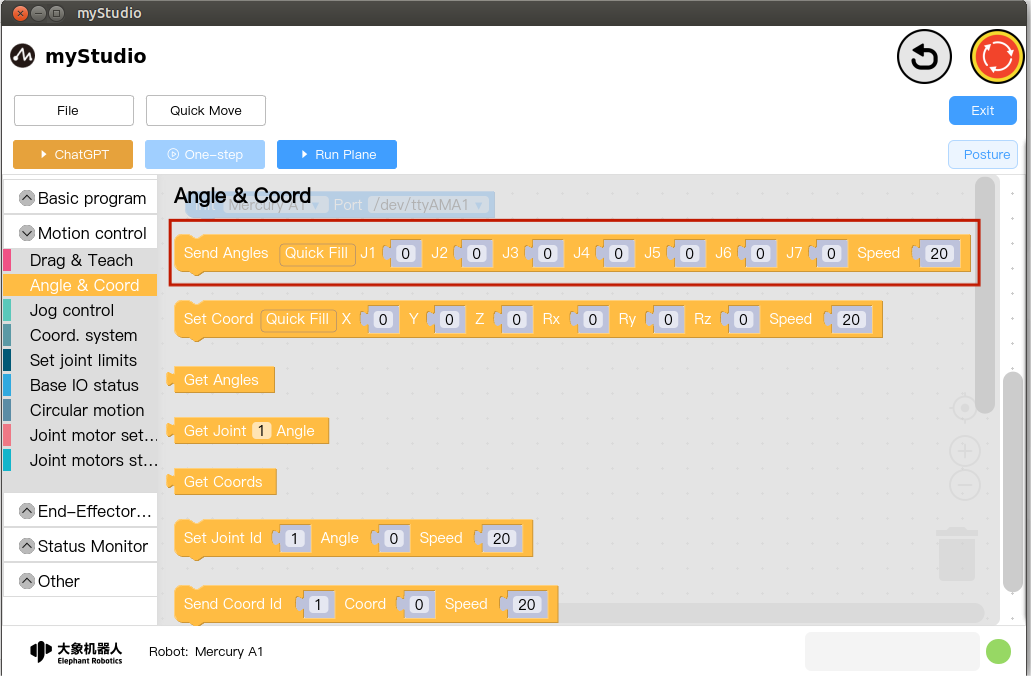
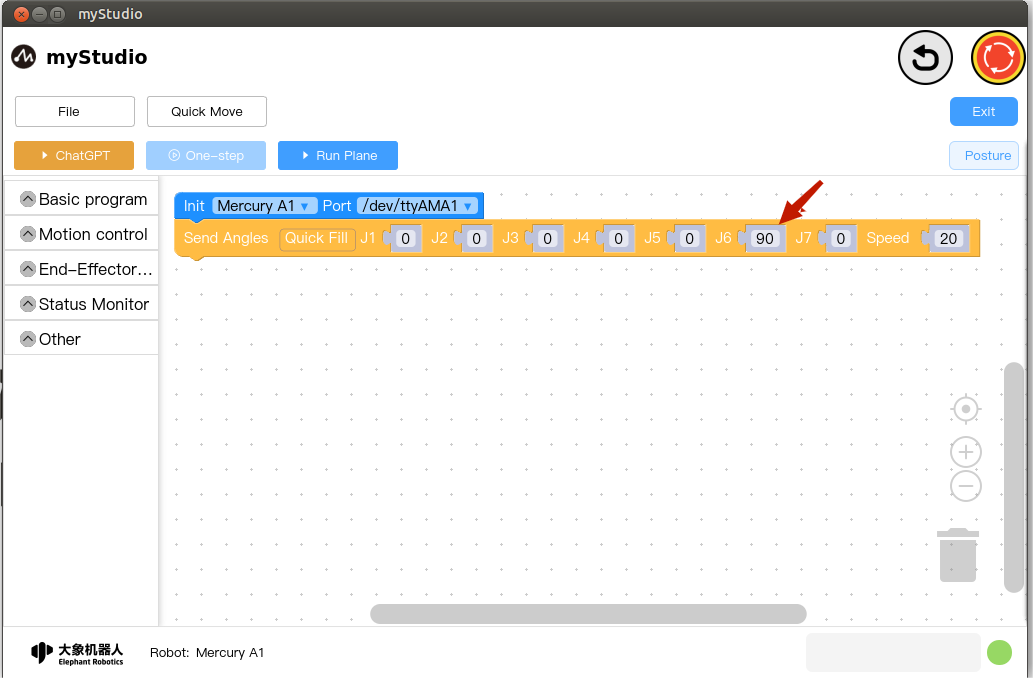
Open the first-level category Basic Programming in the toolbox, select the second-level category Time, drag the Sleep building block to the workspace, and set the sleep time to 3 seconds.
The sleep time of 3 seconds means: the program waits for 3 seconds before continuing. Why wait 3 seconds? Because it is necessary to ensure that the robot arm completes the first command action before executing other subsequent actions.
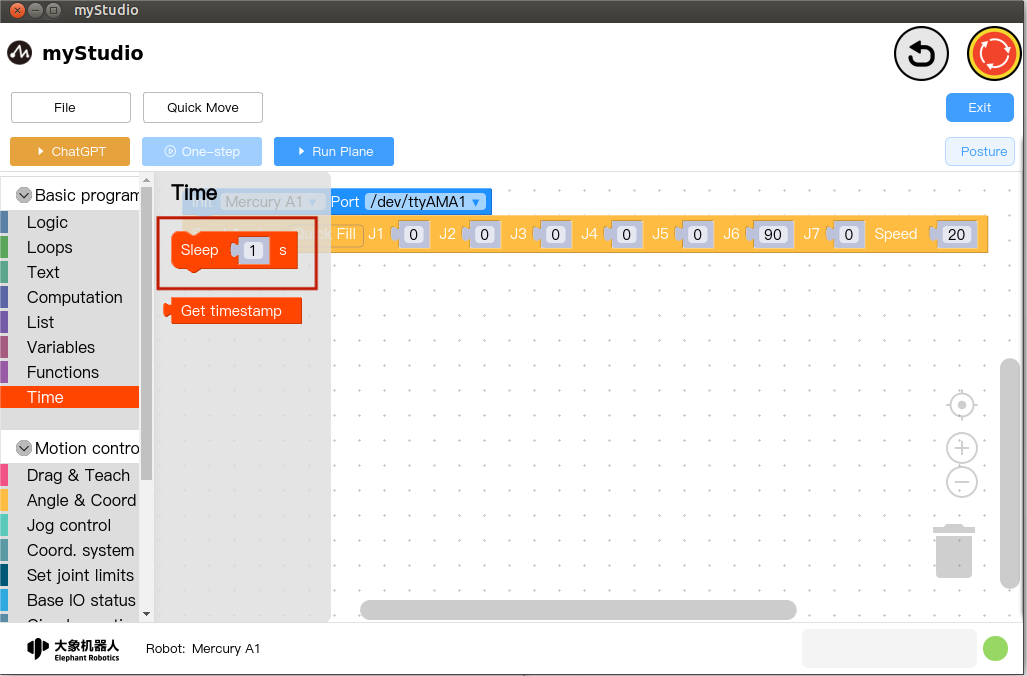

Copy the Sent Angles block and change the J1 angle to 20:
- Click with the mouse to select the
Sent Anglesbuilding block in the workspace; - Hold down Ctrl + C on the keyboard to copy the
Sent Anglesbuilding block; - Press Ctrl + V on your keyboard to paste the
Sent Anglesblock - Modify the new building block
J1to 20; - Drag the building block to connect it with the
Sleepbuilding block;
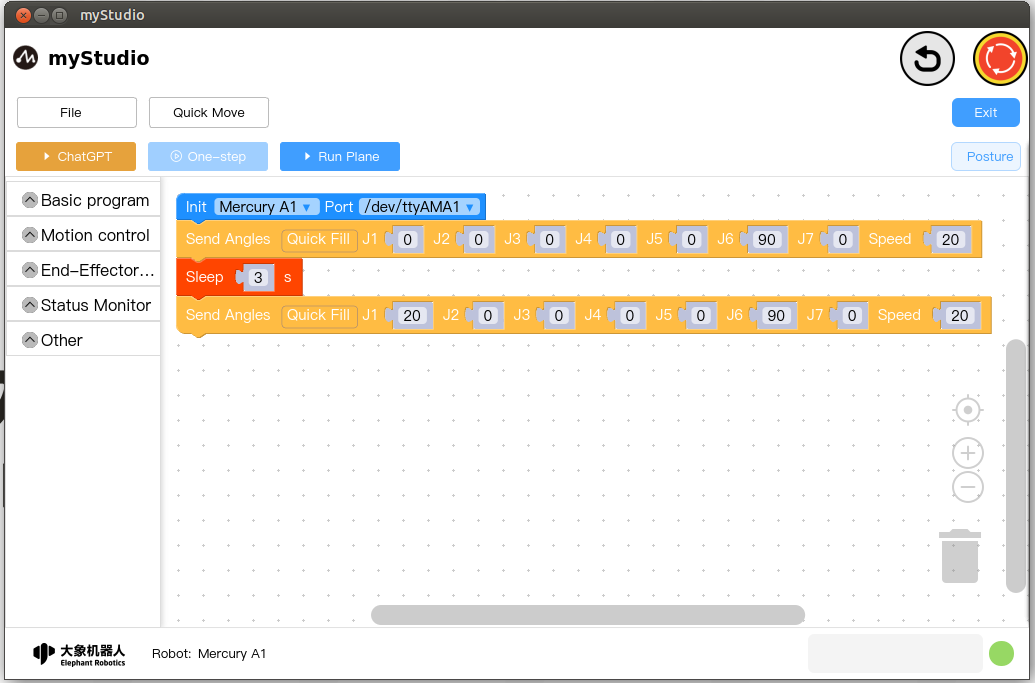
Similar to the above operation, copy the Sleep building block and set the sleep time to 3 seconds;
Copy the first Sent Angles block in the workspace again;
The complete code is as follows:
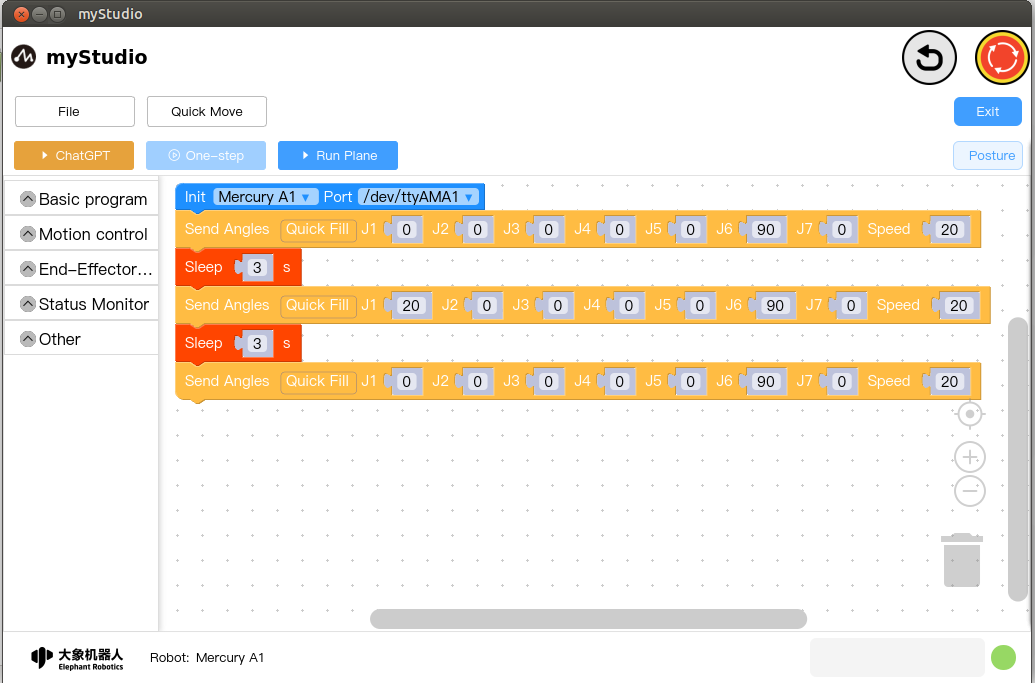
This code means:
Control the robotic arm to return to zero point
Wait 3 seconds (the machine will finish at zero)
Move joint 1 to a position of 20 degrees
wait 3 seconds
Control the robotic arm to return to zero point
Finally, click the Run Panel button. After opening the panel, click the Run button to start executing the code.
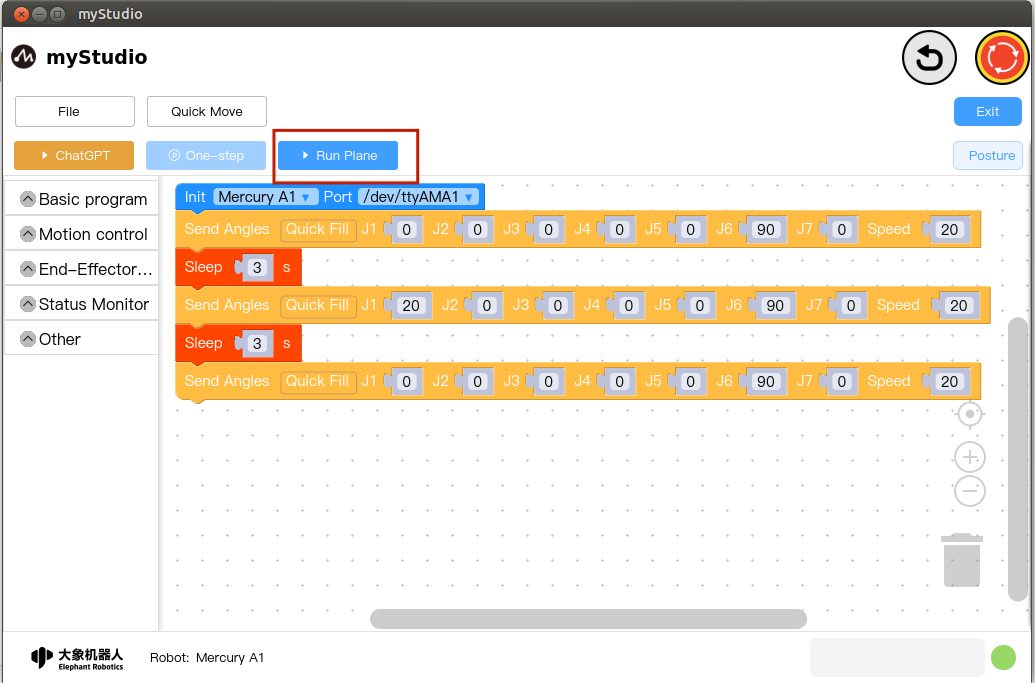
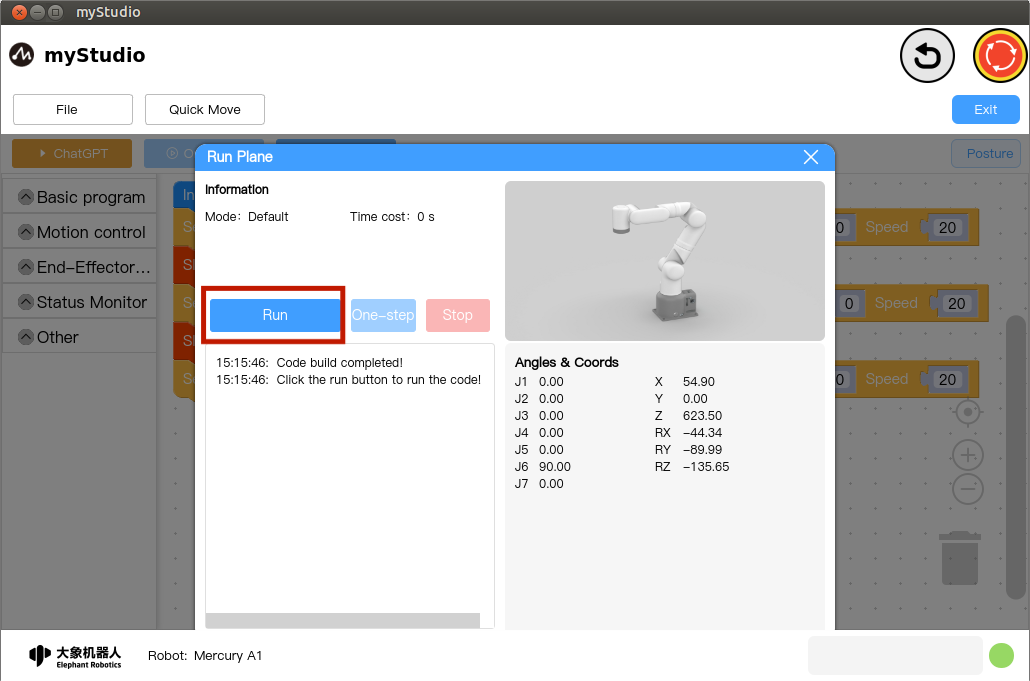
After the code is completed, click the panel X to close the panel
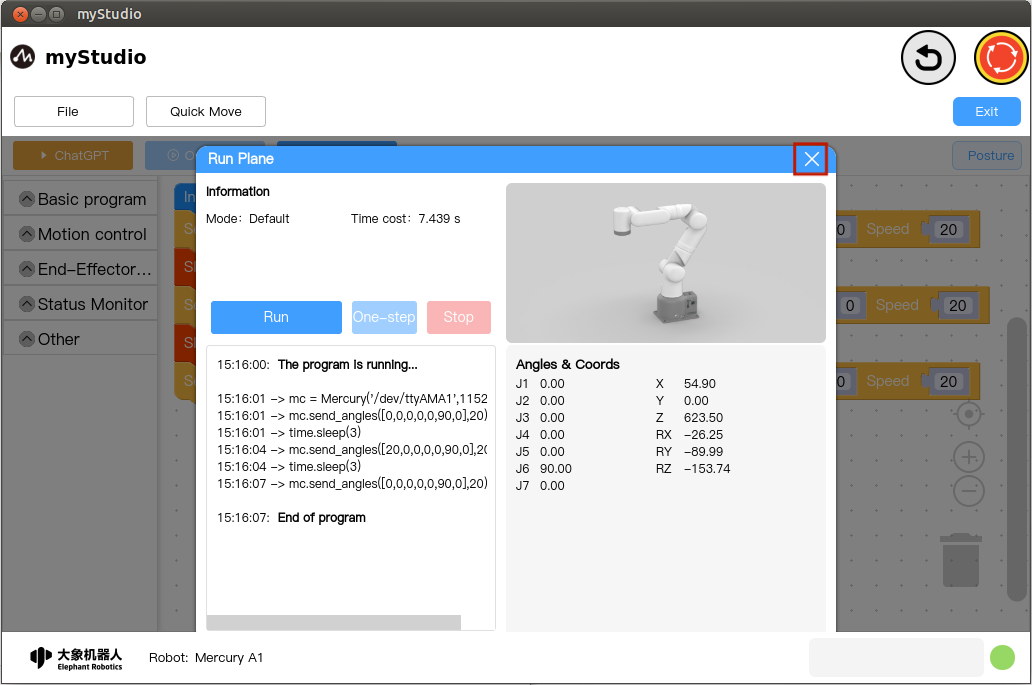
Step 3: Save and load the file (or save and load the workspace)
blockly supports saving and loading workspaces.
Click the File button, a drop-down menu will appear, click the Save button, and save the current workspace code as blocks.json in the er directory.
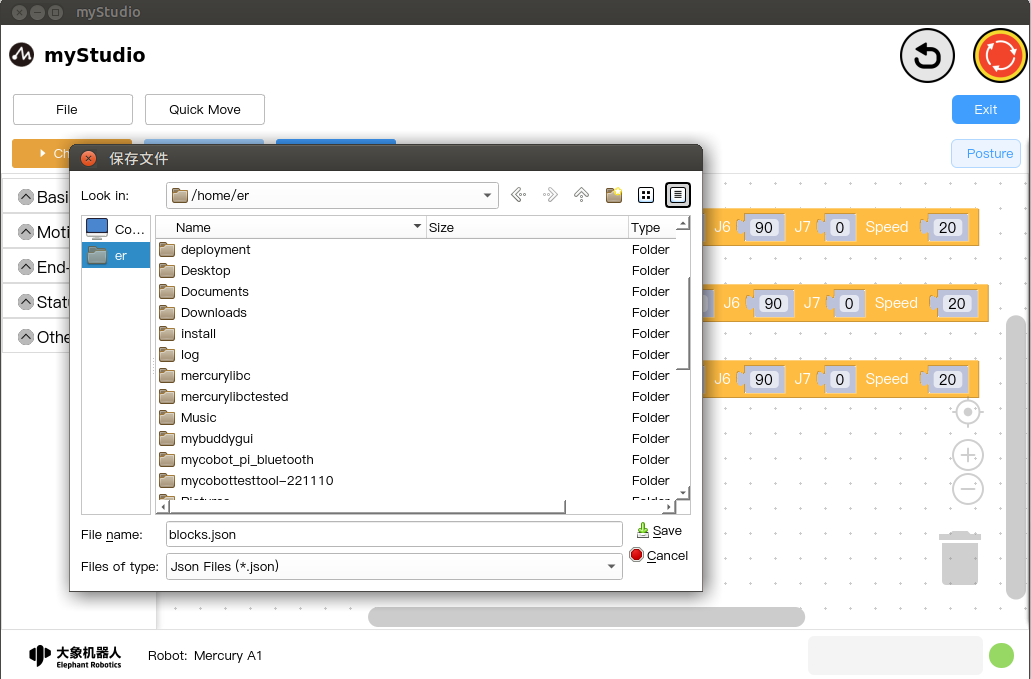
Step 4: Create a new workspace operation (this operation will clear all codes in the workspace)
Click the File button, a drop-down menu will appear, click the New Workspace button, a prompt will appear, click the Confirm button
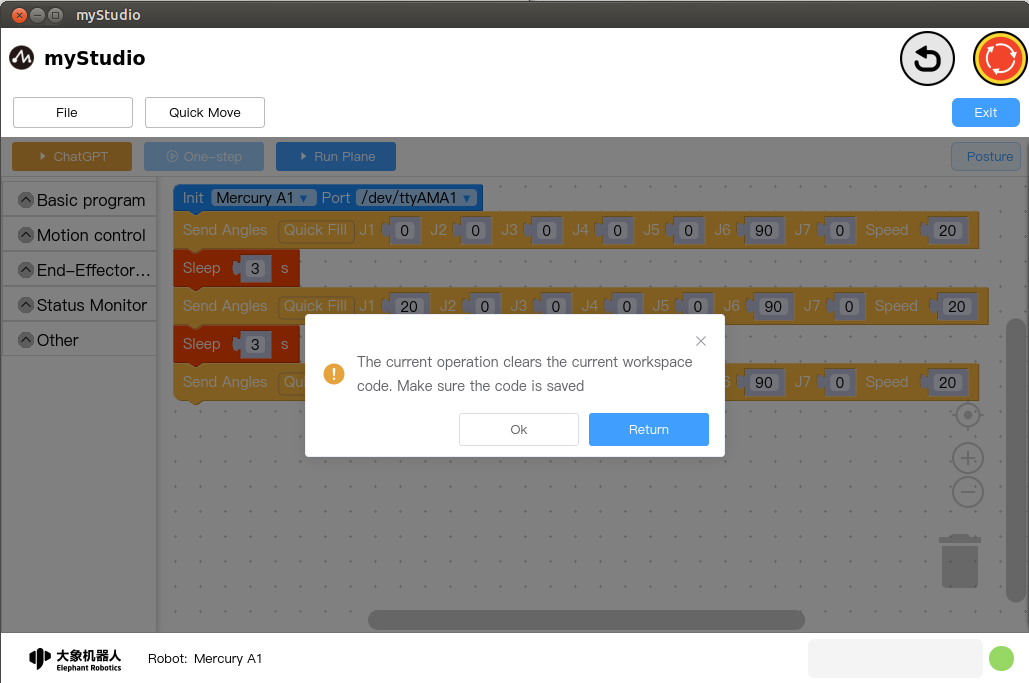
New workspace completed
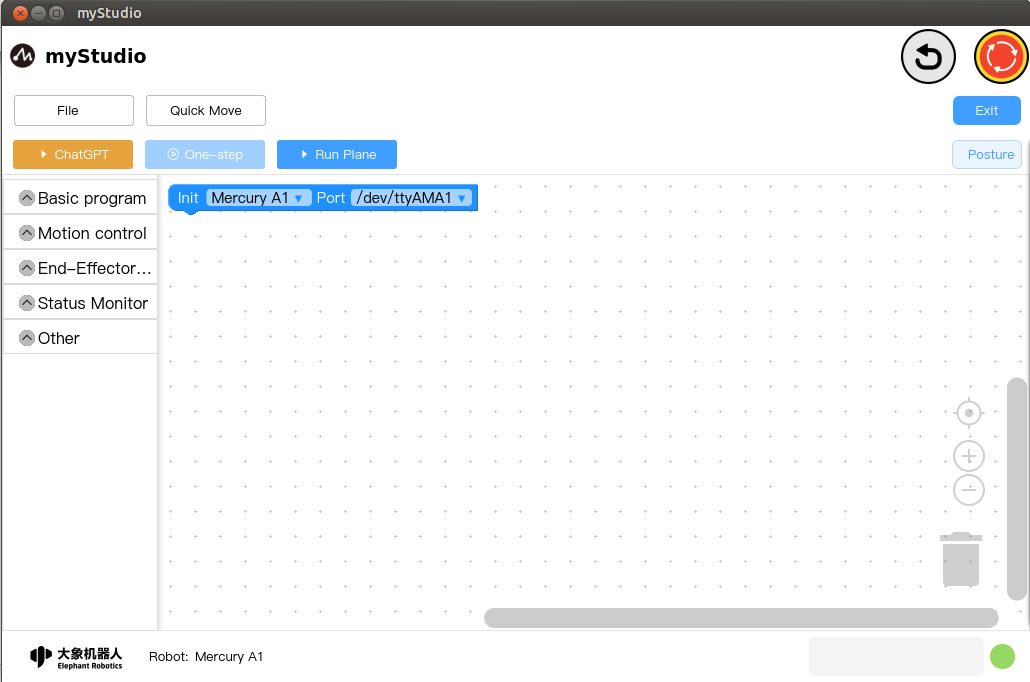
Step 5:Load workspace operation, load the workspace file we saved before
Click the File button and a drop-down menu will appear. After clicking the Open File button in the menu, find the blocks.json file we just saved in the er directory.
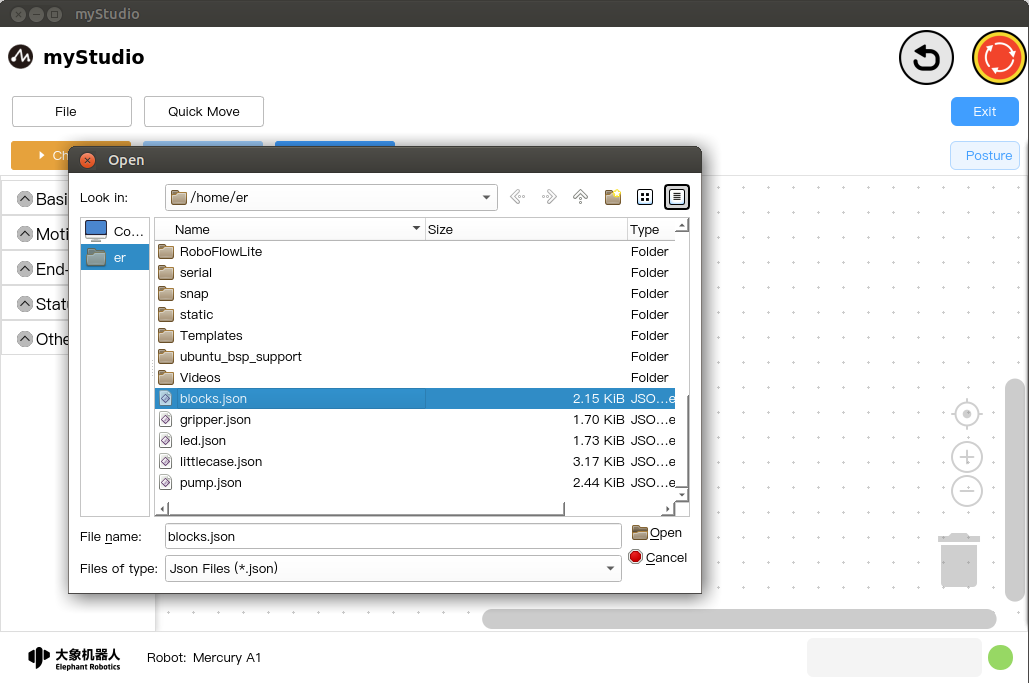
Loading completed