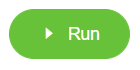Writing and painting
1 What is the scope of work
The working range is the distance that can be reached when the mechanical arm is fully extended, known as the arm length, and also known as the working space. It refers to the space that the robot can reach without installing the end effector.
2 How to confirm the initial point of writing and drawing
- Open Elephant Luban
Click to enter the "WorkSpace"
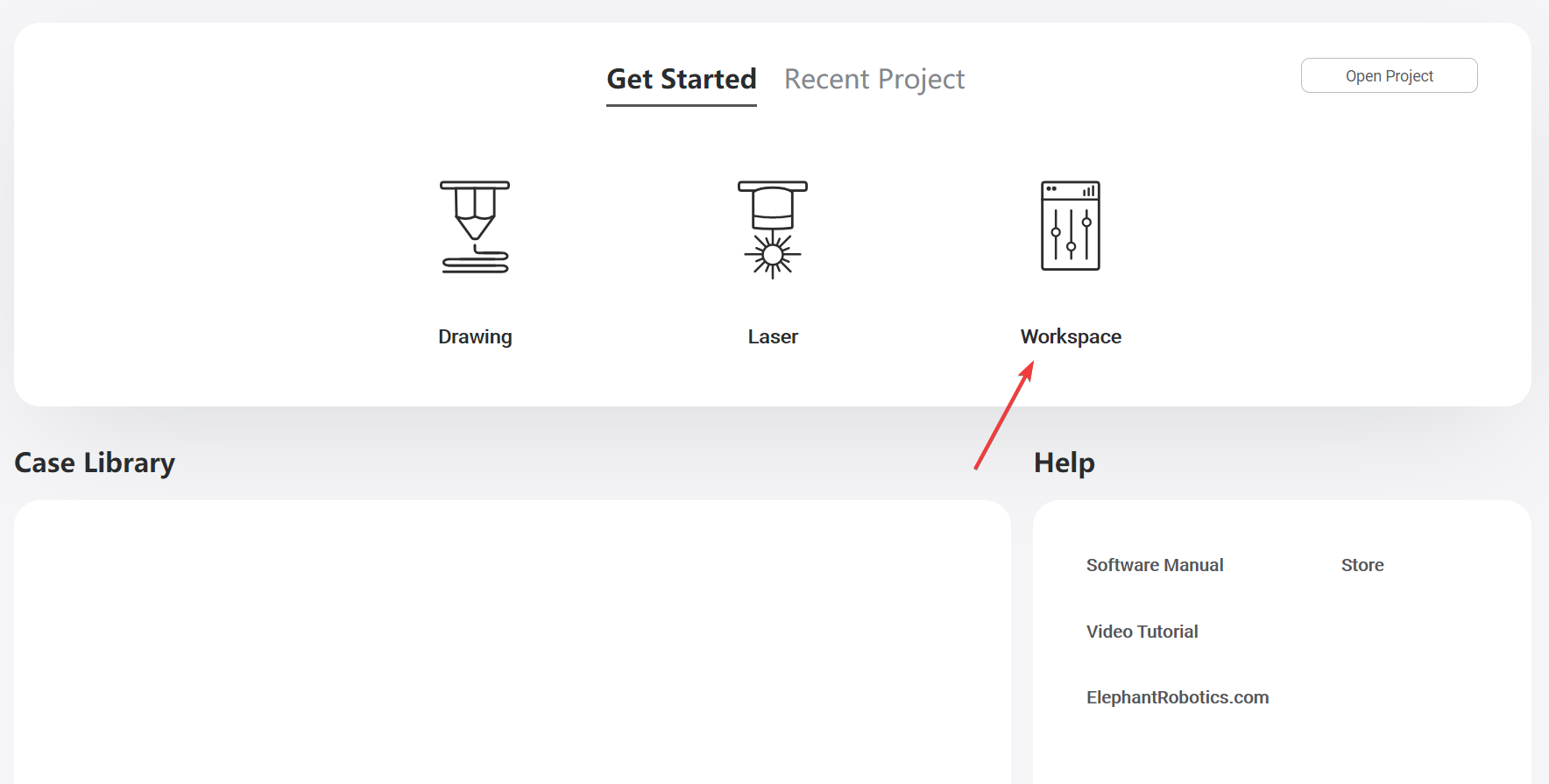

Select the corresponding serial port,click“Connect”, after the connection is successful, you can see the prompt text next to the button
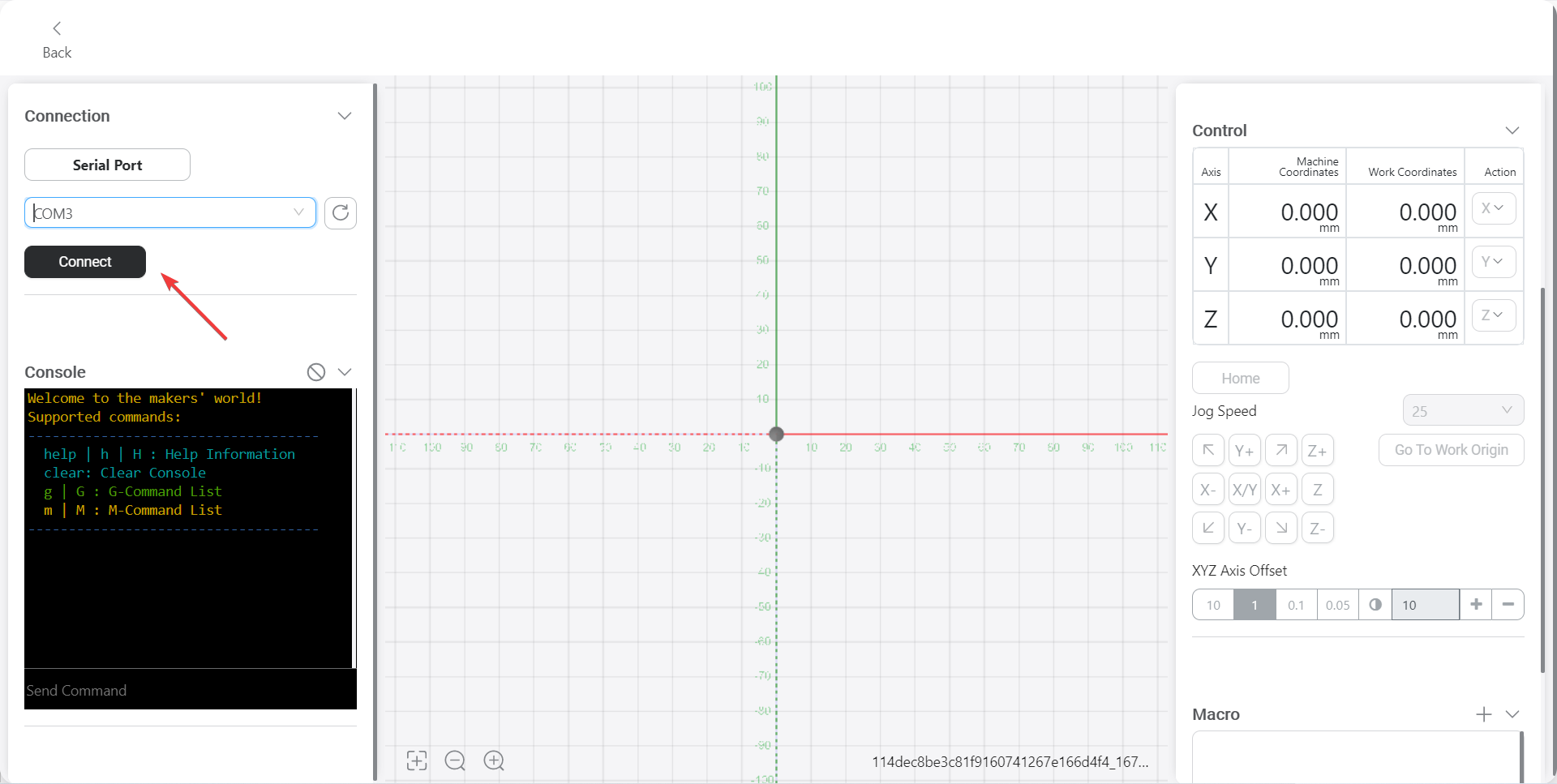
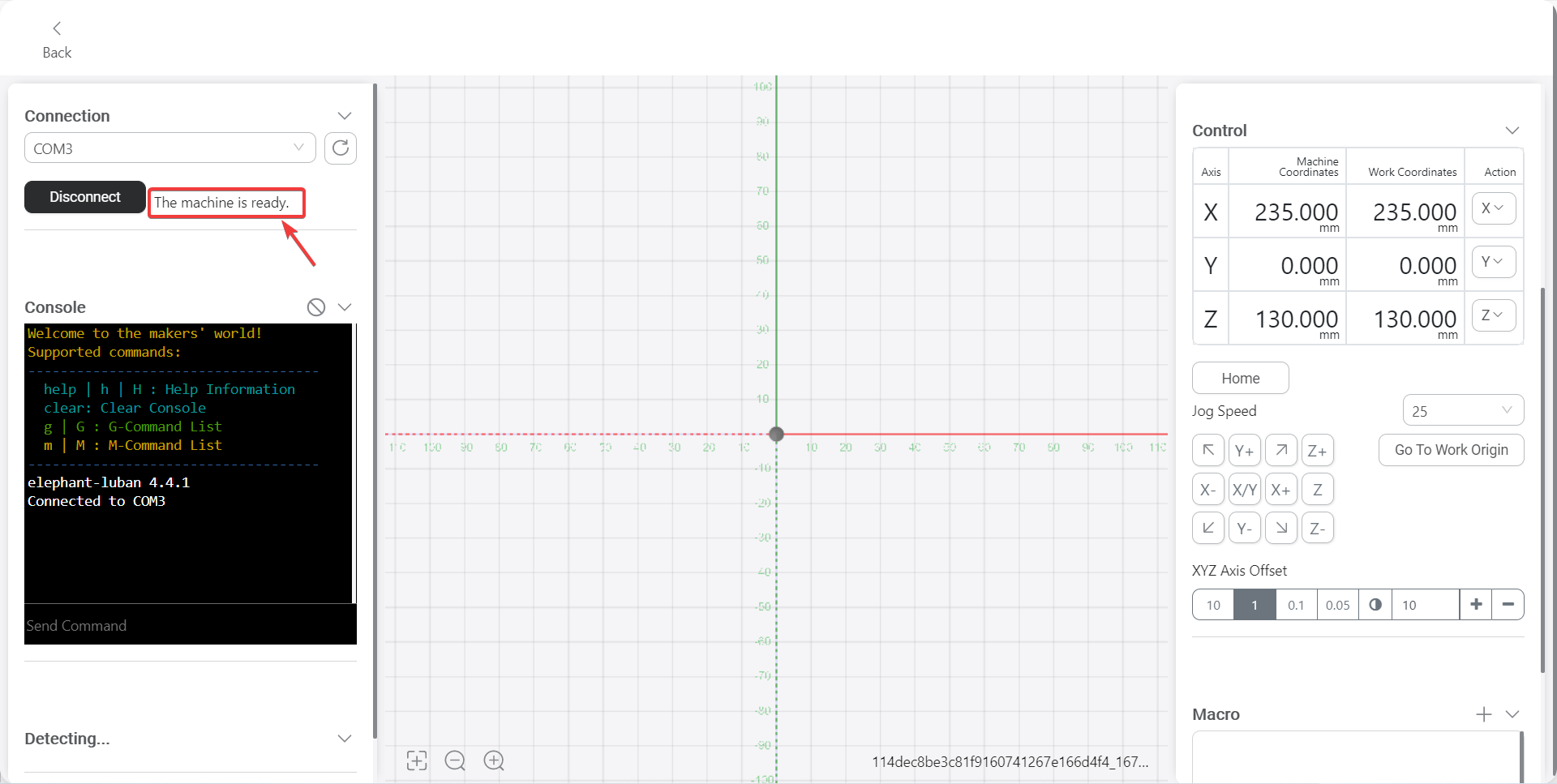
Click“Home”,let the machine adjust the joint to the zero position
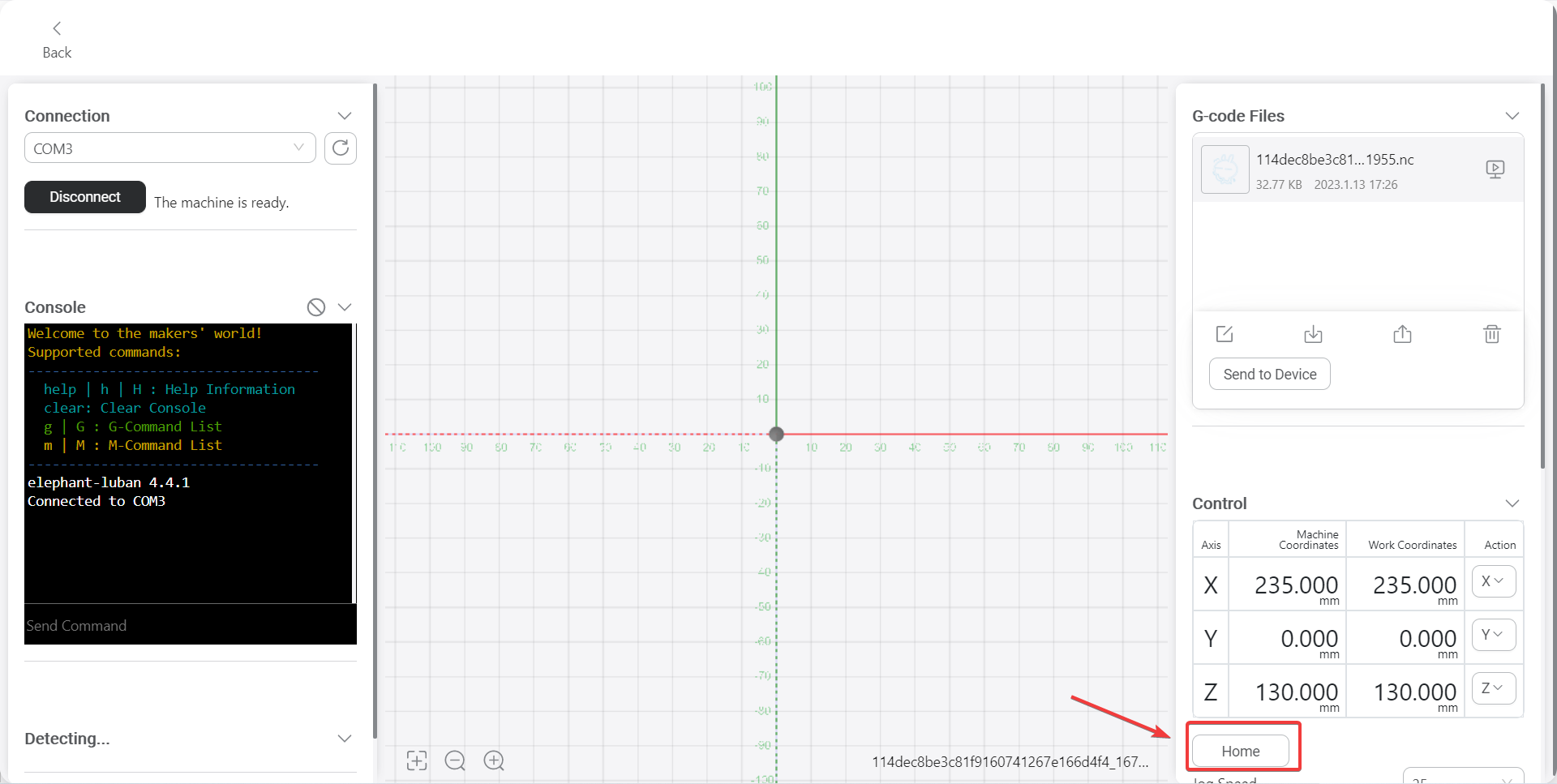
Through the control panel, control the machine arm to press the drawing board gently with the pen tip, as shown in the following figure
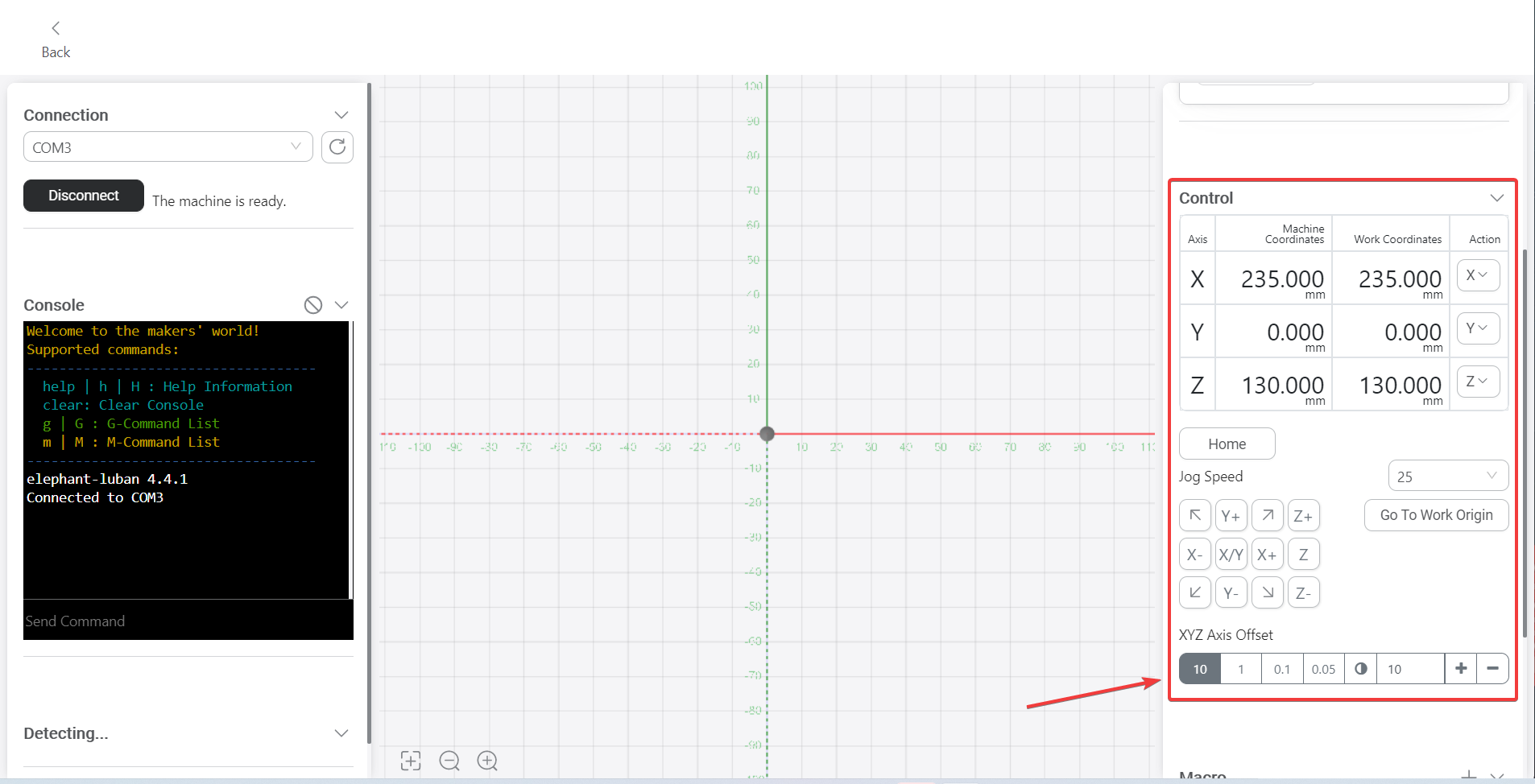
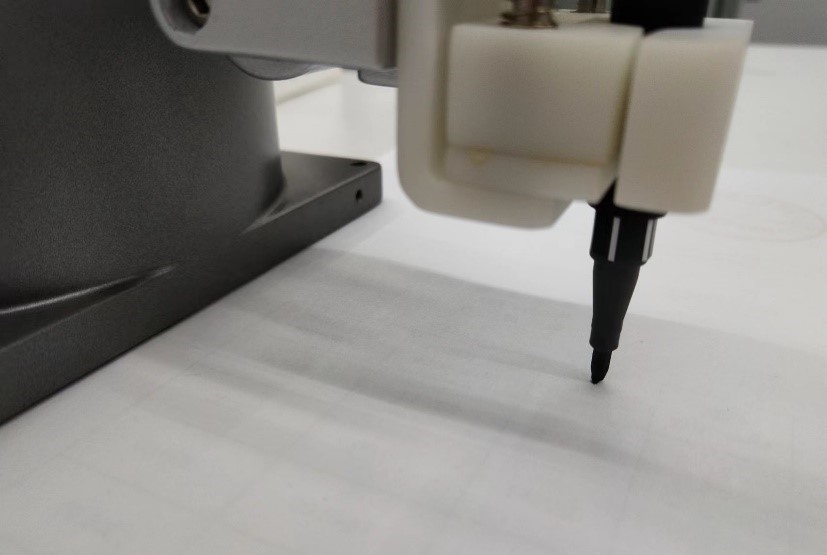
Record the Cartesian space coordinate value of the current manipulator as the initial point of painting
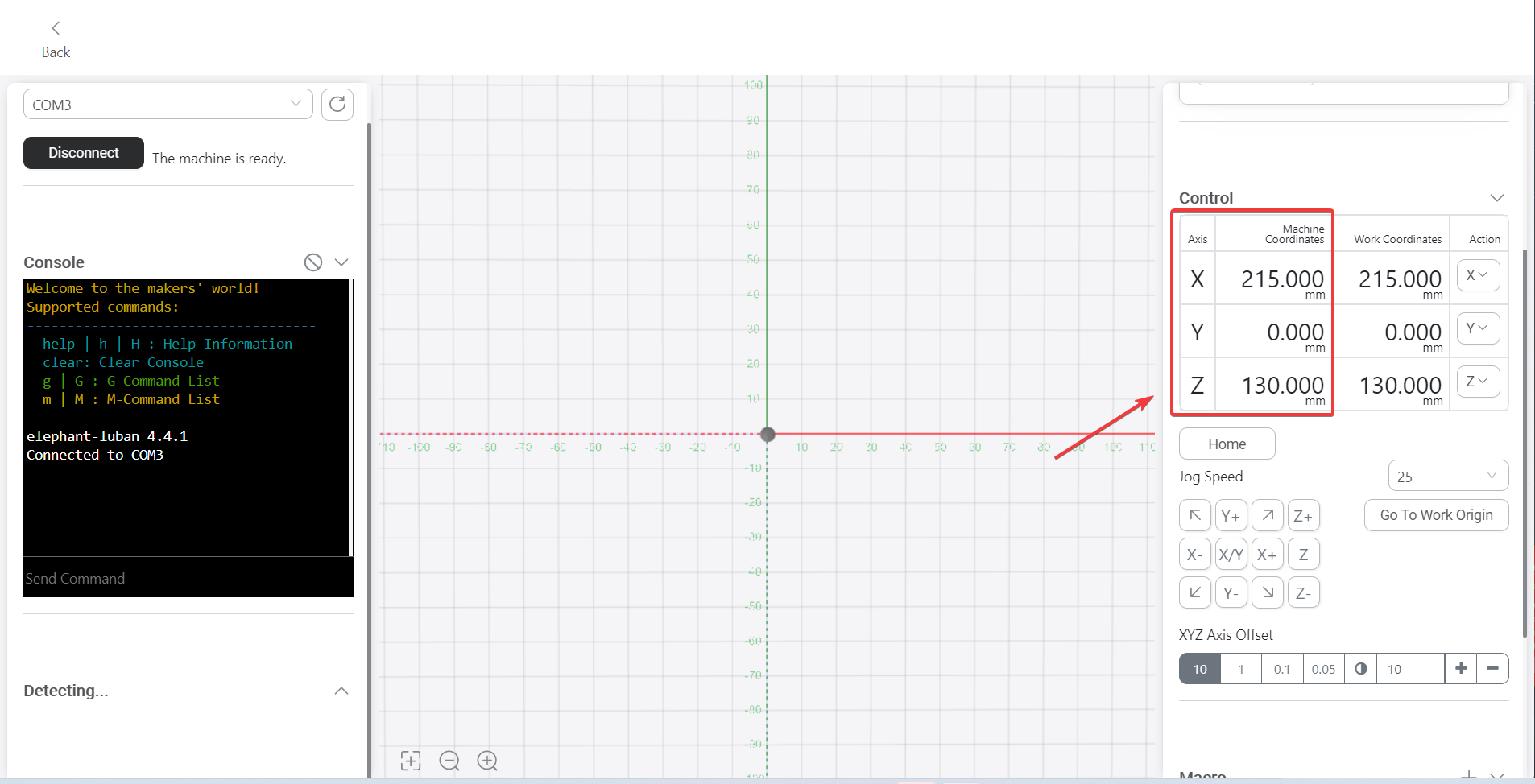
3 Which tool to use to generate tracks
- Download Elephant Luban and install
Double-click the icon to open Elephant Luban
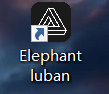
After opening the software, select the language first. After selecting, click "Next" to enter the machine configuration

Select "Signaturepen" or "Watercolorpen" according to the actual installed tool, and click "Finish"
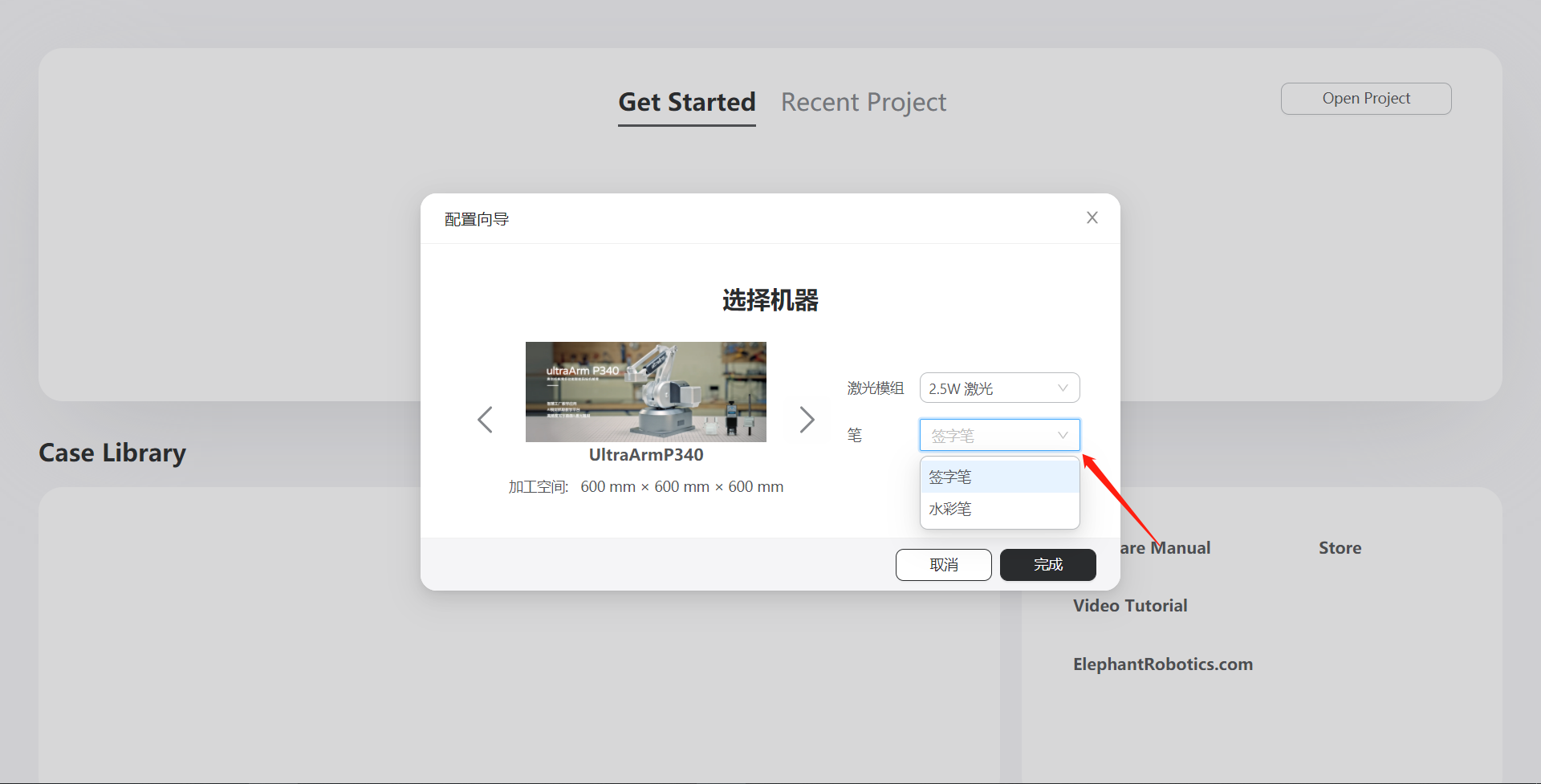
After the machine configuration is completed, click "Drawing" to enter the track generation page
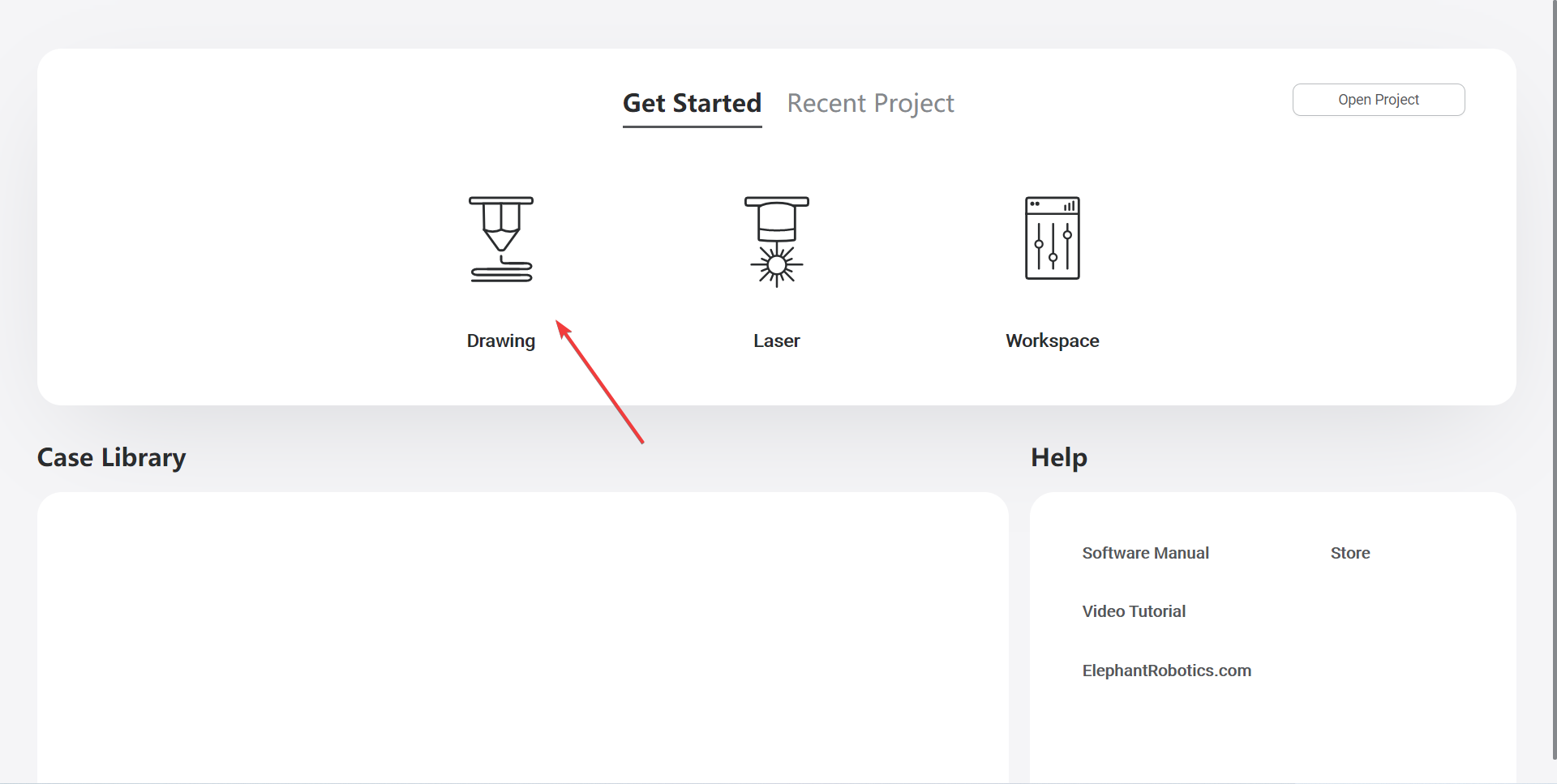
When you enter this page for the first time, there will be instructions. Follow the instructions and click "Next"
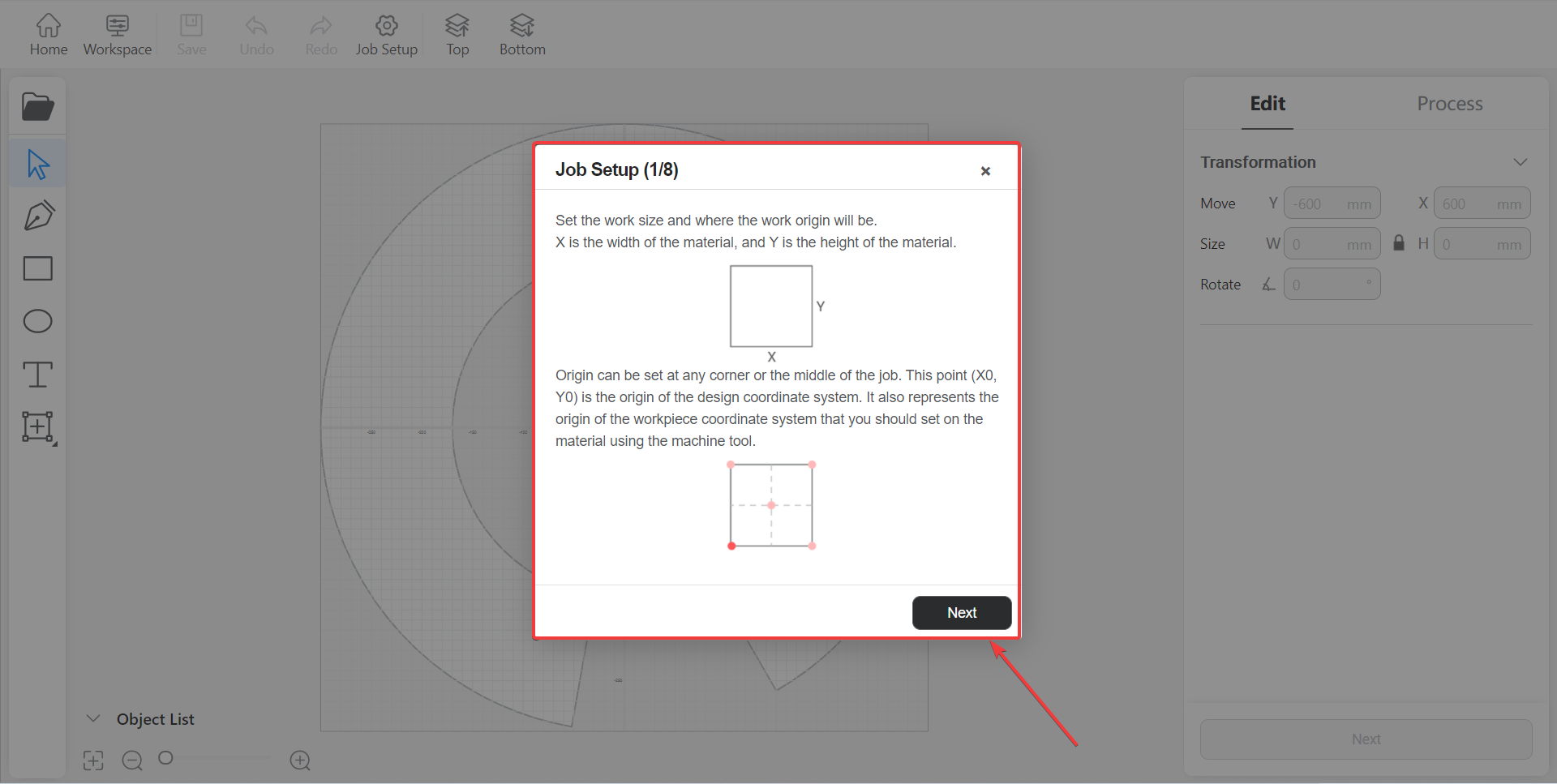
In this page, there are preset basic graphics that can be used directly
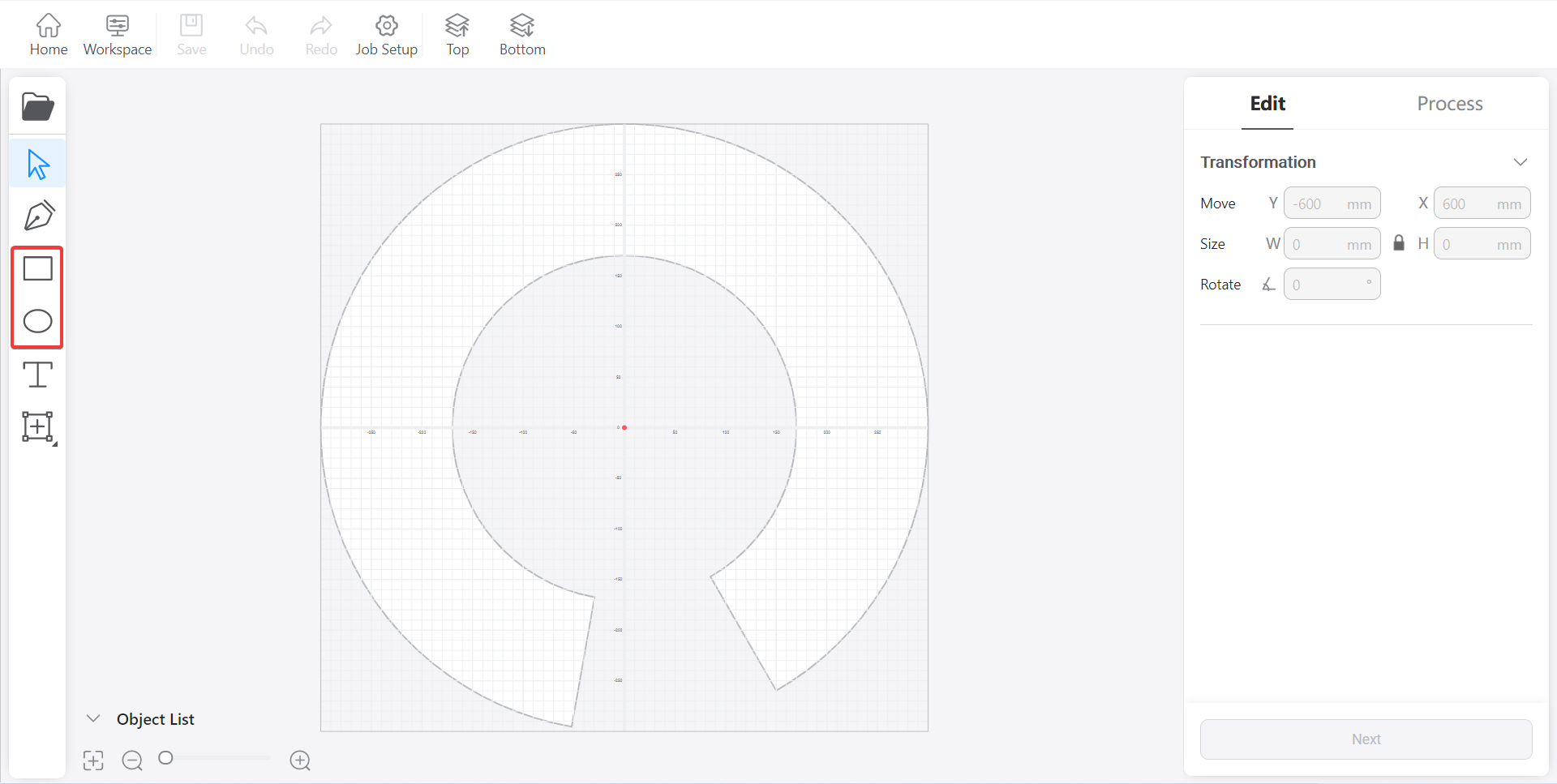
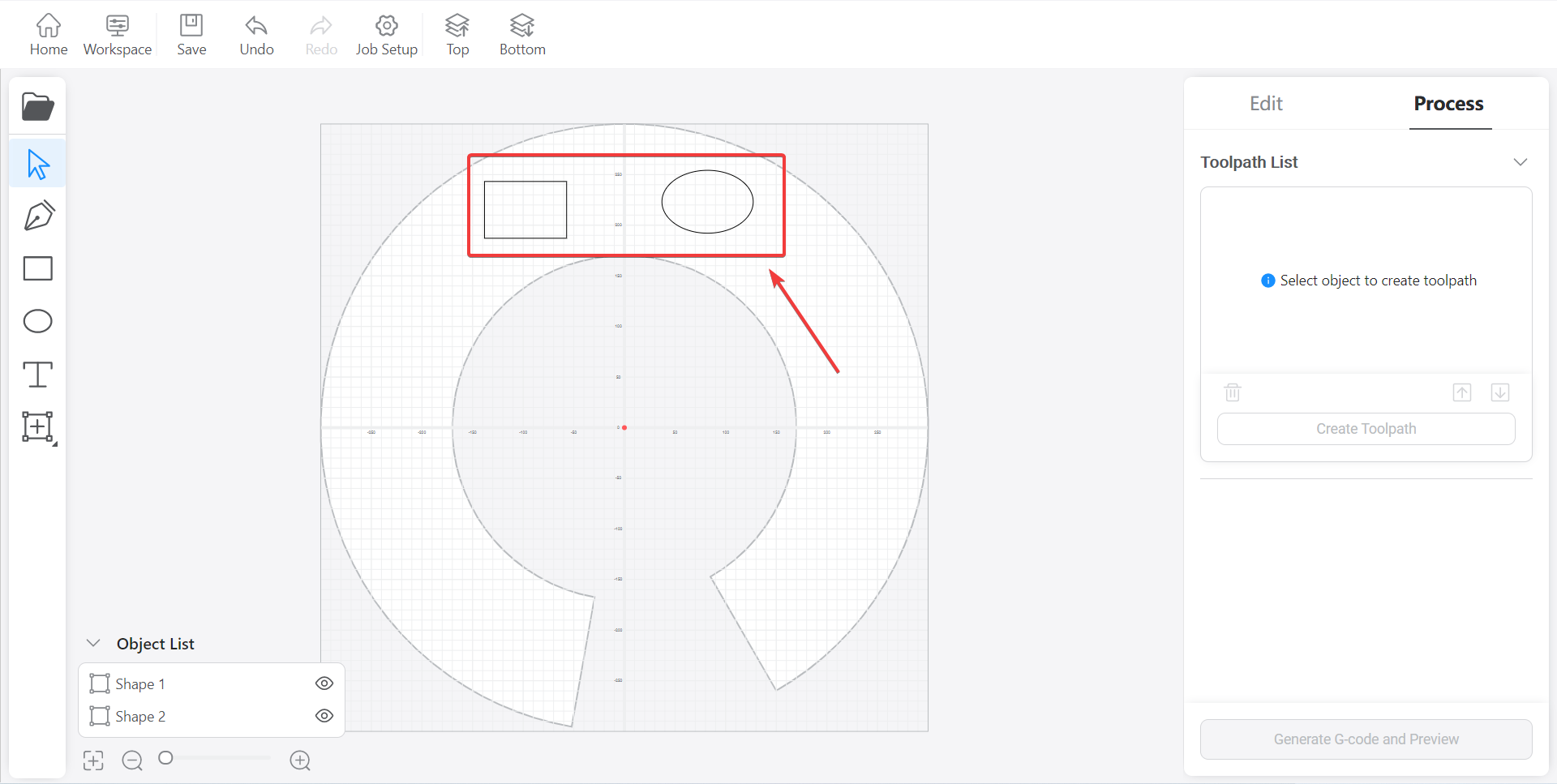
You can also choose to import the required image. After the image is imported, Elephant Luban will automatically perform vector processing on the image
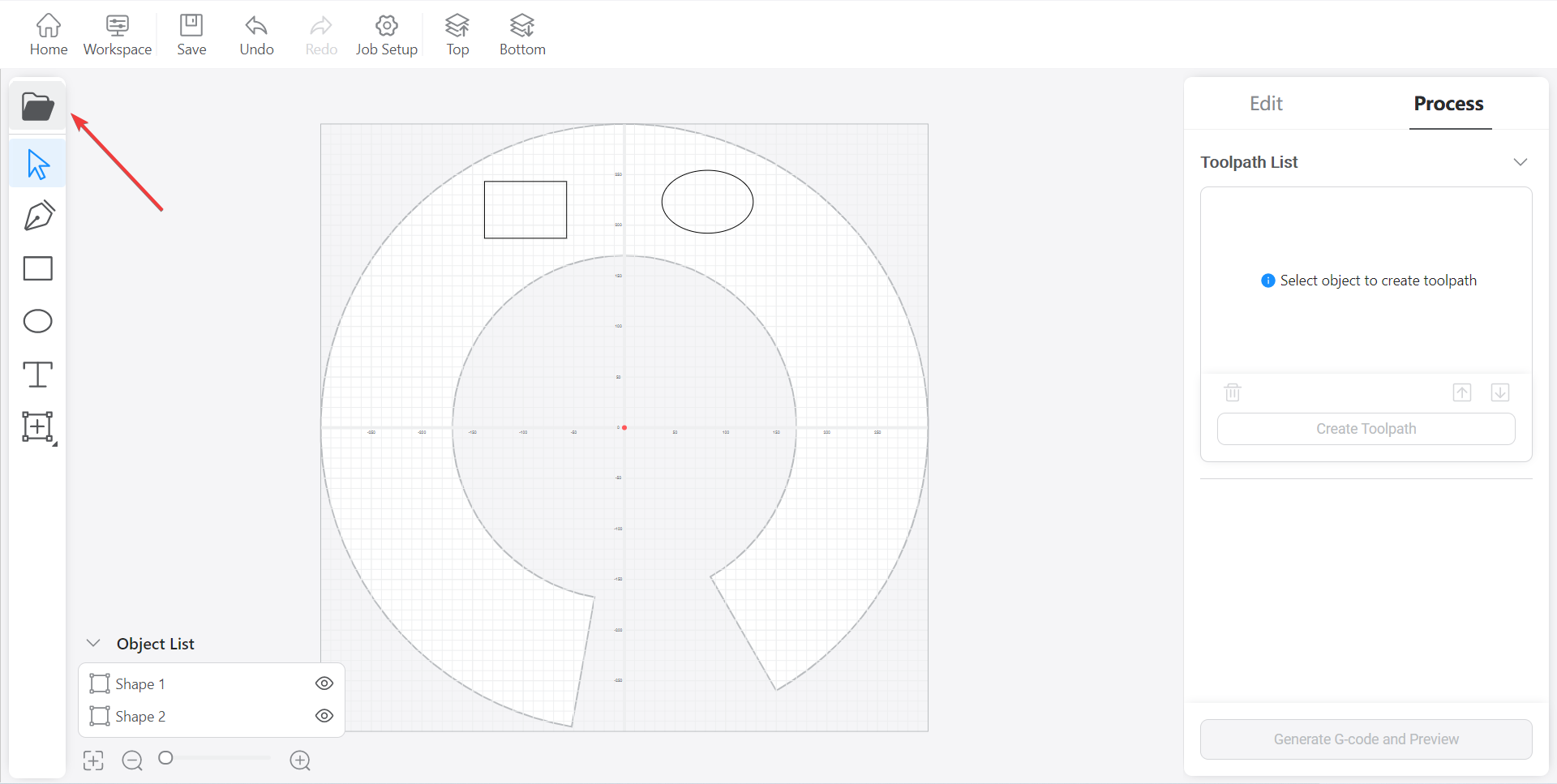
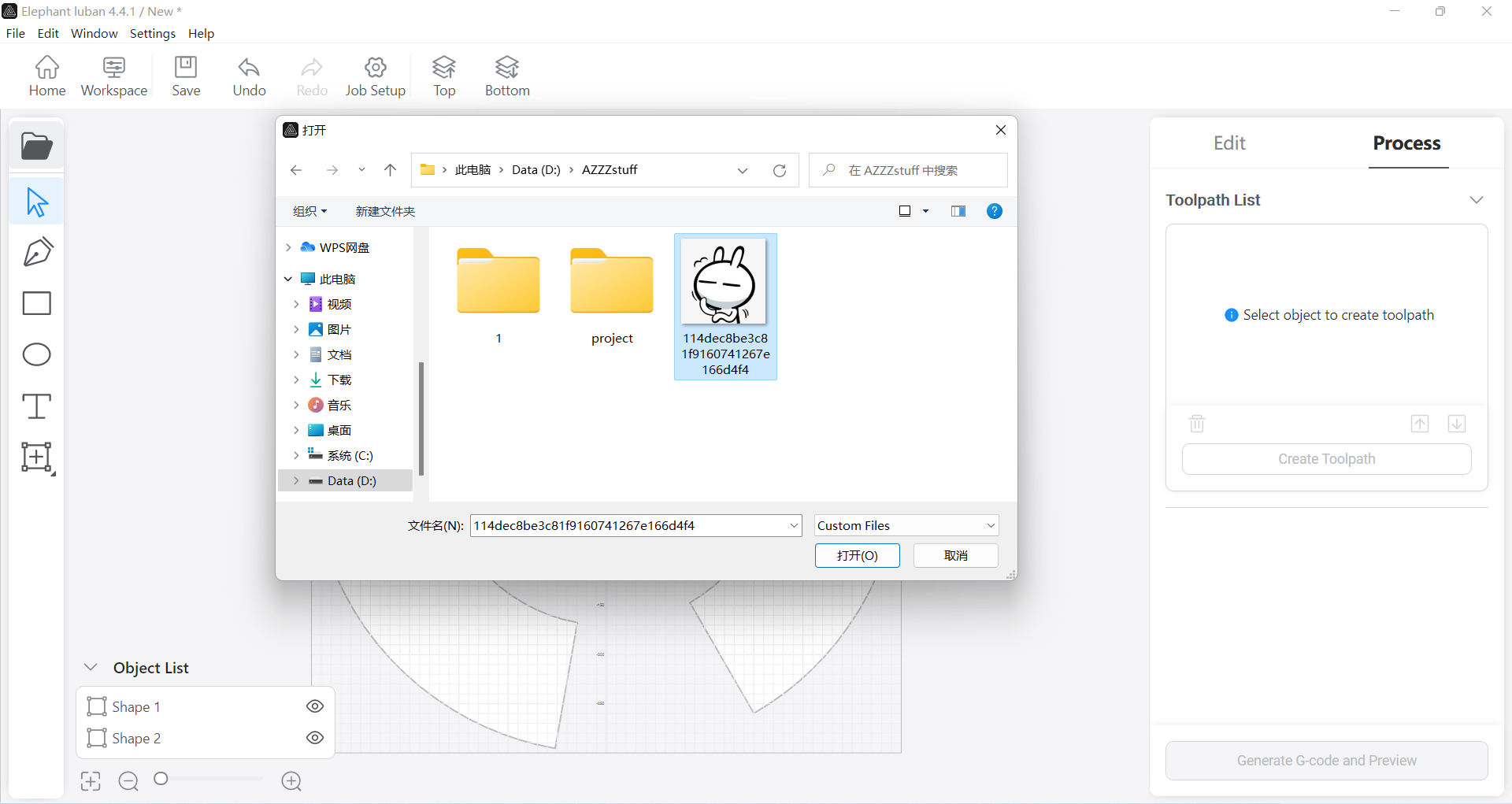
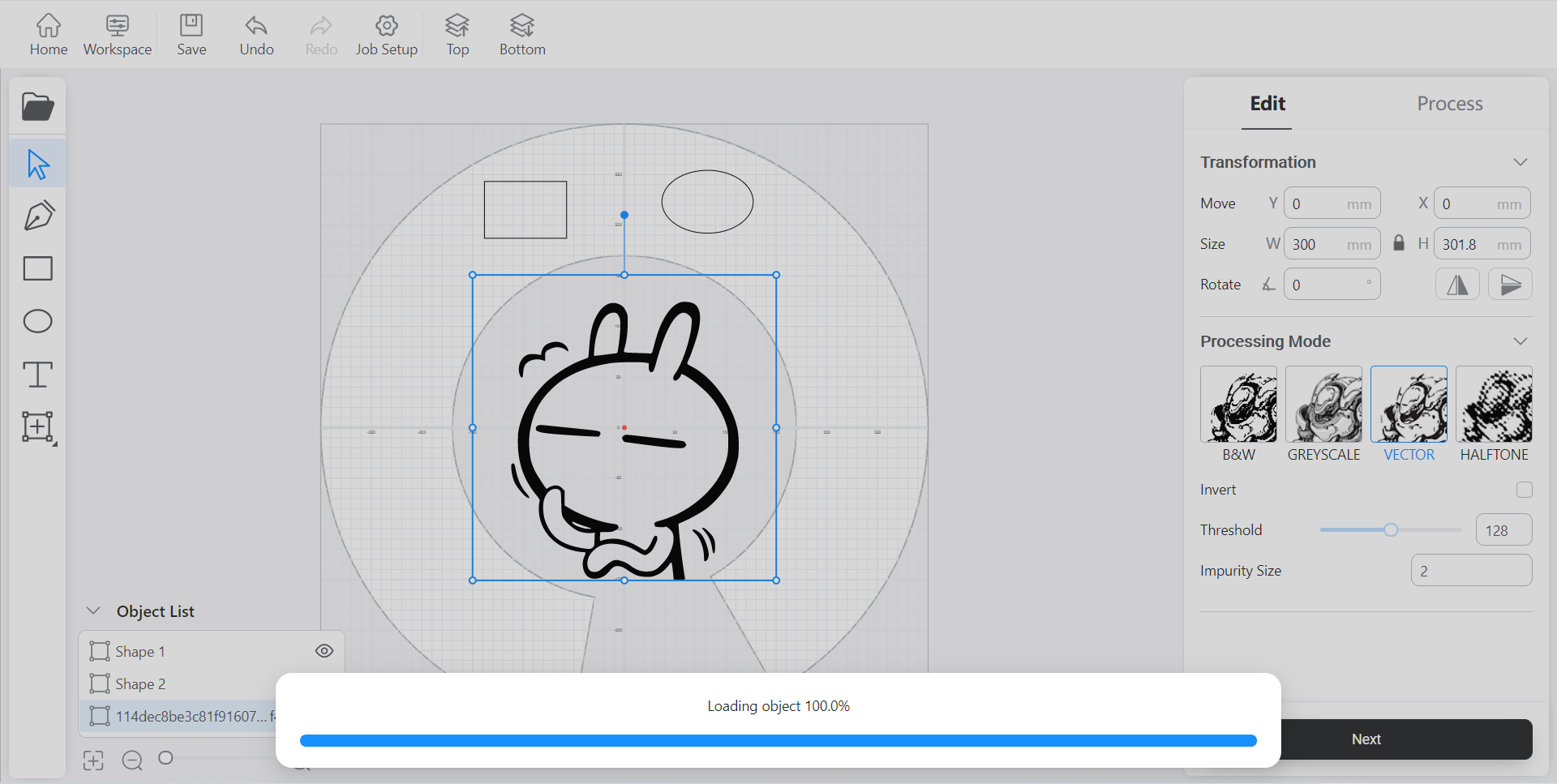
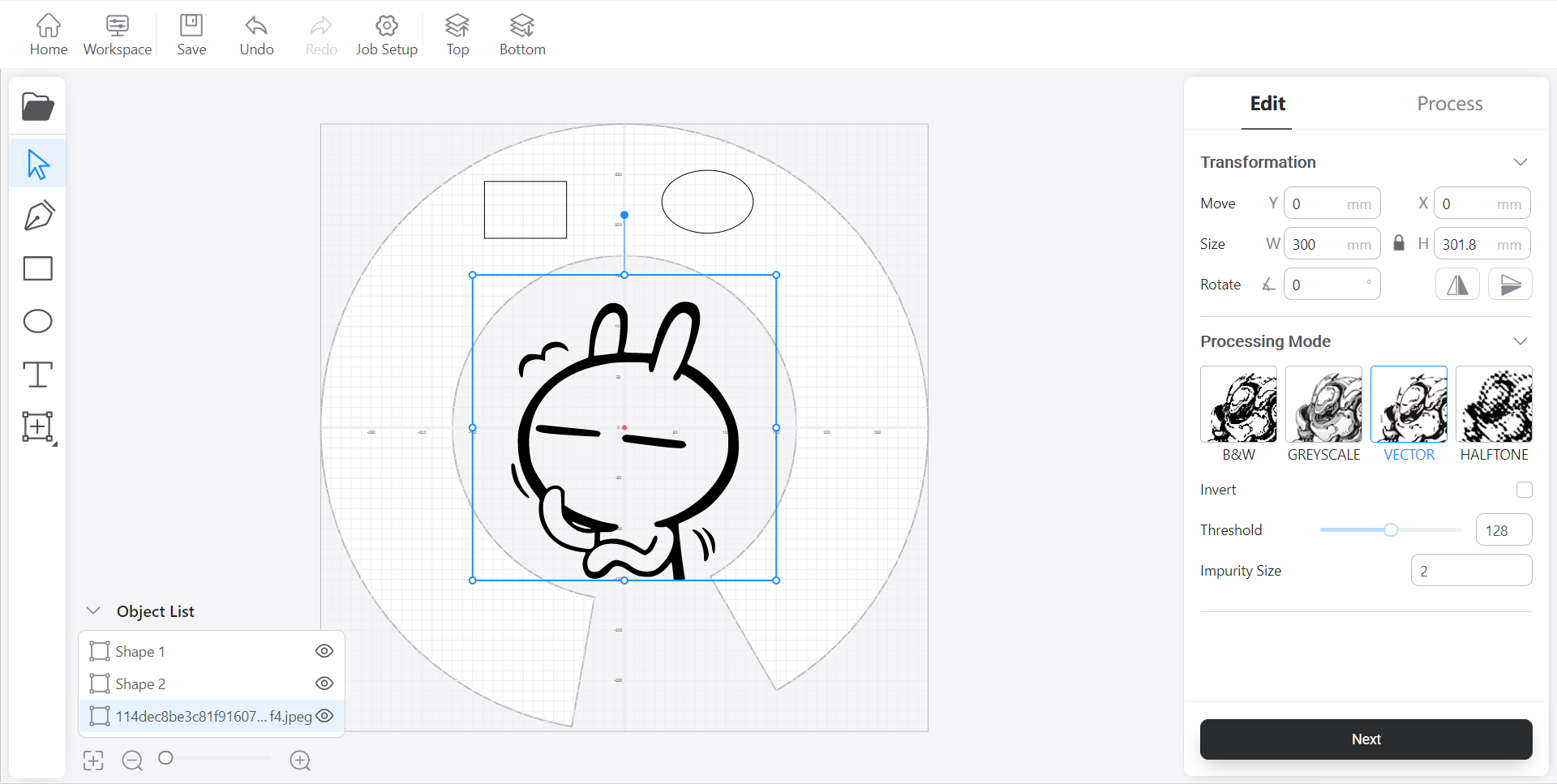
Move the processed image to the white sector area, that is, move the image to the working range of the manipulator
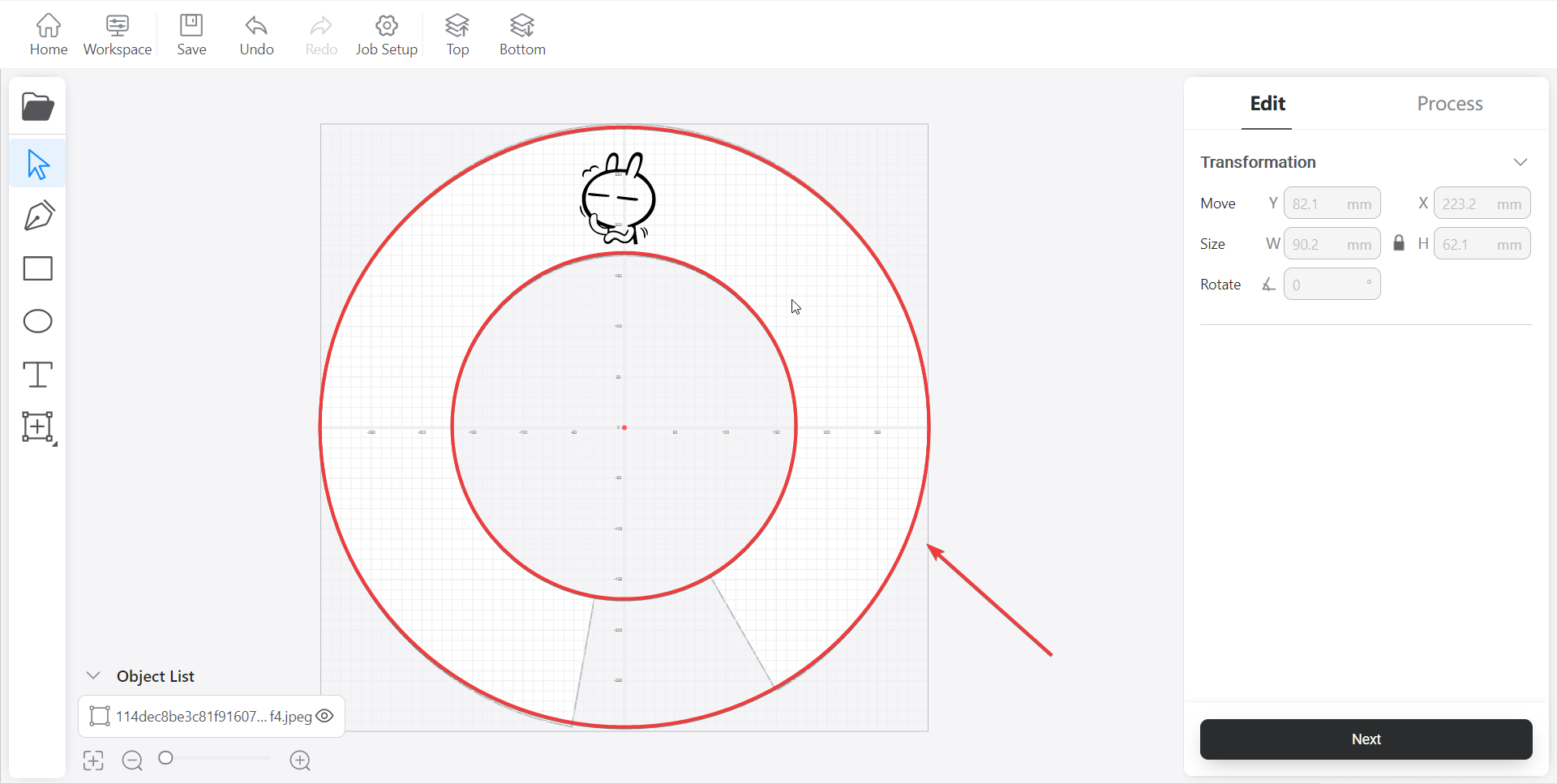
After confirming the image position, click "Next"
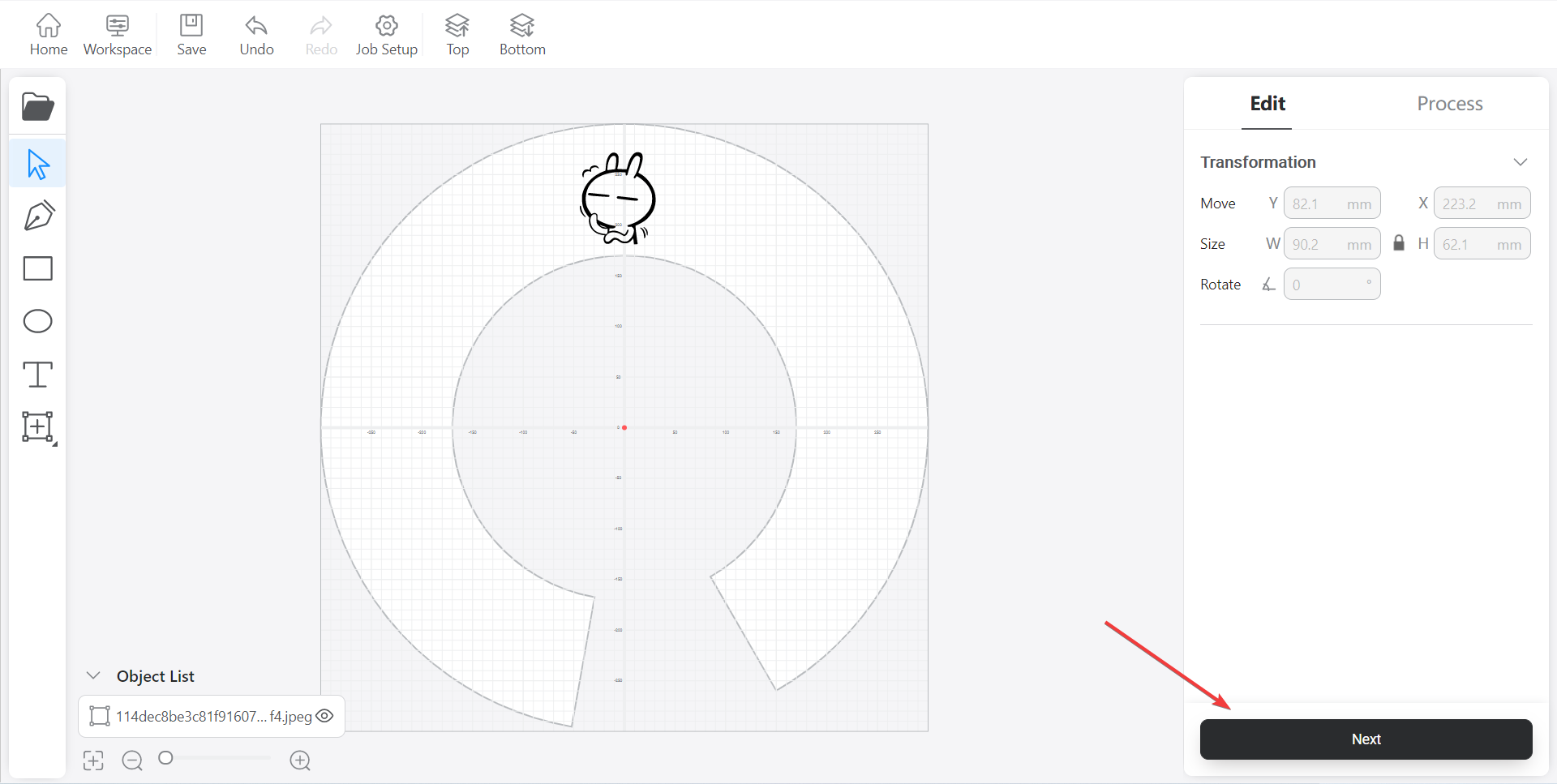
Select the image first, and then click "Create Toolpath"
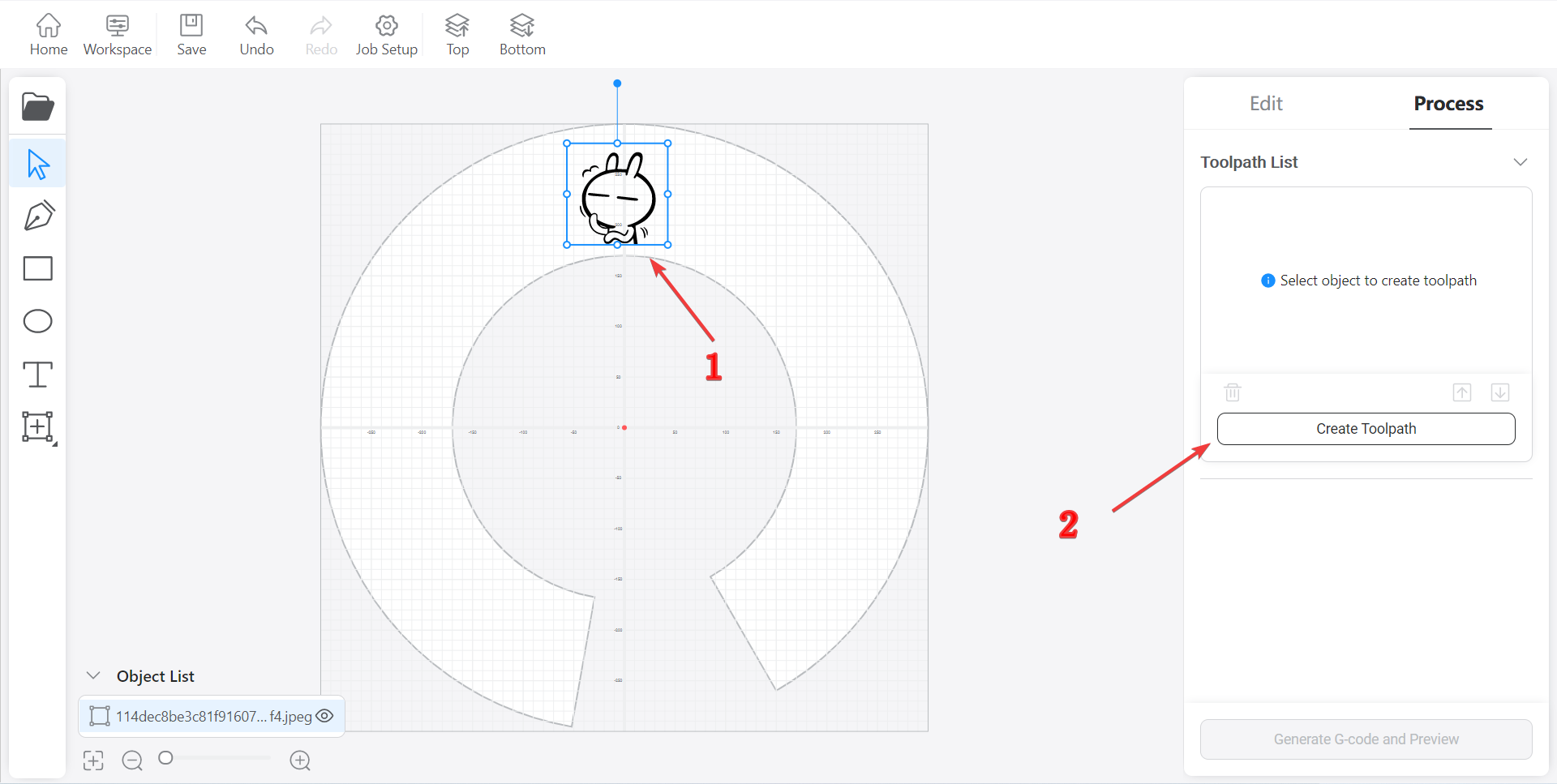
Input the "Speed", "Pen Up Height","Pen Down Height" and "Init Pos" in sequence, and click "Save" after setting
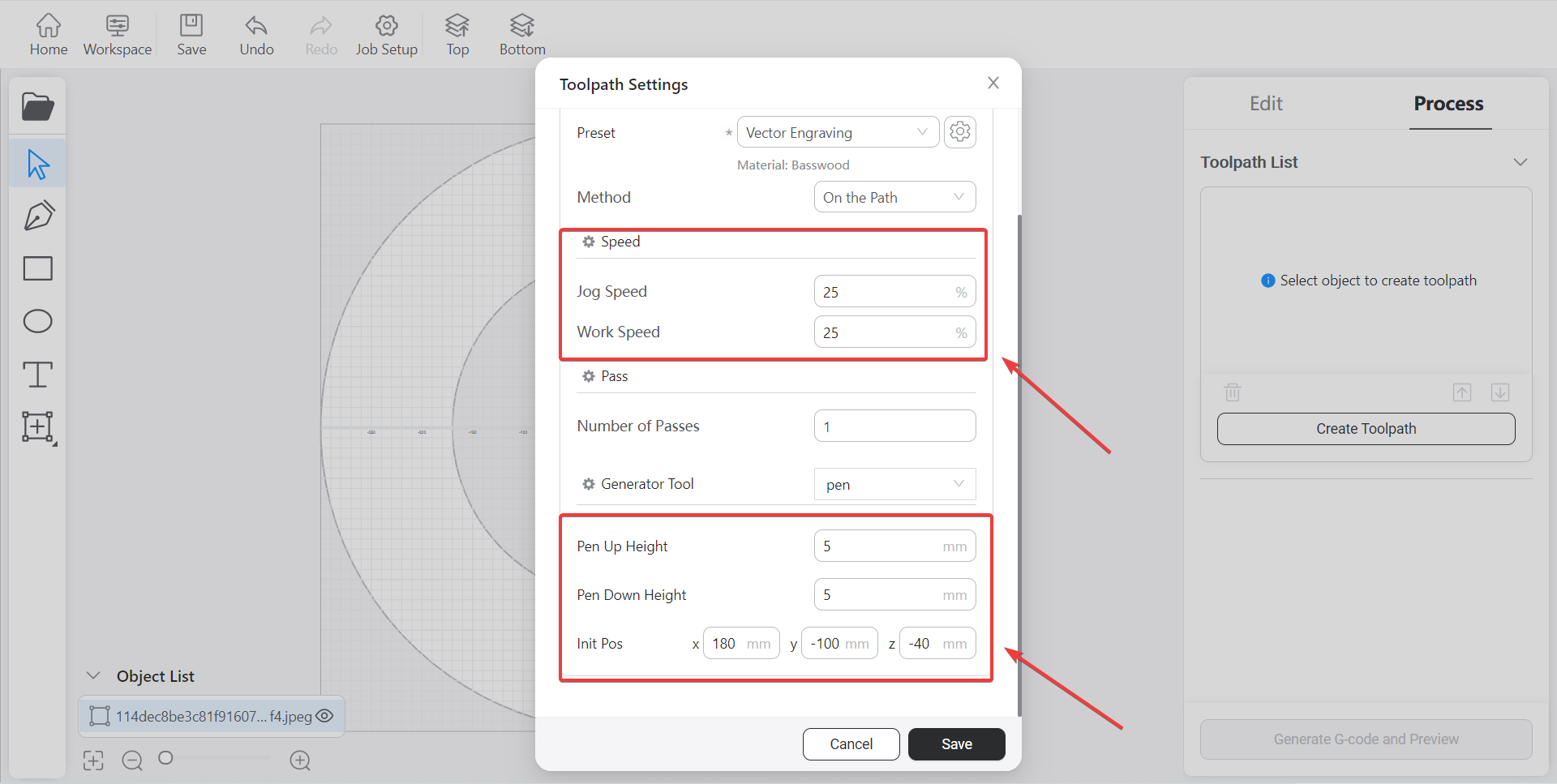
After the path is created,click “Generate G-code and Preview” and you can see the actual effect of the track
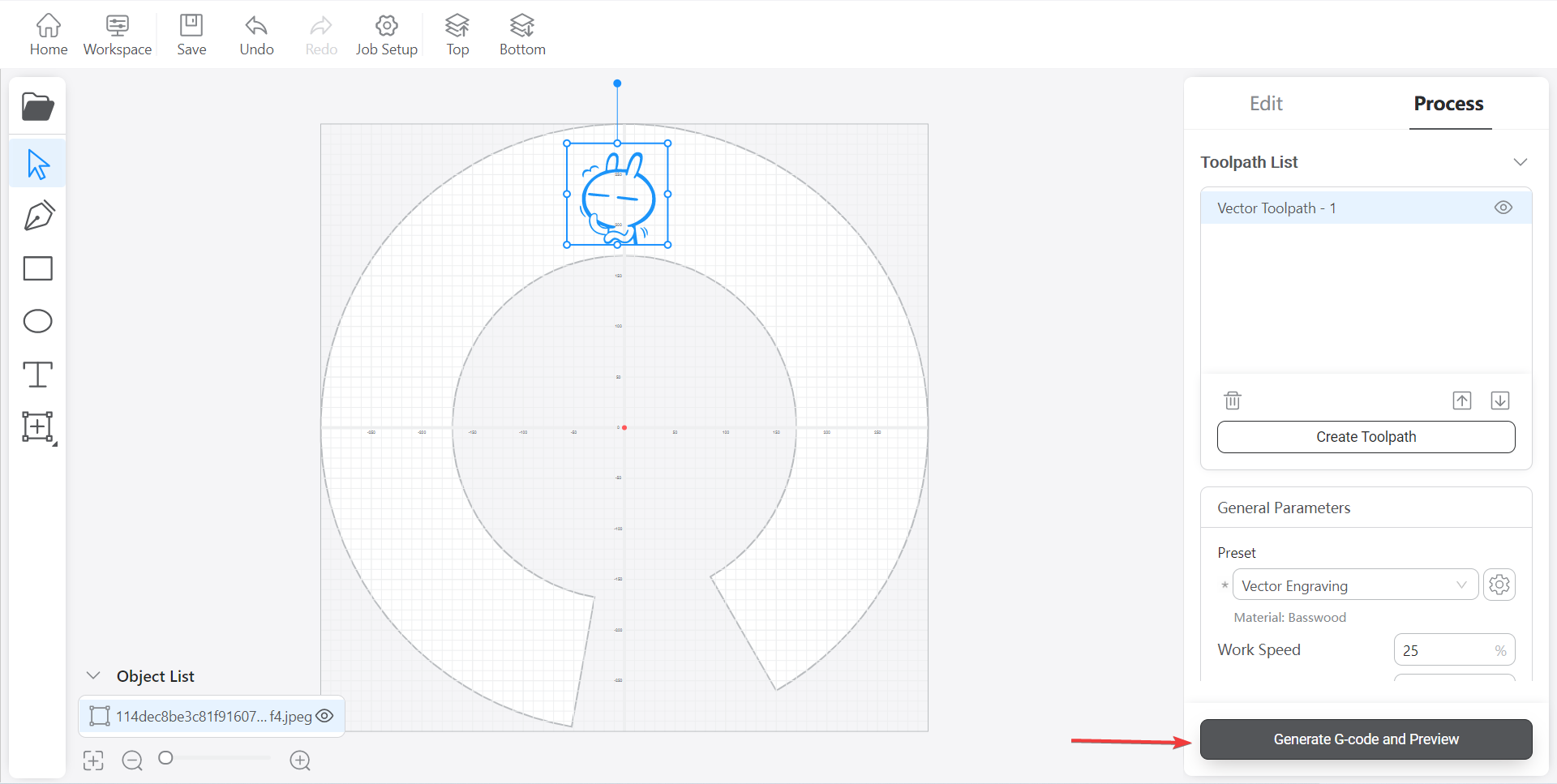
Click "Export" to save the generated track.
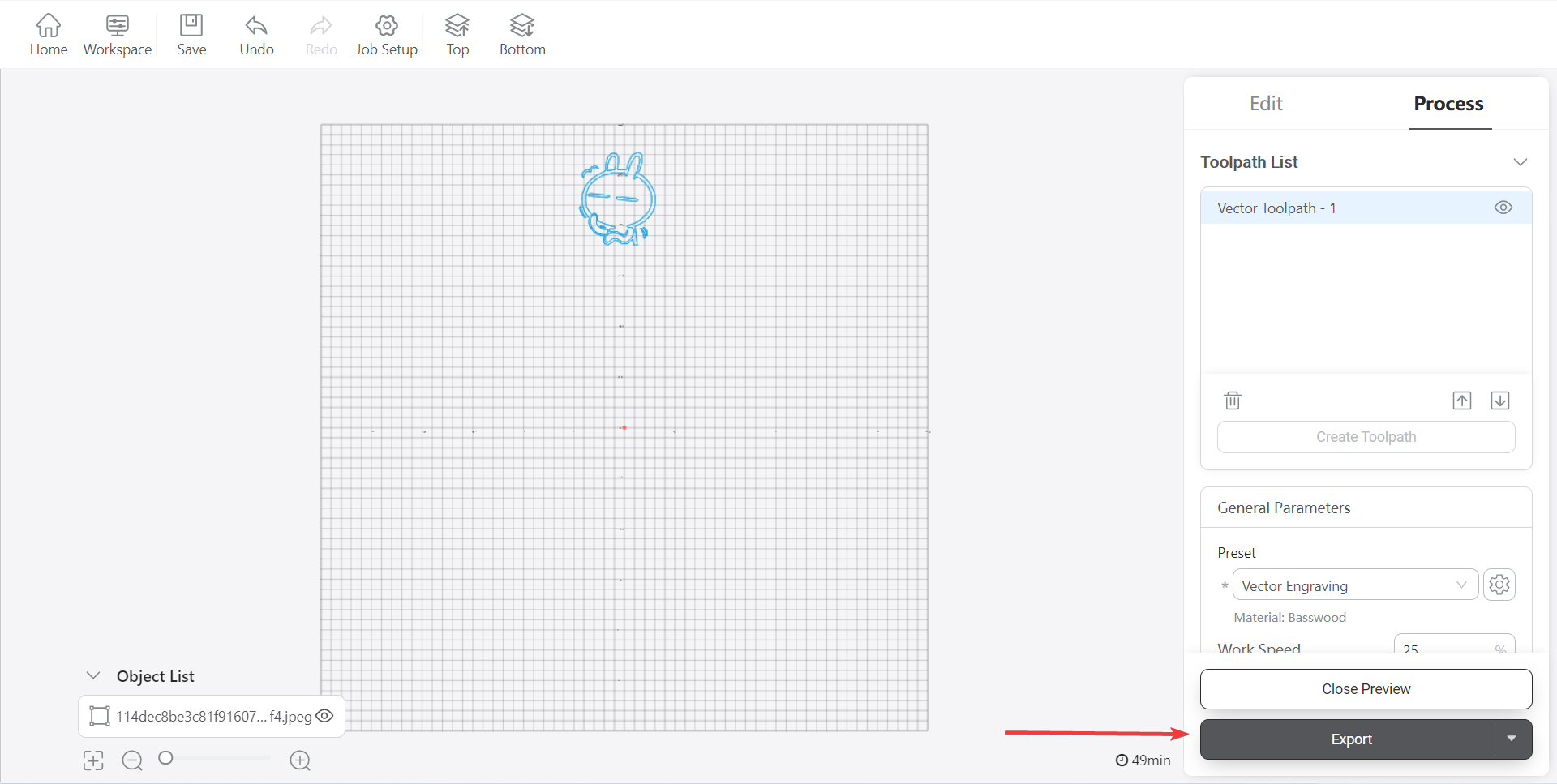
4 How to use the generated track
There are two ways to track: 1 Used directly in the Elephant Luban workspace 2 Play tracks using myBlockly
How to send tracks in Elephant Luban workspace
Click "Export" and select "Load G-code to Workspace"
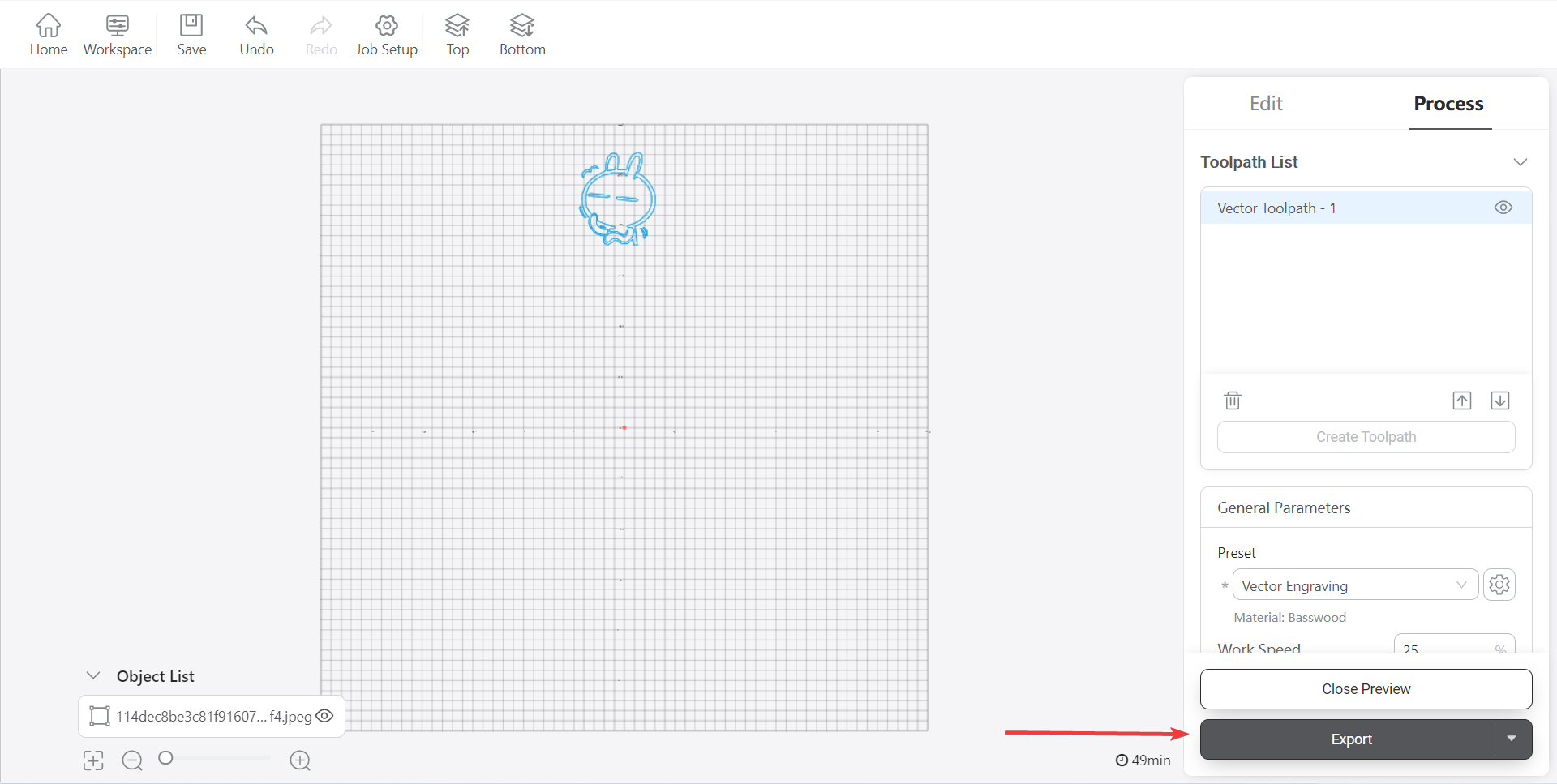
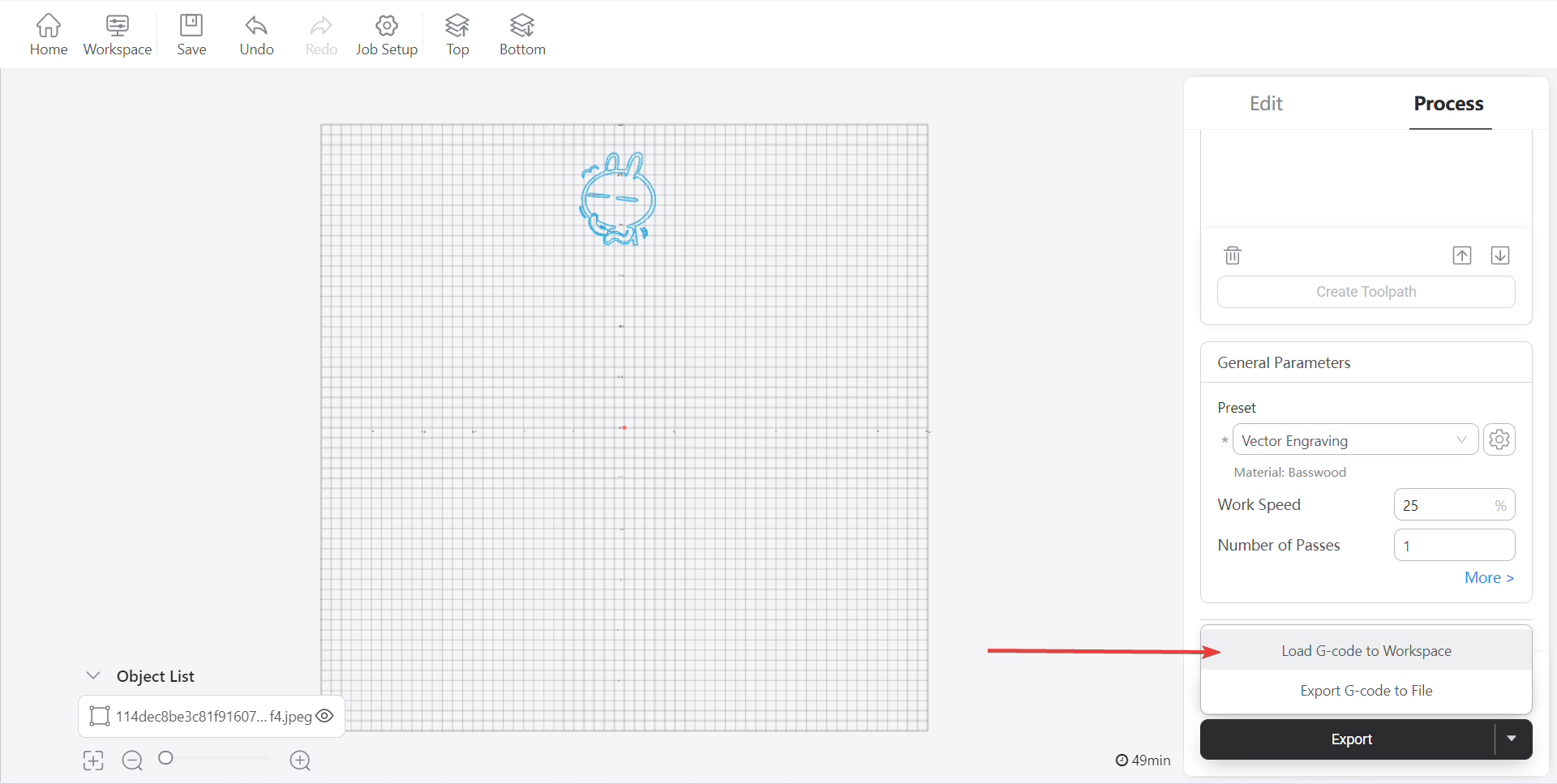
Enter the work area and see the actual effect of the track. Click "X" to close the preview window

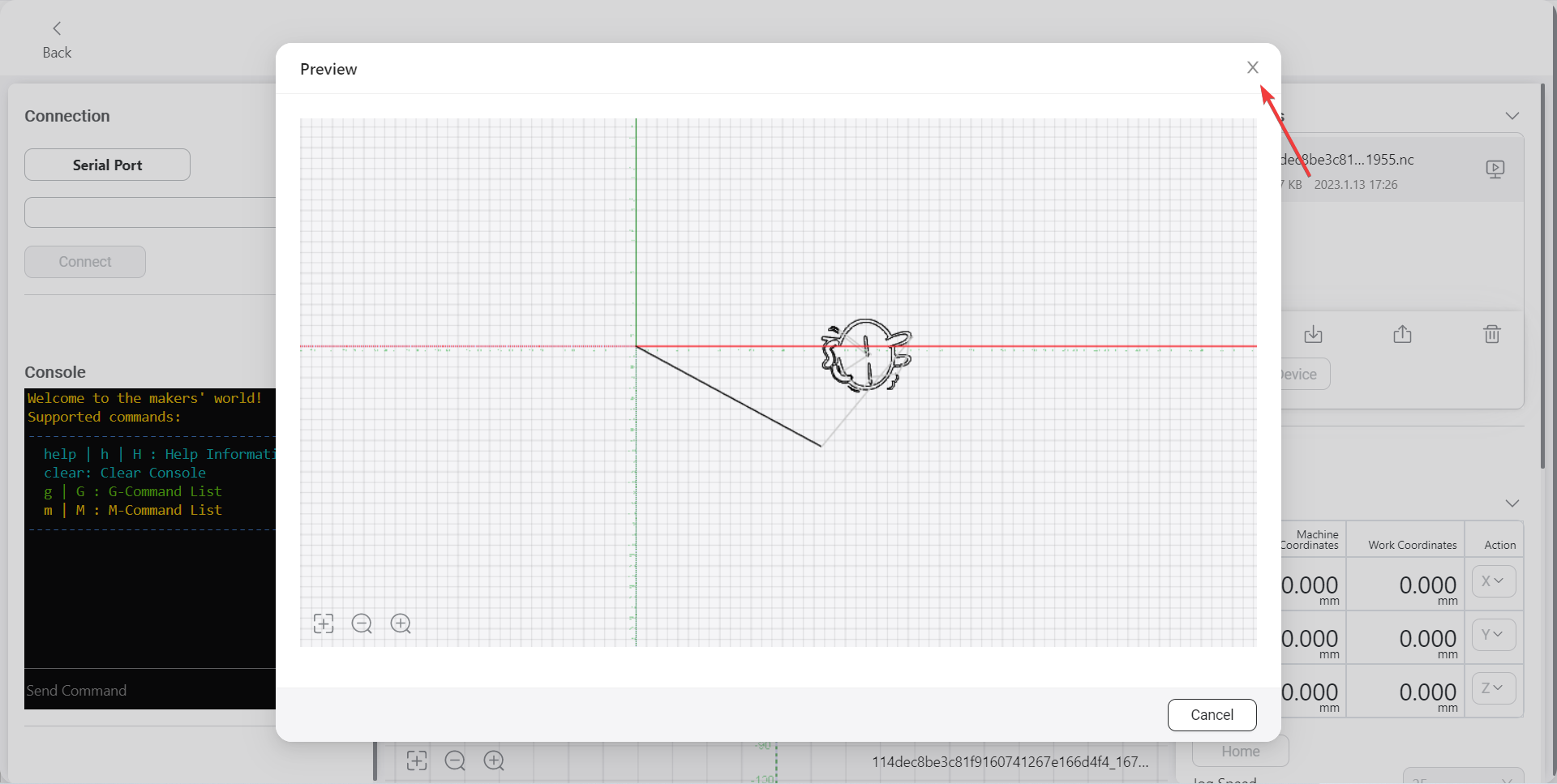
Select the corresponding serial port and click "Connect". After the connection is successful, you can see the prompt text next to the button
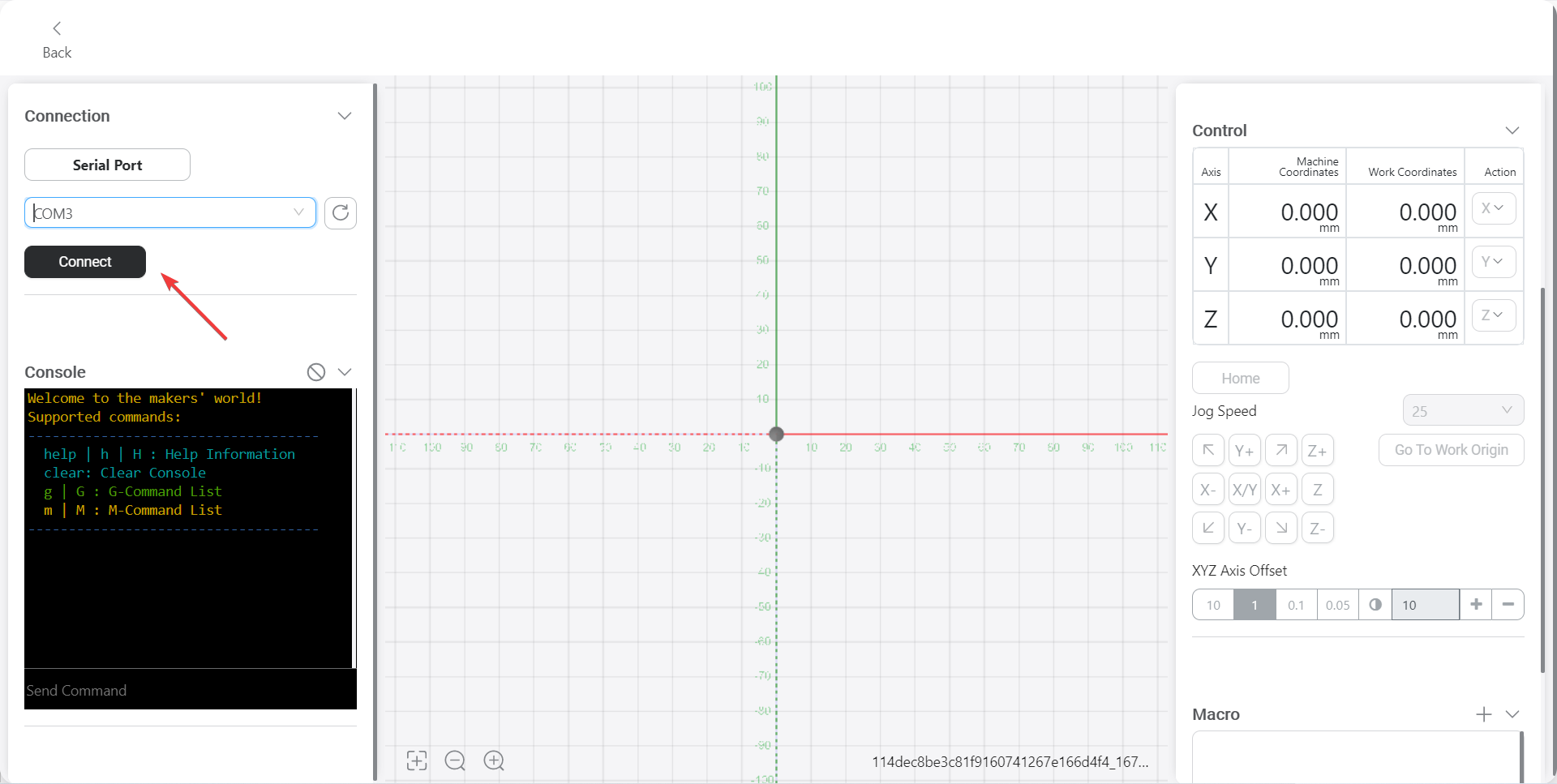
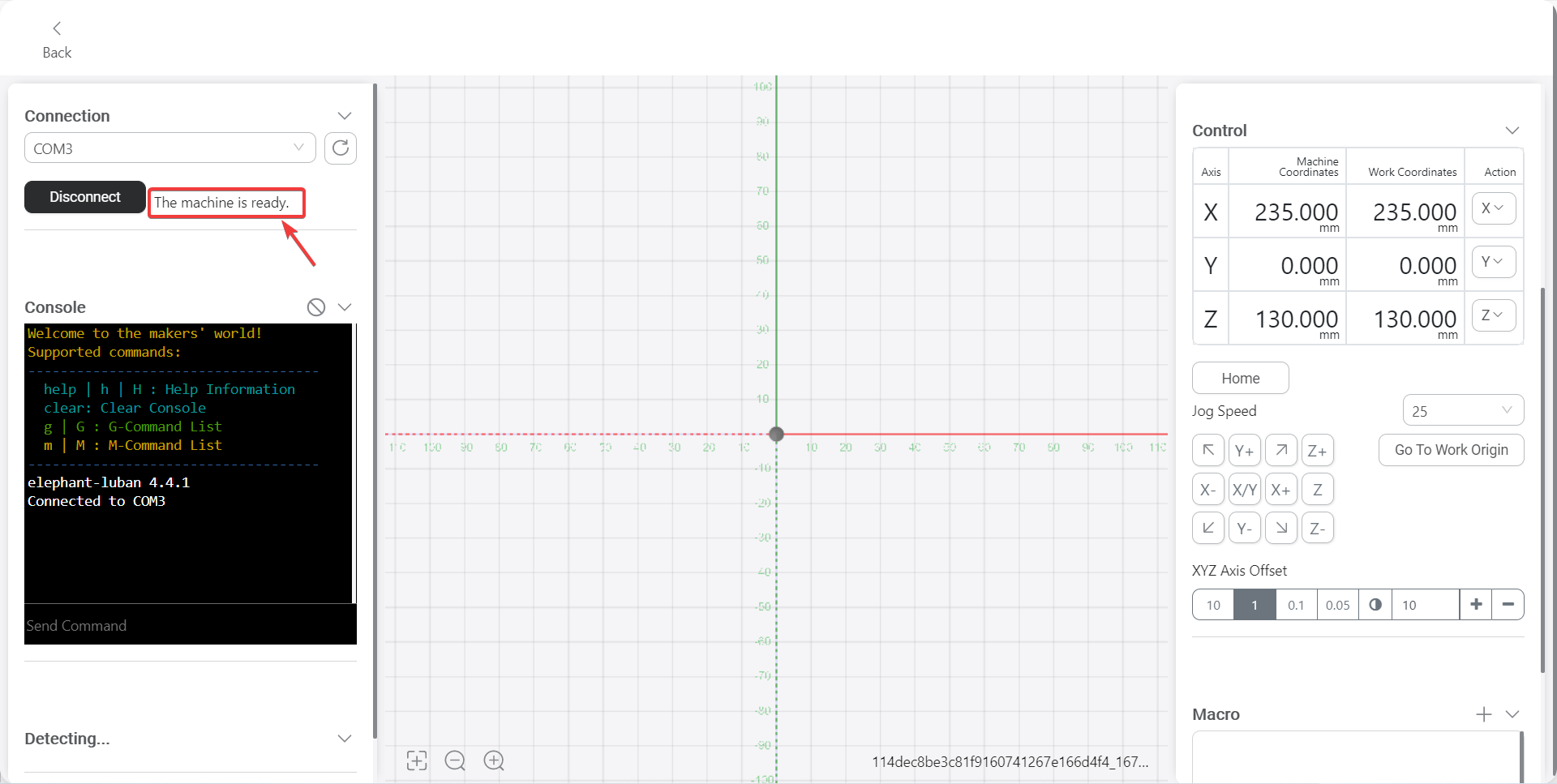
Click“Home”,let the machine adjust the joint to the zero position
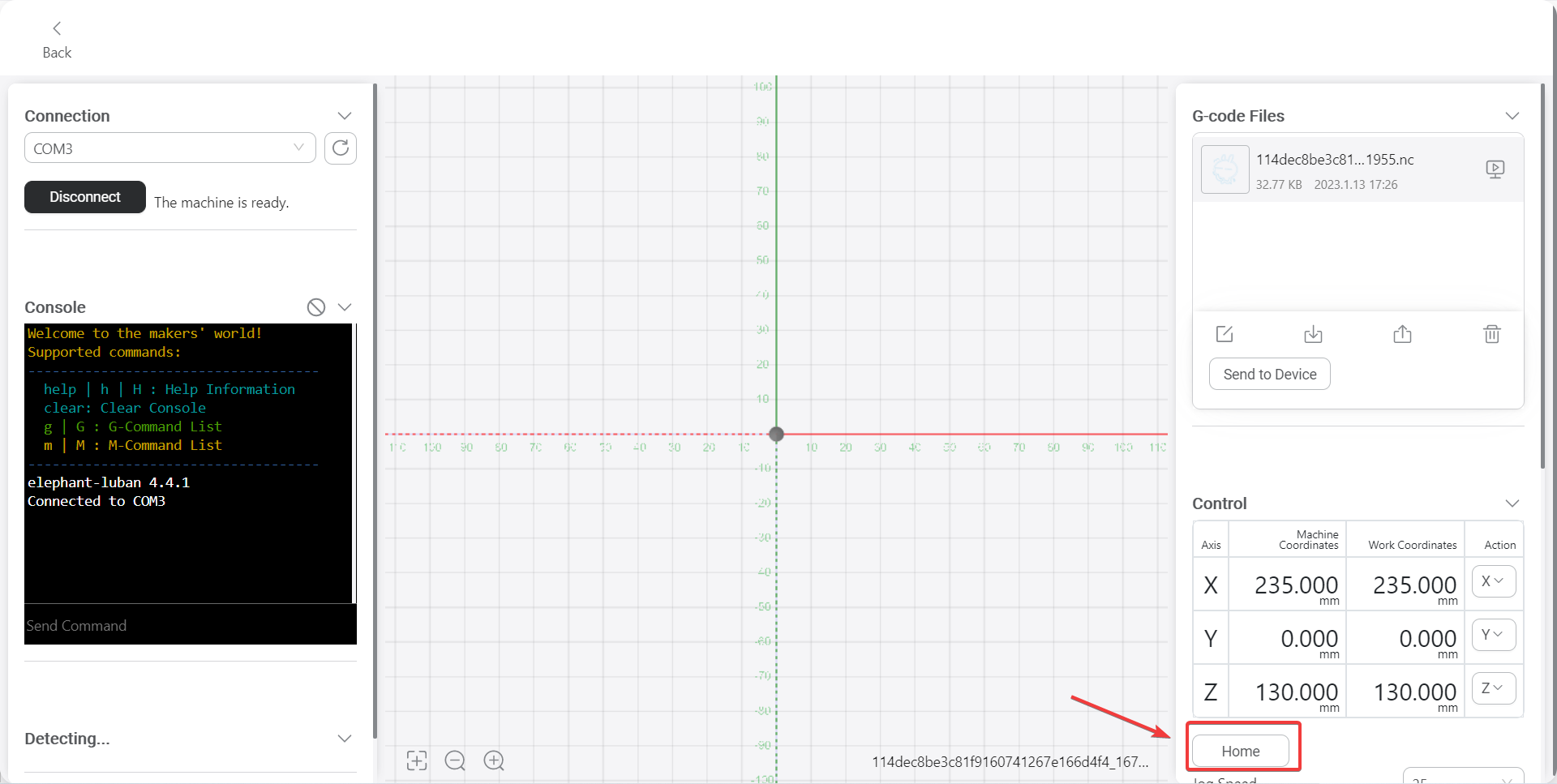
Click "Send to machine" to send the generated track to the machine and let the machine start writing and drawing
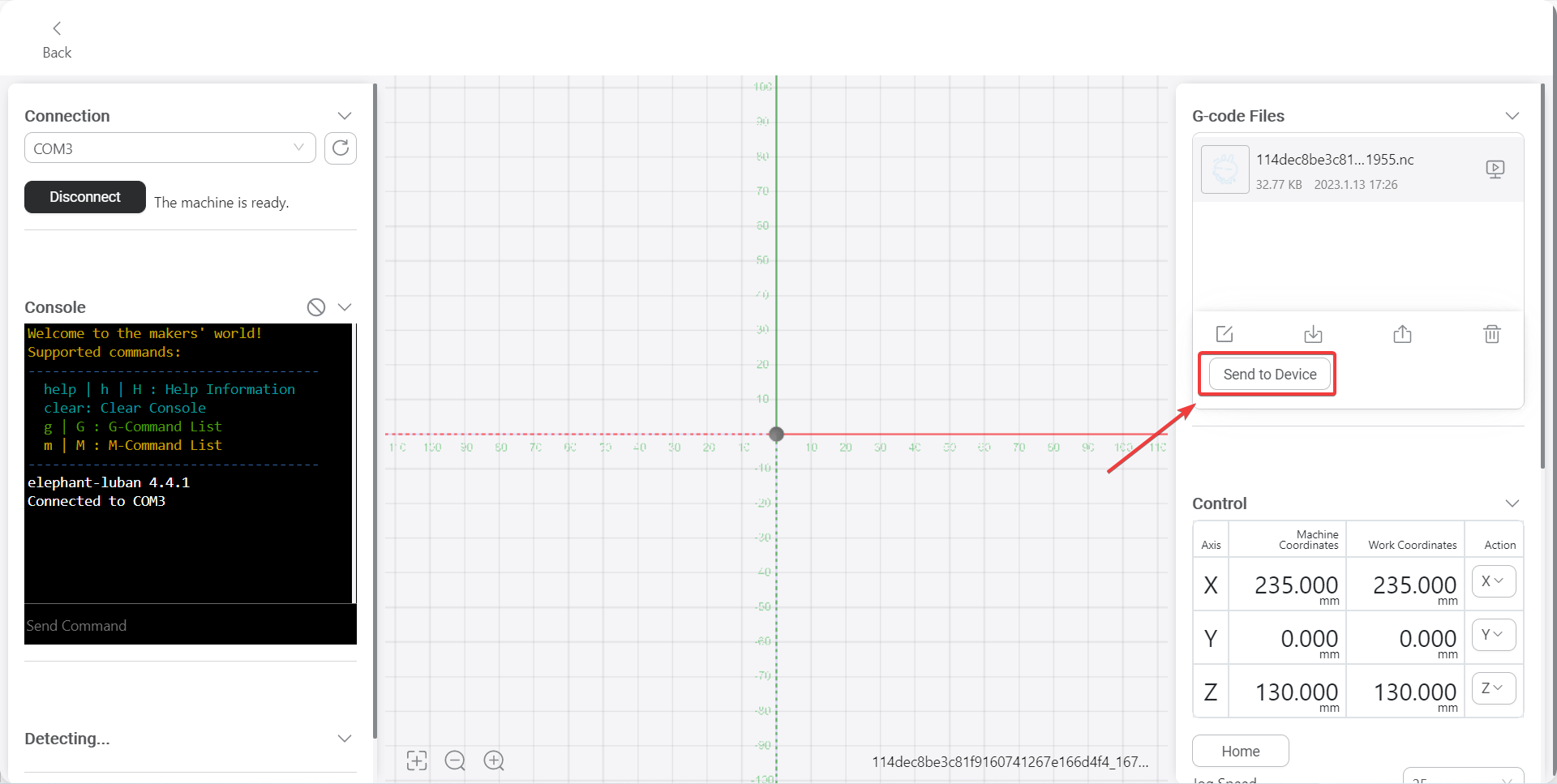
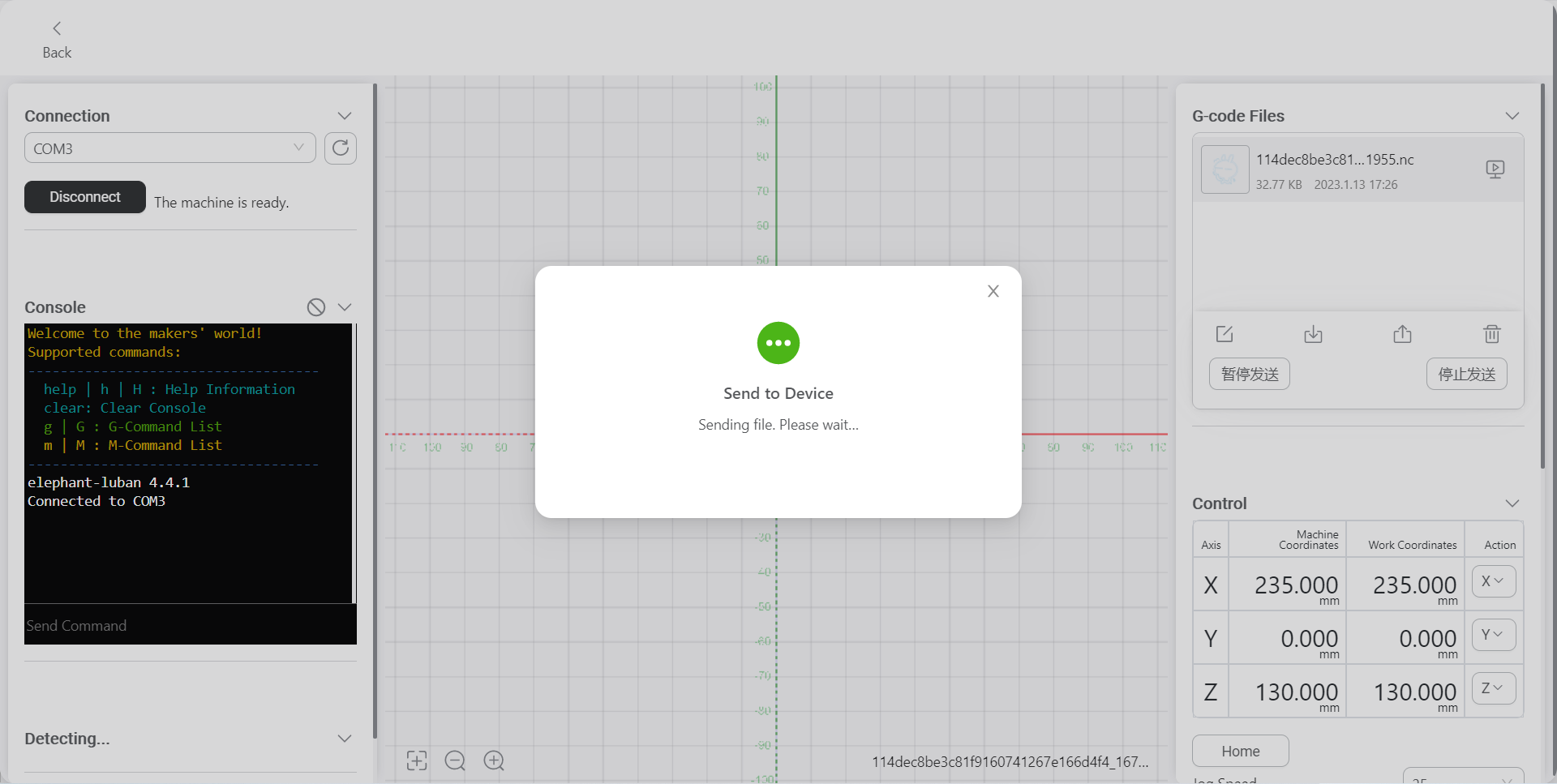
How to play tracks with myBlockly
Click "Export" and select "Load G-code to Workspace"
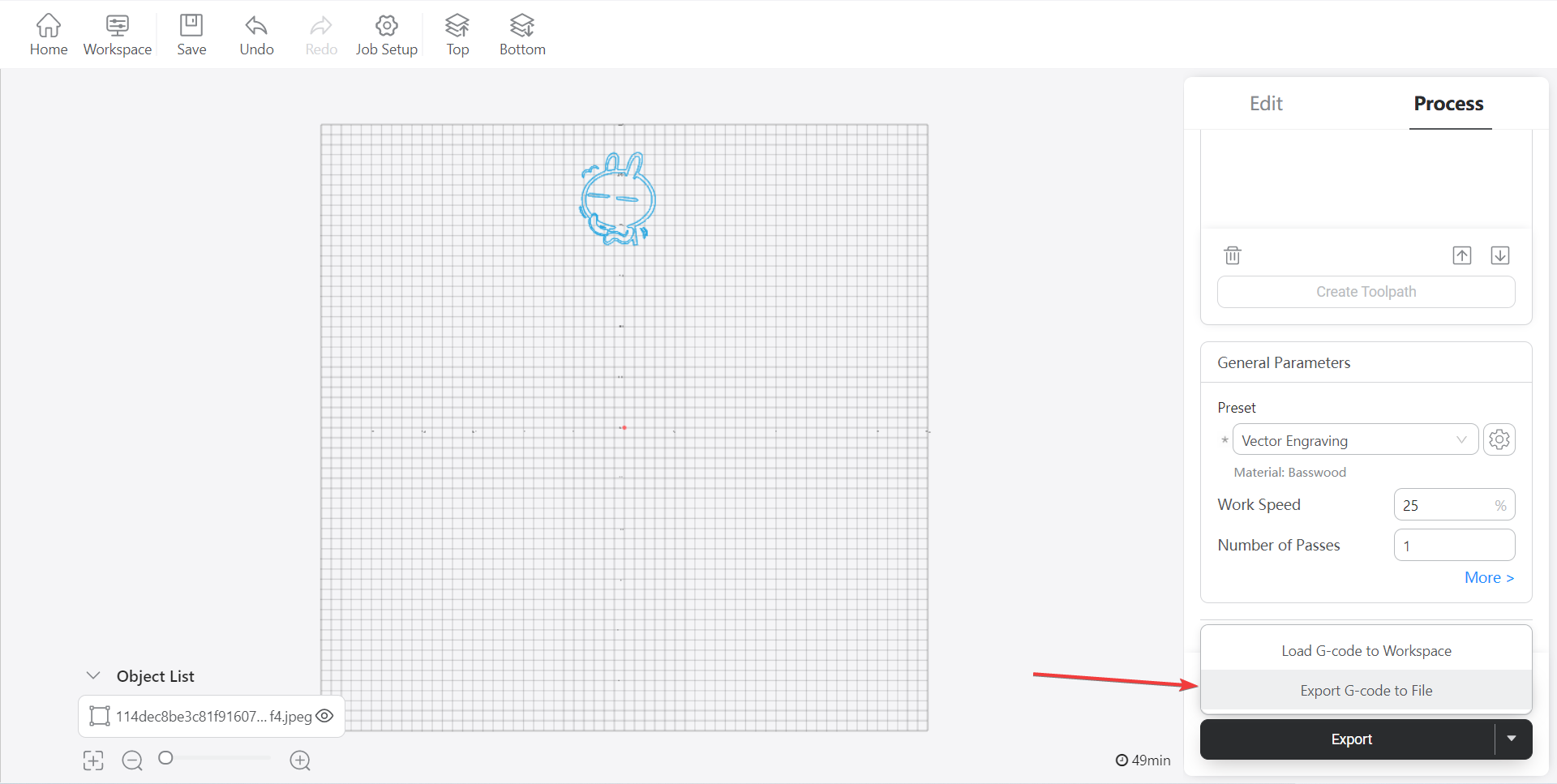
Save nc file
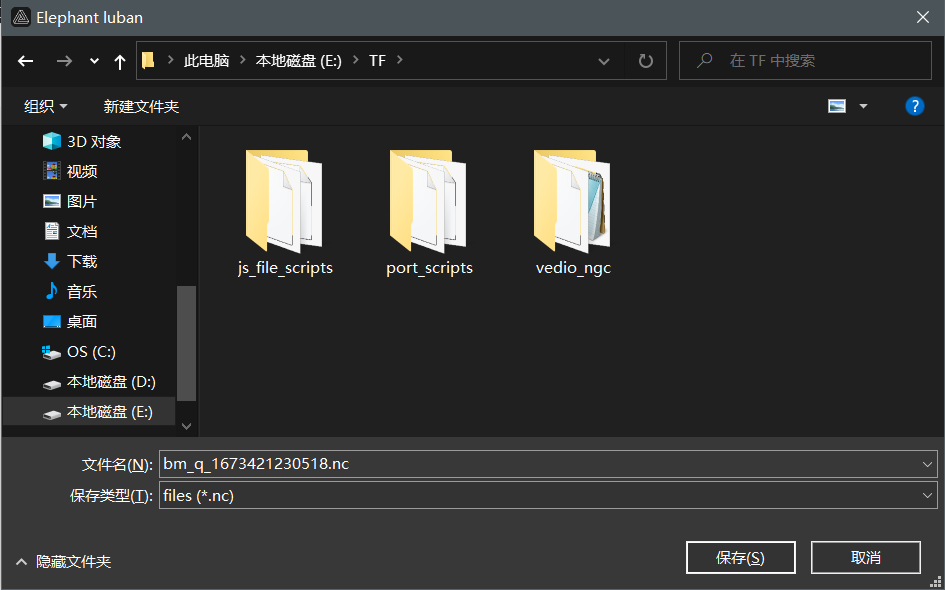
Double-click to open myBlockly

Switch machine type, select serial port and baud rate
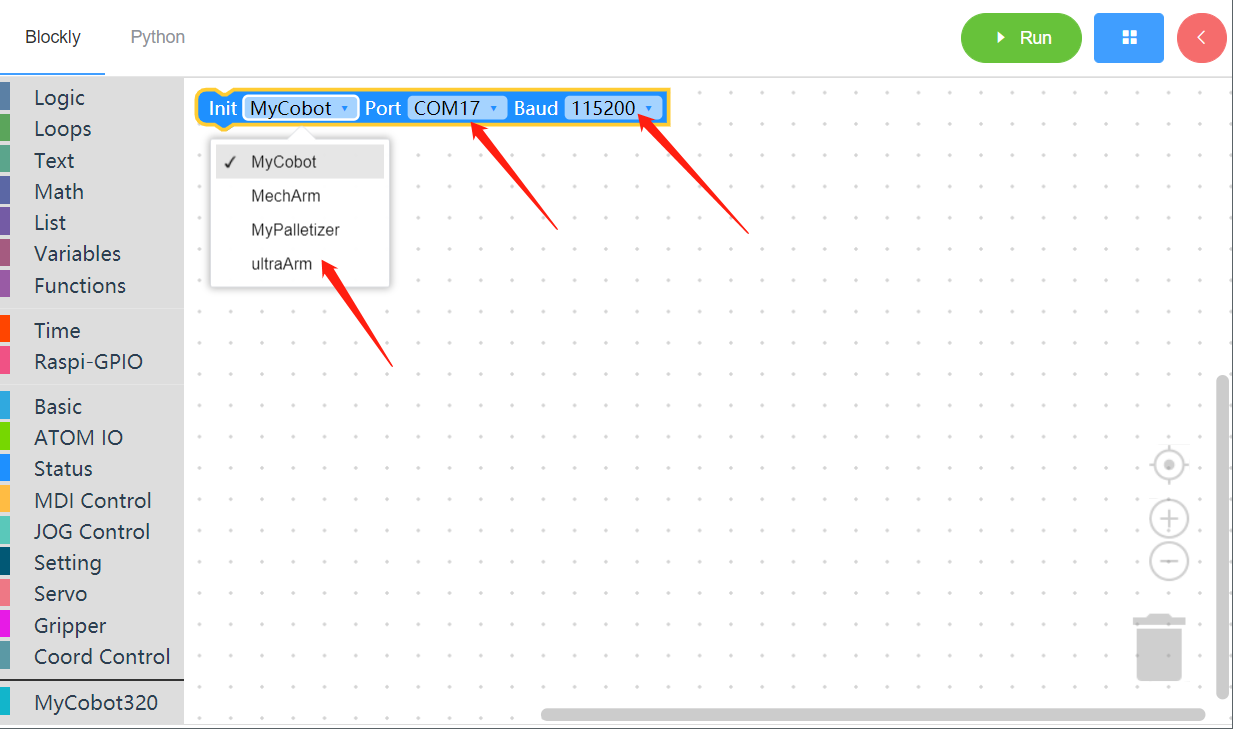
After switching the machine type, there will be a prompt pop-up window, which can be closed directly
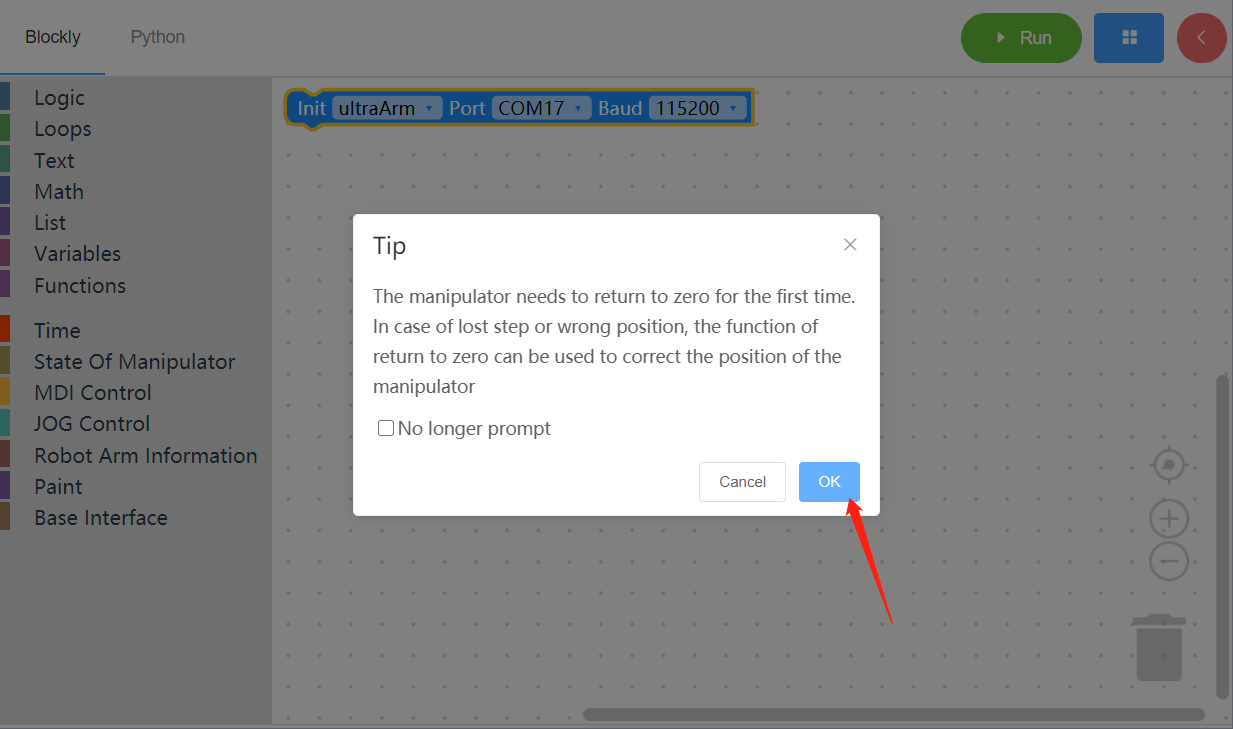
Drag the building block for programming, as shown in the figure below
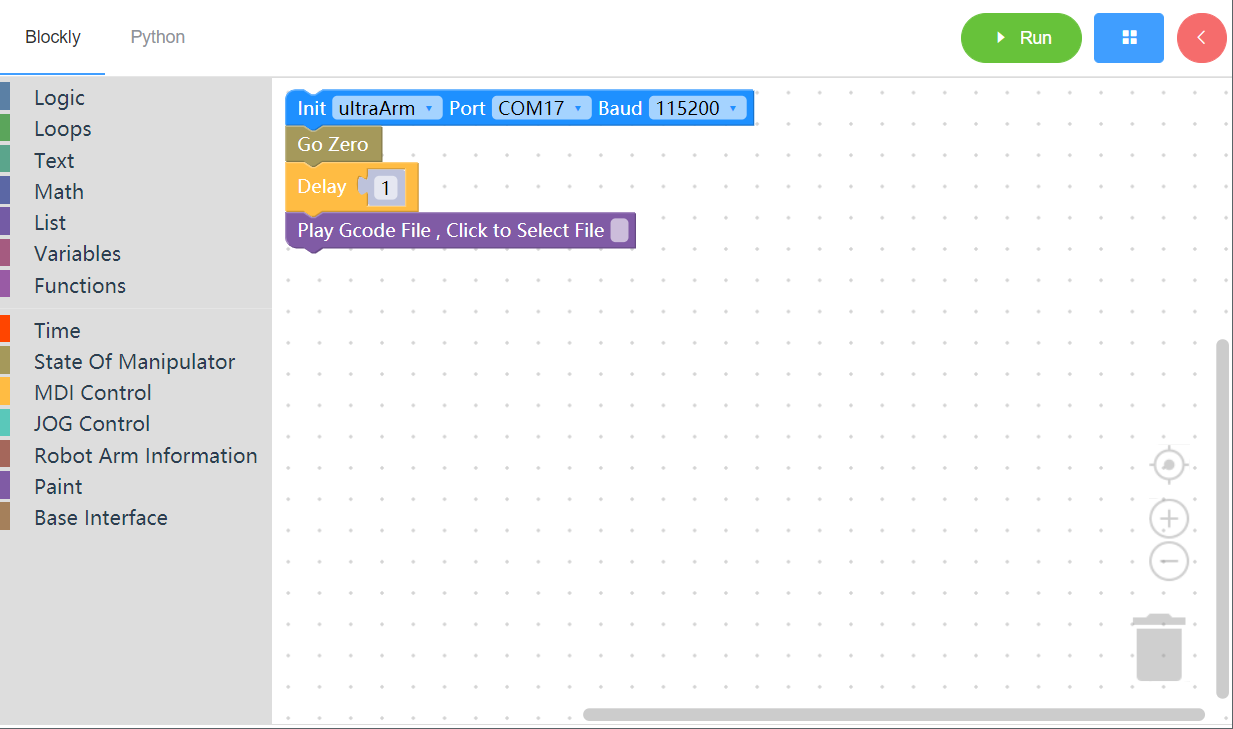
Click the building block, select the track file, and complete the programming
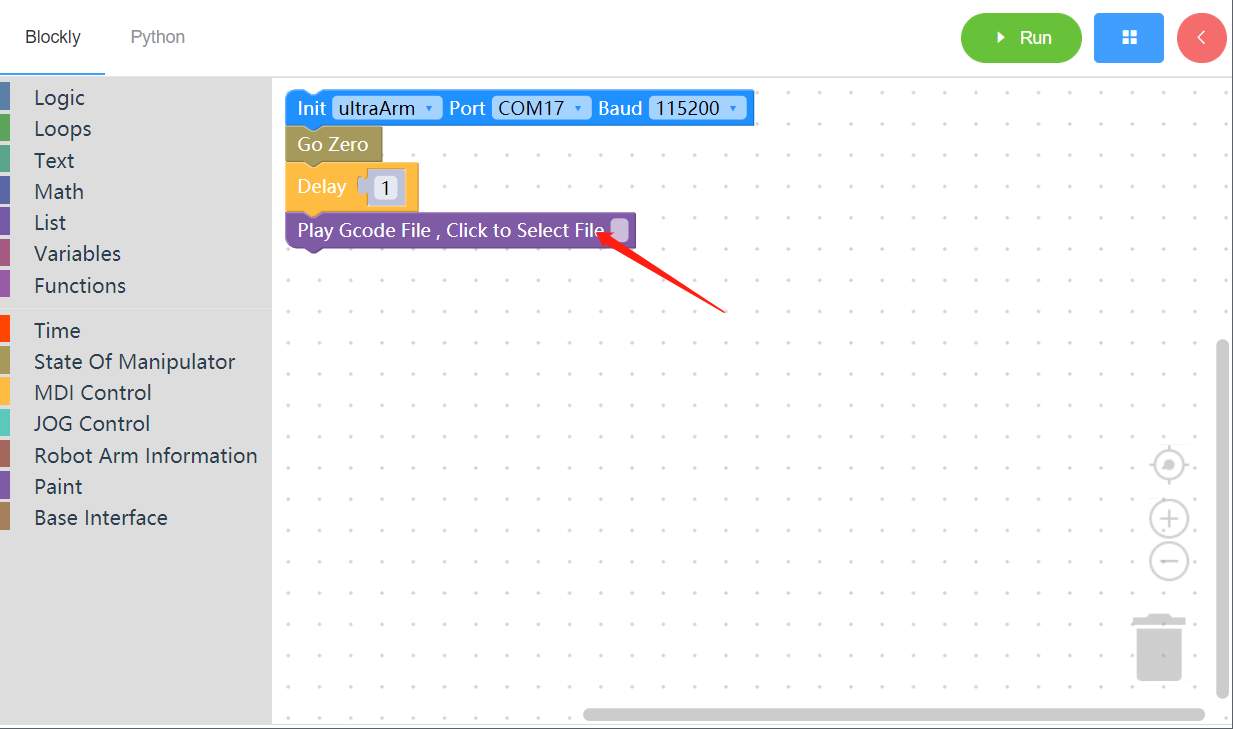
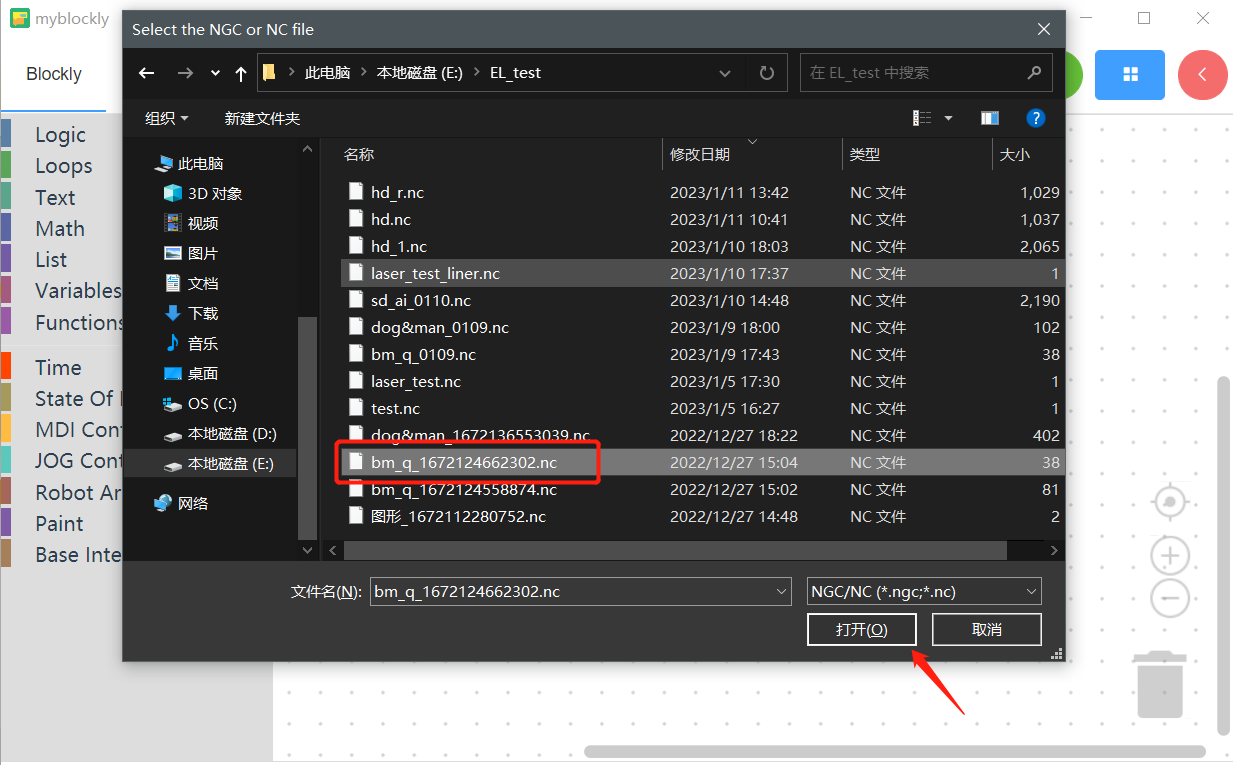
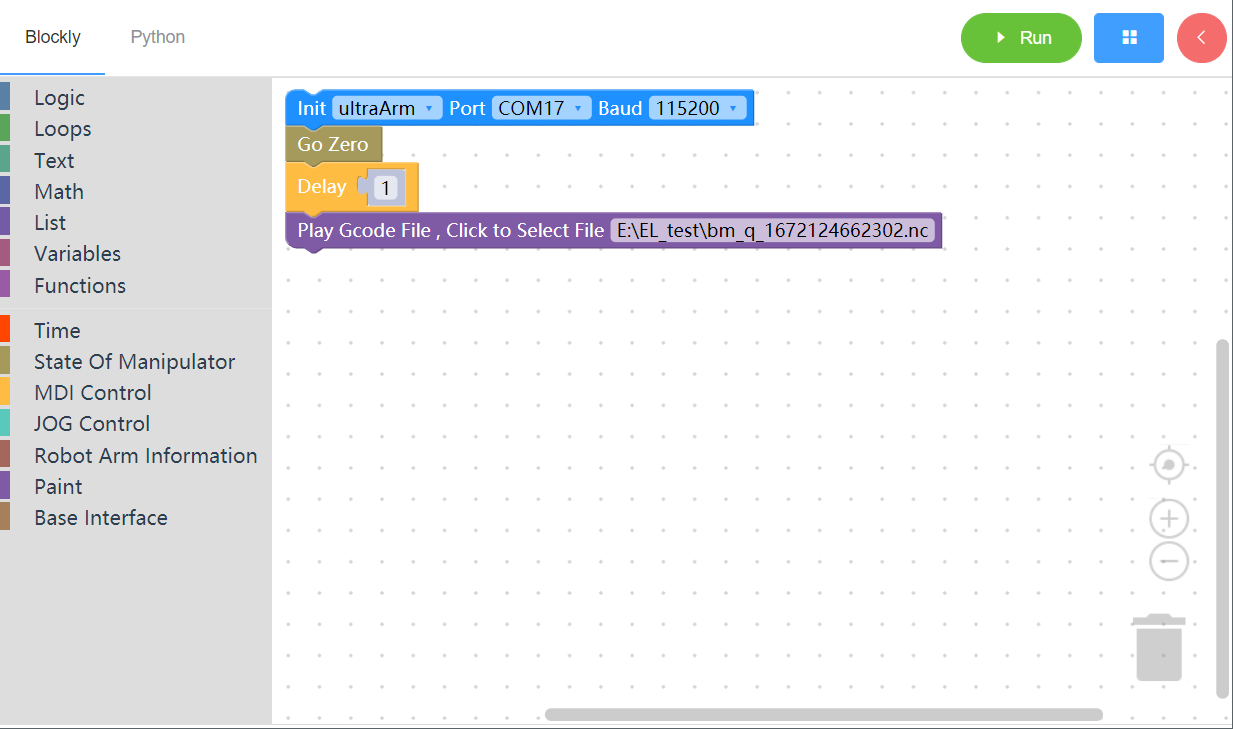
Click“Run”,and you can play the track