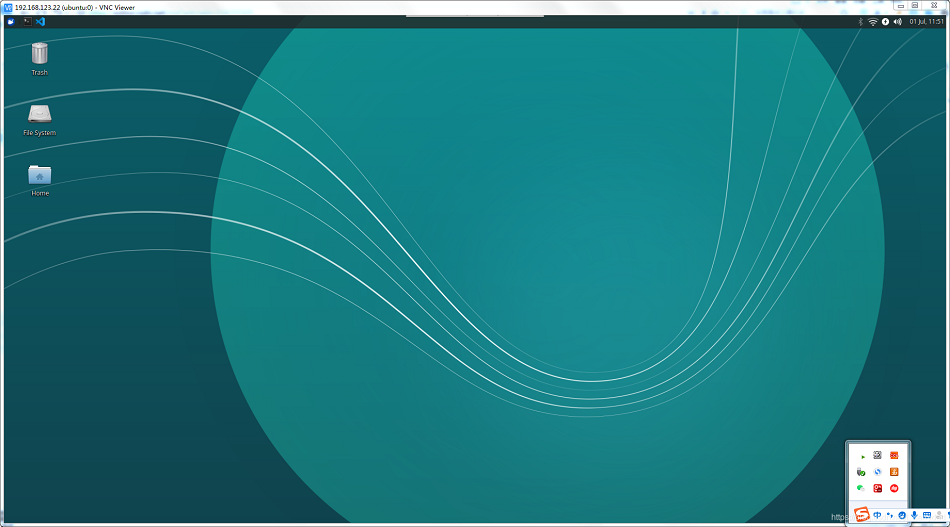Set VNC
Connect myagv desktop remotely using VNC
See here you may have questions, myAGV is free to walk around, if always connected to a screen, how to gallop. Here we can use VNC to solve this problem with the remote desktop.
VNC (Virtual Network Console) is an abbreviation for the Virtual Network Console. It is an excellent remote control tool software, VNC is free open source software based on UNIX and Linux operating systems, powerful remote control, efficient and practical. VNC basically consists of two parts: part is client's application (vncviewer); the other is server-side application (vncserver).
1 Install vncserver in myAGV's system
- First open a console terminal (shortcut Ctrl+Alt+T), enter the following instructions to update the software source library:
sudo apt-get update
- Install VNCserver, Enter the following command at the terminal:
sudo apt-get install vnc4server
- Start vnc4server, Enter the following command at the terminal:
vnc4server
You are prompted for a password, which will be used when linked through the client.
When you enter the password, you will see a prompt similar to the following side:
New ‘3 ()’ desktop is :3 (代表主机名) Take notice of the number after the colon (, in this case it is “3.”
One will occur in your home directory after starting the vnc4server. Directory of the vnc.
This is now possible to link to the server via the vnc client.
2 Install the VNCviewer on your computer
Open the browser and go to the website: https://www.realvnc.com/en/connect/download/viewer/
Select the system corresponding to the computer, and download the installation file.
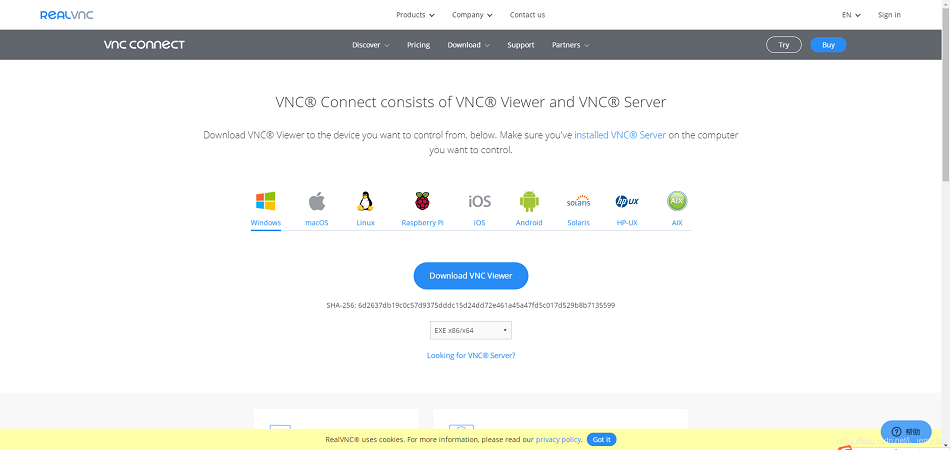
Start the installation, the language can choose English, German, French, Italian and Western, click ok to go to the next step:
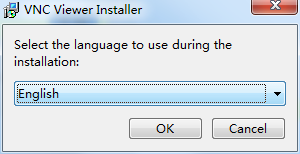
Then keep clicking "next", using the default settings.
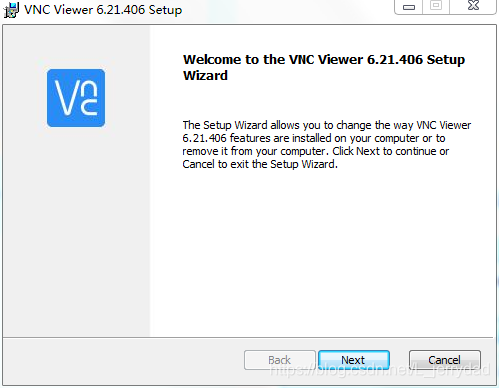
3 Remote connection of computer to myAGV desktop
First enter in the terminal command line of the myAGV: ifconfig to check the IP address of the myAGV, where I must address 192.168.123.22.22. The IP address changes dynamically and changes with different WIFI connection, so after each startup, it is recommended to check the IP address to confirm any change.
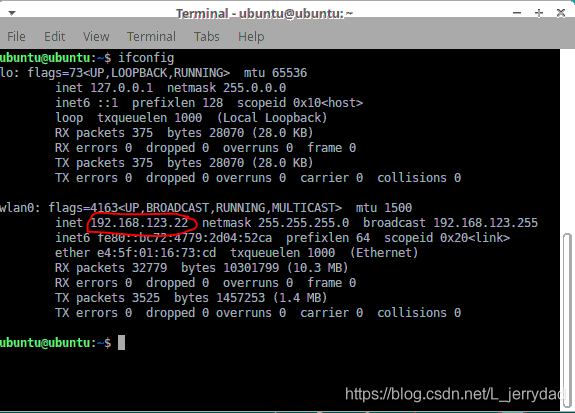
Open the vncviewer client on the computer side, enter the myagvoip address we just read in the top small window, and then press enter.
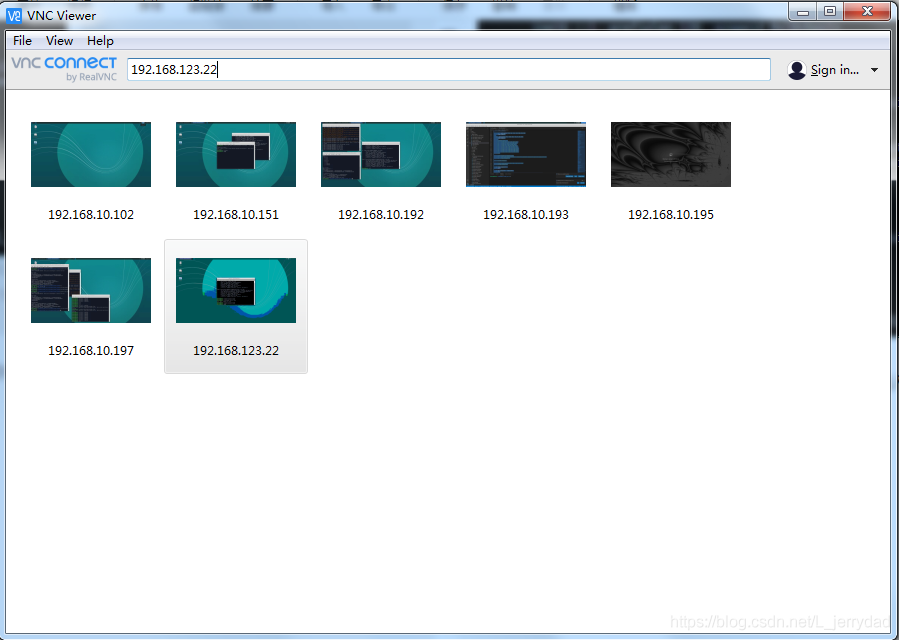
Click on the word "continue"

Enter the password of the VNCserver we set on the myAGV, it is recommended to check "Remember password" does not need to enter the password the next time you log in. Then click on "ok"
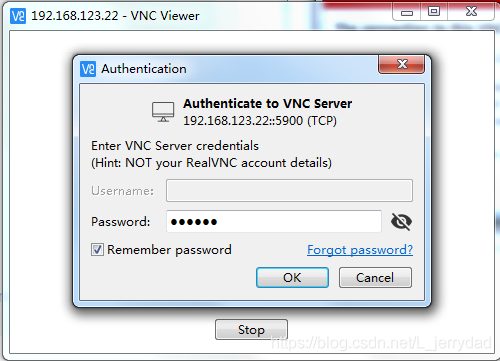
It's done. Now we can remotely connect myAGV's desktop on the computer and control it.