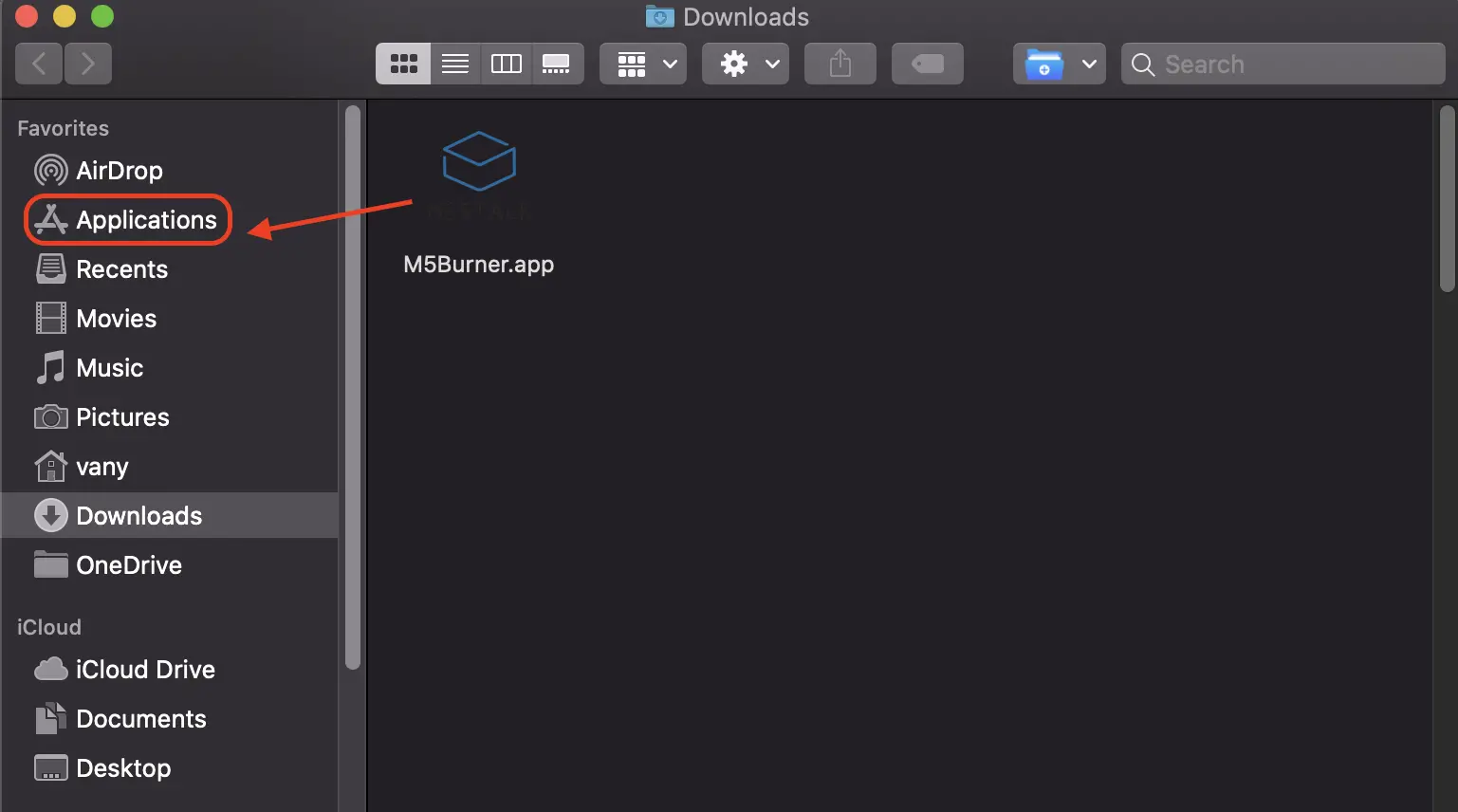UIFlow enviorment building
Note: This tutorial is applicable for BASIC/GRAY/M5GO/FIRE/FACES packages
Installing the driver
Click the link below to download the driver matching your operating system. There are two driver chip versions (CP210X/CH9102) at present. Download the driver zip file corresponding to the version you are using. After unzipping the zip file, select the installation package corresponding to the number of operating systems to be installed. If you are not sure of the USB chip used for your equipment, you can install these two drivers at the same time. During installation, an error may occur; however, the installation has been done, so the error can be ignored.) CH9102_VCP_SER_MacOS
| Driver name | Use driver chip | Download link |
|---|---|---|
| CP210x_VCP_Windows | CP2104 | Download link |
| CP210x_VCP_MacOS | CP2104 | Download link |
| CP210x_VCP_Linux | CP2104 | Download link |
| CH9102_VCP_SER_Windows | CH9102 | Download link |
| CH9102_VCP_SER_MacOS | CH9102 | Download link |
Burning tool
Click the button below to download the M5Burner firmware burning tool corresponding to the operating system you are using. Open the application after unzipping.
Software version Download link M5Burner_Windows Download link M5Burner_MacOS Download link M5Burner_Linux Download link Notice: For MacOS users, put the application in the Application folder after installation, as shown in the figure below. For Linux users, switch to the unzipped file path, run ./M5Burner in the terminal, and then run the application.
Burning firmware
Double-click to open the burning tool of the burner. Select the corresponding device class in the left menu, select the firmware matching the device, and click the download button to download it.
Connect the M5 device to the computer through a Type-C data cable, and select the corresponding COM port. The default baud rate configured in M5Burner can be used. Click. Burn.
During the burning phase, you need to fill in the information into the WiFi configuration box. This information and the firmware will be burned together and saved to the M5 device. Then click to start burning. Note: If programming timeout occurs, try to reduce the baud rate to 115200.
When the burning log gives a prompt, it means the firmware has been burnt. Burn Successfully
Note: You can click Erase in the upper right corner to erase the flash memory when burning it for the first time or when the firmware is running abnormally. In subsequent firmware updates, there is no need to wipe the flash memory again; otherwise the saved Wi-Fi information will be deleted and the API KEY will be refreshed.