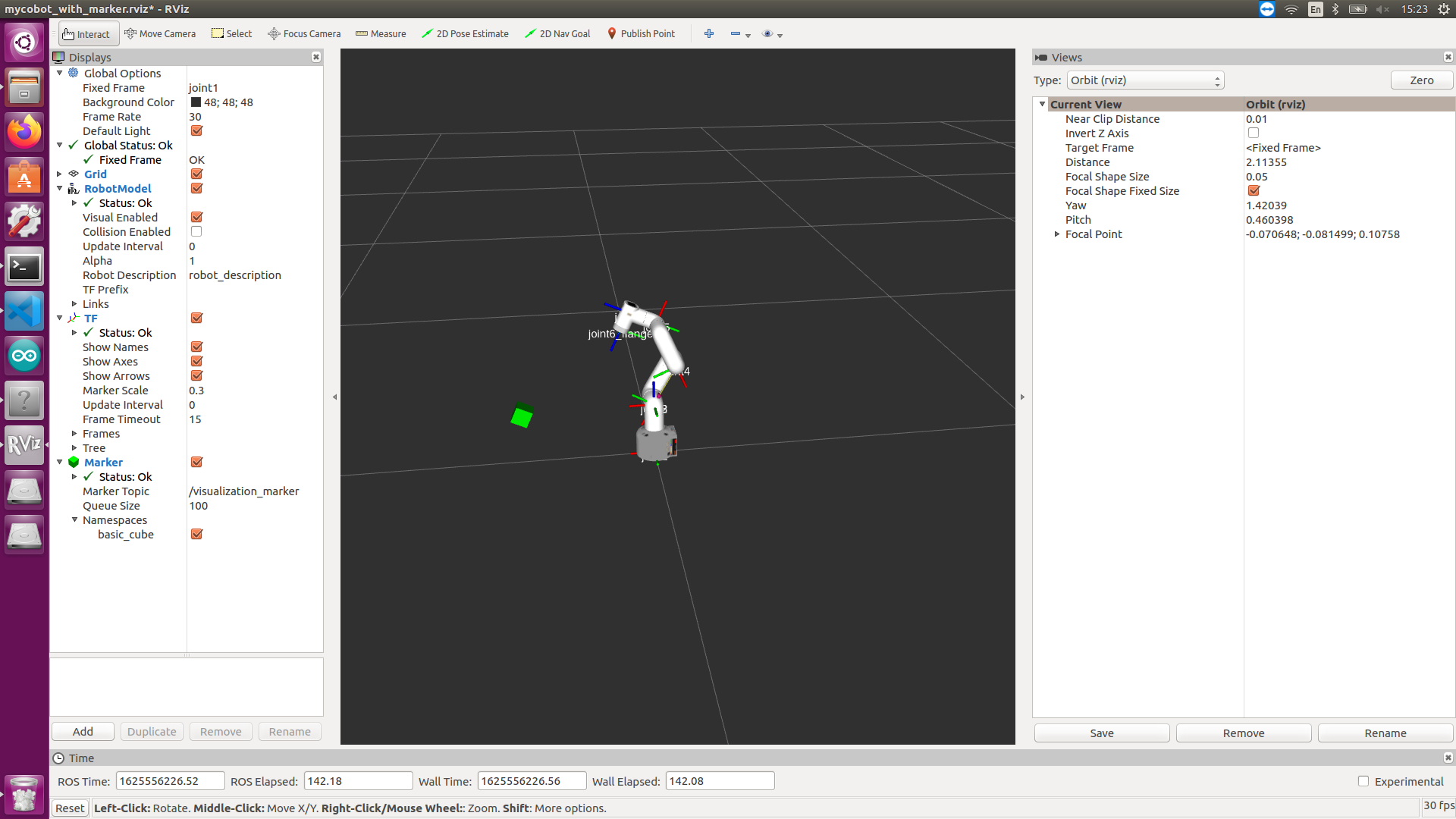Control and following of the robot arm
1 Slider Control
Open a command line and run:
- mycobot 280-M5 version:
# The default serial port name of mycobot 280-M5 version is "/dev/ttyUSB0", and the baud rate is 115200. The serial port name of some models is "dev/ttyACM0". If the default serial port name is wrong, you can change the serial port name to "/dev/ttyACM0".
roslaunch mycobot_280 slider_control.launch port:=/dev/ttyUSB0 baud:=115200
- mycobot 280-Pi version:
# The default serial port name of mycobot 280-Pi version is "/dev/ttyAMA0", and the baud rate is 1000000.
roslaunch mycobot_280pi slider_control.launch port:=/dev/ttyAMA0 baud:=1000000
- mycobot 280-JetsonNano version:
# The default serial port name of mycobot 280-JetsonNano version is "/dev/ttyTHS1", and the baud rate is 1000000.
roslaunch mycobot_280jn slider_control.launch port:=/dev/ttyTHS1 baud:=1000000
- mycobot 280-Arduino version:
# The default serial port name of mycobot 280-Arduino version is "/dev/ttyACM0", and the baud rate is 115200.
roslaunch mycobot_280arduino slider_control.launch port:=/dev/ttyACM0 baud:=115200
rviz and a slider component will be opened, and you will see the following interface:
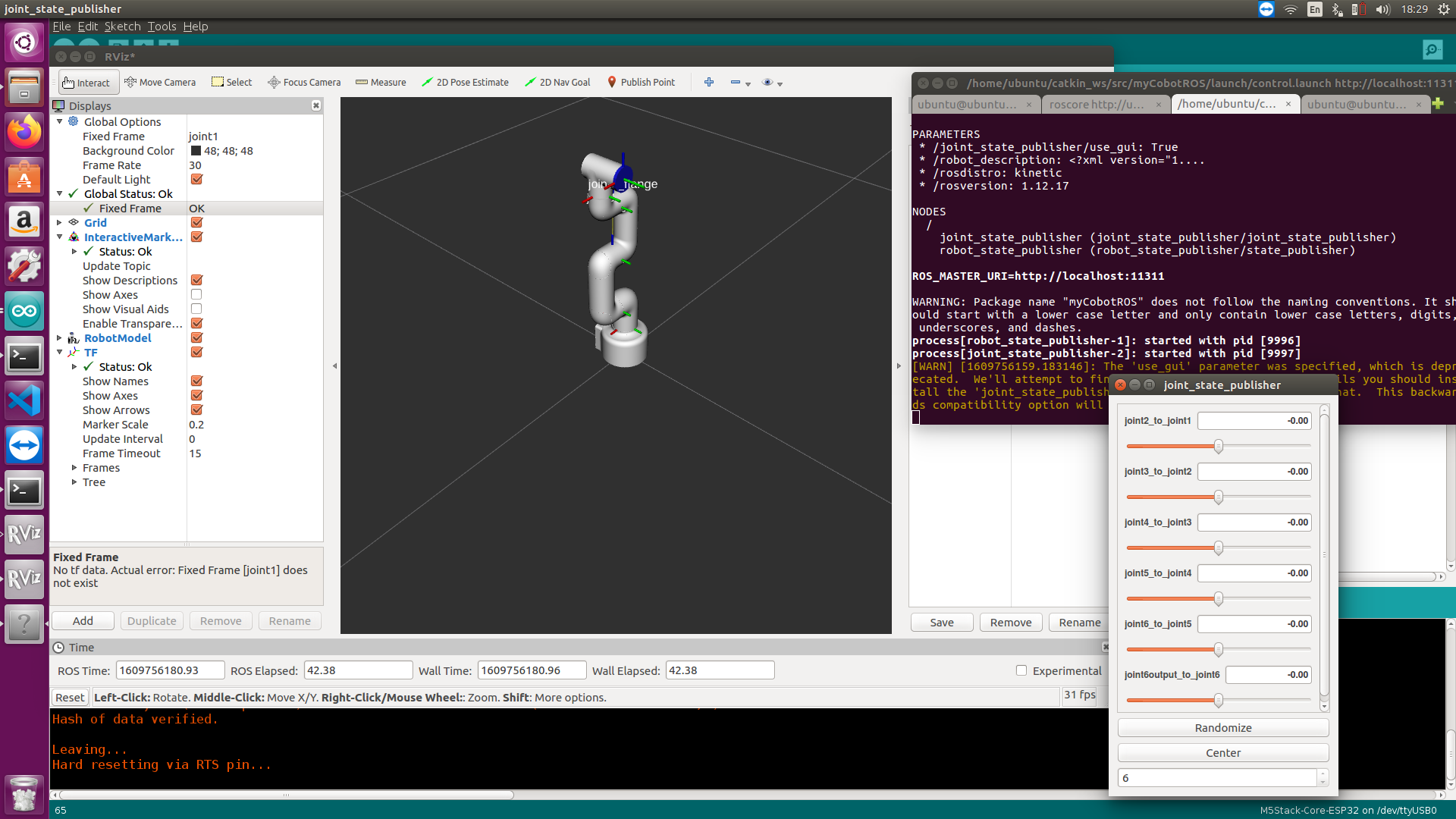
Then you can control the model in rviz to make it move by dragging the slider. If you want the real mycobot to move with the model, you need to open another command line and run:
- mycobot 280-M5 version:
# The default serial port name of mycobot 280-M5 version is "/dev/ttyUSB0", and the baud rate is 115200. The serial port name of some models is "dev/ttyACM0". If the default serial port name is wrong, you can change the serial port name to "/dev/ttyACM0".
rosrun mycobot_280 slider_control.py _port:=/dev/ttyUSB0 _baud:=115200
- mycobot 280-Pi version:
# The default serial port name of mycobot 280-Pi version is "/dev/ttyAMA0", and the baud rate is 1000000.
rosrun mycobot_280pi slider_control.py _port:=/dev/ttyAMA0 _baud:=1000000
- mycobot 280-JetsonNano version:
# The default serial port name of mycobot 280-JetsonNano version is "/dev/ttyTHS1", and the baud rate is 1000000.
rosrun mycobot_280jn slider_control.py _port:=/dev/ttyTHS1 _baud:=1000000
- mycobot 280-Arduino version:
# The default serial port name of mycobot 280-Arduino version is "/dev/ttyACM0", and the baud rate is 115200.
rosrun mycobot_280arduino slider_control.py _port:=/dev/ttyACM0 _baud:=115200
Note: Since the robot arm will move to the current position of the model when the command is input, make sure that the model in rviz does not appear to be worn out before you use the command.**
**Do not drag the slider quickly after connecting the robot arm to prevent damage to the robot arm.
2 Model Following
In addition to the above controls, we can also let the model move by following the real robot arm. Open a command line and run:
- mycobot 280-M5 version:
# The default serial port name of mycobot 280-M5 version is "/dev/ttyUSB0", and the baud rate is 115200. The serial port name of some models is "dev/ttyACM0". If the default serial port name is wrong, you can change the serial port name to "/dev/ttyACM0".
rosrun mycobot_280 follow_display.py _port:=/dev/ttyUSB0 _baud:=115200
- mycobot 280-pi version:
# The default serial port name of mycobot 280-Pi version is "/dev/ttyAMA0", and the baud rate is 1000000.
rosrun mycobot_280pi follow_display.py _port:=/dev/ttyAMA0 _baud:=1000000
- mycobot 280-JetsonNano version:
# The default serial port name of mycobot 280-JetsonNano version is "/dev/ttyTHS1", and the baud rate is 1000000.
rosrun mycobot_280jn follow_display.py _port:=/dev/ttyTHS1 _baud:=1000000
- mycobot 280-Arduino version:
# The default serial port name of mycobot 280-Arduino version is "/dev/ttyACM0", and the baud rate is 115200.
rosrun mycobot_280arduino follow_display.py _port:=/dev/ttyACM0 _baud:=115200
Then open another command line and run:
- mycobot 280-M5 version:
roslaunch mycobot_280 mycobot_follow.launch
- mycobot 280-Pi version:
roslaunch mycobot_280pi mycobot_follow.launch
- mycobot 280-JetsonNano version:
roslaunch mycobot_280jn mycobot_follow.launch
- mycobot 280-Arduino version:
roslaunch mycobot_280arduino mycobot_follow.launch
It will open rviz to show the model following effect.
3 GUI control
On the basis of the previous contents, this package also provides a simple GUI control interface. This method is used for interaction between real robot arms. Connect to mycobot.
Open a command line:
- mycobot 280-M5 version:
# The default serial port name of mycobot 280-M5 version is "/dev/ttyUSB0", and the baud rate is 115200. The serial port name of some models is "dev/ttyACM0". If the default serial port name is wrong, you can change the serial port name to "/dev/ttyACM0".
roslaunch mycobot_280 simple_gui.launch port:=/dev/ttyUSB0 baud:=115200
- mycobot 280-Pi version:
# The default serial port name of mycobot 280-Pi version is "/dev/ttyAMA0", and the baud rate is 1000000.
roslaunch mycobot_280pi simple_gui.launch port:=/dev/ttyAMA0 baud:=1000000
- mycobot 280-JetsonNano version:
# The default serial port name of mycobot 280-JetsonNano version is "/dev/ttyTHS1", and the baud rate is 1000000.
roslaunch mycobot_280jn simple_gui.launch port:=/dev/ttyTHS1 baud:=1000000
- mycobot 280-Arduino version:
# The default serial port name of mycobot 280-Arduino version is "/dev/ttyACM0", and the baud rate is 115200.
roslaunch mycobot_280arduino simple_gui.launch port:=/dev/ttyACM0 baud:=115200
Running effect:
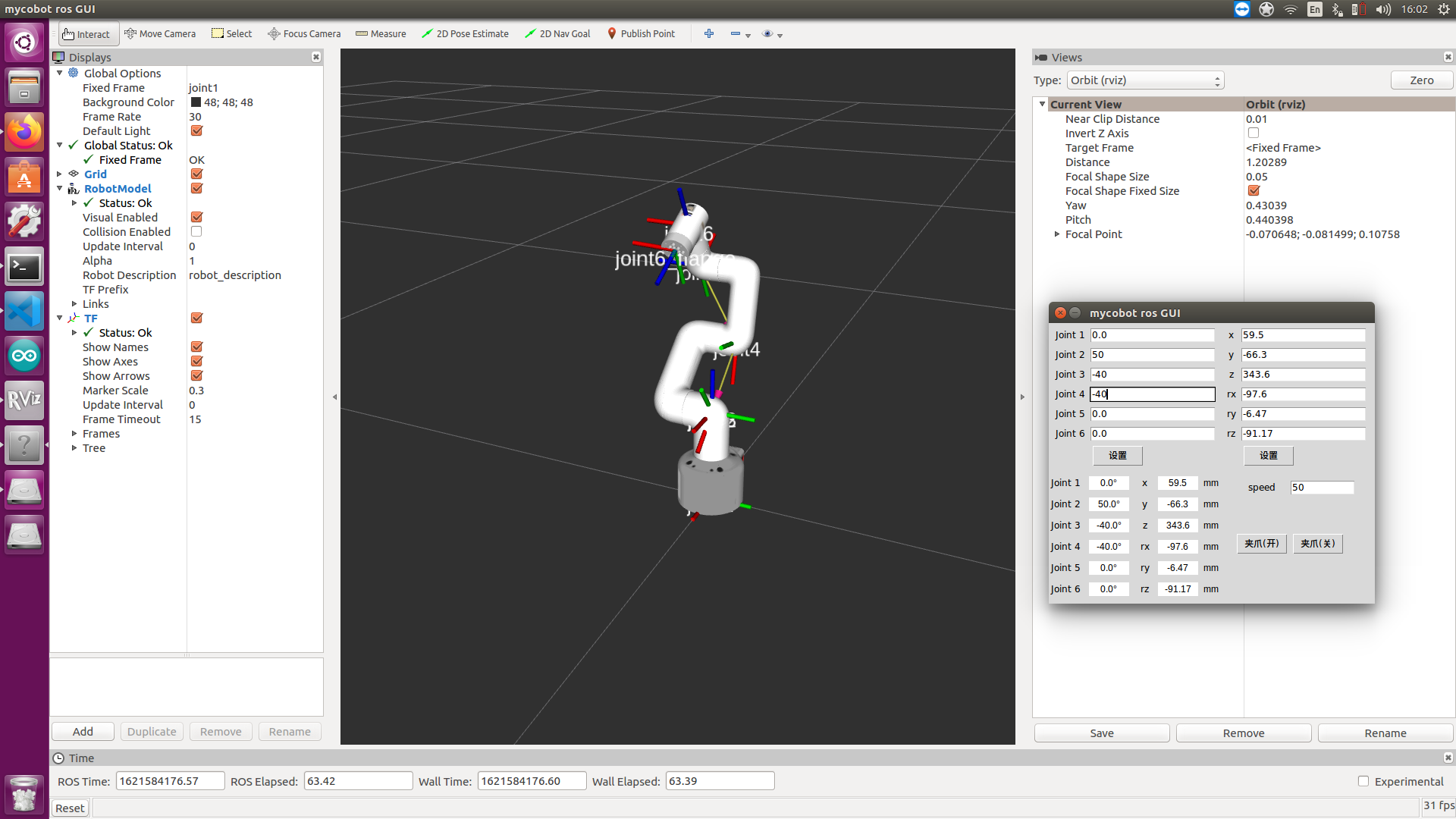
4 Keyboard control
Keyboard control is added in mycobot_280 package, and real-time Synchronization is performed in rviz. This function depends on pythonApi, so be sure to connect with the real robot arm.
Open a command line and run:
- mycobot 280-M5 version:
# The default serial port name of mycobot 280-M5 version is "/dev/ttyUSB0", and the baud rate is 115200. The serial port name of some models is "dev/ttyACM0". If the default serial port name is wrong, you can change the serial port name to "/dev/ttyACM0".
roslaunch mycobot_280 teleop_keyboard.launch port:=/dev/ttyUSB0 baud:=115200
- mycobot 280-Pi version:
# The default serial port name of mycobot 280-Pi version is "/dev/ttyAMA0", and the baud rate is 1000000.
roslaunch mycobot_280pi teleop_keyboard.launch port:=/dev/ttyAMA0 baud:=1000000
- mycobot 280-JetsonNano version:
# The default serial port name of mycobot 280-JetsonNano version is "/dev/ttyTHS1", and the baud rate is 1000000.
roslaunch mycobot_280jn teleop_keyboard.launch port:=/dev/ttyTHS1 baud:=1000000
- mycobot 280-Arduino version:
# The default serial port name of mycobot 280-Arduino version is "/dev/ttyACM0", and the baud rate is 115200.
roslaunch mycobot_280arduino teleop_keyboard.launch port:=/dev/ttyACM0 baud:=115200
Running effect is as follows:
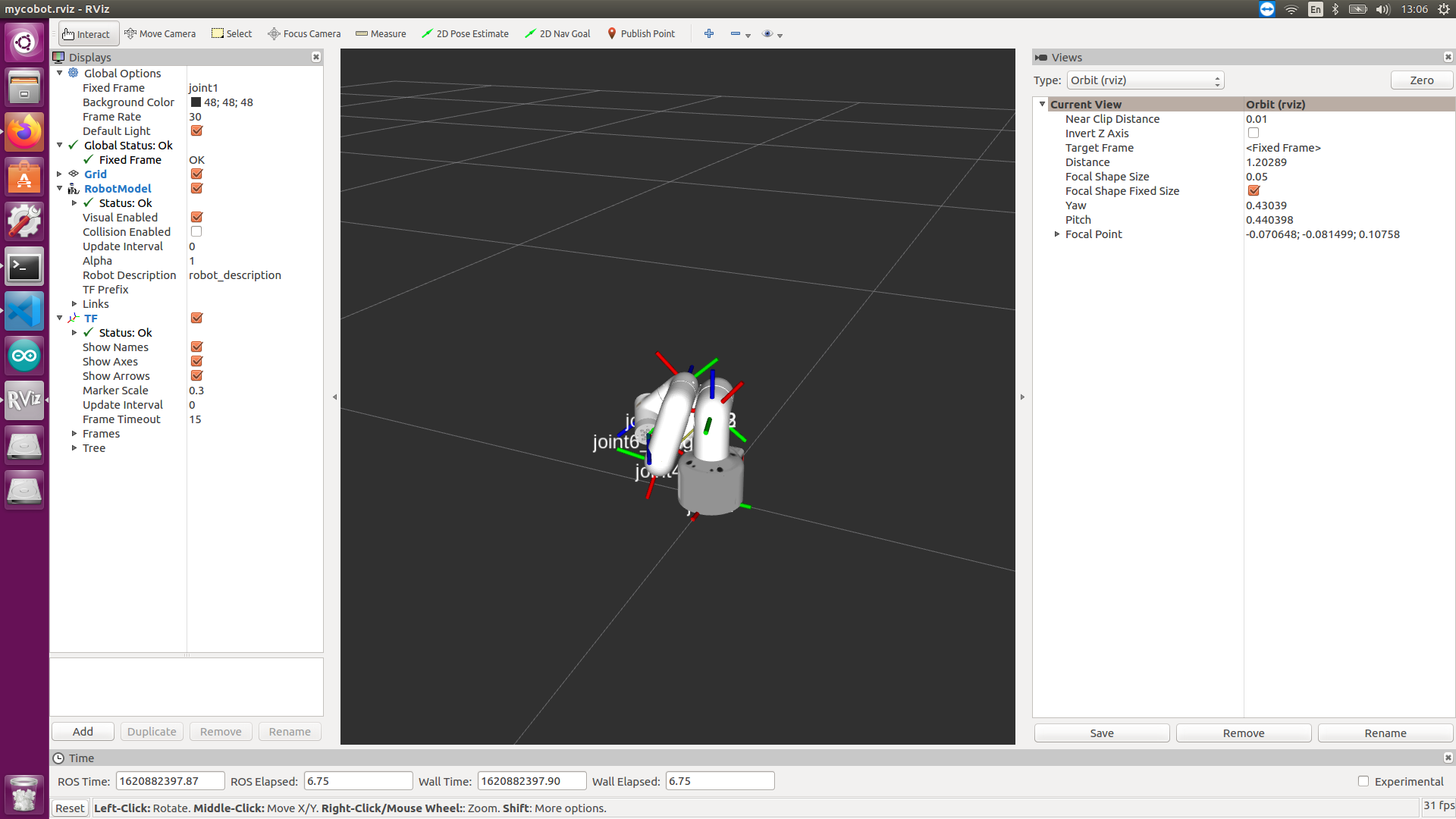
mycobot information will be output in the command line as follows:
SUMMARY
========
PARAMETERS
* /mycobot_services/baud: 115200
* /mycobot_services/port: /dev/ttyUSB0 or /dev/ttyAMA0
* /robot_description: <?xml version="1....
* /rosdistro: kinetic
* /rosversion: 1.12.17
NODES
/
mycobot_services (mycobot_280/mycobot_services.py)
real_listener (mycobot_280/listen_real.py)
robot_state_publisher (robot_state_publisher/state_publisher)
rviz (rviz/rviz)
auto-starting new master
process[master]: started with pid [1333]
ROS_MASTER_URI=http://localhost:11311
setting /run_id to f977b3f4-b3a9-11eb-b0c8-d0c63728b379
process[rosout-1]: started with pid [1349]
started core service [/rosout]
process[robot_state_publisher-2]: started with pid [1357]
process[rviz-3]: started with pid [1367]
process[mycobot_services-4]: started with pid [1380]
process[real_listener-5]: started with pid [1395]
[INFO] [1620882819.196217]: start ...
[INFO] [1620882819.205050]: /dev/ttyUSB0,115200
MyCobot Status
--------------------------------
Joint Limit:
joint 1: -170 ~ +170
joint 2: -170 ~ +170
joint 3: -170 ~ +170
joint 4: -170 ~ +170
joint 5: -170 ~ +170
joint 6: -180 ~ +180
Connect Status: True
Servo Infomation: all connected
Servo Temperature: unknown
Atom Version: unknown
[INFO] [1620882819.435778]: ready
Then open another command line and run:
- mycobot 280-M5 verion:
rosrun mycobot_280 teleop_keyboard.py
#or
rosrun mycobot_280 teleop_keyboard.py _speed:=70
- mycobot 280-Pi version:
rosrun mycobot_280 teleop_keyboard.py
#or
rosrun mycobot_280pi teleop_keyboard.py _speed:=70
- mycobot 280-JetsonNano version:
rosrun mycobot_280jn teleop_keyboard.py
#or
rosrun mycobot_280jn teleop_keyboard.py _speed:=70
- mycobot 280-Arduino version:
rosrun mycobot_280arduino teleop_keyboard.py
#or
rosrun mycobot_280arduino teleop_keyboard.py _speed:=70
You will see the following output in the command line:
Mycobot Teleop Keyboard Controller
---------------------------
Movimg options(control coordinations [x,y,z,rx,ry,rz]):
w(x+)
a(y-) s(x-) d(y+)
z(z-) x(z+)
u(rx+) i(ry+) o(rz+)
j(rx-) k(ry-) l(rz-)
Gripper control:
g - open
h - close
Other:
1 - Go to init pose
2 - Go to home pose
3 - Resave home pose
q - Quit
currently: speed: 50 change percent 5
In this terminal, you can control the state of the robot arm and move it using the keys in the command line.
Parameters supported by this script:
- _speed: the movement speed of the robot arm
- _change_percent: movement distance percentage
5 Vision
Install the camera at the end of the mycobot. This visual section uses an eye-in-hand method.

5.1 Identification and display
Run in the command line:
- mycobot 280-M5 version:
roslaunch mycobot_280 detect_marker.launch
- mycobot 280-Pi version:
roslaunch mycobot_280pi detect_marker.launch
- mycobot 280-JetsonNano version:
roslaunch mycobot_280jn detect_marker.launch
- mycobot 280-Arduino version:
roslaunch mycobot_280arduino detect_marker.launch
Optional parameters:
- num: camera id; the default is 0.
Rendering after startup:
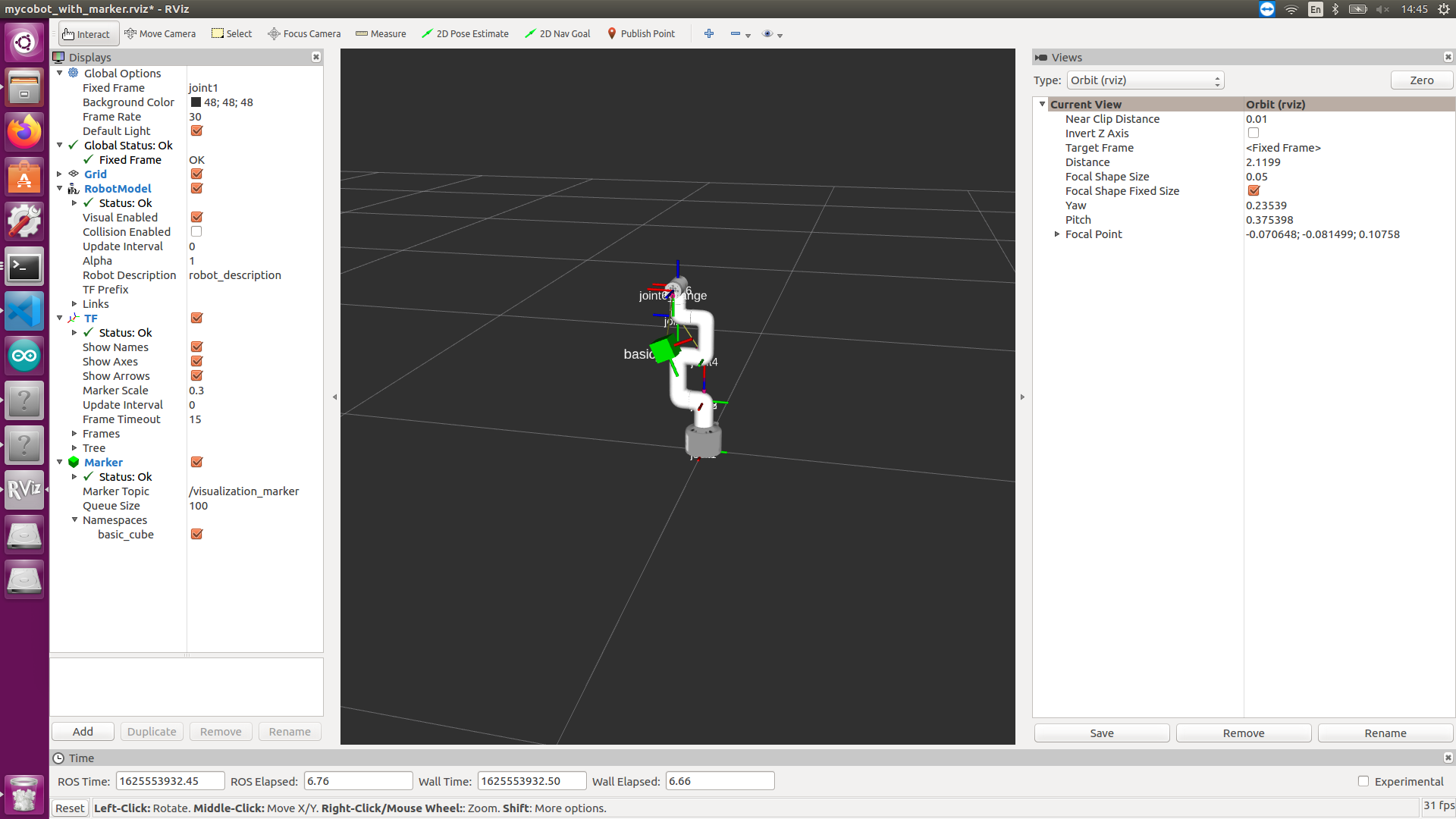
Identify the QR code and obtain the relative position relationship with the camera. According to the end position of mycobot in rviz, do coordinate transformation, and is finally displayed in rviz.
You may refer to slider control, and use slider_control.py to control the robot arm.
5.2 Visual Tracking and Grabbing
This section requires the use of a vertical adsorption pump.
Run in the command line:
- mycobot 280-M5 version:
# The default serial port name of mycobot 280-M5 version is "/dev/ttyUSB0", and the baud rate is 115200. The serial port name of some models is "dev/ttyACM0". If the default serial port name is wrong, you can change the serial port name to "/dev/ttyACM0".
roslaunch mycobot_280 detect_marker_with_topic.launch port:=/dev/ttyUSB0 baud:=115200
- mycobot 280-Pi version:
# The default serial port name of mycobot 280-Pi version is "/dev/ttyAMA0", and the baud rate is 1000000.
roslaunch mycobot_280 detect_marker_with_topic.launch port:=/dev/ttyAMA0 baud:=1000000
- mycobot 280-JetsonNano version:
# The default serial port name of mycobot 280-JetsonNano version is "/dev/ttyTHS1", and the baud rate is 1000000.
roslaunch mycobot_280jn detect_marker_with_topic.launch port:=/dev/ttyTHS1 baud:=1000000
- mycobot 280-Arduino version:
# The default serial port name of mycobot 280-Arduino version is "/dev/ttyACM0", and the baud rate is 115200.
roslaunch mycobot_280arduino detect_marker_with_topic.launch port:=/dev/ttyACM0 baud:=115200
Optional parameters:
- num: camera id; the default is 0.
- port: serial port string
- baud: baud rate
Rendering after startup:
The state of mycobot will be displayed in reat time.
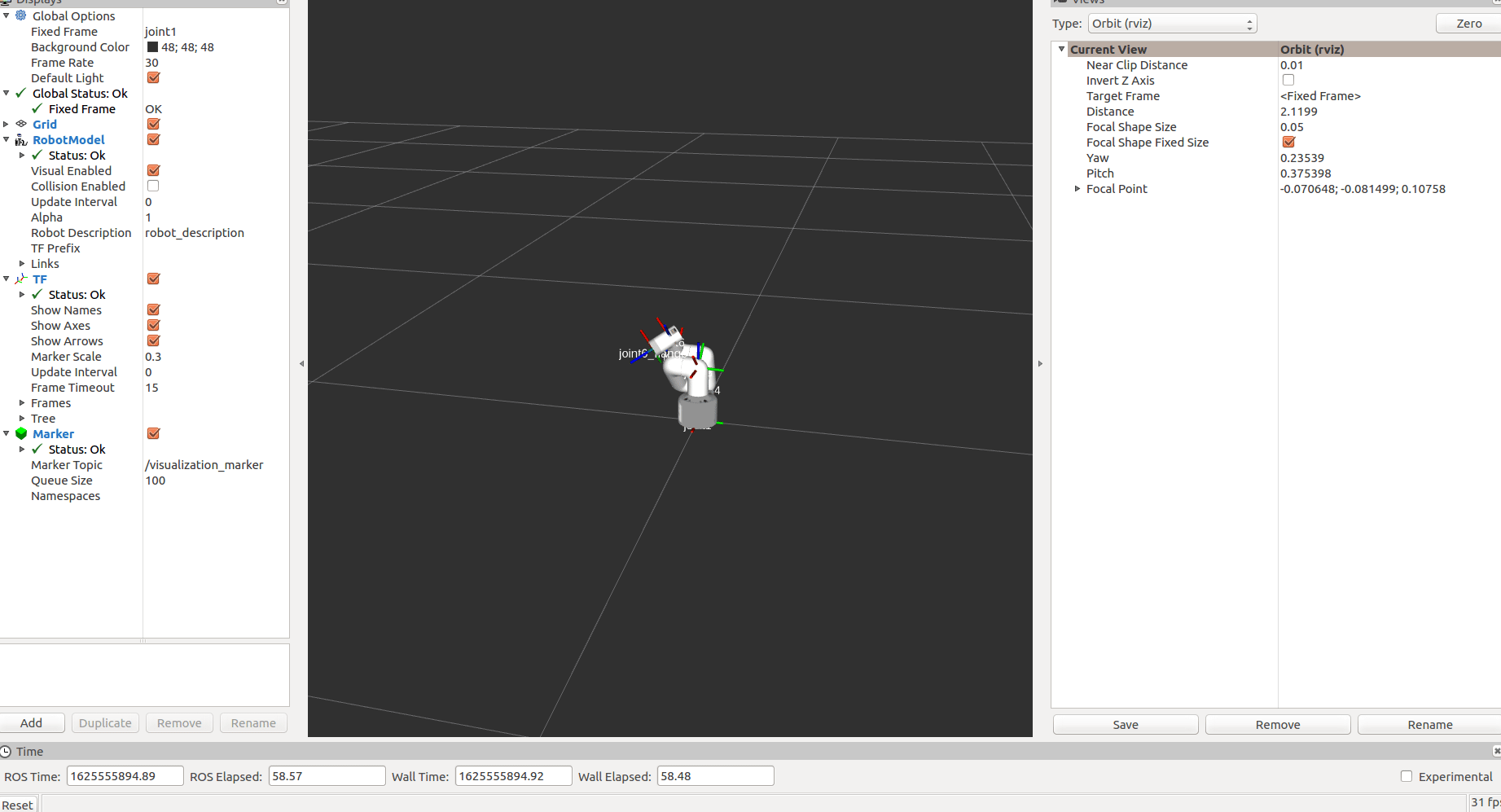
Then run the script tracked and scraped. Open a new command line:
- mycobot 280-M5 version:
rosrun mycobot_280 follow_and_pump.py
- mycobot 280-Pi version:
rosrun mycobot_280pi follow_and_pump.py
- mycobot 280-JetsonNano version:
rosrun mycobot_280jn follow_and_pump.py
- mycobot 280-Arduino version:
rosrun mycobot_280arduino follow_and_pump.py
After startup, mycobot will go to its initial position.
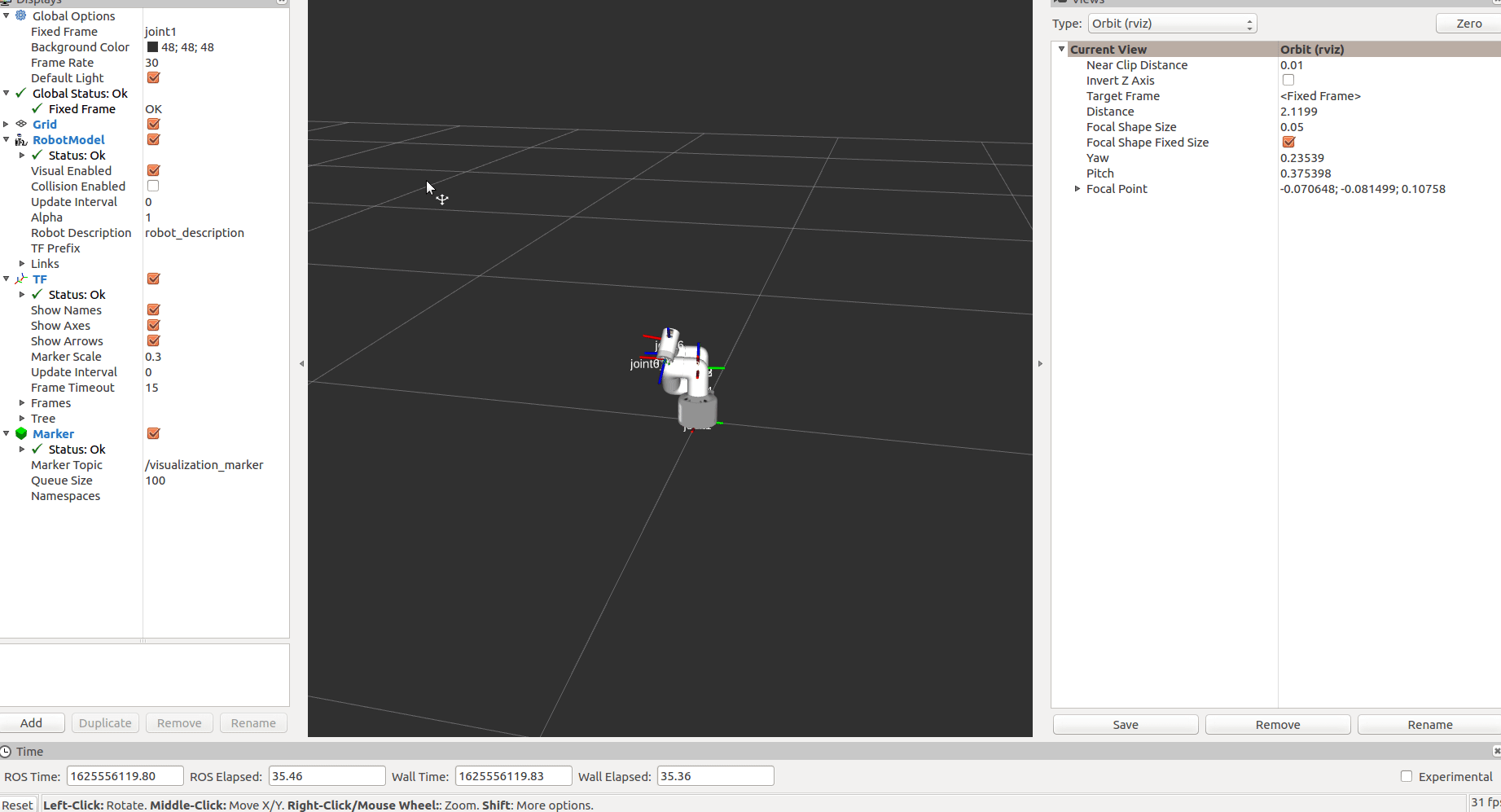
When a marker is recognized, follow it for a while, then try to pick up and end the program.