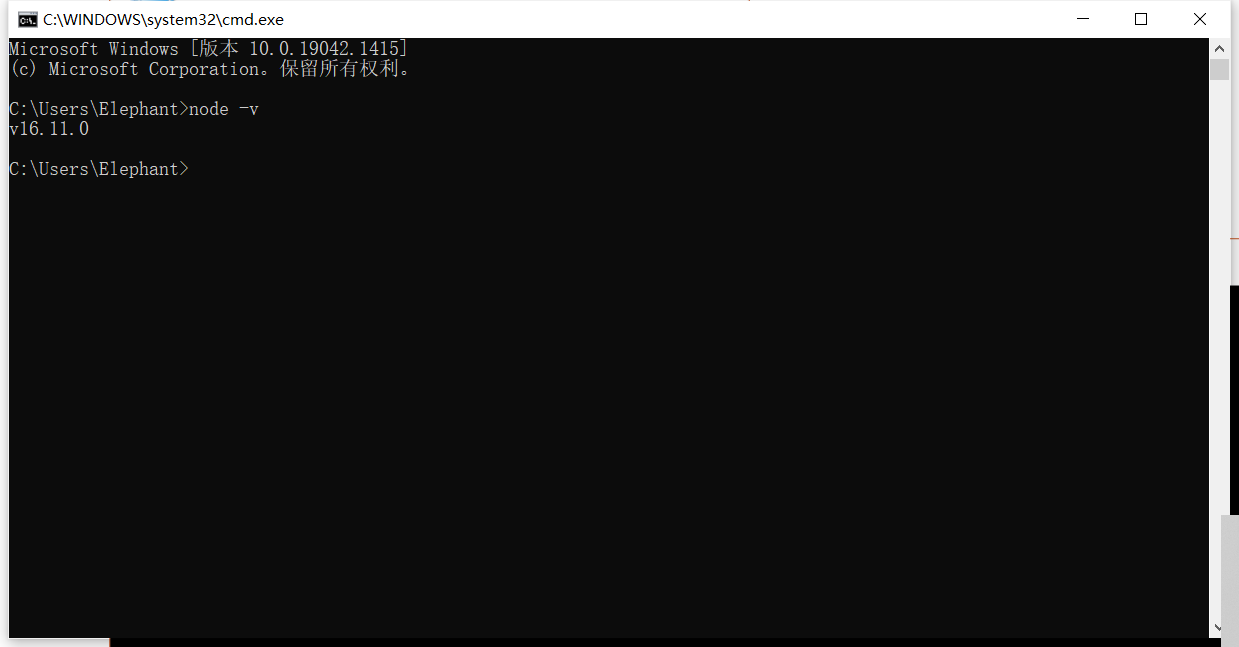Preparations before development
node environment building
windows 32-bit downloading address
windows 64-site downloading address
1 windows Node environment building
Step 1: After downloading is completed, double-click the downloaded installation package to start installing Node.js. Click the Next button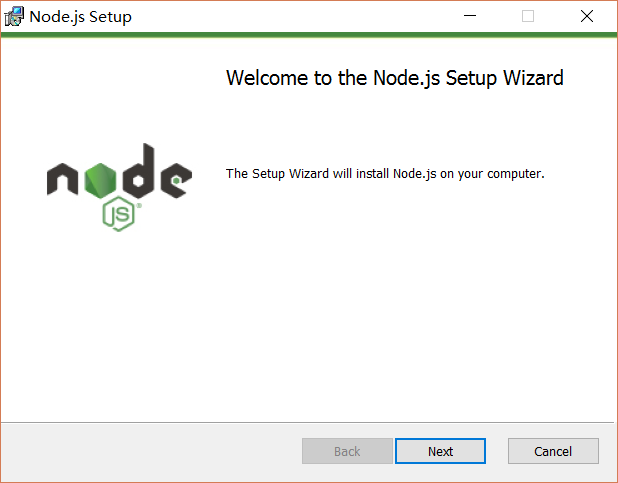
Step 2: Check the option in the lower left red box, and click Next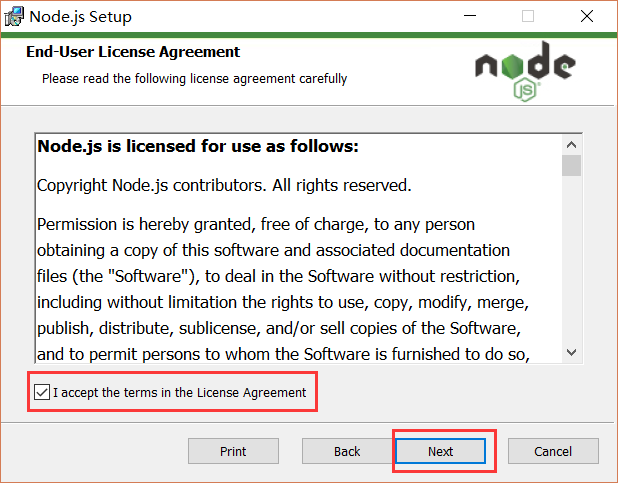
Step 3: customize the installation directory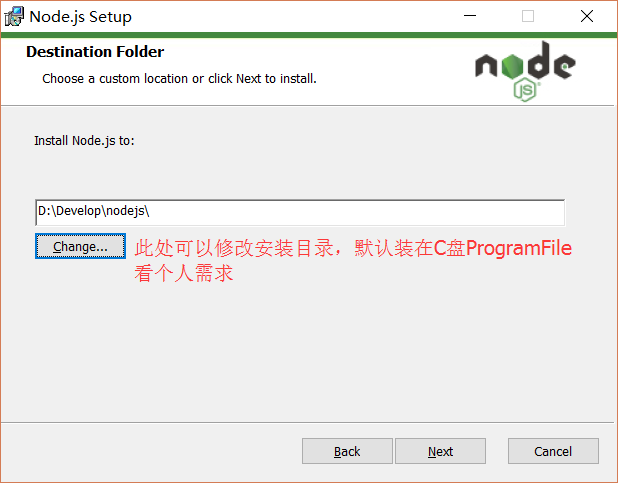
Step 4: click the Next button (default)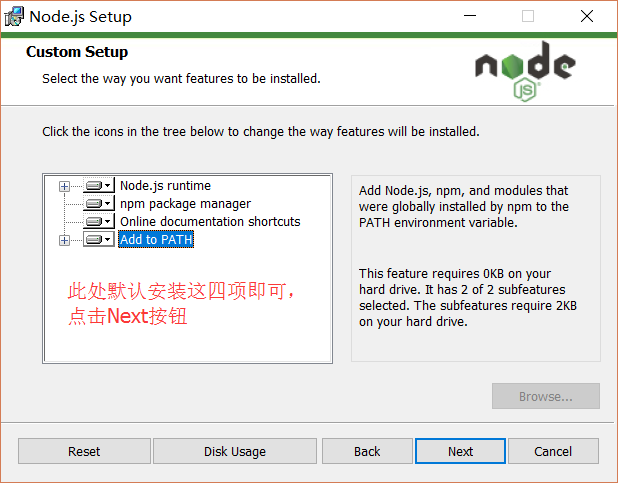
Step 5: click Install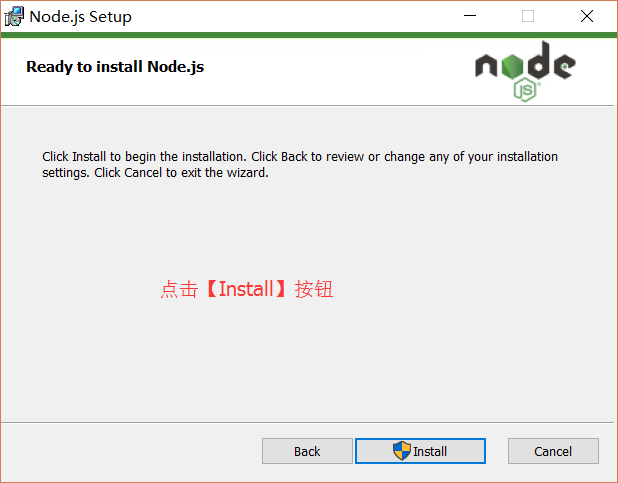
Step 6: click Finish to complete the installation
Step 7: open and urn with `win+r`, input `cmd` to a command indicator
Step 8: input node -v get the node version; when the version is displayed, its means that the installation is completed successfully.
2 MacOs node environment building
Step 1: After downloading is completed, double-click the downloaded installation package to start installing Node.js. Click the Next button, click Continue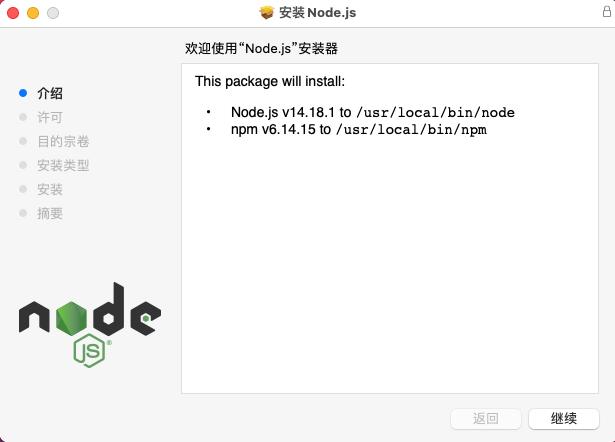
Step 2: Click Continue again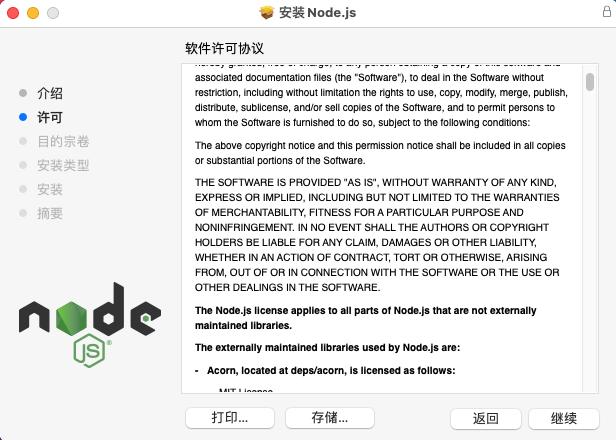
Step 3: Click Agree to go to the next step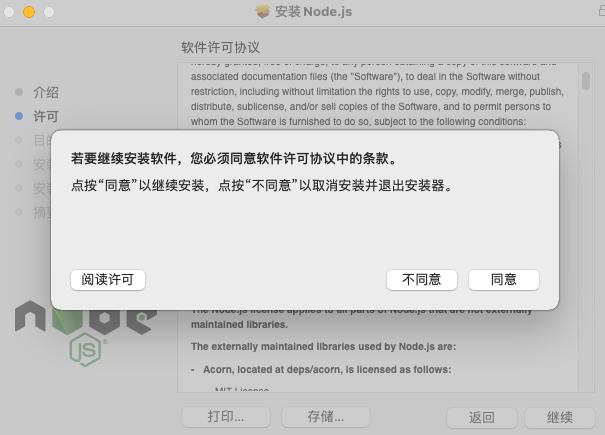
Step 4: Click Customize, choose the installation address, or click Install to continue the installation and input your password to install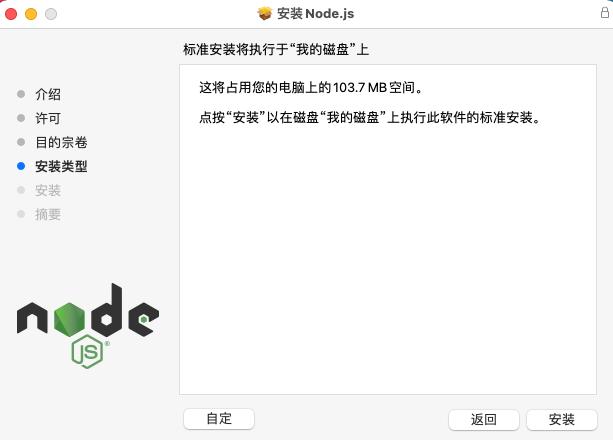
Step 5: When successful installation is prompted, click Close to exit The installation process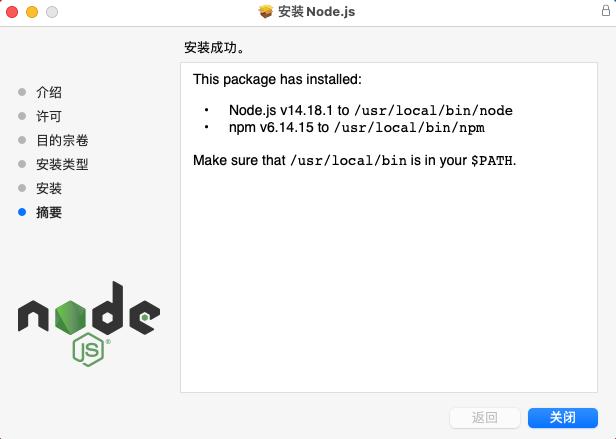
Right-click on the desktop and select a ``punching terminal``, enter the terminal and input node -v. If the node version number is displayed, it means that installation is done successfully
3 Linux node environment building
Step 1: The official Node website has changed the linux downloading version to a compiled version, so we can directly download and unzip it for use:# wget https://nodejs.org/dist/v10.9.0/node-v10.9.0-linux-x64.tar.xz // download # tar xf node-v10.9.0-linux-x64.tar.xz // unzip # cd node-v10.9.0-linux-x64/ // enter the unzipping directory # ./bin/node -v // execute node command, and check version v10.9.0
Step 2: The bin directory of the unzipped file contains commands such as node, npm, etc. We can use the ln command to set up a soft connection:ln -s /usr/software/nodejs/bin/npm /usr/local/bin/ ln -s /usr/software/nodejs/bin/node /usr/local/bin/Installing source code (Node.js)
Step 1: In the following part, we will introduce the installation of Node.js in Ubuntu Linux using source code. For other Linux systems, such as Centos, perform the installation steps below. Get Node.js source code from ``Github``.$ sudo git clone https://github.com/nodejs/node.git Cloning into 'node'...
Modify the permission of the directory.$ sudo chmod -R 755 node
Step 3: Create a compiling file ``using ./``configure and follows:$ cd node $ sudo ./configure $ sudo make $ sudo make install
Step 4: Check the node version$ node --version v0.10.25