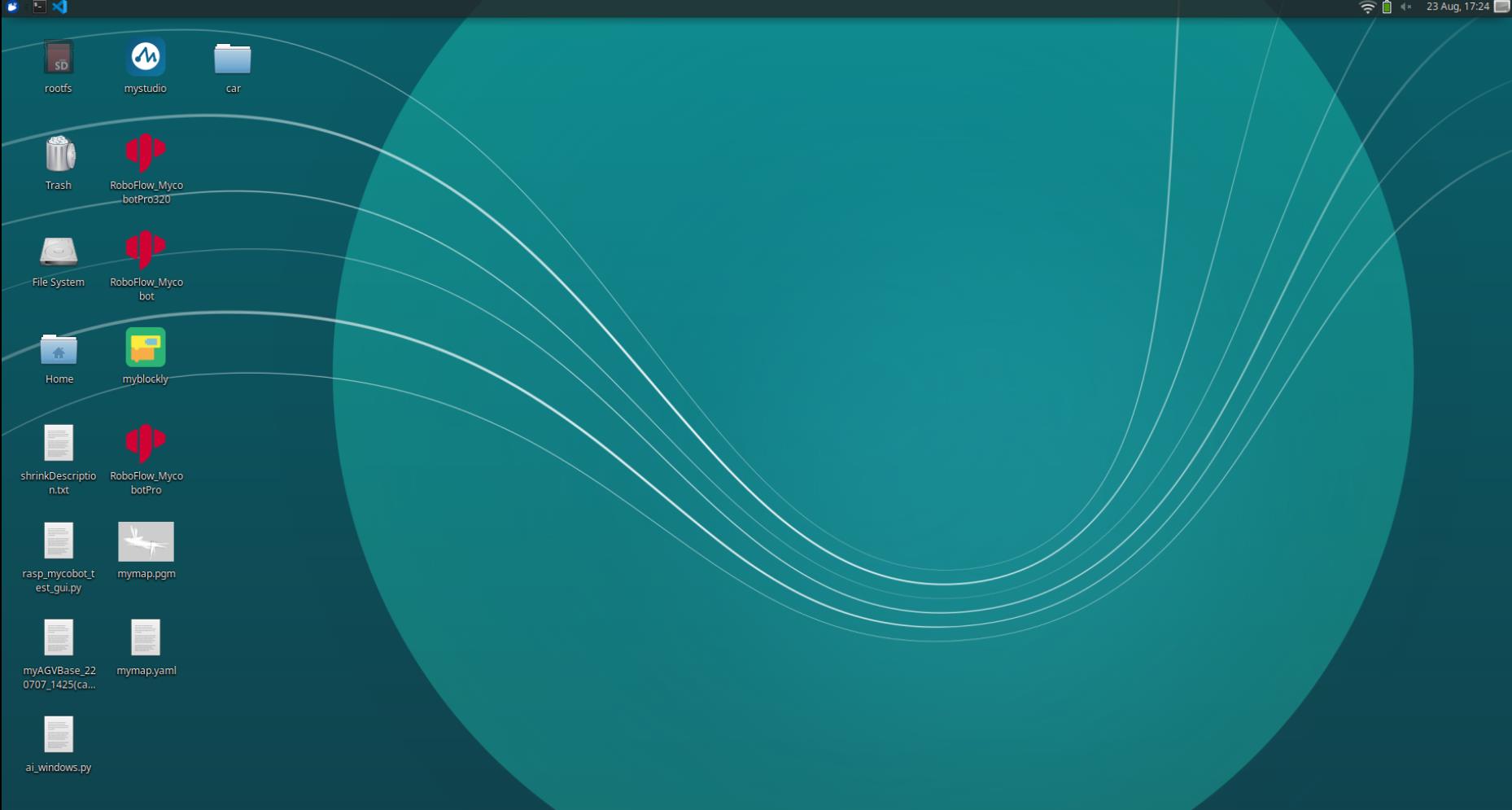Set VNC
Using VNC to connect to the car desktop remotely
You may be wondering here, my car is meant to be free to scoot around, how can I gallop around if I am connected to a screen all the time. Here we can use VNC remote desktop to solve this problem.
VNC (Virtual Network Console) stands for Virtual Network Console. It is an excellent remote control tool software. VNC is based on UNIX and Linux operating systems, free open source software, and remote control ability is powerful, efficient, and practical.VNC is composed of two parts: one is the client-side application (vncviewer); the other part is the server-side application (vncserver).
Note: VNCserver is already installed in the car system, and the default connection password is Elephant.
1.Install VNCviewer on your computer
Open your browser and enter the URL:https://www.realvnc.com/en/connect/download/viewer/
Select the system that corresponds to your computer and download the installation file.
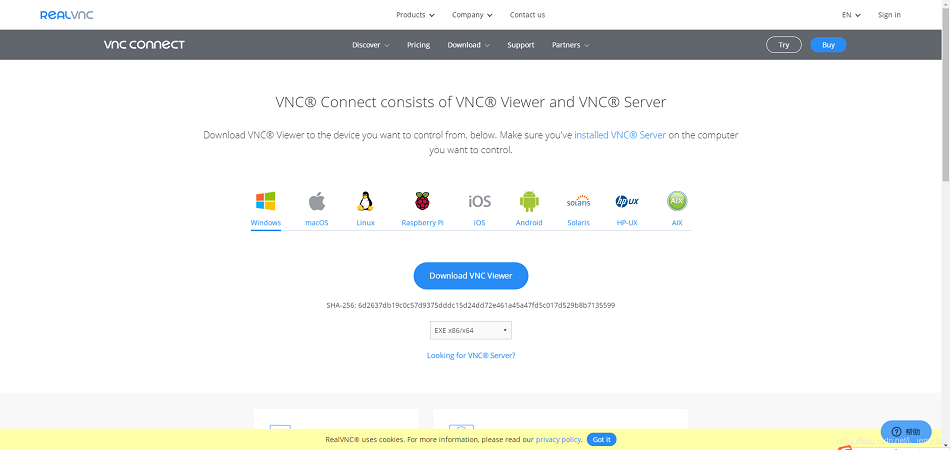
Start the installation, you can choose between English, German, French, Italian and Spanish, click ok and go to the next step:
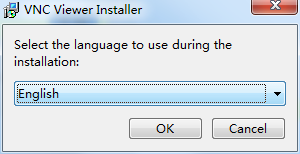
Then just keep clicking "next" and use the default settings
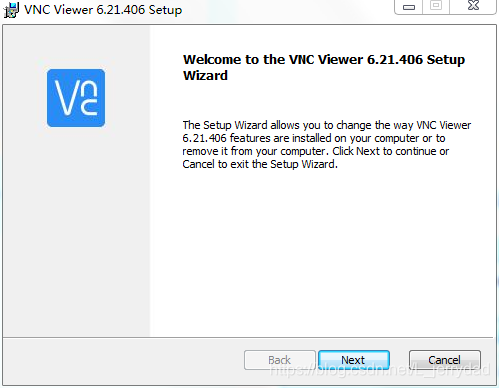
2.Remote connection to the car's desktop from the computer side
First, in the terminal command line of the car, type: ifconfig to check the IP address of the car, here I got the address 192.168.123.22. The IP address is dynamically changing, also with the connection of different WIFI and change, so each time after the boot, it is recommended to check the IP address to confirm whether there is a change.
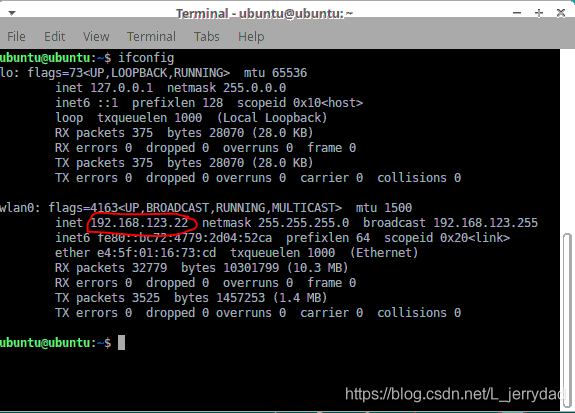
Open the VNCviewer client on your computer and enter the IP address of the car we just read into the small window at the top and enter.
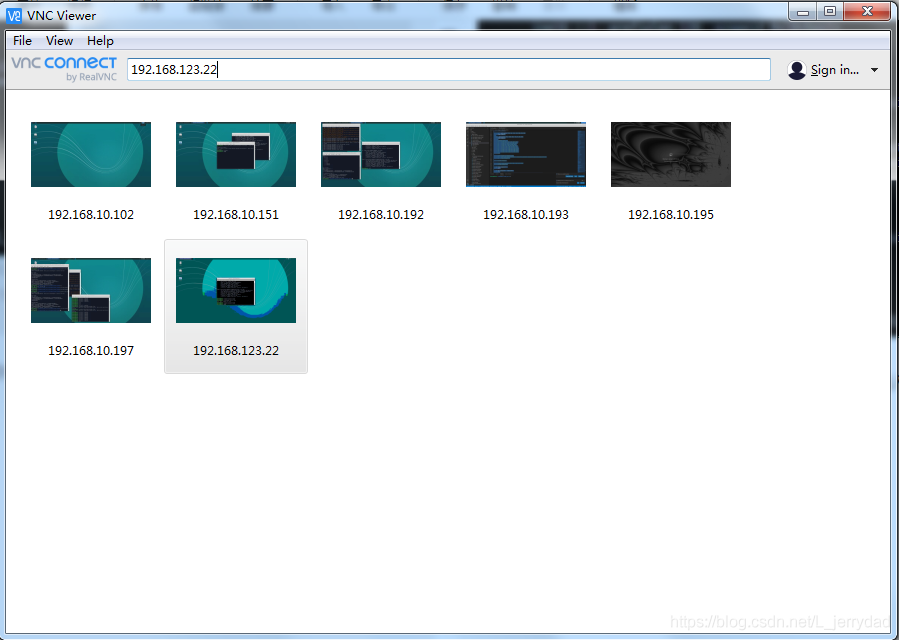
Click on "continue"

Enter the password of the VNCserver we set on the car, the default password is Elephant, it is recommended to check the "Remember password" so that you don't need to enter it again when you log in next time. Then click "ok"
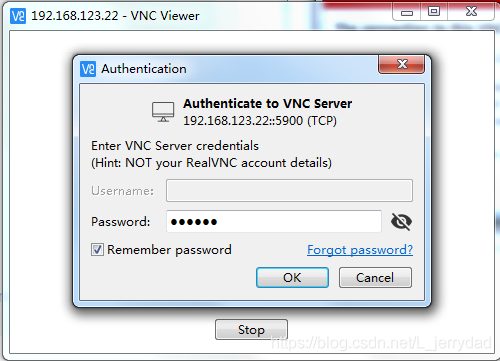
Now we can connect to the car's desktop and control it remotely from our computer.